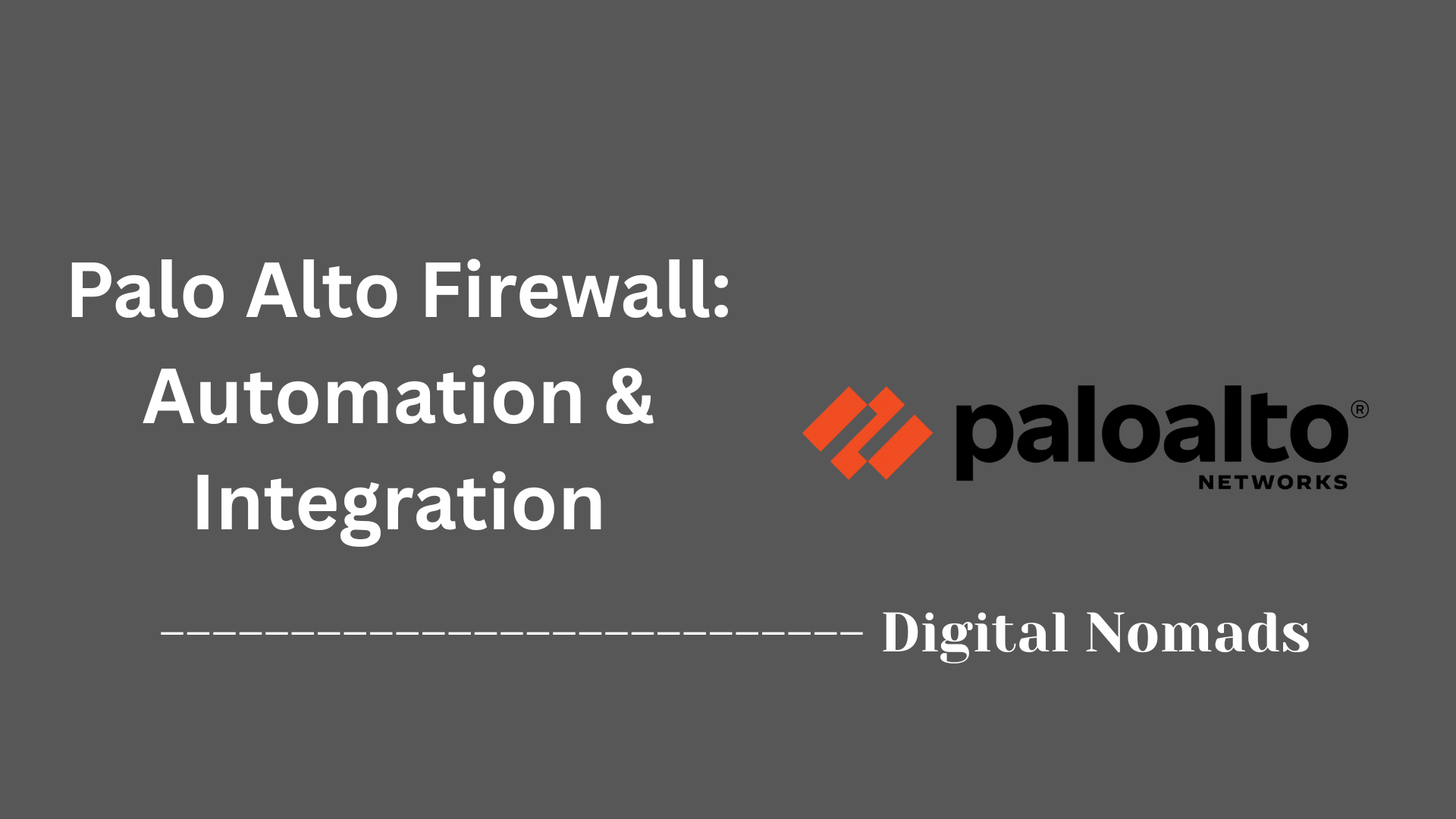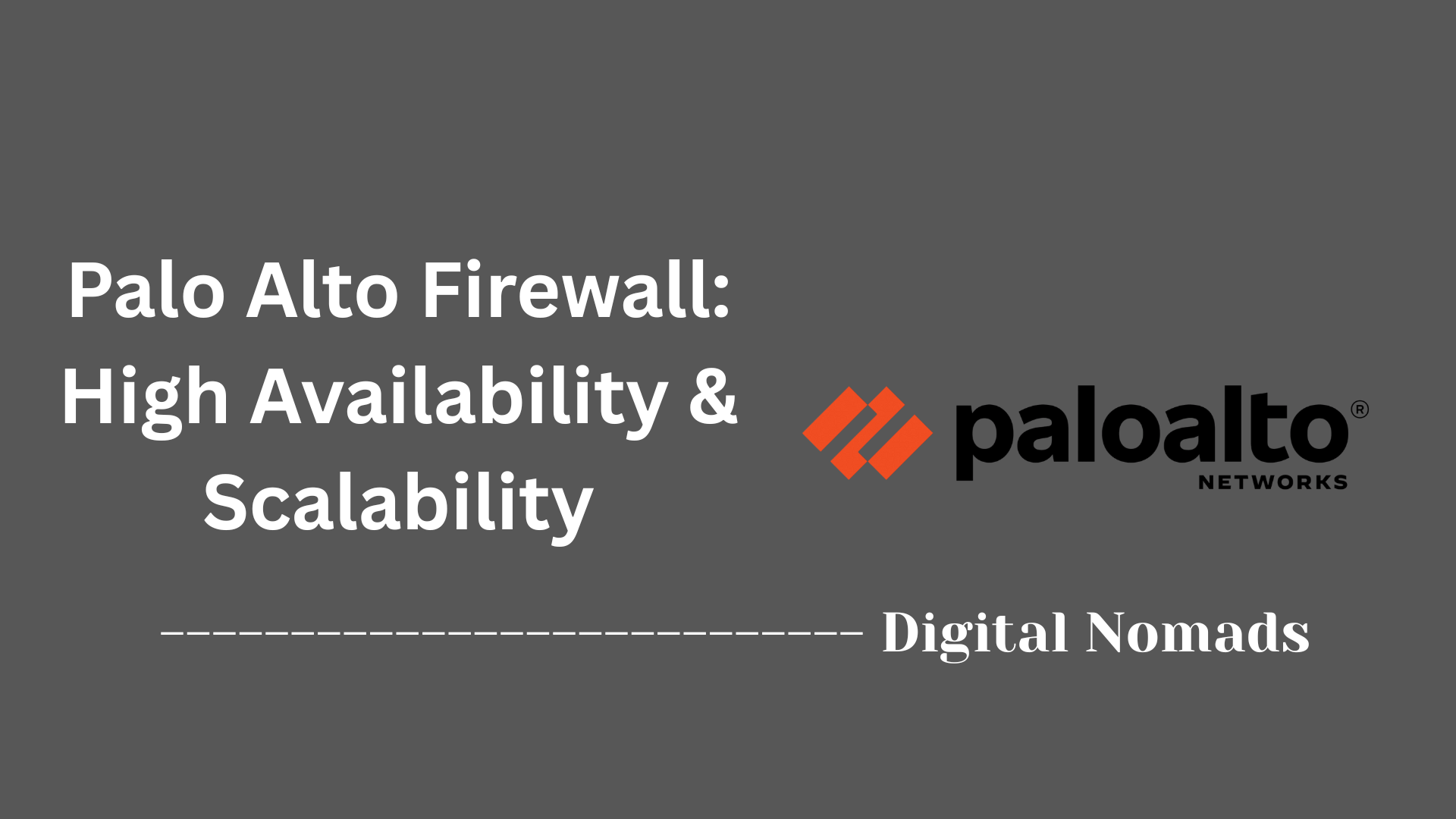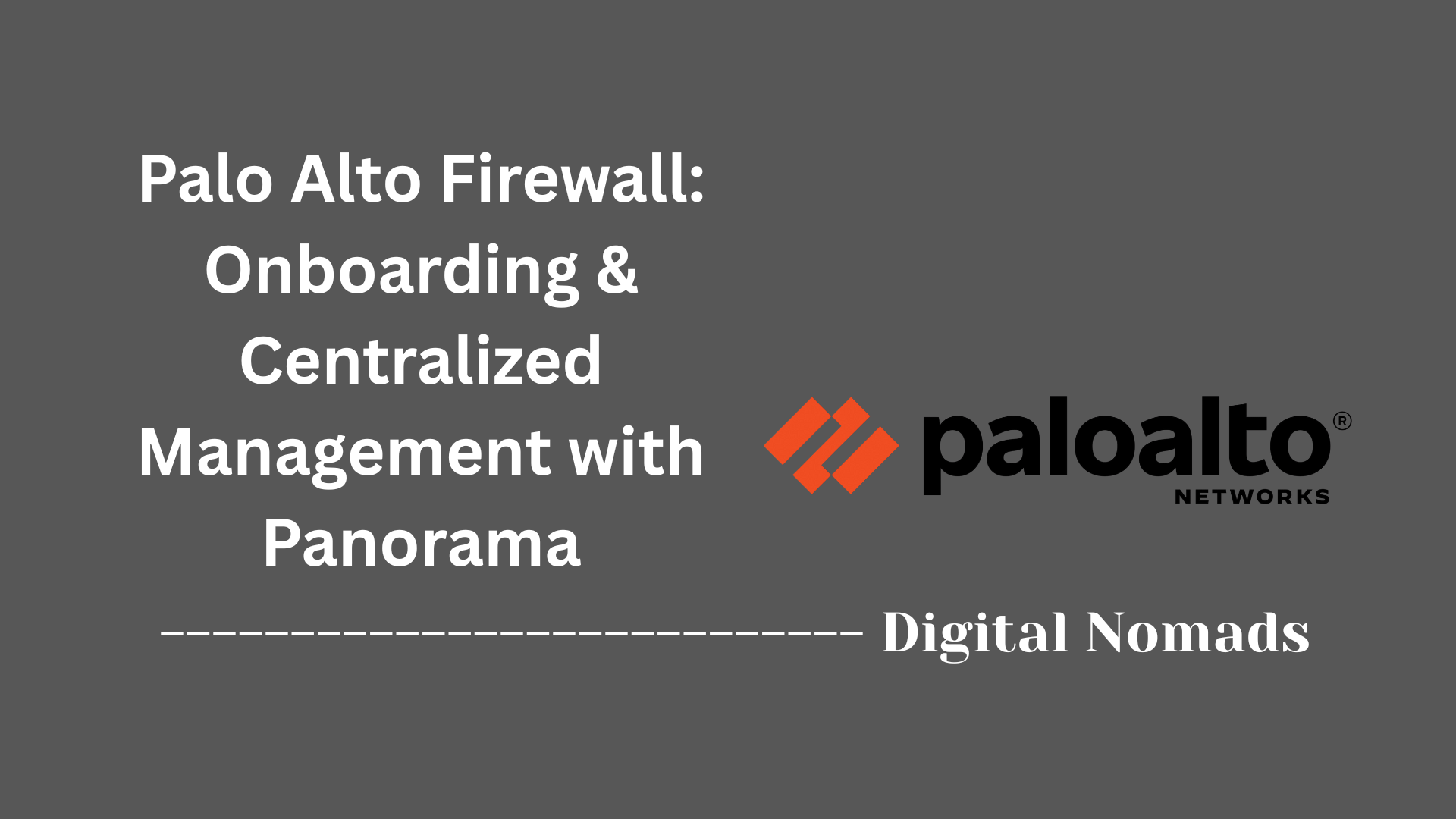- Overview
- Configuration Steps
- Best Practices
- Troubleshooting Tips
- Advanced Topics
- Reference Table: Key Configuration Elements
- Conclusion
Overview of Palo Alto Firewall VPN and Remote Access
What Is It?
Palo Alto Networks firewalls offer Virtual Private Network (VPN) and remote access solutions designed to securely connect users, devices, and branch offices to corporate resources over the internet. The two main VPN technologies supported are:
- IPsec VPN: Used for encrypted site-to-site connections or remote access, creating secure tunnels between networks or users and the organization.
- SSL VPN (GlobalProtect): Palo Alto’s remote access solution, enabling users to securely connect from anywhere using the GlobalProtect client or, in some cases, a web browser.
Why You Need to Know About It
- Remote Work Enablement: With the rise of remote and hybrid work, secure remote access is essential for productivity and business continuity.
- Data Security: VPNs encrypt data in transit, protecting sensitive information from interception and cyber threats.
- Regulatory Compliance: Many industries require secure remote access to meet compliance standards for data protection and privacy.
- Access Control: Palo Alto firewalls provide granular control over who can access which resources, reducing the risk of unauthorized access.
- Threat Prevention: Integrated security features (malware protection, URL filtering, intrusion prevention) help safeguard remote connections against modern threats.
How It Works
- User Authentication: Remote users authenticate to the firewall using credentials, multi-factor authentication (MFA), or certificates. Integration with directory services (LDAP, RADIUS, SAML) is supported.
- VPN Tunnel Establishment: Once authenticated, a secure VPN tunnel is established between the user’s device and the firewall. For site-to-site VPNs, tunnels connect different office locations.
- Traffic Encryption: All data transmitted through the tunnel is encrypted, ensuring privacy and integrity.
- Access Policies: The firewall enforces policies that determine which applications, services, and internal resources the user can access over the VPN.
- Continuous Monitoring: The system logs activity, monitors for threats, and applies security controls to protect both the user and the network.
Palo Alto’s approach combines robust security, flexible authentication, and centralized management, making it a leading choice for organizations needing secure, scalable remote access solutions.
Configuration Steps for Palo Alto Firewall VPN and Remote Access
Follow these step-by-step instructions to configure VPN and remote access on a Palo Alto Networks firewall:
-
Initial Device Setup:
- Assign a device name and management IP address.
- Create administrator accounts and set up management profiles.
- Install necessary licenses and update the PAN-OS software.
-
Configure Network and Security Zones:
- Assign physical and logical interfaces to appropriate security zones (e.g., internal, external, VPN).
- Set up static routes and NAT policies as needed for VPN connectivity.
-
Create Tunnel Interface:
- Navigate to Network > Interfaces > Tunnel and create a new tunnel interface (e.g., tunnel.1).
- Assign the tunnel interface to a dedicated VPN security zone.
-
Set Up Authentication Profiles:
- Integrate with directory services such as LDAP, RADIUS, or SAML for user authentication.
- Create authentication profiles and configure user identification settings.
-
Configure GlobalProtect Portal and Gateway:
- Go to Network > GlobalProtect > Portals and define the portal settings (external IP, SSL certificate, authentication profile).
- Set up the GlobalProtect Gateway, specifying client IP pools and access routes (full-tunnel or split-tunnel).
-
Define Security Policies:
- Create rules to allow necessary traffic between the VPN zone and internal/trusted zones.
- Permit IKE, IPsec, and SSL applications as required.
- Apply threat prevention and logging policies to VPN traffic.
-
Commit and Test:
- Commit the configuration changes to the firewall.
- Test VPN connectivity using the GlobalProtect client or a site-to-site VPN peer.
- Verify tunnel status and review logs for successful connections or troubleshooting.
Best Practices for Palo Alto Firewall VPN and Remote Access
Implement these best practices to ensure secure, reliable, and efficient VPN and remote access with your Palo Alto Networks firewall:
-
Use Dedicated Security Zones:
- Create separate zones for VPN traffic (do not mix VPN with trusted or untrusted zones).
- Assign each VPN tunnel its own tunnel interface and zone for easier management and troubleshooting.
-
Enforce Strong Authentication:
- Integrate with directory services (LDAP, RADIUS, SAML) for centralized user management.
- Enable multi-factor authentication (MFA) to reduce the risk of unauthorized access.
- Use certificates signed by a public CA for GlobalProtect components and client authentication.
-
Apply Granular Security Policies:
- Allow only required applications and services over the VPN; deny all other traffic by default.
- Use App-ID and User-ID to control access based on applications and user identity, not just IP addresses.
- Permit IKE, IPsec, and SSL only as needed, and apply threat prevention profiles to VPN rules.
-
Enable Comprehensive Logging and Monitoring:
- Log all VPN connections, authentication attempts, and security events for auditing and troubleshooting.
- Regularly review logs to detect anomalies or suspicious activity.
-
Keep Systems Updated:
- Regularly update PAN-OS, GlobalProtect clients, and security content to address vulnerabilities.
- Monitor vendor advisories for critical patches and apply them promptly.
-
Optimize User Experience and Security:
- Choose between full-tunnel and split-tunnel modes based on your security needs.
- Restrict direct local network access for VPN clients when possible to minimize risk.
- Set minimum client software and OS versions for VPN access to enforce endpoint compliance.
-
Harden Portal and Gateway Access:
- Restrict access to the GlobalProtect portal and gateway using IP allowlists or geolocation filtering.
- Limit login attempts and monitor for brute force activity on VPN portals.
-
Backup and Document Configurations:
- Maintain regular backups of firewall and VPN configurations.
- Document all changes and configurations for disaster recovery and audits.
Troubleshooting Tips for Palo Alto Firewall VPN and Remote Access
Use this step-by-step guide to identify and resolve common issues with VPN and remote access on Palo Alto Networks firewalls:
-
Verify Basic Connectivity:
- Ping the remote VPN peer’s public IP from the firewall’s external interface to ensure reachability.
- Check that the firewall interfaces involved are up and operational.
- If ping fails, investigate routing, ISP issues, or upstream firewalls that may be blocking ICMP traffic.
-
Check VPN Tunnel Status:
- In the GUI, go to Network > IPsec Tunnels and look for a green circle (tunnel up) or red (tunnel down).
- In the CLI, use
show vpn ike-saandshow vpn ipsec-sato verify tunnel status and security associations.
-
Review Configuration Settings:
- Ensure IKE version, encryption, hash algorithms, and pre-shared keys or certificates match on both tunnel ends.
- Double-check Phase 1 and Phase 2 proposals (DH group, lifetimes, etc.).
- Confirm that tunnel interfaces are assigned to the correct security zones.
-
Analyze Logs and System Messages:
- Go to Monitor > Logs > System and filter for VPN, IKE, or IPsec errors.
- Use CLI commands like
tail follow yes mp-log ikemgr.logandmp-log ipsec.logfor detailed, real-time log analysis. - Look for authentication failures, negotiation mismatches, or dropped packets.
-
Test Connectivity Through the Tunnel:
- Use the firewall’s Ping tool or CLI
pingcommand to test if traffic passes through the VPN tunnel. - Use
tracerouteto verify the traffic path and ensure it reaches the VPN gateway.
- Use the firewall’s Ping tool or CLI
-
Check Security Policies and NAT Rules:
- Verify that security policies allow necessary traffic between VPN and internal zones.
- Ensure NAT rules are not inadvertently blocking or altering VPN traffic.
-
Restart or Re-establish the VPN Tunnel:
- Clear IKE and IPsec security associations using
clear vpn ike-saandclear vpn ipsec-sain the CLI. - Allow the firewall to re-establish the tunnel and observe status changes.
- Clear IKE and IPsec security associations using
-
Client-Side Troubleshooting (GlobalProtect):
- Ensure the GlobalProtect client is up to date and properly installed.
- Check the portal address, user credentials, and network connectivity.
- Review client logs and status for errors, and try rebooting or reinstalling the client if issues persist.
- For persistent issues, collect logs and contact support as needed.
Advanced Topics for Palo Alto Firewall VPN and Remote Access
Explore these advanced features to enhance your Palo Alto Networks VPN and remote access deployments:
-
Clientless VPN Access:
- Enable secure remote access to internal web applications without requiring users to install the GlobalProtect client.
- Acts as a reverse proxy, allowing browser-based access to specific web apps (e.g., intranet, webmail).
- Configure via Network > GlobalProtect > Portal > Clientless VPN tab. Define applications users can access directly from the portal.
- Ideal for contractors or partners who need limited, browser-only access to internal resources.
- Note: Not all web applications are supported; test compatibility before deployment.
-
High Availability (HA) for VPN Redundancy:
- Deploy two firewalls in an active/passive or active/active HA pair to ensure continuous VPN and remote access service.
- Synchronize configuration and session information between peers to prevent downtime during failover events.
- Configure HA under Device > High Availability and connect dedicated HA interfaces (HA1 for control, HA2 for data sync).
- Set device priorities and preemption to control which firewall is active.
- Monitor HA status and perform failover testing to validate redundancy.
-
Split-Tunnel and Full-Tunnel Modes:
- Choose between full-tunnel (all client traffic routed through VPN) and split-tunnel (only specific subnets routed through VPN).
- Configure split-tunnel settings in the GlobalProtect Gateway to optimize bandwidth and reduce unnecessary load on the VPN.
- Use split-tunneling to allow direct internet access for non-corporate traffic, while securing sensitive resources.
-
Centralized Management with Panorama:
- Leverage Panorama for centralized management of multiple Palo Alto firewalls and VPN configurations.
- Standardize policies, streamline updates, and monitor VPN deployments across distributed environments.
-
Advanced Authentication and Compliance:
- Integrate with SAML, certificate-based authentication, and enforce multi-factor authentication (MFA) for enhanced security.
- Set minimum client OS and GlobalProtect versions for VPN access to enforce endpoint compliance.
-
Monitoring and Logging Enhancements:
- Enable detailed logging for VPN sessions, authentication attempts, and security events.
- Utilize built-in dashboards and reports to monitor VPN usage, detect anomalies, and support compliance audits.
Reference Table: Key Configuration Elements for Palo Alto Firewall VPN and Remote Access
Use this table as a quick reference for the essential configuration elements required when setting up VPN and remote access on Palo Alto Networks firewalls:
| Element | Description | Example Value/Setting |
|---|---|---|
| Tunnel Interface | Logical interface dedicated to VPN traffic. Assign to a specific VPN security zone for isolation and policy control. | tunnel.1, assigned to vpn zone |
| Authentication Profile | Defines the user authentication source and method. Integrate with directory services for centralized user management. | LDAP, RADIUS, SAML |
| GlobalProtect Portal | Entry point for remote users. Handles initial authentication, client software distribution, and configuration. | External firewall IP, SSL certificate |
| GlobalProtect Gateway | Manages VPN tunnel establishment, client IP pools, and access routes for remote users. | Client IP pool: 10.10.10.10-10.10.10.50; Access routes: 10.0.0.0/8 |
| Security Policies | Rules that control what traffic is allowed between VPN and internal zones. Apply threat prevention and logging as needed. | Allow VPN-to-Trust, Trust-to-VPN |
| Logging | Monitors VPN events, authentication attempts, and security incidents. Essential for troubleshooting and compliance. | Enabled for all VPN rules |
| Certificate Management | Manages SSL/TLS certificates for secure portal/gateway access and client authentication. | Public CA-signed certificates for portal/gateway |
| Client Software | GlobalProtect client installed on user devices for VPN connectivity. Ensure version compliance for security. | GlobalProtect 6.1 or higher |
Conclusion
Throughout this blog post, we have explored the critical aspects of configuring and managing VPN and remote access solutions using Palo Alto Networks firewalls. We began by understanding what Palo Alto VPNs are, why they are essential in today’s remote and hybrid work environments, and how they securely connect users and sites to corporate resources through encrypted tunnels.
We then walked through the detailed configuration steps, from initial device setup and network zoning to establishing tunnel interfaces and configuring GlobalProtect portals and gateways. This step-by-step approach ensures a solid foundation for secure remote access.
Best practices highlighted the importance of strong authentication, granular security policies, dedicated zones, and continuous monitoring to maintain a secure and efficient VPN environment. We also covered troubleshooting techniques to quickly identify and resolve common VPN issues, ensuring minimal downtime and reliable connectivity.
Advanced topics introduced features like clientless VPN access, high availability configurations, split-tunneling options, and centralized management with Panorama, enabling organizations to scale and tailor their VPN deployments to meet evolving security and operational needs.
Finally, the reference table provided a concise overview of key configuration elements, serving as a handy guide for administrators during setup and maintenance.
Key takeaways:
- Secure remote access is vital for protecting corporate resources while enabling flexible workstyles.
- Palo Alto firewalls combine strong encryption, user authentication, and integrated threat prevention.
- Careful configuration, adherence to best practices, and proactive monitoring are essential for a robust VPN deployment.
- Advanced features and centralized management tools help scale and optimize VPN environments.
Thank you for reading this deep dive into Palo Alto firewall VPN and remote access. We hope this guide empowers you to build secure, reliable VPN solutions that keep your organization connected and protected. If you have questions or want to learn more, stay tuned for future posts or reach out to Palo Alto Networks experts.