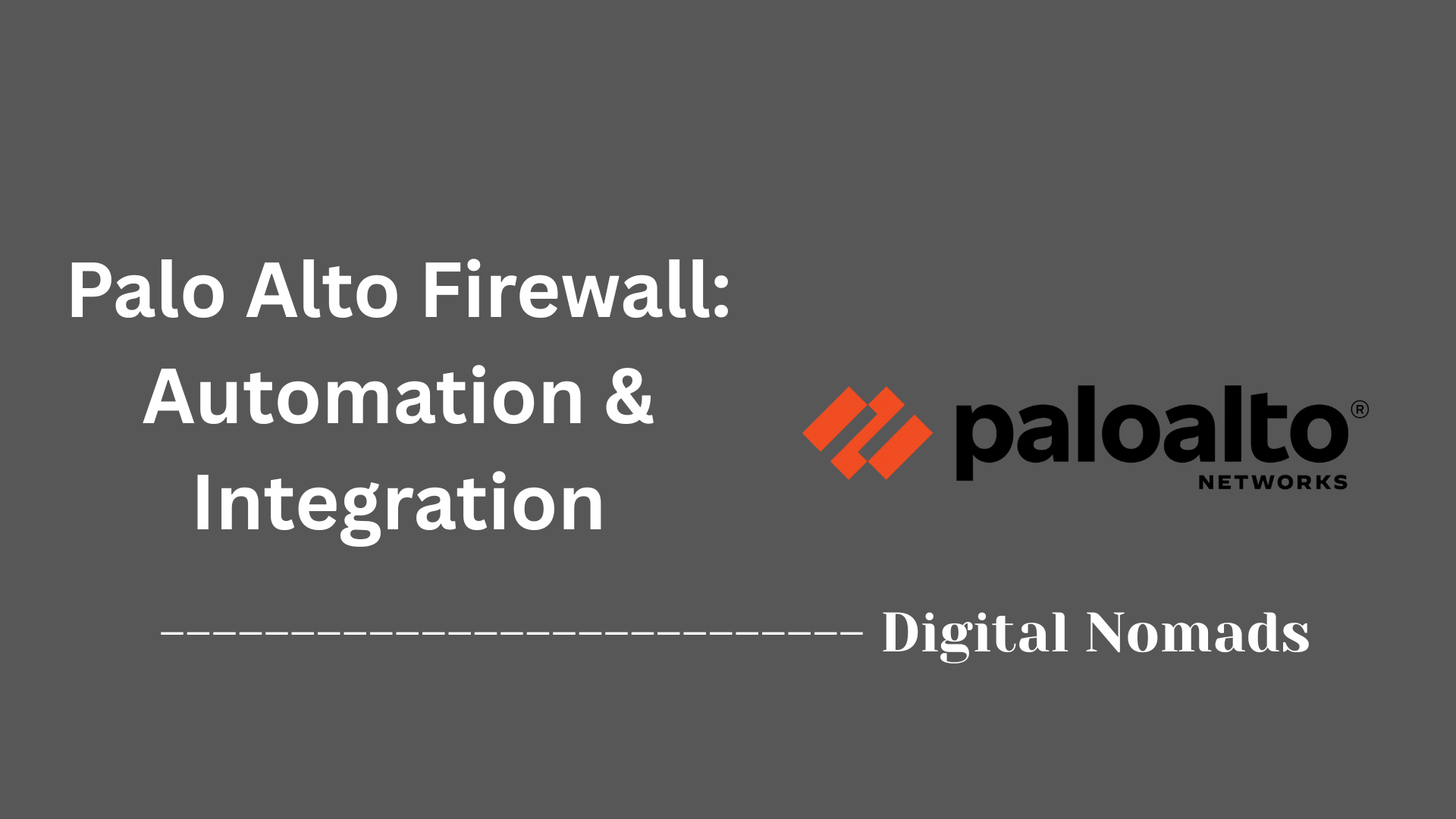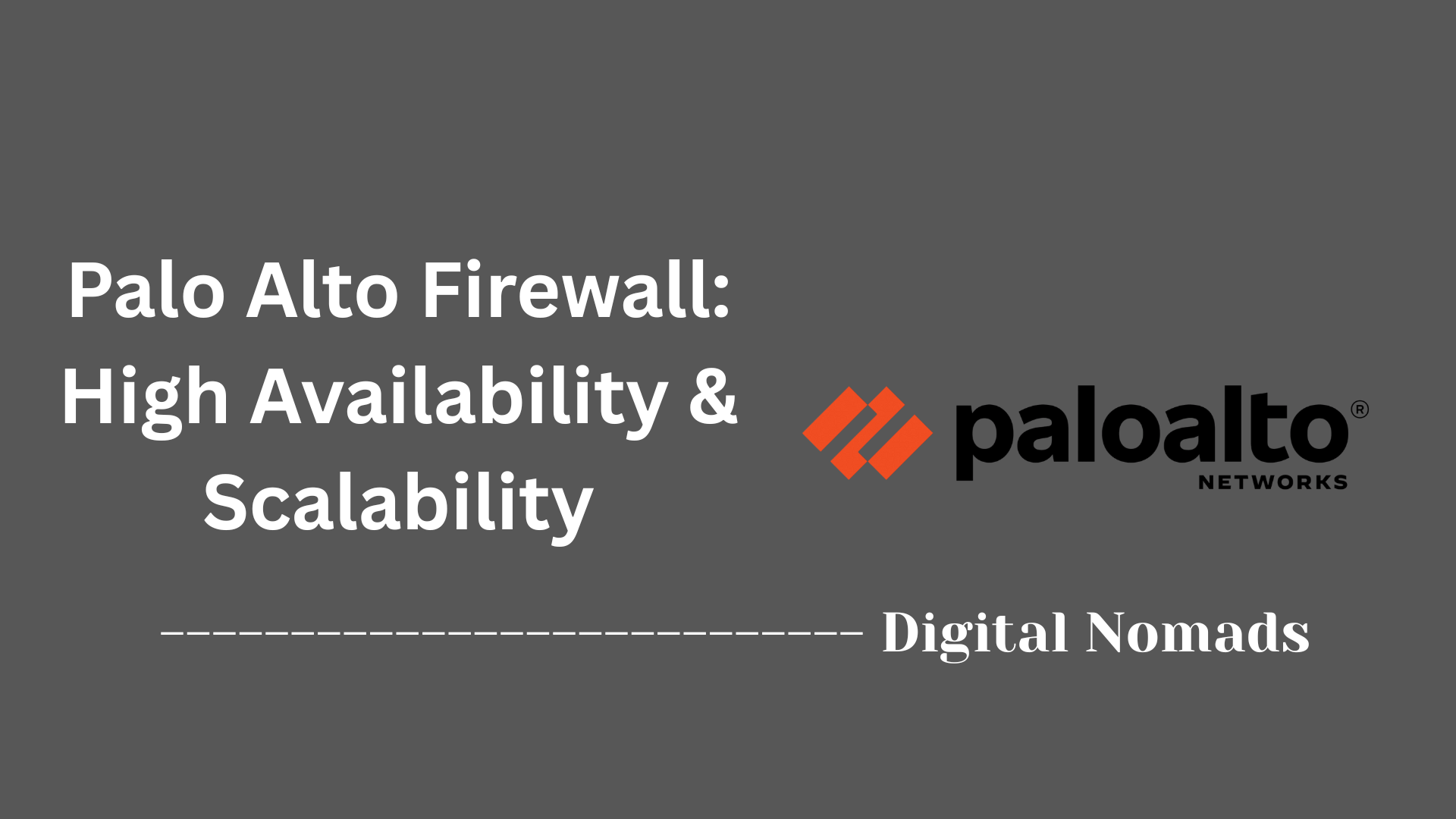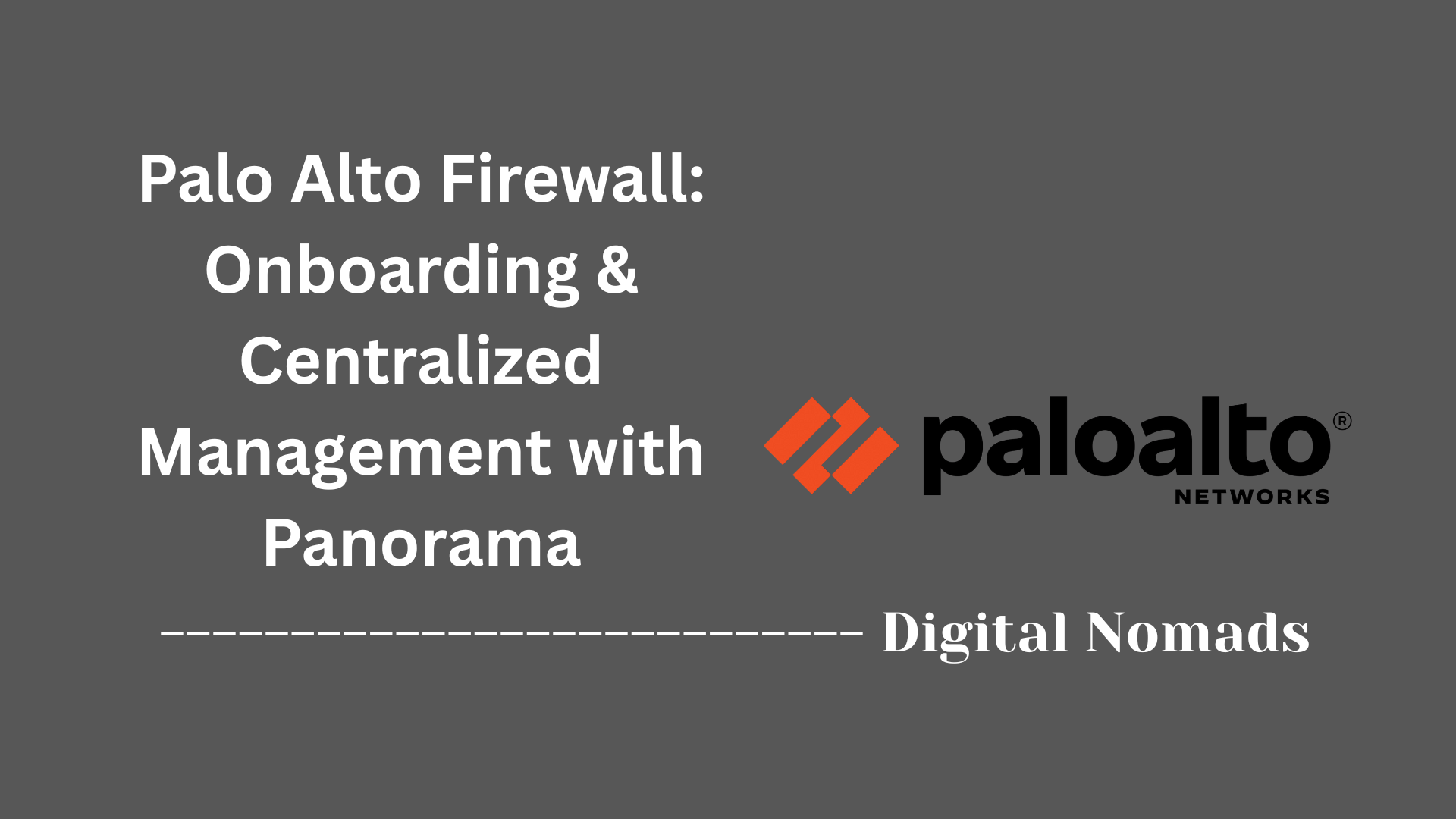Palo Alto: Interfaces
Everything You Need to Know
Table of Contents
- Overview
- Core Components
- Prerequisites
- Configuration
- Validation
- Troubleshooting
- Conclusion
Overview: Palo Alto interfaces
Palo Alto firewall interfaces are the connection points that enable the firewall to interact with other network devices and segments. These interfaces are critical because they dictate how traffic enters, traverses, and exits the firewall, directly impacting security, segmentation, and performance. Palo Alto supports both physical (copper, fiber) and logical interfaces (VLANs, loopbacks, tunnels, SD-WAN), each serving specific roles in network design. Selecting and configuring the right interface types ensures that the firewall can enforce security policies, support high availability, and integrate seamlessly into diverse network environments.
Core Components
These are the essential building blocks that define how Palo Alto firewalls connect, segment, and secure network traffic:
- Physical Interfaces: The actual hardware ports (Ethernet, fiber, etc.) on the firewall. These connect directly to network devices and are the foundation for all traffic entering or exiting the firewall.
-
Logical Interfaces:
Software-defined interfaces that provide advanced connectivity and segmentation. Types include:
- VLAN Interfaces: Used to route traffic between VLANs and support inter-VLAN communication.
- Loopback Interfaces: Virtual interfaces typically used for routing protocols, management, or as stable endpoints for VPNs.
- Tunnel Interfaces: Enable VPN connections such as IPSec or GRE, allowing secure site-to-site or remote access connectivity.
- Aggregate Ethernet (AE) Interfaces: Combine multiple physical links for higher bandwidth and redundancy.
- SD-WAN Interfaces: Specialized logical interfaces for dynamic path selection and WAN optimization in distributed networks.
- Management Interface: Dedicated interface for administrative access to the firewall, supporting secure management protocols (HTTPS, SSH, etc.) and out-of-band management.
- High Availability (HA) Interfaces: Specialized interfaces that connect two or more firewalls in an HA pair or cluster, ensuring failover and redundancy for uninterrupted service.
- Virtual Wire Interfaces: Bridge two network segments transparently, allowing the firewall to inspect traffic without changing Layer 2 or Layer 3 addressing—ideal for inline deployments.
- Tap Interfaces: Allow the firewall to passively monitor network traffic for analysis or threat detection without actively participating in traffic flow.
Prerequisites
These are the essential requirements and planning considerations that must be in place before configuring Palo Alto firewall interfaces:
- Network Topology Documentation: Complete understanding of your network architecture, including IP addressing schemes, VLAN assignments, and how the firewall will integrate with existing infrastructure. This includes identifying which network segments will connect to which interfaces.
- Security Zone Planning: Pre-defined security zones that align with your network segmentation strategy. Each interface must be assigned to a security zone, so you need to determine zones like Trust, Untrust, DMZ, or custom zones based on your security requirements.
- Virtual Router Configuration: At least one virtual router must be configured to handle routing decisions. The default virtual router is typically used, but you may need additional virtual routers for complex routing scenarios or multi-tenancy.
- IP Address Allocation: Predetermined IP addresses and subnet masks for each Layer 3 interface. This includes planning for management interfaces, gateway addresses, and ensuring no IP conflicts with existing network infrastructure.
- Management Profile Creation: Interface management profiles that define which administrative services (HTTPS, SSH, PING, SNMP) are allowed on specific interfaces. These profiles control access to the firewall's management functions and should be created before interface configuration.
- Hardware Compatibility Verification: Confirmation that your firewall model supports the required interface types, speeds, and quantities needed for your deployment. This includes checking for available SFP+ slots, copper ports, and maximum throughput capabilities.
- Administrative Access and Permissions: Appropriate administrative credentials and permissions to configure network interfaces, security zones, and routing settings. This typically requires superuser or equivalent administrative access to the firewall.
- Default Configuration Cleanup: Removal or modification of default configurations that may conflict with your intended setup. Palo Alto firewalls come with default virtual wire interfaces between Ethernet 1/1 and 1/2 that must be deleted if not needed.
Configuration Steps
Follow these step-by-step procedures to properly configure interfaces on your Palo Alto firewall:
-
Step 1: Access the Firewall Management Interface
Log into the Palo Alto firewall web interface using HTTPS (typically https://firewall-ip) or connect via SSH/console. Ensure you have administrative privileges to make configuration changes.
CLI:ssh admin@firewall-ipor connect via console cable -
Step 2: Navigate to Network Interfaces
In the web interface, go to Network > Interfaces > Ethernet to view and configure physical interfaces, or select the appropriate interface type (VLAN, Loopback, Tunnel, etc.) from the Network menu.
CLI:configure(enter configuration mode), thenshow network interface ethernetto view current interfaces -
Step 3: Select Interface Type
Choose the appropriate interface type based on your requirements:
- Layer 3: For routed interfaces that need IP addresses. Use Case: Perimeter security where the firewall acts as the default gateway for internal networks (e.g., 192.168.1.1/24 for user networks, 10.1.1.1/24 for server networks). Common in branch offices where the firewall routes between LAN and WAN.
CLI:set network interface ethernet ethernet1/1 layer3 - Layer 2: For switched interfaces within VLANs. Use Case: Small office deployments where the firewall acts as both security device and switch. Example: PA-220 with 8 ports where one connects to internet and remaining 7 ports create a Layer 2 switch for internal users, eliminating need for separate switch hardware.
CLI:set network interface ethernet ethernet1/1 layer2 - Virtual Wire: For transparent bridging between network segments. Use Case: Proof-of-concept deployments or existing networks where you can't change IP addressing. Example: Inserting firewall between distribution switch (VLAN 10 students) and core network without disrupting existing routing.
CLI:set network interface ethernet ethernet1/1 virtual-wire - Tap: For passive monitoring without traffic participation. Use Case: Compliance monitoring or threat detection in production environments where disruption isn't acceptable. Connect to switch SPAN port to monitor all traffic without impacting network performance.
CLI:set network interface ethernet ethernet1/1 tap
- Layer 3: For routed interfaces that need IP addresses. Use Case: Perimeter security where the firewall acts as the default gateway for internal networks (e.g., 192.168.1.1/24 for user networks, 10.1.1.1/24 for server networks). Common in branch offices where the firewall routes between LAN and WAN.
-
Step 4: Configure Basic Interface Settings
Set the interface name, description, and basic parameters. For Layer 3 interfaces, assign an IP address and subnet mask (e.g., 192.168.1.1/24). Enable the interface and set appropriate speed/duplex settings if needed. Example: Configure ethernet1/1 as "WAN-Interface" with IP 203.0.113.10/30 for ISP connection.
CLI:set network interface ethernet ethernet1/1 layer3 ip 192.168.1.1/24
CLI (with description):set network interface ethernet ethernet1/1 comment "WAN Interface" -
Step 5: Assign Security Zone
Associate the interface with the appropriate security zone (Trust, Untrust, DMZ, or custom zones). This assignment is mandatory and determines which security policies will apply to traffic on this interface. Examples:
- External interface → "Untrust" zone for internet-facing connections
- Internal user interface → "Trust" zone for corporate network
- Server interface → "DMZ" zone for web servers requiring controlled access
CLI:set zone trust network layer3 ethernet1/1(for Trust zone)
CLI:set zone untrust network layer3 ethernet1/2(for Untrust zone) -
Step 6: Configure Virtual Router Assignment
Assign the interface to a virtual router (typically the default virtual router unless you have specific routing requirements). This enables the interface to participate in routing decisions. Use Case: Multi-tenant environments may require separate virtual routers for customer isolation.
CLI:set network virtual-router default interface ethernet1/1 -
Step 7: Apply Management Profile (if needed)
If the interface requires management access, assign an interface management profile that specifies which services (HTTPS, SSH, PING, SNMP) are permitted on this interface. Example: Create "Admin-Access" profile allowing HTTPS and SSH for remote management of internal interfaces.
CLI (create profile):set network profiles interface-management-profile Admin-Access https yes ssh yes ping yes
CLI (apply to interface):set network interface ethernet ethernet1/1 layer3 interface-management-profile Admin-Access -
Step 8: Configure Advanced Settings
Set additional parameters as needed, such as:
- MTU size adjustments: Reduce to 1400 for VPN tunnels to prevent fragmentation
CLI:set network interface ethernet ethernet1/1 layer3 mtu 1400 - DHCP client settings: Enable for dynamic ISP connections
CLI:set network interface ethernet ethernet1/1 layer3 dhcp-client - IPv6 configuration: Dual-stack implementation for modern networks
CLI:set network interface ethernet ethernet1/1 layer3 ipv6 neighbor-discovery router-advertisement enable yes - PPPoE settings: Configure username/password for DSL/cable ISP connections
CLI:set network interface ethernet ethernet1/1 layer3 pppoe username myuser password mypass
- MTU size adjustments: Reduce to 1400 for VPN tunnels to prevent fragmentation
-
Step 9: Validate Configuration
Review all settings for accuracy, check for any configuration warnings or errors, and ensure all required fields are properly configured before proceeding to commit. Common Issues: Missing zone assignment, unassigned virtual router, or IP conflicts with existing networks.
CLI:validate full(validates entire configuration)
CLI:show network interface ethernet ethernet1/1(review specific interface config) -
Step 10: Commit Changes
Click "Commit" to apply the configuration changes to the firewall. Monitor the commit process for any errors and verify that the commit completes successfully. Note: Configuration changes only take effect after successful commit.
CLI:commit
CLI (with description):commit description "Added ethernet1/1 interface configuration" -
Step 11: Verify Interface Status
After committing, verify that the interface is operational by checking its status in the web interface or using CLI commands to confirm the interface is up and functioning as expected. Verification Methods: Check interface counters, test connectivity with ping, verify routing table entries.
CLI:show interface ethernet1/1(shows interface status and counters)
CLI:show routing route(verify routing table)
CLI:ping source 192.168.1.1 host 8.8.8.8(test connectivity)
Validation
Proper validation ensures your interface configuration is correct and will function as intended before committing changes to production:
-
Pre-Commit Configuration Validation
Before applying any changes, validate the configuration to identify potential issues or conflicts that could cause problems after commit.
GUI: Navigate to Device > Setup > Operations, then click "Validate Configuration" to run a comprehensive check
CLI:validate full(complete configuration validation) orvalidate partial(validates only uncommitted changes) -
Interface Assignment Verification
Ensure all interfaces are properly assigned to security zones and virtual routers, as these are mandatory requirements for interface functionality.
GUI: Check Network > Zones to verify interface assignments, and Network > Virtual Routers to confirm interface participation in routing
CLI:show zone all(displays all zones and their interface assignments)
CLI:show network virtual-router default interface(shows interfaces assigned to default VR) -
IP Address Conflict Detection
Verify that assigned IP addresses don't conflict with existing network infrastructure or other firewall interfaces.
GUI: Review Network > Interfaces > Ethernet and check for any warning indicators or overlapping subnets
CLI:show network interface all(displays all interface IP configurations)
CLI:show routing route(check for conflicting routes that might indicate IP overlap) -
Management Profile Validation
Confirm that interface management profiles are correctly configured and applied to prevent lockout scenarios.
GUI: Navigate to Network > Network Profiles > Interface Mgmt to review profile settings and assignments
CLI:show network profiles interface-management-profile(displays all management profiles)
CLI:show network interface ethernet ethernet1/1(verify management profile assignment) -
Physical Layer Validation
Check that physical interfaces are properly connected and negotiating correct speed/duplex settings.
GUI: Monitor > Logs > System logs for interface up/down events and link negotiation messages
CLI:show interface hardware(displays physical interface status and statistics)
CLI:show interface ethernet1/1(shows specific interface operational status) -
VLAN Configuration Validation
For Layer 2 interfaces and VLAN configurations, ensure VLAN IDs are correctly configured and don't conflict.
GUI: Network > Interfaces > VLAN to review VLAN interface configurations and assignments
CLI:show network interface vlan(displays all VLAN interface configurations)
CLI:show vlan all(shows VLAN database and port assignments) -
Security Policy Impact Assessment
Validate that interface zone assignments align with existing security policies to ensure traffic will flow as expected.
GUI: Policies > Security to review rules and verify source/destination zones match interface assignments
CLI:show rulebase security rules(displays security policy rules)
CLI:test security-policy-match(test specific traffic scenarios) -
Routing Table Validation
Confirm that interface networks appear correctly in the routing table and that default routes are properly configured.
GUI: Network > Virtual Routers > [Router Name] > Routing Table to view learned and configured routes
CLI:show routing route(displays complete routing table)
CLI:show routing fib(shows forwarding information base) -
Configuration Syntax Verification
Check for any syntax errors or incomplete configurations that might prevent proper interface operation.
GUI: Look for red warning indicators or error messages in the interface configuration pages
CLI:show config diff(shows pending configuration changes)
CLI:show config(displays current running configuration for review) -
Dependency Validation
Ensure all dependent objects (zones, virtual routers, management profiles) exist and are properly configured before interface assignment.
GUI: Verify that dropdown menus in interface configuration show all required options (zones, VRs, profiles)
CLI:show zone(confirm zones exist)
CLI:show network virtual-router(verify virtual routers are configured) -
Final Pre-Commit Review
Perform a comprehensive review of all interface settings, ensuring configuration matches network design requirements.
GUI: Use Device > Setup > Operations > "Preview Changes" to see exactly what will be modified
CLI:show config diff(review all pending changes before commit)
CLI:validate full(final validation check before committing)
Troubleshooting
Systematic troubleshooting approach to diagnose and resolve interface-related problems on Palo Alto firewalls:
-
Physical Layer Troubleshooting
Start with basic physical connectivity checks as these are the most common causes of interface issues.
GUI: Monitor > System > Hardware to check interface status and error indicators
CLI:show interface hardware(displays physical interface status)
CLI:show interface ethernet1/1(check specific interface operational status)
Common Issues: Loose cables, bad SFP modules, speed/duplex mismatches, port failures -
Interface Error Counter Analysis
Examine error counters to identify physical layer problems such as CRC errors, alignment issues, or symbol errors.
GUI: Monitor > System > Hardware, then click on specific interface to view detailed statistics
CLI:show system state filter sys.s1.* | match Error(shows all interface errors)
CLI:show system state filter sys.s1.p6.detail(detailed view for ethernet1/6)
Error Types: snmpDot3StatsFCSErrors (frame check sequence), snmpEtherStatsCRCAlignErrors (CRC/alignment), snmpDot3StatsSymbolErrors (symbol errors) -
Interface Configuration Verification
Confirm that interface settings match network requirements and are properly configured.
GUI: Network > Interfaces > Ethernet to review interface configuration settings
CLI:show network interface ethernet ethernet1/1(display interface configuration)
CLI:show config running network interface(view running interface config)
Common Issues: Wrong IP addresses, incorrect zone assignments, missing virtual router assignment -
Zone and Virtual Router Verification
Ensure interfaces are properly assigned to security zones and virtual routers for traffic processing.
GUI: Network > Zones and Network > Virtual Routers to verify assignments
CLI:show zone all(displays zone assignments)
CLI:show network virtual-router default interface(check VR assignments)
Symptoms: Traffic not flowing, routing failures, policy mismatches -
ARP and MAC Address Resolution
Verify that the firewall can resolve MAC addresses for connected devices and maintain proper ARP tables.
GUI: Network > ARP Table to view learned MAC addresses
CLI:show arp all(display ARP table entries)
CLI:show interface ethernet1/1(check interface MAC learning)
Troubleshooting: Clear ARP entries withclear arp interface ethernet1/1 -
Routing Table Analysis
Examine routing tables to ensure proper route installation and next-hop resolution.
GUI: Network > Virtual Routers > [Router] > Routing Table
CLI:show routing route(display routing table)
CLI:show routing fib(forwarding information base)
CLI:ping source 192.168.1.1 host 8.8.8.8(test connectivity from interface) -
Traffic Flow Debugging
Use packet capture and flow debugging to trace traffic behavior through the interface.
GUI: Monitor > Packet Capture to set up and analyze traffic captures
CLI:debug dataplane packet-diag set capture on(enable packet capture)
CLI:show counter global filter delta yes(view traffic counters and drops)
Analysis: Look for flow_no_interface, flow_policy_deny, flow_fwd_l3_noroute drops -
Link Negotiation Issues
Troubleshoot auto-negotiation problems and speed/duplex mismatches that can cause performance issues.
GUI: Network > Interfaces > Ethernet, check Link State and Negotiation settings
CLI:show interface ethernet1/1(check negotiated speed/duplex)
CLI:set network interface ethernet ethernet1/1 link-speed 1000(force speed)
Solutions: Force speed/duplex settings, replace cables, check switch port configuration -
VLAN Configuration Troubleshooting
Diagnose VLAN-related issues including tag mismatches and trunk configuration problems.
GUI: Network > Interfaces > VLAN to review VLAN interface settings
CLI:show network interface vlan(display VLAN interfaces)
CLI:show vlan all(show VLAN database)
Common Errors: flow_rcv_dot1q_tag_err (VLAN tag not configured), VLAN ID mismatches -
Management Interface Connectivity
Troubleshoot management access issues that prevent administrative connectivity to the firewall.
GUI: Device > Setup > Interfaces > Management to check management settings
CLI:show interface management(display management interface status)
CLI:show network profiles interface-management-profile(check allowed services)
Recovery: Use console access if management interface fails, verify management profile assignments -
High Availability Interface Issues
Diagnose HA-specific interface problems that can affect failover and synchronization.
GUI: Device > High Availability > General to check HA interface status
CLI:show high-availability state(display HA status)
CLI:show interface ha1(check HA1 interface)
Symptoms: Split-brain scenarios, sync failures, failover issues -
Performance and Utilization Monitoring
Monitor interface utilization and performance metrics to identify bottlenecks or capacity issues.
GUI: Monitor > System > Resource Utilization for interface bandwidth graphs
CLI:show system resources(system resource utilization)
CLI:show interface ethernet1/1(interface statistics and counters)
Metrics: Bandwidth utilization, packet rates, error rates, buffer overruns -
Log Analysis and System Messages
Review system logs for interface-related events, errors, and state changes.
GUI: Monitor > Logs > System to filter for interface events
CLI:show log system(display system logs)
CLI:tail follow yes mp-log ms.log(real-time log monitoring)
Key Events: Interface up/down events, link state changes, error conditions -
Escalation and Advanced Diagnostics
When basic troubleshooting fails, escalate to advanced diagnostics or vendor support.
GUI: Device > Support > Tech Support File to generate comprehensive diagnostics
CLI:request tech-support dump(generate tech support file)
CLI:debug dataplane internal age-out summary(advanced debugging)
Documentation: Collect interface configs, error logs, network topology, and timeline of issues
Troubleshooting Flow Chart
Interface Issue Detected
↓
┌─────────────────────┐
│ Physical Layer │
│ Check cables, │
│ SFPs, link status │
└─────────┬───────────┘
↓
Link Status OK?
↓ No
┌─────────────────────┐
│ Replace cables, │
│ SFPs, check ports │
└─────────┬───────────┘
↓
┌─────Yes─────┐
↓ ↓
┌─────────────────────┐
│ Configuration │
│ Check IP, zones, │
│ virtual routers │
└─────────┬───────────┘
↓
Config Correct?
↓ No
┌─────────────────────┐
│ Fix configuration │
│ and commit changes │
└─────────┬───────────┘
↓
┌─────Yes─────┐
↓ ↓
┌─────────────────────┐
│ Routing & ARP │
│ Check routes, │
│ ARP resolution │
└─────────┬───────────┘
↓
Routes Present?
↓ No
┌─────────────────────┐
│ Add missing routes │
│ or fix next-hops │
└─────────┬───────────┘
↓
┌─────Yes─────┐
↓ ↓
┌─────────────────────┐
│ Policy & Traffic │
│ Check security │
│ policies, logs │
└─────────┬───────────┘
↓
Traffic Flowing?
↓ No
┌─────────────────────┐
│ Adjust policies │
│ or troubleshoot │
│ application issues │
└─────────┬───────────┘
↓
┌─────Yes─────┐
↓ ↓
┌─────────────────────┐
│ Performance │
│ Monitor utilization│
│ and error rates │
└─────────┬───────────┘
↓
Performance OK?
↓ No
┌─────────────────────┐
│ Optimize QoS, │
│ upgrade bandwidth, │
│ or tune policies │
└─────────┬───────────┘
↓
┌─────Yes─────┐
↓ ↓
┌─────────────────────┐
│ Issue Resolved │
│ Document solution │
│ and monitor │
└─────────────────────┘
Most Common Interface Issues and Quick Solutions
Top 5 Interface Problems:
-
Interface Down/No Link
Cause: Physical connectivity issues
Quick Fix: Check cables, SFP modules, and port status
CLI Check:show interface hardware -
Traffic Not Flowing
Cause: Missing zone assignment or security policy
Quick Fix: Verify zone assignment and create appropriate security rules
CLI Check:show zone all -
IP Conflicts
Cause: Overlapping IP addresses or subnets
Quick Fix: Review IP addressing scheme and modify conflicting addresses
CLI Check:show network interface all -
Management Access Lost
Cause: Incorrect management profile or network connectivity
Quick Fix: Use console access to verify management interface configuration
CLI Check:show interface management -
High Error Rates
Cause: Physical layer problems or speed/duplex mismatches
Quick Fix: Replace cables, clean fiber connectors, or force speed settings
CLI Check:show system state filter sys.s1.* | match Error
Conclusion
After exploring every aspect of Palo Alto interface management, it's clear that interfaces form the backbone of effective firewall deployment. From understanding the core components - physical interfaces, logical interfaces, management profiles, and specialized configurations - to implementing proper prerequisites and systematic configuration approaches, each element plays a crucial role in network security success12.
The step-by-step configuration process we covered, complete with both GUI and CLI methods, provides the flexibility needed for different deployment scenarios. Whether you're implementing Layer 3 routing for branch offices, Layer 2 switching for small deployments, virtual wire for transparent security, or tap interfaces for monitoring, the systematic approach ensures reliable results.
Validation emerges as a critical success factor that prevents costly configuration errors. The comprehensive validation checklist - from pre-commit checks to dependency verification - catches issues before they impact production networks. Combined with the systematic troubleshooting methodology and flowchart, these processes provide a complete framework for maintaining optimal interface performance.
The common errors and solutions we documented represent real-world scenarios that every network administrator will encounter. Having quick references for interface down issues, traffic flow problems, IP conflicts, and management access failures significantly reduces resolution time and network downtime.
Mastering Palo Alto interface management requires understanding how interfaces integrate with broader network architecture and security policies. The systematic approach we've established - thorough planning, careful configuration, rigorous validation, and methodical troubleshooting - provides the foundation for building secure, reliable network infrastructures that support organizational objectives and adapt to evolving requirements.
With these tools and methodologies, you're equipped to confidently deploy, manage, and troubleshoot Palo Alto firewall interfaces in any network environment.