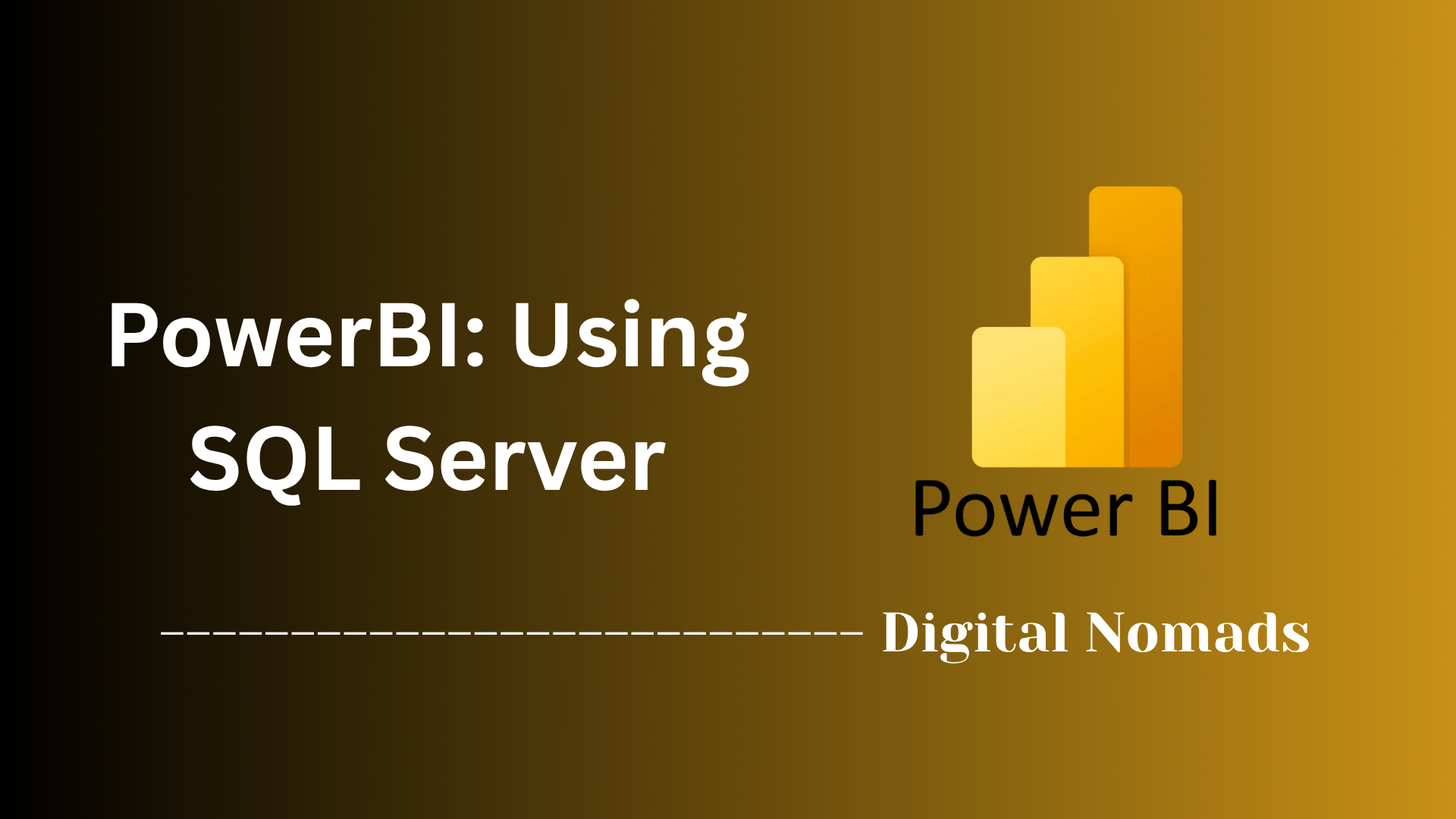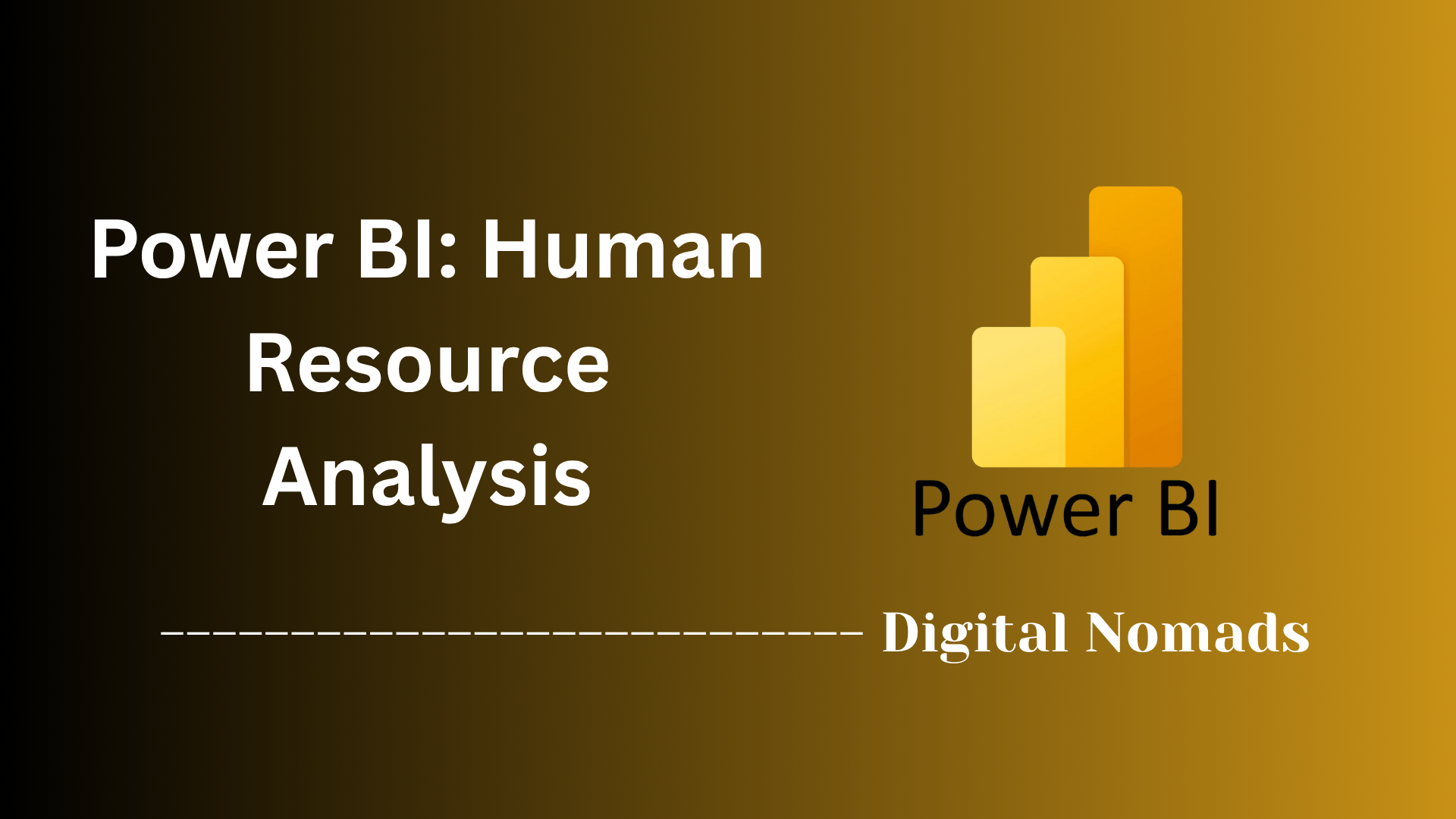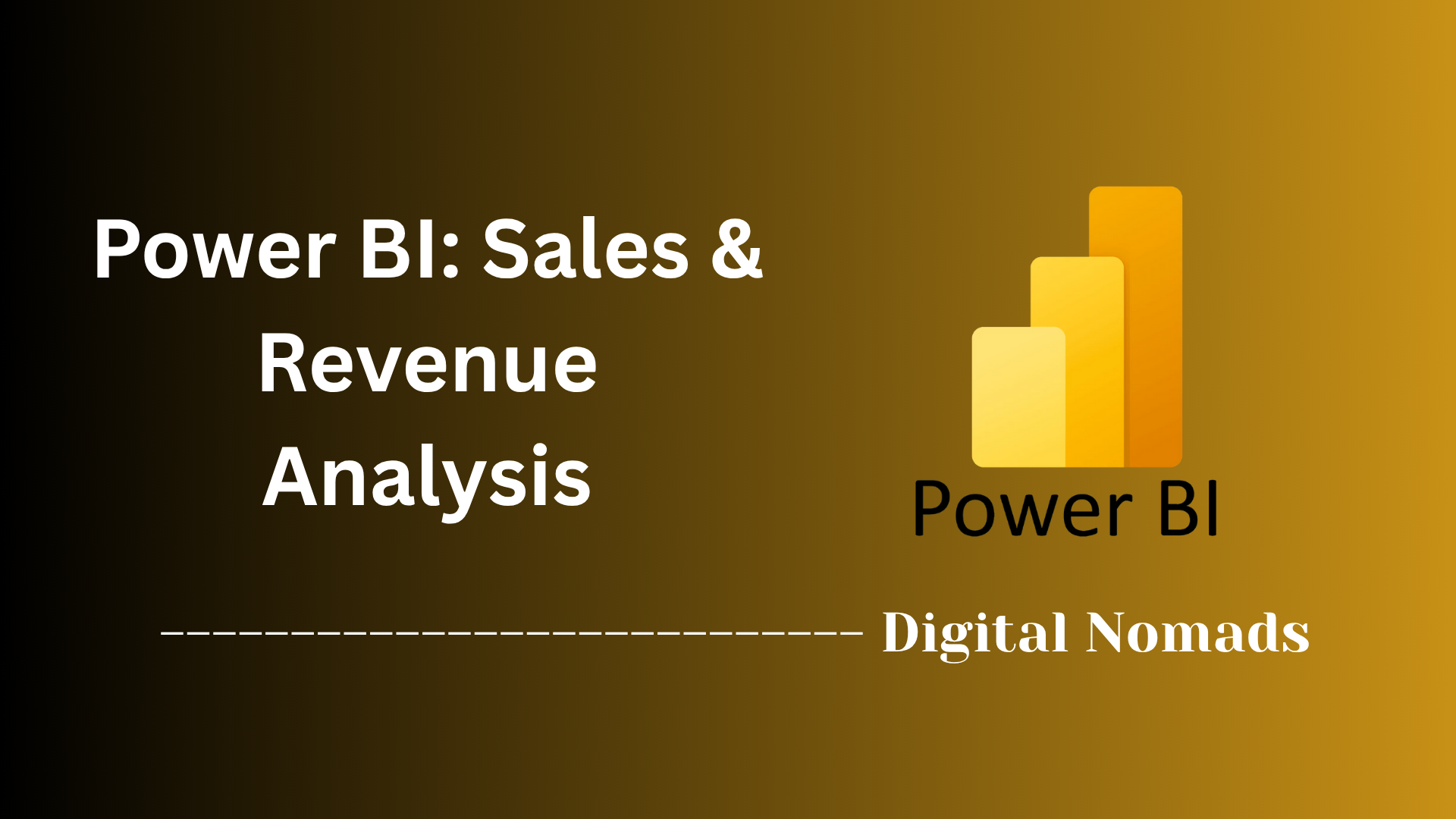Power BI: Deep Dive
Everything You Need to Know
Table of Contents
- Overview
- Core Components
- Prerequisites
- Configuration
- Validation
- Troubleshooting
- Conclusion
Overview: Power BI
Power BI is Microsoft’s comprehensive business intelligence (BI) and data visualization platform, designed to transform raw data from virtually any source into interactive, insightful, and visually compelling reports and dashboards. It consists of several integrated components, including:
- Power BI Desktop: A Windows application for building and modeling reports.
- Power BI Service: A cloud-based platform for sharing, collaborating, and publishing reports.
- Power BI Mobile Apps: For accessing dashboards and insights on the go, across Windows, iOS, and Android devices.
With Power BI, users can connect to hundreds of data sources—ranging from Excel spreadsheets and SQL databases to cloud services and web APIs—then model, clean, and visualize that data with a rich library of customizable charts, maps, and analytics tools.
Why Should You Care About Power BI?
Data-Driven Decisions: Power BI empowers organizations to base decisions on real-time, accurate data rather than intuition. Its dashboards and reports make it easy to spot trends, monitor key metrics, and respond quickly to changes in business conditions.
Accessibility for All: Unlike traditional BI tools that often require specialized skills, Power BI is intentionally designed for both technical and non-technical users. Its intuitive drag-and-drop interface, natural language queries, and deep integration with Microsoft products (like Excel and Teams) lower the barrier to entry for everyone in the organization.
Collaboration and Sharing: Power BI enables seamless sharing of insights across teams and departments, supporting a data-driven culture. Reports and dashboards can be accessed securely from anywhere, on any device.
Scalability and Affordability: With flexible pricing and deployment options (cloud, on-premises, hybrid), Power BI is accessible to organizations of all sizes—from startups to global enterprises.
How Is Power BI Used?
Connect: Gather data from diverse sources—databases, spreadsheets, cloud platforms, and more.
Transform & Model: Clean, shape, and relate data using built-in tools and advanced modeling features.
Visualize: Build interactive dashboards and reports with a wide array of visual elements—charts, maps, KPIs, and custom visuals.
Share & Collaborate: Publish reports to the Power BI Service, share with stakeholders, and enable real-time, mobile access for decision-makers.
Analyze: Use AI-powered features, natural language queries, and predictive analytics to extract deeper insights and forecast trends.
In summary:
Power BI is a powerful, user-friendly platform that democratizes business intelligence—making advanced analytics and data visualization accessible to everyone, not just data professionals. Its importance in the modern workforce lies in its ability to turn complex, disparate data into actionable insights, driving smarter decisions and fostering a culture of data-driven collaboration.
Core Components of Power BI
These are the fundamental building blocks that make up the Power BI ecosystem and enable powerful data analytics and visualization:
- Power BI Desktop: A Windows application for building, modeling, and designing interactive reports. It allows users to connect to data sources, transform data, and create sophisticated visualizations using a drag-and-drop interface.
- Power BI Service (PowerBI.com): A cloud-based platform for publishing, sharing, and collaborating on reports and dashboards. It enables real-time data refresh, secure sharing, and access from any device.
- Power BI Mobile Apps: Native apps for iOS, Android, and Windows devices that allow users to view and interact with their dashboards and reports on the go, ensuring insights are always accessible.
- Power BI Data Gateway: A bridge that securely connects on-premises data sources to the Power BI Service, enabling scheduled refreshes and live queries without moving data to the cloud.
- Power BI Report Server: An on-premises solution for organizations that require their data and reports to remain within their own infrastructure, offering similar capabilities to the cloud service but hosted locally.
- Power Query: A data connection and transformation tool built into Power BI Desktop that enables users to clean, merge, and shape data before analysis.
- DAX (Data Analysis Expressions): A powerful formula language used to create custom calculations, measures, and aggregations within Power BI models.
Prerequisites for Using Power BI
Before you can start building reports and dashboards with Power BI, make sure you have the following prerequisites in place:
- Microsoft Account: You’ll need a valid Microsoft account (such as Office 365, Outlook, or a work/school account) to access Power BI Service and share reports.
- Supported Operating System: Power BI Desktop requires Windows 8.1, Windows 10, or later. Mac users can access Power BI Service via a web browser, but Power BI Desktop is Windows-only.
- Internet Connection: Required for downloading Power BI Desktop, accessing Power BI Service, and connecting to cloud-based data sources.
- Basic Data Skills: Familiarity with spreadsheets (such as Microsoft Excel) and basic data concepts will help you get started more quickly.
- Data Sources: Have access to the databases, spreadsheets, or cloud services you plan to analyze. Credentials or permissions may be needed to connect Power BI to these sources.
- Power BI License: While Power BI Desktop is free, sharing and collaboration features in Power BI Service may require a Power BI Pro or Premium license, depending on organizational needs.
Configuration
Setting up Power BI involves several key steps, from installation to building your first dashboard. Below is a step-by-step approach for general setup, followed by the top 3 most common Power BI use cases—each with its own configuration walkthrough.
General Power BI Configuration Steps
-
Install Power BI Desktop:
Download Power BI Desktop from the Microsoft Store or the official website. Install and launch the application on your Windows computer.
Tip: Power BI Desktop is required for report creation; the Power BI Service is used for sharing and collaboration. -
Connect to Data Sources:
Click the Get Data button and select your data source (Excel, SQL Server, web, cloud services, etc.). Enter required credentials and load your data.
Power BI supports a wide range of data connectors for both cloud and on-premises sources. -
Transform and Model Data:
Use Power Query Editor to clean, shape, and transform your data. Establish relationships between tables as needed.
This ensures your data is accurate and ready for analysis. -
Create Visualizations:
Drag fields onto the report canvas to build charts, tables, and other visuals. Customize formatting and interactivity as desired. -
Publish and Share:
Save your report and publish it to the Power BI Service for sharing, collaboration, and scheduled refreshes.
Top 3 Most Common Power BI Use Cases (Step-by-Step)
-
1. Executive Dashboard (Management Overview)
- Connect to Multiple Data Sources: Integrate finance, sales, and operations data by connecting to relevant databases, spreadsheets, or cloud services.
- Build a Data Model: Use Power Query to clean and merge datasets. Define relationships between tables (e.g., sales to regions, finance to departments).
- Create Key Visuals: Add KPIs, trend lines, and summary cards for revenue, expenses, and operational metrics. Use slicers for time periods or business units.
- Publish and Share: Upload the dashboard to Power BI Service and share with executives for real-time monitoring and strategic decision-making.
-
2. Sales and Revenue Analytics
- Import Sales Data: Connect Power BI to your CRM or sales database to bring in sales transactions, pipeline data, and customer details.
- Model and Transform Data: Use Power Query to filter, group, and calculate metrics like conversion rates, average deal size, and sales by region or rep.
- Build Interactive Reports: Create visuals such as bar charts for sales by product, maps for geographic performance, and funnel charts for pipeline stages.
- Enable Drill-Downs: Add drill-down features to allow users to explore data from high-level overviews down to individual transactions.
- Share with Sales Teams: Publish the report and set up scheduled refreshes for up-to-date analytics accessible via desktop or mobile.
-
3. Human Resources (HR) Analytics
- Connect to HR Data Sources: Import workforce data from HR systems, spreadsheets, or databases (employee records, recruitment, turnover, etc.).
- Prepare and Model Data: Clean the data, create measures such as turnover rate, average tenure, and diversity ratios using DAX formulas.
- Design HR Dashboards: Visualize headcount trends, department-wise attrition, and hiring pipeline using line charts, pie charts, and tables.
- Monitor and Share Insights: Publish dashboards to the Power BI Service for HR leadership to monitor workforce metrics and make data-driven decisions.
Validation
Validating your Power BI content is crucial to ensure accuracy, performance, and user satisfaction. Follow these step-by-step guidelines to effectively validate your reports and dashboards:
- Understand the Importance: Recognize that validation is essential for quality, trustworthiness, and reliable business decisions. Well-validated reports reduce errors and build user confidence.
-
Manual Testing:
Use Power BI Desktop features such as Visual canvas, Performance analyzer, and Query diagnostics to manually test your semantic models and reports. Check for missing, duplicate, or incorrect values, and ensure DAX measures return expected results without excessive query times.
Tip: Always compare report outputs against source data exports to confirm consistency. - Peer Review: Conduct peer reviews for functional and technical assessment. Gather feedback from colleagues to identify issues you may have missed and improve the overall solution.
- Automated Testing: Leverage tools like Best Practice Analyzer (BPA) in Tabular Editor, Power Automate, and other third-party solutions to automate validation of semantic models and reports. Set up rules to check for errors and trigger alerts if issues are found.
- User Testing: Deploy your reports to test workspaces or apps and invite end users to validate content. Collect feedback, conduct user acceptance testing, and ensure the reports meet business requirements and usability standards.
- Document and Plan Deployment: Document validation results and plan your deployment based on these findings. This ensures a smooth transition to production and provides evidence of thorough testing.
Troubleshooting & Common Errors
Power BI is a powerful tool, but like any complex software, users may encounter issues during development or usage. Below is a step-by-step approach to troubleshoot common Power BI errors and practical tips to resolve them:
-
Identify the Source of the Problem:
Break down the troubleshooting into four main areas:- Data source connectivity and credentials
- Data transformation and Power Query steps
- DAX calculations and formulas
- Report visuals and Power BI Service issues
-
Common Issues and How to Fix Them:
-
Data Refresh Failures:
Often caused by misconfigured or disconnected gateways, expired credentials, or network issues.
Fix: Ensure the Power BI Data Gateway is properly installed, running, and configured. Verify credentials and permissions. Set up email alerts for refresh failures. -
DAX Formula Errors:
Errors due to syntax mistakes, invalid functions, or incompatible data types.
Fix: Use error messages to locate issues, check syntax, simplify formulas, and validate data types. Tools like DAX Studio can help debug complex expressions. -
Visualization Problems:
Visuals not rendering properly, missing data, or “Visual Has Exceeded Available Resources” errors.
Fix: Optimize visuals by reducing complexity, aggregate data where possible, update or replace unsupported custom visuals, and clear Power BI cache if needed. -
Version Compatibility Issues:
Errors opening reports created in newer versions of Power BI Desktop.
Fix: Update your Power BI Desktop to the latest version to ensure compatibility. -
Incorrect Data Types:
Data fields with wrong or inconsistent types causing calculation or visualization errors.
Fix: Assign correct data types in Power Query Editor before loading data into the model. -
Slow Report Loading:
Caused by overly complex visuals, inefficient DAX, or large unfiltered datasets.
Fix: Simplify visuals, optimize DAX with variables and calculation groups, and filter or aggregate data at the source.
-
Data Refresh Failures:
-
Use Diagnostic Tools:
Leverage Power BI’s built-in Performance Analyzer and Query Diagnostics to identify bottlenecks in report rendering and data queries. -
Validate Data and Relationships:
Check that data sources are accessible and up to date. Confirm relationships between tables are correctly defined to avoid mismatched or missing data. -
Test in Different Environments:
Reproduce issues in Power BI Desktop, then test published reports in the Power BI Service to isolate environment-specific problems. -
Seek Help and Documentation:
Use Microsoft’s official Power BI documentation, community forums, and support channels for guidance on complex or persistent issues.
By following these troubleshooting steps, you can quickly diagnose and resolve common Power BI errors, ensuring your reports remain accurate, performant, and reliable.
Conclusion
Throughout this blog post, we've explored the essential aspects of Power BI, from understanding what it is and why it matters, to diving into its core components, prerequisites, configuration steps, validation, and troubleshooting. Here are the key takeaways:
- Power BI is a powerful, user-friendly platform that enables anyone—from data novices to seasoned analysts—to turn raw data into meaningful insights through interactive dashboards and reports.
- Core components like Power BI Desktop, Service, and Mobile Apps provide a flexible ecosystem for data modeling, visualization, and sharing, whether you're working solo or collaborating across an organization.
- Getting started is straightforward, requiring only a Microsoft account, Windows PC for Desktop, and access to your data sources.
- Configuration is step-by-step and adaptable to many business needs, with common use cases including executive dashboards, sales analytics, and HR reporting.
- Validation and troubleshooting are crucial for ensuring your reports are accurate, reliable, and user-friendly. Power BI offers built-in tools and community resources to help you resolve issues and optimize performance.
By mastering these fundamentals, you’re well on your way to becoming a Power BI pro—empowering yourself and your organization to make smarter, data-driven decisions.
Thanks for following along! If you have any questions or want to share your Power BI experiences, feel free to leave a comment or reach out. Happy reporting! 🚀