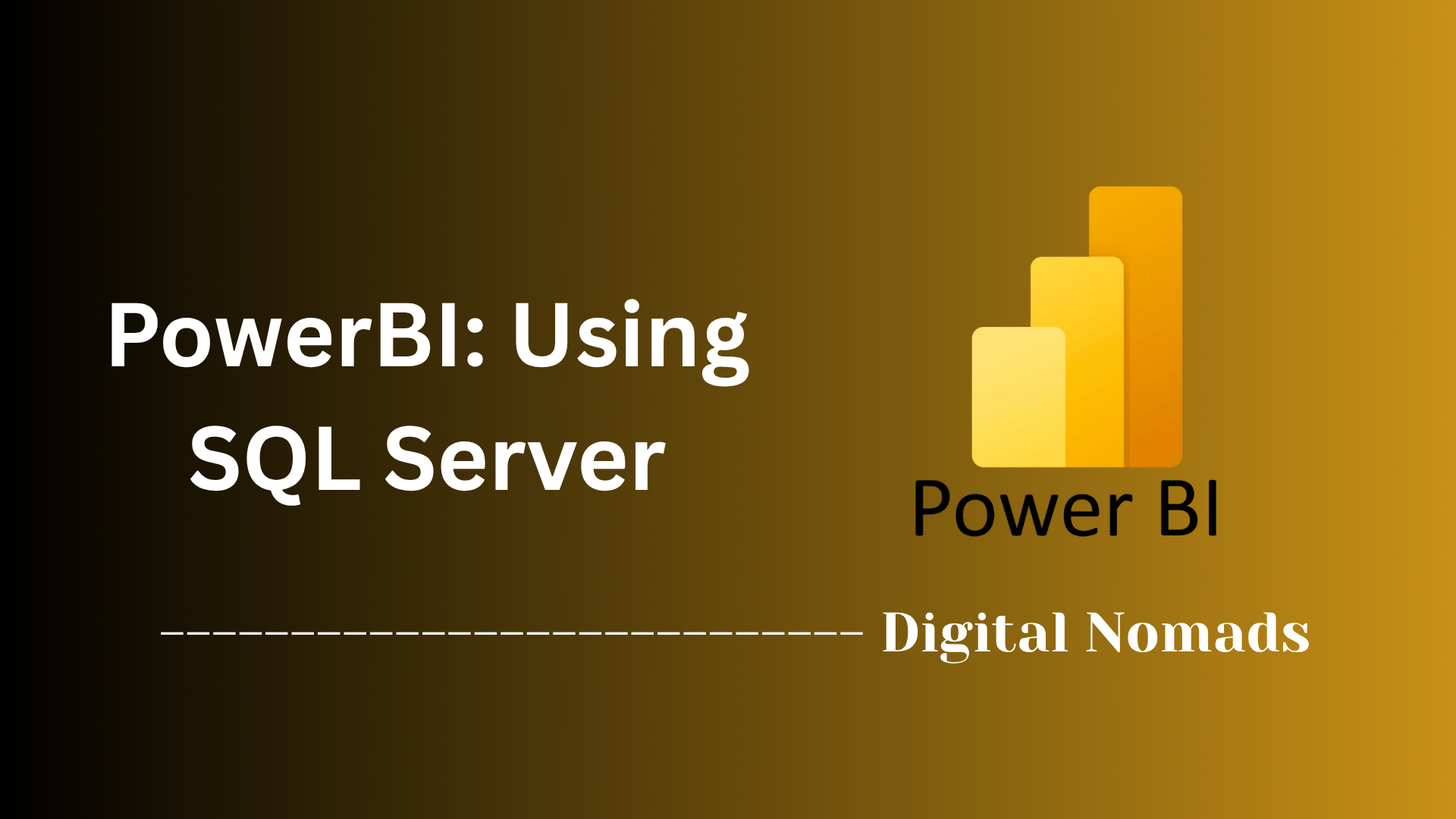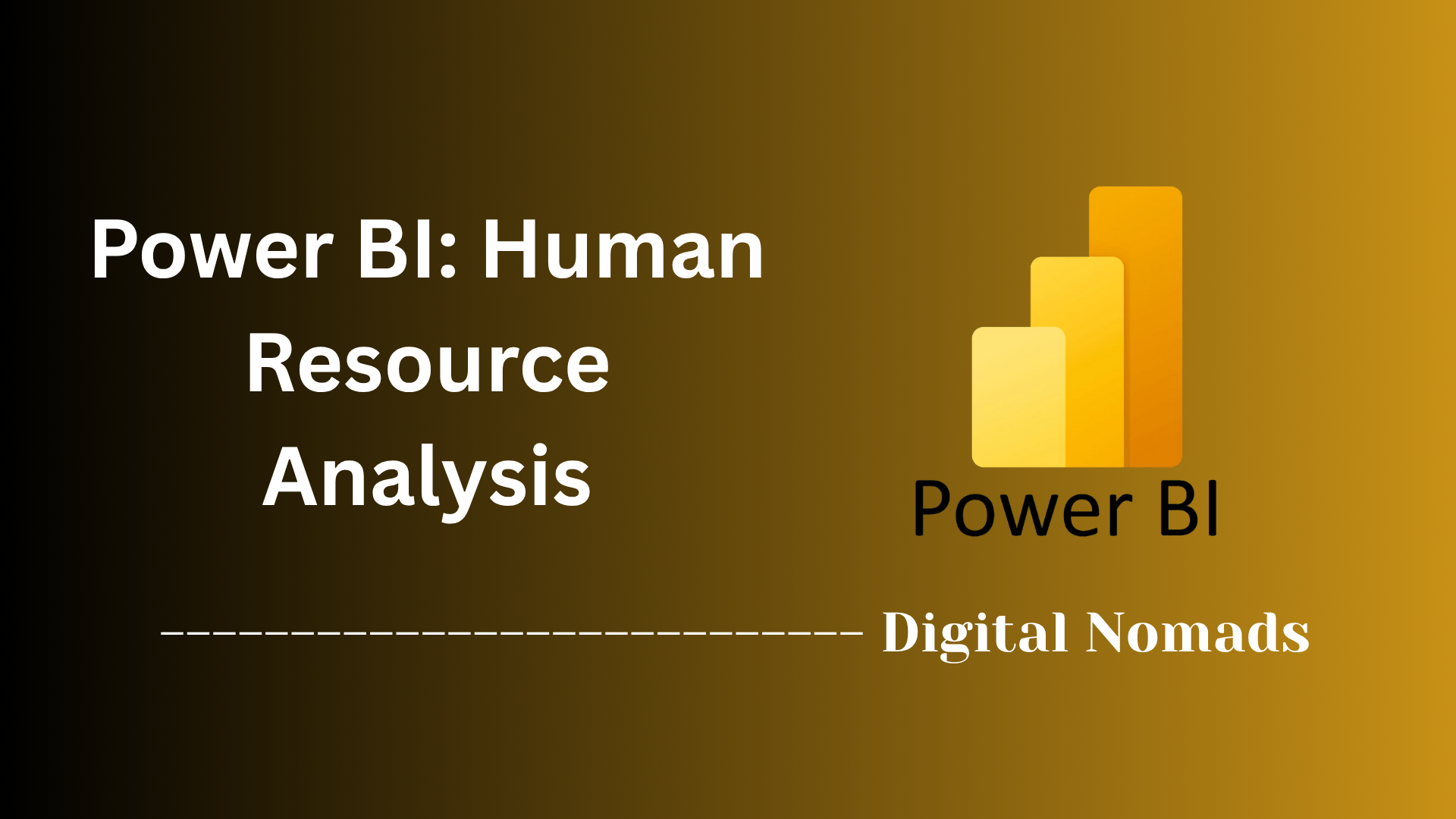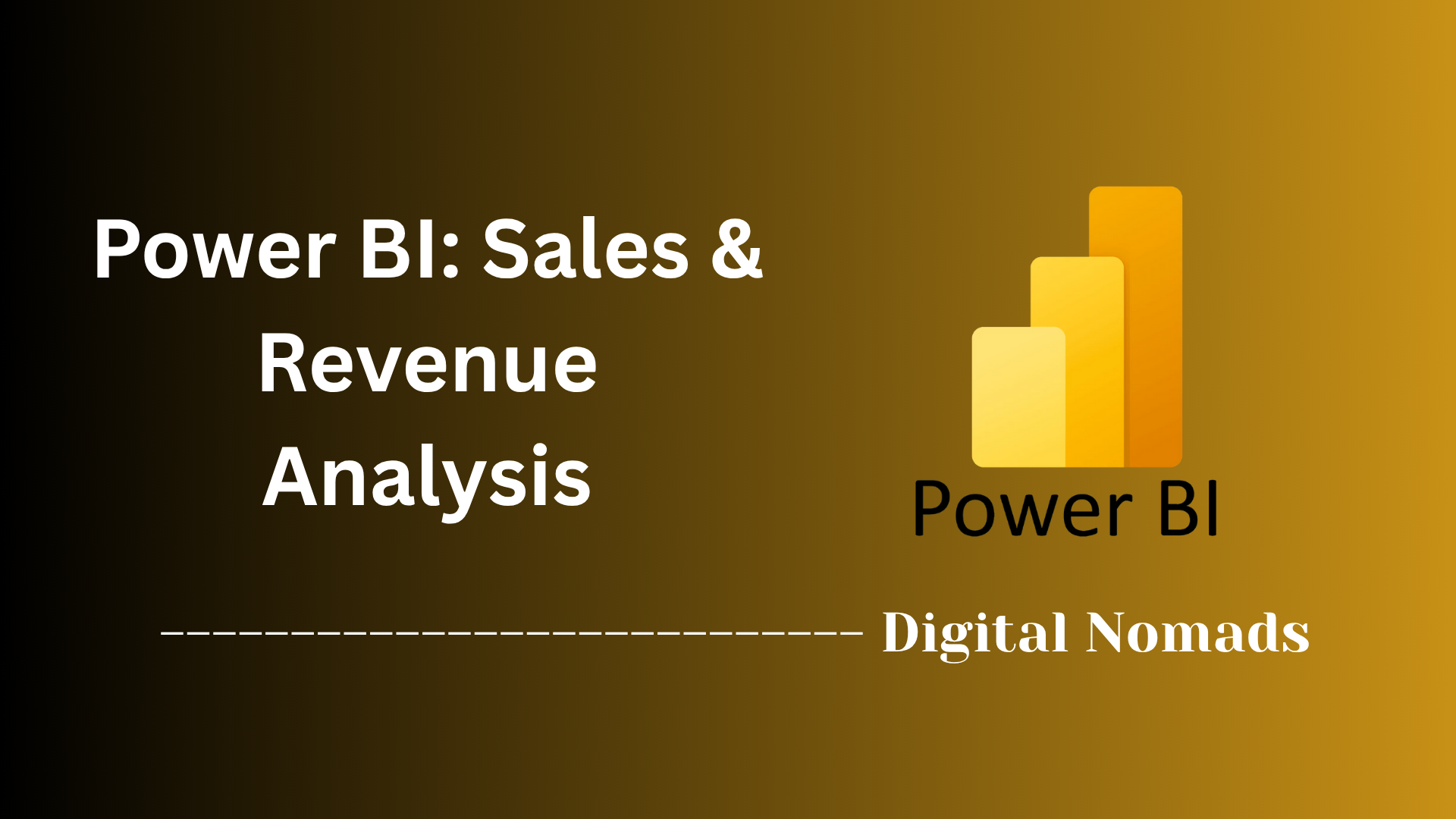Power BI: Getting Started
Everything You Need to Know
Table of Contents
- Getting Started
- Power BI Desktop Installation: Step-by-Step Guide
- Power BI Components Overview: Step-by-Step Introduction
- Basic Workflow: From Data to Dashboard
- Sample Data & Tutorials: Practice Makes Perfect
- Further Learning Resources: Take Your Power BI Skills to the Next Level
- Conclusion
Power BI: Getting Started
Getting started with Power BI can be overwhelming, but following these practical tips will help you build a solid foundation and avoid common pitfalls. Here’s a step-by-step approach to set yourself up for success.
Step 1: Focus on the Basics First
-
Master Power BI Desktop: Spend most of your time learning Power BI Desktop, as it’s where you’ll create, model, and visualize your data.
Tip: Start with simple data sources like Excel or CSV files to build confidence. -
Learn Power Query: Use Power Query to clean and transform your data before building visuals. Good data prep leads to easier analysis later.
Tip: Practice removing columns, filtering rows, and changing data types in Power Query. -
Understand Data Modeling: Learn how to create relationships between tables and build a star schema. This makes your reports faster and easier to maintain.
Tip: Always use a dedicated Calendar/Date table for time-based analysis. -
Start with DAX Basics: Begin by writing simple measures using functions like
SUM,COUNT, andCALCULATE. Gradually explore more advanced DAX as you grow.
Tip: Always write explicit measures instead of relying on implicit calculations.
Step 2: Build Clean and Effective Visuals
-
Keep it Simple: Avoid overcrowding your report pages. Use a maximum of three colors per page and limit the number of visuals to highlight key insights.
Tip: Use company colors for professional branding. -
Use Slicers and Filters: Empower users to interact with your reports by adding slicers and filters.
Tip: Prefer simple filters over complex hierarchical filters for better performance and usability. -
Sort and Organize Data: Arrange your data logically to make it easy for users to interpret.
Tip: Group related visuals and use clear titles for each chart or table.
Step 3: Optimize for Performance and Security
-
Import Only Necessary Data: Limit the fields and tables you load to keep your reports fast and responsive.
Tip: Remove unused columns and tables from your data model. -
Enable Row-Level Security (RLS): Protect sensitive data by setting up RLS so users only see data relevant to them.
Tip: Use RLS especially when sharing dashboards across teams or departments. -
Test Custom Visuals: Always test custom visuals for performance before deploying them in production reports.
Tip: Download certified visuals from Microsoft AppSource for reliability.
Step 4: Leverage Power BI Features and Community
-
Try Natural Language Queries: Use the Q&A feature to analyze data by asking questions in plain English.
Tip: Great for quick insights and exploring your data interactively. -
Preview New Features: Enable preview features in Power BI Desktop to stay ahead with the latest capabilities.
Tip: Check the Options > Preview features menu regularly. -
Join the Community: Participate in the Power BI online community, Reddit, or forums to ask questions, share experiences, and learn from others.
Tip: Microsoft’s official community and free “Dashboard in a Day” workshops are excellent starting points. -
Use Templates: Create and reuse template files to save time on future projects.
Tip: Templates help standardize your reports and speed up development.
Step 5: Practice, Experiment, and Iterate
- Start with small projects and gradually take on more complex datasets.
- Solicit feedback from users to improve your reports and dashboards.
- Keep learning—Power BI evolves quickly, so stay updated with new features and best practices.
Pro Tip: Don’t be afraid to experiment and make mistakes—hands-on practice is the fastest way to master Power BI.
“Start with the basics. Learn the basics really well and then the rest is a matter of practice and time.”
Power BI Desktop Installation: Step-by-Step Guide
Power BI Desktop is the primary tool for building data models and creating reports on your local computer. Follow these steps to download and install Power BI Desktop so you can start your data analytics journey.
-
Step 1: Check System Requirements
- Operating System: Windows 10, Windows 11, or Windows Server (64-bit recommended).
- Memory: Minimum 4 GB RAM (8 GB or more recommended).
- Disk Space: At least 2 GB of available space.
- Internet Connection: Required for downloading and updates.
-
Step 2: Download Power BI Desktop
-
Option 1: Microsoft Store
- Open the Microsoft Store on your computer.
- Search for Power BI Desktop.
- Click Get to download and install automatically.
-
Option 2: Official Power BI Website
- Go to the Power BI Desktop download page .
- Click Download Free or Advanced Download Options for the installer.
- Choose the appropriate language and version (32-bit or 64-bit) and download the installer file.
-
Option 1: Microsoft Store
-
Step 3: Install Power BI Desktop
- Locate the downloaded installer file (
PBIDesktopSetup.exe). - Double-click the file to start the installation process.
- Follow the on-screen prompts to complete the installation.
- Once installed, launch Power BI Desktop from your Start menu or desktop shortcut.
- Locate the downloaded installer file (
-
Step 4: First Launch and Initial Setup
- When you open Power BI Desktop for the first time, you may be prompted to sign in with your Microsoft or organizational account. You can skip this step if you want to explore without signing in.
- Review and accept any license agreements or privacy notices.
- Familiarize yourself with the interface. You’re now ready to start connecting to data and building your first report!
-
Troubleshooting Tips
- If you encounter installation issues, ensure your Windows is up to date and you have administrative privileges.
- Check for any antivirus or firewall prompts that might block the installation.
- For further help, visit the official Power BI Desktop getting started guide .
Pro Tip: Installing from the Microsoft Store ensures you always have the latest version of Power BI Desktop, as updates are handled automatically.
Power BI Components Overview: Step-by-Step Introduction
Power BI is made up of several essential components that work together to help users connect to data, transform it, analyze it, and share insights. Understanding these components is key to using Power BI effectively.
-
Step 1: Get to Know the Core Components
-
Power BI Desktop: The main application for creating data models, transforming data, and building interactive reports. Available for Windows, it allows you to connect to various data sources, perform data cleaning, and design visualizations. Reports created here can be published to the Power BI Service for sharing.
Tip: Use Power BI Desktop for most of your report development work. -
Power BI Service: A cloud-based platform (also called Power BI Website) where you can publish, share, and collaborate on reports and dashboards online. It enables real-time collaboration and access to reports from anywhere.
Tip: Use the Service to distribute your reports and dashboards to your team or organization. -
Power BI Mobile Apps: Apps for iOS and Android that let you view and interact with your Power BI reports and dashboards on the go.
Tip: Download the mobile app to stay connected to your data from anywhere. -
Power Query: The data transformation engine within Power BI. Power Query lets you connect to, clean, and reshape data from multiple sources before loading it into your reports.
Tip: Use Power Query to ensure your data is accurate and analysis-ready. -
Power Pivot: A data modeling tool that allows you to create relationships between tables, build complex calculations using DAX (Data Analysis Expressions), and handle large datasets efficiently.
Tip: Use Power Pivot to build robust data models and perform advanced analytics.
-
Power BI Desktop: The main application for creating data models, transforming data, and building interactive reports. Available for Windows, it allows you to connect to various data sources, perform data cleaning, and design visualizations. Reports created here can be published to the Power BI Service for sharing.
-
Step 2: Understand Supporting and Specialized Components
- Power View: An interactive visualization tool for creating dynamic charts, graphs, and maps within your reports. It helps bring your data stories to life with rich visuals.
- Power Map: A 3D visualization tool for mapping geographic and spatial data, helping you spot trends and patterns based on location.
- Power BI Report Server: An on-premises solution for hosting and sharing Power BI reports within your own infrastructure, ideal for organizations with strict data security requirements.
- On-Premises Data Gateway: A bridge that allows secure data transfer between on-premises data sources and the Power BI Service in the cloud.
- Dataset: The structured collection of data, relationships, and calculations that underpins your Power BI reports and dashboards.
- Dashboard: A single-page, interactive view that aggregates visuals from one or more reports, providing a high-level summary of key metrics.
- Report: A multi-page collection of visuals, charts, and tables built in Power BI Desktop or Service, allowing for detailed data exploration and analysis.
-
Step 3: See How the Components Work Together
- Use Power BI Desktop to connect to data sources, transform data with Power Query, and model data with Power Pivot.
- Create interactive reports using Power View and Power Map for visualizations.
- Publish your reports to the Power BI Service for sharing and collaboration.
- Access your dashboards and reports on the go with Power BI Mobile Apps.
- If needed, use On-Premises Data Gateway to keep your cloud reports refreshed with data from on-premises sources.
Did you know? Power BI’s modular architecture means you can start with just the Desktop and Service, then add more components as your needs grow—making it flexible for both individuals and large organizations.
Basic Workflow: From Data to Dashboard
Power BI makes it easy to turn raw data into compelling dashboards. Here’s a step-by-step guide to help you move from importing your data to sharing interactive dashboards with your team.
-
Step 1: Import Your Data
- Open Power BI Desktop.
- Click Home > Get Data.
- Select your data source (e.g., Excel, SQL Server, Web, etc.).
- Browse to your data file or enter your connection details, then click Load.
- Wait for Power BI to import your data into the workspace.
-
Step 2: Transform and Clean Your Data
- Click Transform Data to open the Power Query Editor.
- Remove unnecessary columns, filter rows, and correct data types as needed.
- Apply transformations like merging tables or splitting columns if required.
- Click Close & Apply to save changes and return to the main Power BI window.
-
Step 3: Build Your Data Model
- Switch to Model View to see all your tables.
- Drag and drop fields to create relationships between tables (e.g., link a Sales table to a Products table).
- Add calculated columns or measures using DAX (Data Analysis Expressions) if needed.
-
Step 4: Create Visualizations
- Go to Report View (the default view in Power BI Desktop).
- Drag fields from your tables onto the report canvas.
- Select visualization types (e.g., bar chart, line chart, map) from the Visualizations pane.
- Customize your visuals with filters, slicers, and formatting options.
- Arrange visuals to tell a clear data story on your report page.
-
Step 5: Publish and Share Your Dashboard
- Click File > Publish > To Power BI or use the Publish button on the Home ribbon.
- Sign in to your Power BI account if prompted.
- Select your destination workspace in the Power BI Service.
- Once published, log in to Power BI Service to view your report online.
- Create a dashboard by pinning visuals from your report, then share it with colleagues or stakeholders.
Tip: You can refresh your data automatically in the Power BI Service, ensuring your dashboards always show the latest insights.
Sample Data & Tutorials: Practice Makes Perfect
The best way to learn Power BI is by practicing with real data and following hands-on tutorials. Here’s how you can access sample datasets and step-by-step guides to accelerate your learning.
-
Step 1: Download Sample Data
- Visit the official Power BI Sample Datasets page.
-
Download popular datasets such as:
- Financial Sample.xlsx – Great for sales and finance dashboards.
- Retail Analysis Sample – Ideal for retail and inventory analytics.
- Sales and Marketing Sample – Perfect for marketing campaign analysis.
- Save the files to an easy-to-find location on your computer.
-
Step 2: Import Sample Data into Power BI Desktop
- Open Power BI Desktop.
- Click Home > Get Data > Excel.
- Browse to the downloaded sample file (e.g.,
Financial Sample.xlsx). - Select the desired table or sheet and click Load.
-
Step 3: Follow Step-by-Step Tutorials
- Getting Started with Power BI Desktop (Microsoft Learn) – Official beginner’s guide with screenshots and exercises.
- Power BI Tutorial for Beginners (YouTube Video) – Visual walkthrough of the entire workflow.
- Power BI from Zero to Hero (RADACAD) – Comprehensive written and video tutorials.
-
Step 4: Practice Building Your Own Reports
- Use the sample data to create your own visualizations and dashboards.
- Experiment with different chart types, filters, and slicers.
- Try to answer simple business questions using your reports (e.g., "Which product category had the highest sales last quarter?").
Tip: Don’t be afraid to make mistakes—exploration is the fastest way to learn Power BI!
Further Learning Resources: Take Your Power BI Skills to the Next Level
Once you’ve mastered the basics, there are countless resources available to deepen your Power BI expertise. Here’s a step-by-step guide to finding and using the best learning materials, communities, and advanced tutorials.
-
Step 1: Explore Official Microsoft Learning Paths
- Visit Microsoft Learn for Power BI to access free, self-paced learning paths and modules covering everything from getting started to advanced analytics.
-
Recommended starting points:
- Get Started with Power BI
- Model data with Power BI
- Build Power BI visuals and reports
- Distribute Power BI insights
-
Follow the suggested module order for a progressive learning experience.
Tip: Microsoft’s learning paths are regularly updated and include hands-on labs and downloadable sample files.
-
Step 2: Take Advantage of Online Courses and Video Tutorials
-
LinkedIn Learning: Offers a comprehensive library of Power BI courses, including “Power BI Essential Training” and “Learning Power BI Desktop.” Free with LinkedIn Premium trial.
Great for structured, beginner-to-advanced learning. -
Udemy: Popular courses like “Complete Introduction to Microsoft Power BI” provide video lectures, downloadable datasets, and certificates.
Look for courses with high ratings and recent updates. -
Coursera: Microsoft’s official “Power BI Data Analyst” course covers all core topics and prepares you for the PL-300 certification.
Includes a 50% exam discount voucher upon completion. -
PluralSight: Business-focused Power BI courses taught by Microsoft MVPs, ideal for professionals.
Free trial available. -
Pragmatic Works: Offers 160+ Power Platform courses, including free and paid Power BI lessons.
Mix of webinars, workshops, and self-paced content.
-
LinkedIn Learning: Offers a comprehensive library of Power BI courses, including “Power BI Essential Training” and “Learning Power BI Desktop.” Free with LinkedIn Premium trial.
-
Step 3: Learn from the Power BI Community and Forums
- Official Power BI Community: Ask questions, share knowledge, and find solutions from other users and Microsoft experts.
-
Reddit r/PowerBI: Join discussions, discover user-recommended resources, and get advice on mastering DAX, visuals, and more.
Popular YouTube channels recommended by the community include Guy in a Cube, Goodly, Power BI Park, and How to Power BI. - Stack Overflow, TechNet, and MrExcel: Excellent for troubleshooting and advanced technical questions.
-
Step 4: Dive Into Books, Blogs, and Advanced Topics
-
Books:
- The Definitive Guide to DAX by Marco Russo & Alberto Ferrari
- M is for Data Monkey by Ken Puls & Miguel Escobar
- Analyzing Data with Power BI and Power Pivot for Excel by Alberto Ferrari & Marco Russo
- Blogs: Follow experts like Chris Webb, Matt Allington, Gil Raviv, and the official Power BI blog for tips, updates, and deep dives.
- DAX.Guide: Free online DAX function glossary with syntax, examples, and compatibility.
- ZoomCharts Report Gallery: Browse and download .pbix files to learn from real-world report examples.
-
Books:
-
Step 5: Practice and Certify Your Skills
- Participate in Power BI Report Challenges and live workshops such as Microsoft’s “Dashboard in a Day.”
- Work towards the PL-300: Microsoft Power BI Data Analyst certification to validate your expertise and boost your resume.
Tip: The Power BI ecosystem is always evolving. Stay engaged with the community, follow new releases, and keep practicing to stay ahead!
Conclusion
Throughout this guide, you’ve learned how to install Power BI Desktop, explored its core components, and followed a step-by-step workflow from importing data all the way to sharing interactive dashboards. You’ve also discovered where to find sample data and tutorials, uncovered a wealth of further learning resources, and picked up practical tips to help you avoid common pitfalls and get the most out of your Power BI experience.
A few key takeaways stand out:
- Start simple: Focus first on mastering the basics—installing Power BI Desktop, connecting to familiar data sources, and creating your first visualizations.
- Practice makes perfect: Use sample datasets and hands-on tutorials to build confidence and experiment with new features.
- Leverage the community: There’s a vibrant Power BI ecosystem ready to help, from official forums to user groups and expert blogs.
- Stay curious: Power BI is always evolving, so keep exploring new features, best practices, and even alternatives if your needs change.
- Make your insights actionable: Ultimately, the goal is to turn data into decisions. Use Power BI’s tools to communicate findings clearly and drive smarter outcomes for yourself or your organization123.
Remember, every data journey is unique. Whether you’re building your first dashboard or exploring advanced analytics, your willingness to learn and experiment is your greatest asset. Happy analyzing!