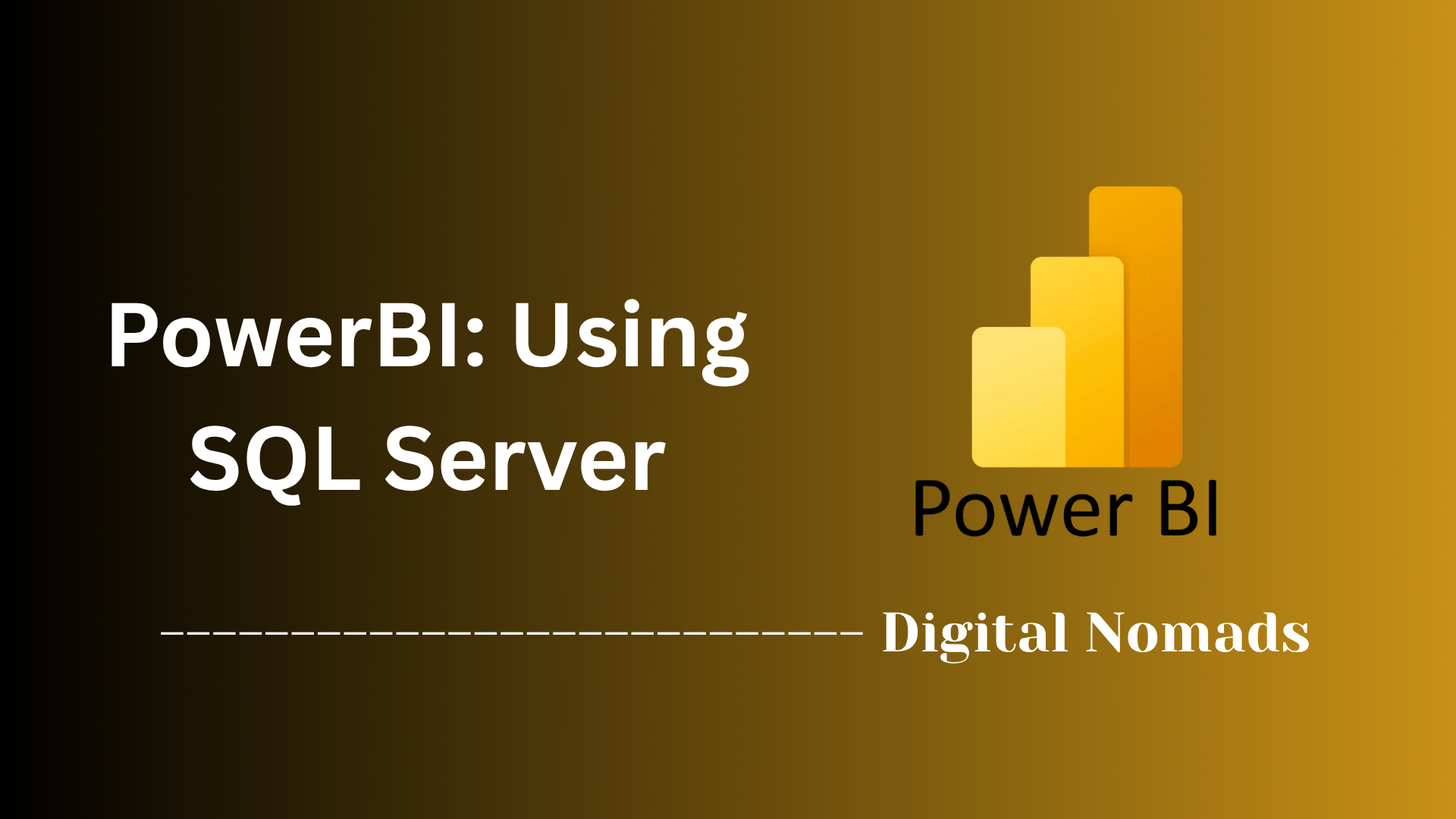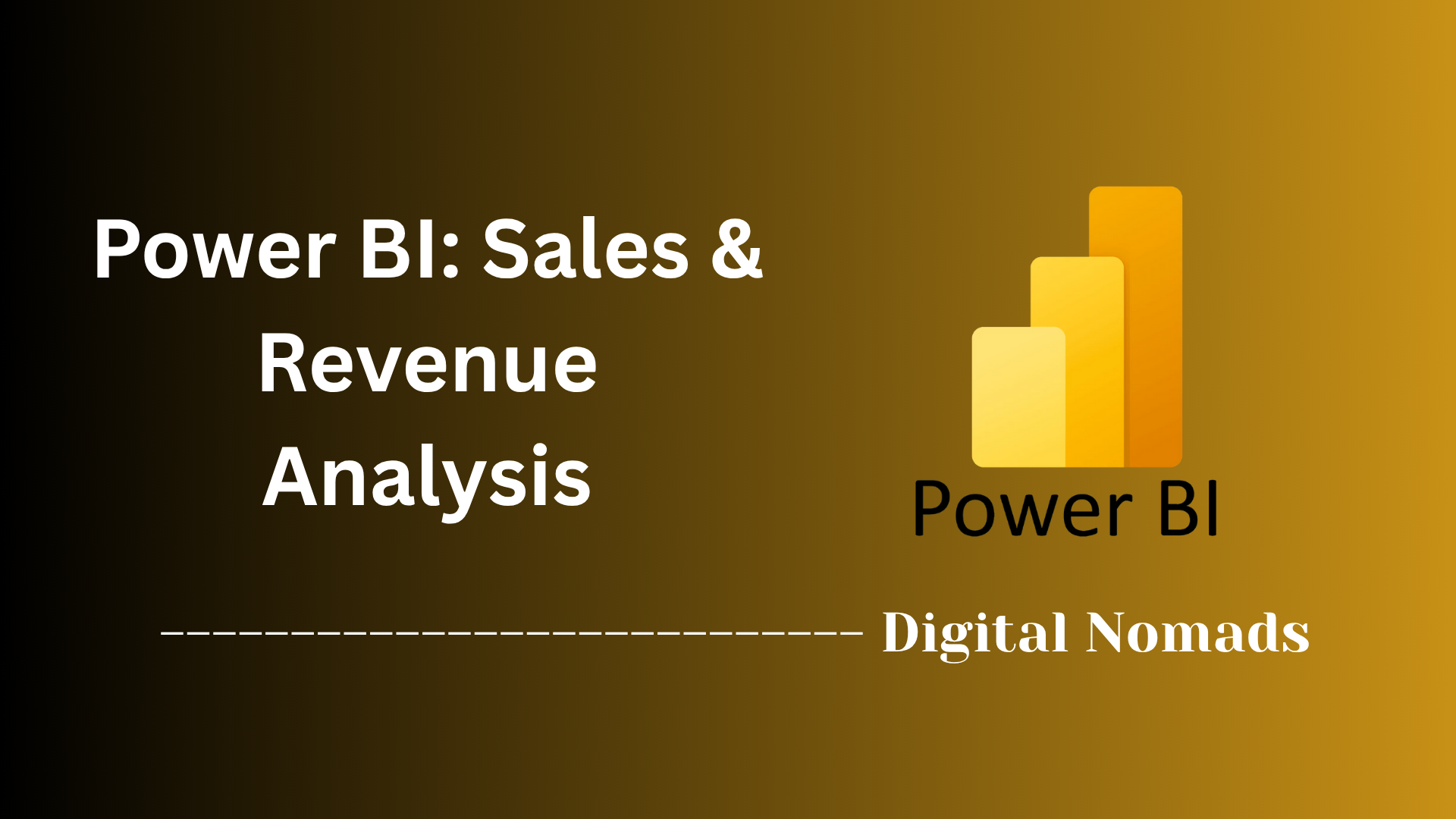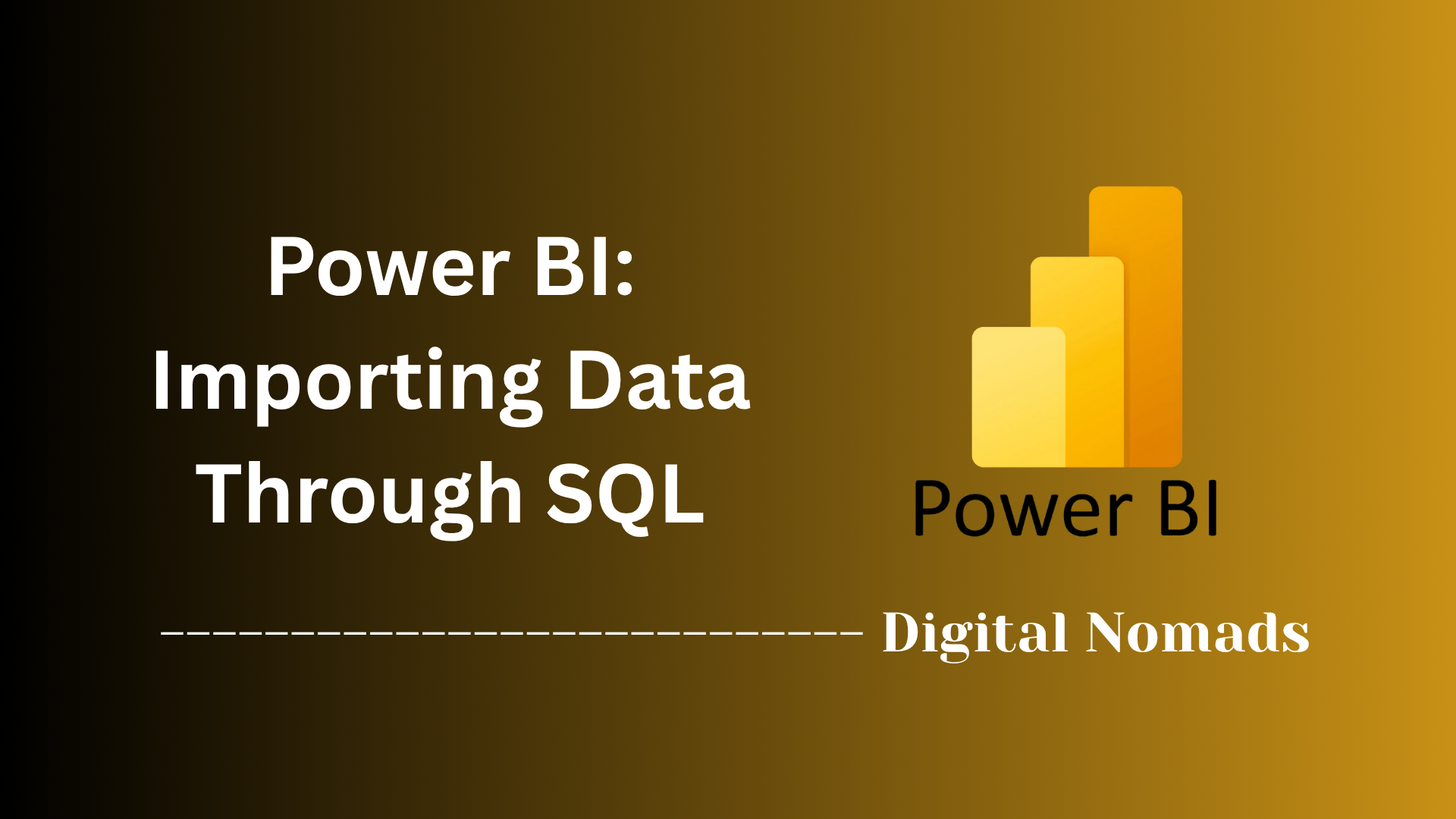Power BI: Human Resource ANalysis
Everything You Need to Know
Table of Contents
- Overview
- Sample Data Sources and Templates
- Key Metrics and Visualizations
- Example: HR Attrition Dashboard Workflow
- Sample Insights from Power BI HR Analysis
- References to Further Resources
- Conclusion
Overview: Human Resource Analysis
What is Human Resource Analysis?
Human Resource (HR) analysis, also known as HR analytics or people analytics, is the process of collecting, measuring, and analyzing workforce data to gain insights into how human capital impacts business outcomes. It involves using data-driven methods and tools—such as Power BI—to examine trends in hiring, retention, diversity, performance, compensation, and employee engagement. The goal is to support evidence-based decision-making in HR management.
Why You Need to Know About It
HR analysis is essential for organizations aiming to optimize their workforce and remain competitive. By leveraging HR analytics, companies can:
- Identify patterns and root causes behind employee turnover or high-performing teams.
- Make informed decisions about recruitment, training, and compensation strategies.
- Monitor diversity and inclusion efforts and ensure compliance with regulations.
- Improve employee satisfaction and productivity by addressing issues proactively.
- Align HR initiatives with broader business objectives and demonstrate HR’s value to leadership.
In a data-driven business environment, understanding and applying HR analysis enables HR professionals and business leaders to move beyond intuition, reduce bias, and drive measurable improvements in organizational performance.
How It Works
HR analysis typically follows a structured process:
- Data Collection: Gather data from HR information systems, surveys, payroll, performance reviews, and other sources.
- Data Preparation: Clean, organize, and integrate data to ensure accuracy and consistency.
- Analysis: Use analytical tools—such as Power BI—to visualize trends, perform statistical analyses, and create dashboards. This often involves calculating key metrics like headcount, attrition rate, and diversity ratios.
- Interpretation: Translate data findings into actionable insights, identifying areas for improvement or strategic opportunities.
- Action: Implement changes based on insights, such as targeted retention programs or revised hiring practices, and monitor the impact over time.
By following this approach, organizations can turn raw HR data into meaningful intelligence that supports strategic workforce planning and continuous improvement.
Sample Data Sources and Templates for Human Resource Analysis
To perform effective human resource analysis in Power BI, it’s essential to start with reliable data sources and proven templates. Here’s a step-by-step approach to getting started:
-
Step 1: Identify Your Data Sources
- HR Information Systems (HRIS): Extract employee records, payroll, and performance data from your organization’s HRIS or similar platforms.
-
Microsoft Human Resources Sample:
Use the built-in Power BI HR sample dataset, which includes data on new hires, active employees, and separations. This sample is available as a built-in dataset, a downloadable
.pbixfile, or an Excel workbook. - Community Templates: Download free HR dashboard templates from trusted sources such as HexaSync or Zebra BI. These templates offer prebuilt visualizations for workforce composition, recruitment, performance, and more.
-
Step 2: Download and Prepare Data
-
If using Microsoft’s HR sample, add the sample to your Power BI workspace or download the
.pbixfile for use in Power BI Desktop. - For Excel templates, ensure your data is formatted with clear headers and consistent data types (e.g., dates, text, numbers).
-
If using Microsoft’s HR sample, add the sample to your Power BI workspace or download the
-
Step 3: Open the Template in Power BI
-
Launch Power BI Desktop and open the downloaded
.pbixfile or import your Excel data. - Review the prebuilt dashboards and reports to understand the structure and available visualizations.
-
Launch Power BI Desktop and open the downloaded
-
Step 4: Customize for Your Organization
- Replace sample data with your actual HR data, ensuring field names and formats match the template’s requirements.
- Adjust visuals, filters, and calculated measures (such as attrition rate or headcount) to reflect your unique HR metrics and business needs.
-
Step 5: Validate and Save
- Review all dashboards for accuracy and completeness.
- Save your customized HR analysis dashboard and share it with stakeholders.
Following these steps ensures you have a solid foundation of data and templates for insightful human resource analysis in Power BI.
Key Metrics and Visualizations for Human Resource Analysis
Understanding and tracking the right HR metrics is crucial for meaningful analysis and decision-making. Here’s a step-by-step approach to identifying and visualizing the most important HR metrics in Power BI:
-
Step 1: Define Core HR Metrics
- Headcount: The total number of employees, often broken down by department, location, or job role.
- Attrition Rate: The percentage of employees who leave the organization over a specific period.
- New Hires: Number of employees hired within a selected timeframe, with breakdowns by region, age group, or gender.
- Active Employees: The current number of employees, typically compared to previous periods for trend analysis.
- Demographics: Distribution of employees by age, gender, ethnicity, or other relevant characteristics.
- Salary Analysis: Average or median salary by department, job role, or demographic group.
- Employee Satisfaction: Results from surveys or sentiment analysis, often segmented by department or job level.
- Training & Development: Hours of training completed and its impact on performance or retention.
-
Step 2: Choose Visualization Types
- Bar Charts: Compare headcount, new hires, or attrition across departments or time periods.
- Pie Charts: Show demographic breakdowns, such as gender or age distribution.
- Line or Area Charts: Display trends over time, such as hiring rates or cumulative headcount.
- Waterfall Charts: Visualize changes in headcount or attrition by category.
- Scorecards and KPIs: Highlight key figures like total employees, attrition rate, and average tenure.
-
Step 3: Build and Customize Visuals in Power BI
- Create visualizations for each metric using Power BI’s drag-and-drop interface.
- Apply filters and slicers to allow users to drill down by department, location, or other dimensions.
- Use conditional formatting and color coding to highlight trends or areas of concern.
-
Step 4: Interpret the Insights
- Analyze the visualized metrics to identify patterns, such as departments with high turnover or regions with rapid hiring.
- Use these insights to inform HR strategies, such as targeted retention programs or diversity initiatives.
By following these steps, you can ensure your HR analysis dashboard in Power BI delivers actionable insights through clear and impactful metrics and visualizations.
Example: HR Attrition Dashboard Workflow
Creating an HR attrition dashboard in Power BI allows you to visualize and analyze employee turnover, uncover trends, and support data-driven HR strategies. Here’s a step-by-step workflow to build an effective HR attrition dashboard:
-
Step 1: Import and Prepare Data
- Import your HR dataset (Excel, CSV, or database) into Power BI.
- Use Power Query to clean and transform the data—promote headers, remove duplicates, and ensure data types are correct.
-
Add calculated columns, such as Attrition Count (e.g., if attrition = "Yes", then 1; else 0) to quantify employee departures.
Tip: This enables you to easily aggregate attrition data across departments and roles.
-
Step 2: Create Key Measures with DAX
-
Total Employees:
= COUNTROWS(EmployeeTable) -
Attrition Rate:
= DIVIDE(SUM(EmployeeTable[AttritionCount]), [Total Employees]) -
Active Employees:
= [Total Employees] - SUM(EmployeeTable[AttritionCount]) - Additional measures can include average tenure, average age, or department-specific attrition rates.
-
Total Employees:
-
Step 3: Build Visualizations
- Use bar charts to compare attrition by department or job role.
- Display attrition trends over time with line or area charts.
- Add KPI cards for quick insights into total employees, attrition rate, and active employees.
- Use pie or donut charts for demographic breakdowns (e.g., gender, age group).
-
Step 4: Add Interactivity
- Incorporate slicers for filtering by department, gender, tenure, or other key dimensions.
- Enable drill-through features to analyze specific groups, such as high-attrition departments or job roles.
-
Step 5: Review, Validate, and Share
- Check all visuals for accuracy and ensure they reflect the latest data.
- Share your dashboard with HR stakeholders to support data-driven retention strategies and workforce planning.
By following these steps, you’ll create a dynamic HR attrition dashboard that provides actionable insights into employee turnover and helps drive effective HR decision-making.
Sample Insights from Power BI HR Analysis
Power BI HR dashboards reveal actionable insights that help organizations understand workforce trends, improve retention, and drive strategic HR decisions. Here’s a step-by-step overview of the types of insights you can uncover:
-
Step 1: Analyze Hiring Trends
- Identify increases or decreases in new hires over time, comparing current periods to previous years.
- Spot hiring surges in specific months or regions, and assess whether hiring is balanced across departments and locations.
-
Example: The dashboard may show that more employees were hired each month this year compared to last, with certain regions hiring fewer people than others.
Tip: Use combo charts to compare new hire counts by month, region, and demographic group.
-
Step 2: Uncover Demographic Patterns
- Visualize workforce composition by age, gender, ethnicity, and tenure.
- Detect trends such as a younger workforce in new hires or imbalances in gender distribution by region.
- Example: Waterfall charts may reveal that most new hires are younger employees, possibly due to the part-time nature of roles. Pie charts can show a roughly even gender split, but some regions may have disparities.
-
Step 3: Track Attrition and Retention Hotspots
- Monitor employee turnover rates by department, job role, or location.
- Identify departments or roles with higher attrition, signaling areas for targeted retention efforts.
- Example: Bar charts and heat maps can highlight departments with the highest turnover, helping HR focus on problem areas.
-
Step 4: Assess Salary and Compensation Equity
- Compare average or median salaries across departments, job roles, and demographic groups.
- Detect pay disparities and inform compensation strategy adjustments.
- Example: Salary analysis visuals can reveal gaps between departments or demographic groups, supporting fair pay initiatives.
-
Step 5: Evaluate Employee Engagement and Satisfaction
- Analyze survey results and sentiment data to gauge employee satisfaction.
- Identify areas where engagement is low and target improvements.
- Example: Bar charts and word clouds can display satisfaction scores and feedback themes, guiding HR to address key concerns.
-
Step 6: Leverage Predictive Analytics
- Use Power BI’s advanced analytics to forecast turnover, identify high-potential employees, and anticipate workforce needs.
- Example: Key influencer visuals can help explain drivers of attrition, such as overtime, tenure, or performance ratings, enabling proactive HR strategies.
By following these steps, organizations can transform HR data into meaningful insights, supporting data-driven decisions that enhance workforce planning, diversity, retention, and overall organizational effectiveness.
References to Further Resources
To deepen your understanding of human resource analysis in Power BI and expand your toolkit, explore these recommended resources. Each offers practical guidance, sample data, templates, or expert instruction:
-
Step 1: Explore Official Microsoft Samples and Documentation
-
Human Resources Sample for Power BI: Microsoft provides a built-in HR sample dashboard, report, and semantic model. This is ideal for hands-on practice and learning how to structure HR analytics projects.
Reference: Microsoft Learn Human Resources Sample -
Sample Datasets and Templates: Access a variety of sample datasets, .pbix files, Excel templates, and SQL databases to experiment with Power BI features and HR analytics.
Reference: Microsoft Learn Sample Datasets
-
Human Resources Sample for Power BI: Microsoft provides a built-in HR sample dashboard, report, and semantic model. This is ideal for hands-on practice and learning how to structure HR analytics projects.
-
Step 2: Leverage Free Power BI HR Templates
-
HexaSync Power BI Templates: Download free, ready-to-use HR management templates covering workforce composition, recruitment, performance evaluation, salary analysis, work-life balance, and remote work metrics.
Reference: Beehexa Blog – Top 7 Free Power BI Templates for HR Management -
Essential HR Toolkit: Access over 20 ready-to-use HR templates for onboarding, reviews, development plans, and more, to streamline HR documentation and analysis.
Reference: AZHRHub Essential HR Templates
-
HexaSync Power BI Templates: Download free, ready-to-use HR management templates covering workforce composition, recruitment, performance evaluation, salary analysis, work-life balance, and remote work metrics.
-
Step 3: Watch Expert-Led Tutorials
-
Power BI for HR – Interactive Dashboard Creation: Follow step-by-step video guides to build interactive HR dashboards, analyze turnover, and visualize key HR metrics in Power BI.
Reference: AIHR YouTube – Power BI for HR -
HR Data Analytics Masterclass: Learn advanced techniques for HR data analysis, including Power Query, DAX calculations, and dashboard design.
Reference: Chandoo YouTube – HR Data Analytics & Dashboard
-
Power BI for HR – Interactive Dashboard Creation: Follow step-by-step video guides to build interactive HR dashboards, analyze turnover, and visualize key HR metrics in Power BI.
-
Step 4: Study HR Analytics Types and Best Practices
-
Types of HR Analytics: Understand descriptive, predictive, prescriptive, and diagnostic HR analytics and how each can be applied to improve workforce planning and decision-making.
Reference: ActivTrak Blog – The 4 Types of HR Analytics
-
Types of HR Analytics: Understand descriptive, predictive, prescriptive, and diagnostic HR analytics and how each can be applied to improve workforce planning and decision-making.
These resources will help you master HR analytics in Power BI, from foundational skills to advanced dashboarding and strategic workforce insights.
Conclusion
Throughout this blog post, we explored the essentials of Human Resource analysis using Power BI, guiding you from foundational concepts to actionable steps. We began by defining what HR analysis is, why it matters, and how it empowers organizations to make smarter, data-driven decisions about their workforce.
We then walked through the practical aspects:
- Sample Data Sources and Templates: How to find and prepare the right data and leverage ready-made templates to jumpstart your analysis.
- Key Metrics and Visualizations: Identifying the most impactful HR metrics—like headcount, attrition, demographics, and salary—and visualizing them for clear insights.
- HR Attrition Dashboard Workflow: A step-by-step guide to building an interactive dashboard that tracks employee turnover, highlights trends, and supports retention strategies.
- Sample Insights: Real-world examples of the types of discoveries you can make, from hiring trends to compensation equity and engagement hotspots.
- Further Resources: A curated list of templates, tutorials, and expert guides to help you continue your HR analytics journey.
Key Takeaways:
- HR analysis transforms raw data into meaningful insights, supporting better hiring, retention, and workforce planning decisions.
- Power BI makes it easy to visualize complex HR data, uncover trends, and share findings with stakeholders.
- Using the right data sources, metrics, and templates is crucial for effective and efficient analysis.
- Continuous learning and leveraging community resources will keep your HR analytics skills sharp and relevant.
Thank you for joining us on this journey into Human Resource analysis with Power BI! Whether you’re an HR professional, a data analyst, or a business leader, we hope you feel empowered to use data to build a stronger, more engaged workforce. If you have questions or want to share your own HR analytics experiences, feel free to leave a comment or reach out—let’s keep the conversation going!
ShareExportRewriteRelatedWhat are the most important lessons I should remember from this HR analysis blogHow can I apply these HR insights to improve my organization's workforce strategiesWhat key trends in human resource data should I focus on for better decision-makingHow does summarizing the main points help me reinforce my understanding of HR analysisIn what ways can I use this friendly sign-off to motivate myself to implement HR best practices