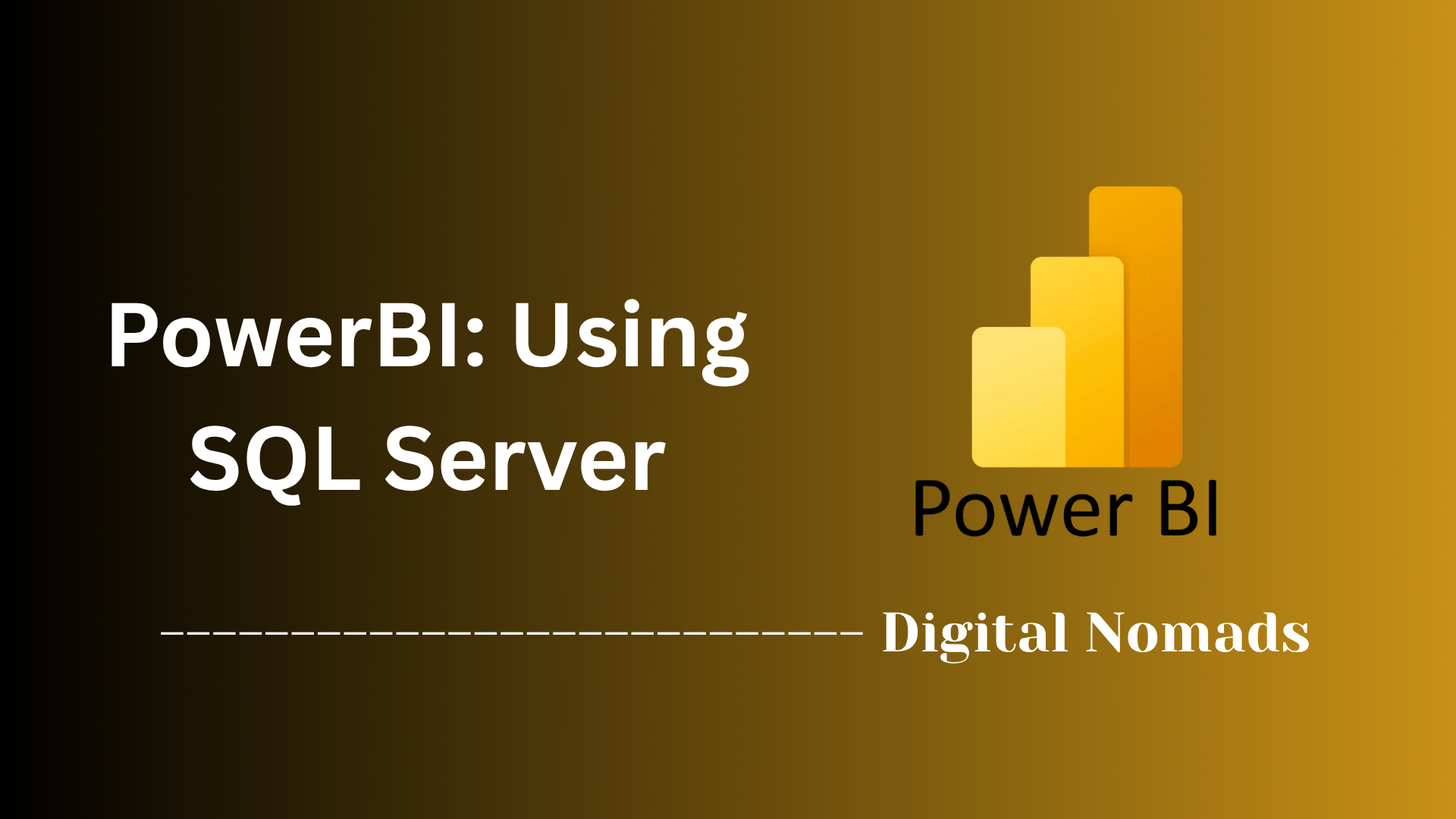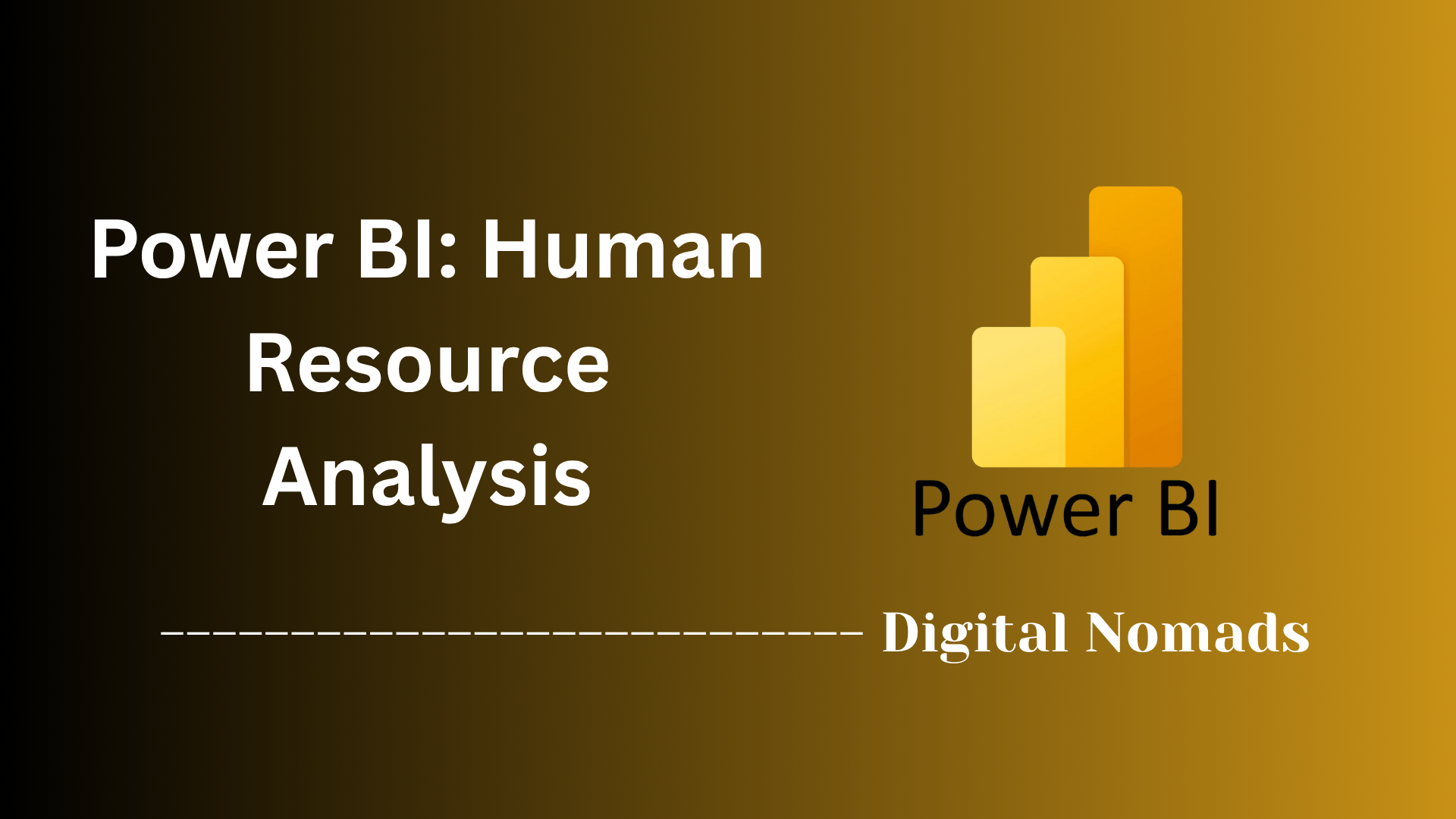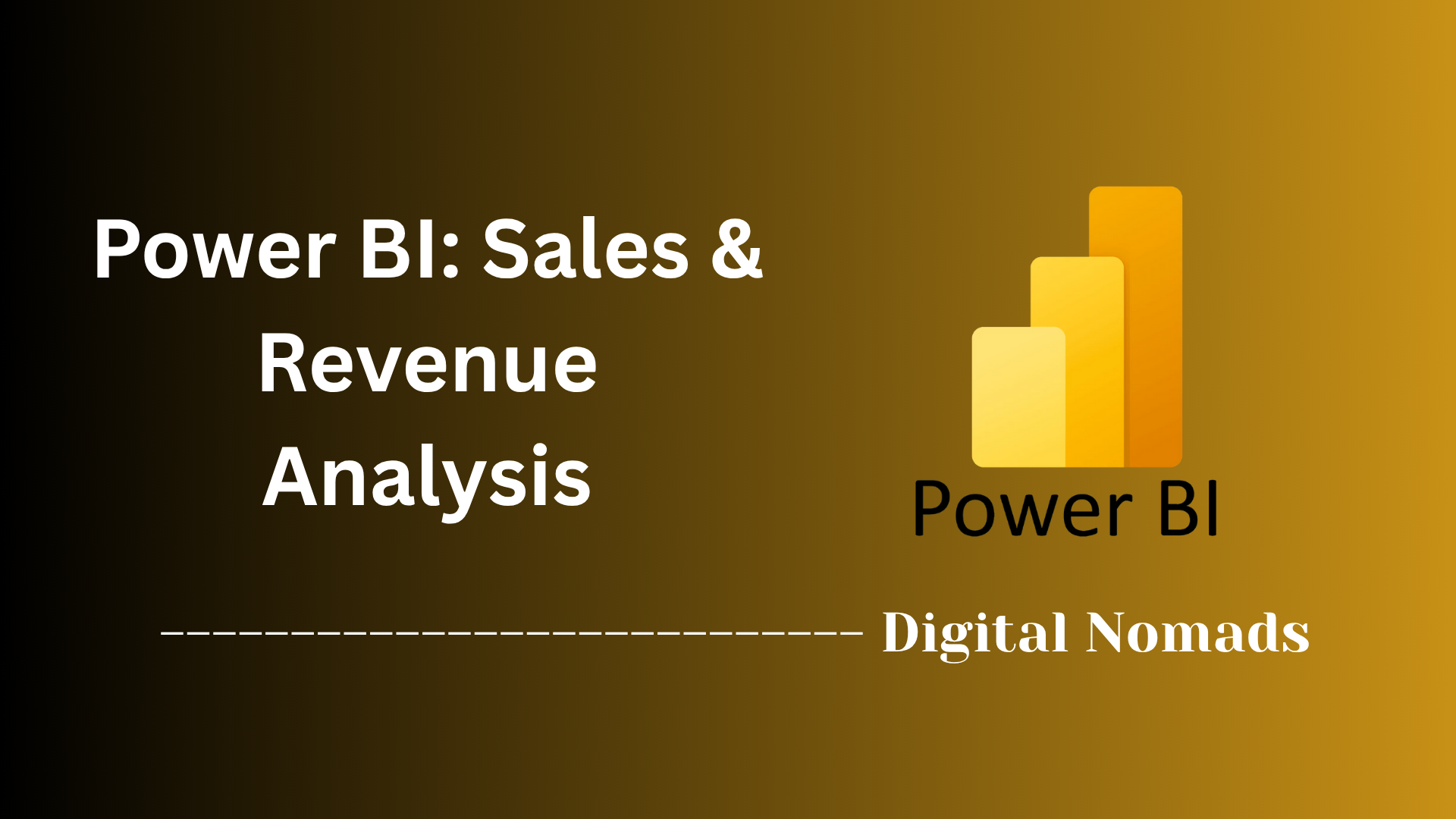Power BI: Importing Data Through SQL
Everything You Need to Know
Table of Contents
- Step-by-Step Instructions
- Initiate Data Import
- Enter Connection Data
- Choose Data Connectivity Mode
- Authenticate
- Select Data
- Load Data
- Using Native SQL Queries
- Power BI Service & On- Premise Data
- Troubleshooting & Tips
- Additional Resources
Overview
What is Importing Data from SQL into Power BI?
Importing data from SQL into Power BI is the process of connecting your Power BI reports and dashboards directly to a SQL database—one of the most common and powerful ways to bring structured business data into your analytics workflow. SQL databases often serve as the backbone for business operations, storing everything from sales and inventory to customer and financial data. Power BI, Microsoft’s leading business intelligence platform, allows you to tap into this wealth of information, visualize it, and turn it into actionable insights.
Why Do You Need to Know About It?
If you work with data, understanding how to connect Power BI to SQL is a must-have skill. Here’s why:
- Centralized Data: SQL databases are often the single source of truth for organizations. Connecting Power BI directly ensures you’re always working with the latest, most accurate data.
- Efficiency: Automating data imports eliminates manual file uploads and reduces errors, saving you time and effort.
- Advanced Analytics: With direct access to your SQL data, you can build dynamic dashboards, perform deep analysis, and share your findings with decision-makers in real time.
- Scalability: As your data grows, SQL and Power BI can scale with you—handling everything from small projects to enterprise-level reporting.
How Does It Work?
The process typically involves:
- Connecting Power BI to your SQL database by entering the server and database details.
- Choosing how you want Power BI to access the data—either by importing a snapshot or querying the database live.
- Authenticating with the appropriate credentials to ensure secure access.
- Selecting the tables, views, or even writing custom SQL queries to bring in just the data you need.
- Loading and shaping the data using Power BI’s powerful transformation tools.
- Building interactive reports and dashboards that update automatically as your SQL data changes.
In this guide, we’ll walk you through each of these steps, provide troubleshooting tips, and share best practices so you can confidently connect Power BI to your SQL data and unlock the full potential of your analytics!
Step-by-Step Instructions: Importing Data into Power BI via SQL
Follow these steps to import data from a SQL Server database into Power BI Desktop:
-
Open Power BI Desktop:
Launch the Power BI Desktop application on your computer. -
Get Data from SQL Server:
Click the Home tab, then select Get Data. Choose SQL Server as your data source. -
Enter Connection Details:
In the dialog, input your Server name and, if needed, the Database name.
Tip: To use a custom SQL query, expand Advanced options and paste your SQL in the SQL statement box.SELECT * FROM dbo.YourTable WHERE [Condition] = 'Value' -
Select Data Connectivity Mode:
Choose between Import (loads data into Power BI) or DirectQuery (live connection). -
Authenticate:
Select your authentication method (Windows, Basic, or Microsoft Account) and enter your credentials. -
Select Tables or Views:
Pick the tables, views, or confirm your custom query. Check the boxes for the data you want to import. -
Load or Transform Data:
Click Load to import directly, or Transform Data to open Power Query Editor for data shaping before loading. -
Start Visualizing:
Once loaded, your SQL data appears in the Fields pane. Begin building reports and dashboards.
Initiate Data Import
Begin the process of importing data from SQL Server into Power BI by following these steps:
-
Open Power BI Desktop:
Start Power BI Desktop on your computer. -
Access the Data Import Menu:
Go to the Home tab and click on Get Data. In the dropdown, select SQL Server as your source.
Tip: You can also click the SQL Server button directly from the Home tab under the Data section for a shortcut. -
Enter SQL Server Details:
In the connection window, type in your Server name. Optionally, enter the Database name. Leaving the database field blank allows you to select it later. -
Choose Data Connectivity Mode:
Select either Import (loads data into Power BI for offline use and faster queries) or DirectQuery (queries the database live for up-to-date data). -
Advanced Options (Optional):
Expand Advanced options if you want to write a custom SQL query to limit or shape the data you import.SELECT * FROM dbo.YourTable WHERE [Condition] = 'Value' -
Confirm and Connect:
Click OK to establish the connection. If prompted, provide your authentication credentials.
Enter Connection Details
Provide the necessary information to connect Power BI to your SQL Server database:
-
Server Name:
Enter the SQL Server instance name or IP address in the Server field.
Example:sqlserver01.company.localor192.168.1.100 -
Database Name (Optional):
If you want to connect to a specific database, enter its name in the Database field. Leave blank to select from available databases later.
Example:SalesDB -
Data Connectivity Mode:
Choose between:
- Import: Loads data into Power BI for fast, offline analysis.
- DirectQuery: Keeps data in SQL Server and queries it live for up-to-date results.
-
Advanced Options (Optional):
Expand Advanced options if you want to enter a custom SQL query to filter or shape your data before importing.
Example:SELECT CustomerID, OrderDate, TotalAmount FROM Sales.Orders WHERE OrderDate > '2025-01-01' - Proceed: After entering your connection details, click OK to continue to authentication and data selection.
Choose Data Connectivity Mode
Decide how Power BI will connect to your SQL Server data. Your selection affects how data is accessed, refreshed, and displayed in your reports:
-
Import Mode:
Power BI imports a copy of the data into its own data model.
- Offers fast performance for most reporting needs.
- Data is static until you refresh it manually or on a schedule.
- Recommended for offline analysis and when real-time updates are not required.
-
DirectQuery Mode:
Power BI queries the SQL Server database live whenever you interact with your report.
- Ensures your reports always reflect the latest data from SQL Server.
- May have slower performance depending on database size and network speed.
- Some Power BI features and data transformations are limited in this mode.
- How to Select: In the data connection window, after entering your server and database details, choose either Import or DirectQuery before proceeding.
- Tip: If you are unsure, start with Import mode. You can switch modes later if your data needs change.
Authenticate
After entering your SQL Server connection details, you need to provide authentication credentials to access the database. Follow these steps:
-
Choose Authentication Method:
Select the type of authentication required by your SQL Server. Common options include:
- Windows Authentication: Uses your current Windows login credentials. Best for environments where users are part of the same network domain as the SQL Server.
- Database Authentication (SQL Server Authentication): Enter a specific username and password assigned for SQL Server access.
- Microsoft Account or OAuth2: Some environments may require you to sign in with a Microsoft account or organizational credentials.
- Enter Credentials: Input your username and password as prompted. Ensure your credentials have the necessary permissions to access the required data.
- Save Credentials (Optional): You may choose to save your credentials for future connections. Only do this on secure, personal devices.
- Click Connect: After entering your credentials, click Connect to establish a secure connection to the SQL Server database.
- Troubleshooting: If authentication fails, double-check your credentials and confirm you have access to the SQL Server. Contact your database administrator if issues persist.
Select Data
After successfully connecting to your SQL Server, choose which data to bring into Power BI. Follow these steps:
- Browse Available Data: Power BI will display a navigator pane listing all accessible tables and views in the connected database.
- Select Tables or Views: Check the boxes next to the tables or views you want to import. You can select multiple items if needed.
- Preview Data (Optional): Click on a table or view to see a preview of its data. This helps ensure you’re selecting the correct information.
- Apply Filters or Transformations (Optional): If you need to clean or shape your data before loading, click Transform Data to open the Power Query Editor. Here you can filter rows, remove columns, or perform other data preparation steps.
- Load Data: Once you’ve made your selections, click Load to import the data directly into Power BI, or Transform Data to make further adjustments before loading.
- Tip: Only select the tables and columns you need to optimize performance and reduce dataset size.
Load Data
Once you have selected the tables or views you need, bring the data into Power BI by following these steps:
- Review Your Selection: Double-check the tables, views, and any applied filters or transformations to ensure you’re importing the correct data.
-
Choose Load or Transform:
- Load: Click Load to import the selected data directly into Power BI.
- Transform Data: If you need to further clean, filter, or shape your data, click Transform Data to open Power Query Editor before loading.
- Monitor the Import Process: Power BI will display a progress bar as it loads your data. Large datasets may take longer to import.
- Access Imported Data: Once loading is complete, your tables and fields will appear in the Power BI Fields pane, ready for use in reports and dashboards.
- Tip: For large or complex datasets, consider loading only the necessary columns and rows to optimize performance and reduce file size.
Using Native SQL Queries
Power BI allows you to use native SQL queries to import data directly from your database, which can be especially useful for complex data extraction or when you want to leverage existing SQL logic. Follow these steps to use a native SQL query:
- Start Data Import: Begin by selecting Get Data > SQL Server in Power BI Desktop.
- Enter Connection Details: Specify your Server and (optionally) Database in the connection dialog.
- Open Advanced Options: Expand the Advanced options section to reveal the SQL statement box.
-
Enter Your Native SQL Query:
Paste or write your SQL query in the SQL statement box.
Example:SELECT DepartmentID, Name FROM HumanResources.Department WHERE GroupName = 'Research and Development' - Authenticate: If prompted, select your authentication method and enter your credentials to connect to the database.
- Preview and Transform: The results of your query will appear in the Power Query Editor. You can further shape or filter your data here if needed.
- Load Data: Click Apply & Close to load the data into Power BI.
- Editing Your SQL Query (Optional): To modify your SQL statement later, right-click the Source step in the Query Settings pane and select Edit Settings. Update your query as needed and confirm.
- Security Note: Only run native queries you trust, as they execute directly on your database with your credentials.
-
Performance Tip:
Using native queries may disable query folding, which can impact refresh performance. For large datasets, consider whether to use native queries or let Power BI handle transformations after import.
Reference: For advanced scenarios, you can use theValue.NativeQueryfunction to help retain query folding in some connectors.
Power BI Service and On-Premises Data
To keep your Power BI reports up to date with on-premises SQL Server data, you need to use the Microsoft On-Premises Data Gateway. This allows the Power BI Service (cloud) to securely access data stored inside your organization's network. Follow these steps:
-
Install the On-Premises Data Gateway:
Download the gateway from the Power BI website and install it on a server that is always on and has access to your SQL Server. Avoid installing it directly on your SQL Server for security and performance reasons.
Tip: The gateway should be installed on a machine that is not set to sleep or shut down, to ensure refreshes always work. - Register the Gateway: During installation, sign in with your Power BI service account and register a new gateway. Assign a gateway name and set a recovery key (password) for backup and restore purposes.
-
Add Data Sources to the Gateway:
In the Power BI Service, go to Manage gateways. Select your gateway and click Add data source. Enter your SQL Server connection details and credentials. Make sure the user account you specify has read access to the required data.
Tip: Use a service account with minimal permissions for better security. - Map Your Dataset to the Gateway: After publishing your Power BI report, go to the dataset settings in the Power BI Service. Under Gateway Connections, select the gateway and map your dataset to the correct data source.
- Configure Scheduled Refresh: Set up a refresh schedule so your Power BI reports and dashboards always show the latest data from your on-premises SQL Server. You can also trigger manual refreshes as needed.
- Monitor and Troubleshoot: Review refresh history and gateway status in the Power BI Service to ensure data is updating as expected. If you encounter issues, check gateway logs and verify network connectivity.
- Note: If your organization already has a gateway set up, contact your gateway administrator to request access or to have your data source added to the existing gateway.
Troubleshooting & Tips
Importing data through SQL in Power BI can sometimes result in errors or unexpected issues. Use these troubleshooting steps and tips to resolve common problems and ensure a smooth data import process:
- Check Data Source Connectivity: Ensure your SQL Server is running, accessible, and that your credentials are correct. If you encounter "Can't Find the Data Source" errors, verify network connectivity and permissions.
-
Resolve Query Timeout Errors:
If you see "Query Timeout Expired," try increasing the timeout setting in Power BI (File > Options and settings > Options > Current File > Data Load). Optimize your SQL query by removing unnecessary joins or filtering data to reduce load time. Also, check the performance of your SQL Server and network connection.
Tip: Break complex queries into smaller parts to identify bottlenecks. - Fix Data Type and Schema Mismatches: If columns appear blank or you get "Column Not Found" errors, ensure that the fields and data types in your SQL query match those expected by Power BI. Adjust data types in Power Query if needed.
- Address Data Format Issues: Make sure your source data is well-structured and formatted correctly. For example, dates and numbers should be in the correct format for Power BI to interpret them properly.
-
Handle Large Data Volumes:
If you hit size limits (such as "There is not enough space for this row" or exceeding 10 GB per table), reduce the number of columns, filter unnecessary rows, or normalize your data to use keys instead of long text fields.
Tip: Only import the data you need for your analysis. -
Gateway Troubleshooting:
For on-premises data, ensure the gateway is installed, running, and configured correctly. The server and database names in Power BI Desktop must exactly match those in the gateway configuration. If the gateway doesn't appear for scheduled refresh, check user permissions and data source mapping.
Reference: See Microsoft's official troubleshooting guide for gateways for more details. - Fix File Not Found Errors: If importing from files, confirm the file path is correct and you have access. Update the source location in Power Query if the file has moved.
- Use Power Query Editor: Leverage Power Query to clean, transform, and validate your data before loading it into Power BI. This can help resolve many cell-level errors and improve data quality.
- Monitor and Review Logs: Regularly check refresh history and error logs in Power BI Service to catch and resolve issues early.
-
General Tips:
- Test your SQL queries outside Power BI to ensure they return the expected results.
- Keep your Power BI Desktop and gateway software up to date.
- Consult Microsoft Learn and Power BI Community forums for additional troubleshooting help.
Comparison: Import vs. Direct Query
Choosing between Import and DirectQuery modes in Power BI is a key decision that affects performance, data freshness, modeling capabilities, and scalability. Here’s a step-by-step comparison to help you decide which mode best fits your needs:
-
How Data Is Accessed:
- Import: Data is copied and stored within the Power BI file. Reports use this static snapshot until refreshed.
- DirectQuery: Data remains in the source system. Every interaction or filter in your report sends a live query to the database, ensuring near real-time results.
Reference: Import is best for small, less frequently updated datasets, while DirectQuery is suited for large or frequently changing data.
-
Performance:
- Import: Faster response and smoother visualizations since data is in-memory.
- DirectQuery: May be slower and depends on your SQL Server and network speed. Each report interaction can result in a new database query.
-
Data Freshness:
- Import: Data must be manually or automatically refreshed; not real-time.
- DirectQuery: Always up-to-date, as it queries the source every time you interact with the report.
-
Modeling and Transformations:
- Import: Full Power Query and DAX support; complex calculations and transformations are possible.
- DirectQuery: Some Power BI features, transformations, and DAX functions are limited or unavailable.
-
Scalability and Data Volume:
- Import: Limited to 1GB per dataset in Power BI Service.
- DirectQuery: No dataset size limitation, but performance depends on the source system’s capacity.
-
Offline Access:
- Import: Reports can be used offline (with the imported data).
- DirectQuery: Requires a live connection to the data source; no offline access.
-
When to Use Each Mode:
- Import: Best for small/medium datasets, complex modeling, offline access, and high performance.
- DirectQuery: Ideal for large or rapidly changing datasets, real-time analytics, and when you need to leverage source system security or compliance.
-
Quick Reference Table:
Feature Import DirectQuery Data Storage In Power BI file In source system Performance High (in-memory) Depends on source Data Freshness On refresh Real-time Modeling Full support Limited Data Volume Up to 1GB Source dependent Offline Access Yes No Best For Small/medium, static data Large, dynamic data - Tip: You can combine both modes in a single report using Dual Storage Mode to balance performance and real-time needs.
Additional Resources
Explore these resources and best practices to deepen your understanding of importing data from SQL into Power BI and to troubleshoot or optimize your workflow:
-
Official Documentation:
-
Power BI Get Data Guide: Learn about all supported data sources and step-by-step instructions for connecting to SQL Server and other databases.
Reference: Microsoft Learn - Data sources for the Power BI service -
Native Database Query Security: Understand the security implications and best practices when using native SQL queries in Power Query.
Reference: Microsoft Learn - Import data from a database using native database query
-
Power BI Get Data Guide: Learn about all supported data sources and step-by-step instructions for connecting to SQL Server and other databases.
-
Best Practices for Large Data Imports:
-
Clean and filter your data at the source (in SQL) before importing to improve performance and reduce load times.
Tip: Use views or stored procedures for complex transformations, and only import necessary columns and rows. -
Use star schema modeling in Power BI for large datasets, loading fact and dimension tables separately for better efficiency.
Reference: Power BI Community - Best Practices for Large Data Importing from SQL
-
Clean and filter your data at the source (in SQL) before importing to improve performance and reduce load times.
-
Community Support:
-
Visit the Power BI Community forums for troubleshooting advice, user-contributed solutions, and real-world examples.
Reference: Power BI Community - How to import SQL files to Power BI
-
Visit the Power BI Community forums for troubleshooting advice, user-contributed solutions, and real-world examples.
-
Learning and Tutorials:
-
Step-by-step blog guides and video tutorials are available for both beginners and advanced users.
Reference: Go Analytics - How To Import Data from SQL Server into Power BI
-
Step-by-step blog guides and video tutorials are available for both beginners and advanced users.
-
Advanced Scenarios:
-
For working with nested or complex data structures, use custom SQL queries in the Advanced options when connecting.
Reference: Adobe Experience Platform - Connect Power BI to Query Service
-
For working with nested or complex data structures, use custom SQL queries in the Advanced options when connecting.
- Tip: Always test your SQL queries outside Power BI first, and keep your Power BI Desktop and gateway software up to date for the best compatibility and security.
Conclusion
Throughout this blog post, we explored the complete process of importing data from SQL into Power BI. Here’s what we covered:
- Step-by-Step Guidance: You learned how to initiate a data import, enter connection details, select the right data connectivity mode, authenticate securely, and choose the exact data you need.
- Advanced Techniques: We discussed using native SQL queries for greater control and efficiency, and how to optimize your workflow for both performance and security.
- Power BI Service Integration: You now know how to keep your reports refreshed and up-to-date using the Power BI Service with on-premises SQL data via the On-Premises Data Gateway.
- Troubleshooting & Best Practices: We provided solutions to common issues and shared tips for optimizing your import process, ensuring smooth and reliable data integration.
- Import vs. DirectQuery: You have a clear comparison to help you choose the best approach for your reporting needs.
- Further Learning: Additional resources were shared to help you dive deeper and solve more advanced challenges as they arise.
Key Takeaways:
- Always select only the data you need to improve performance.
- Use Import mode for speed and offline access; use DirectQuery for real-time data needs.
- Leverage Power Query for data shaping and cleaning before loading into your reports.
- Set up the On-Premises Data Gateway for seamless refreshes if your SQL Server is hosted locally.
- Don’t hesitate to consult the Power BI community and official documentation for support and inspiration.
Thank you for following along! With these tools and best practices, you’re well-equipped to unlock the full power of your SQL data in Power BI. Happy analyzing, and don’t forget to share your insights and questions in the comments below! 🚀