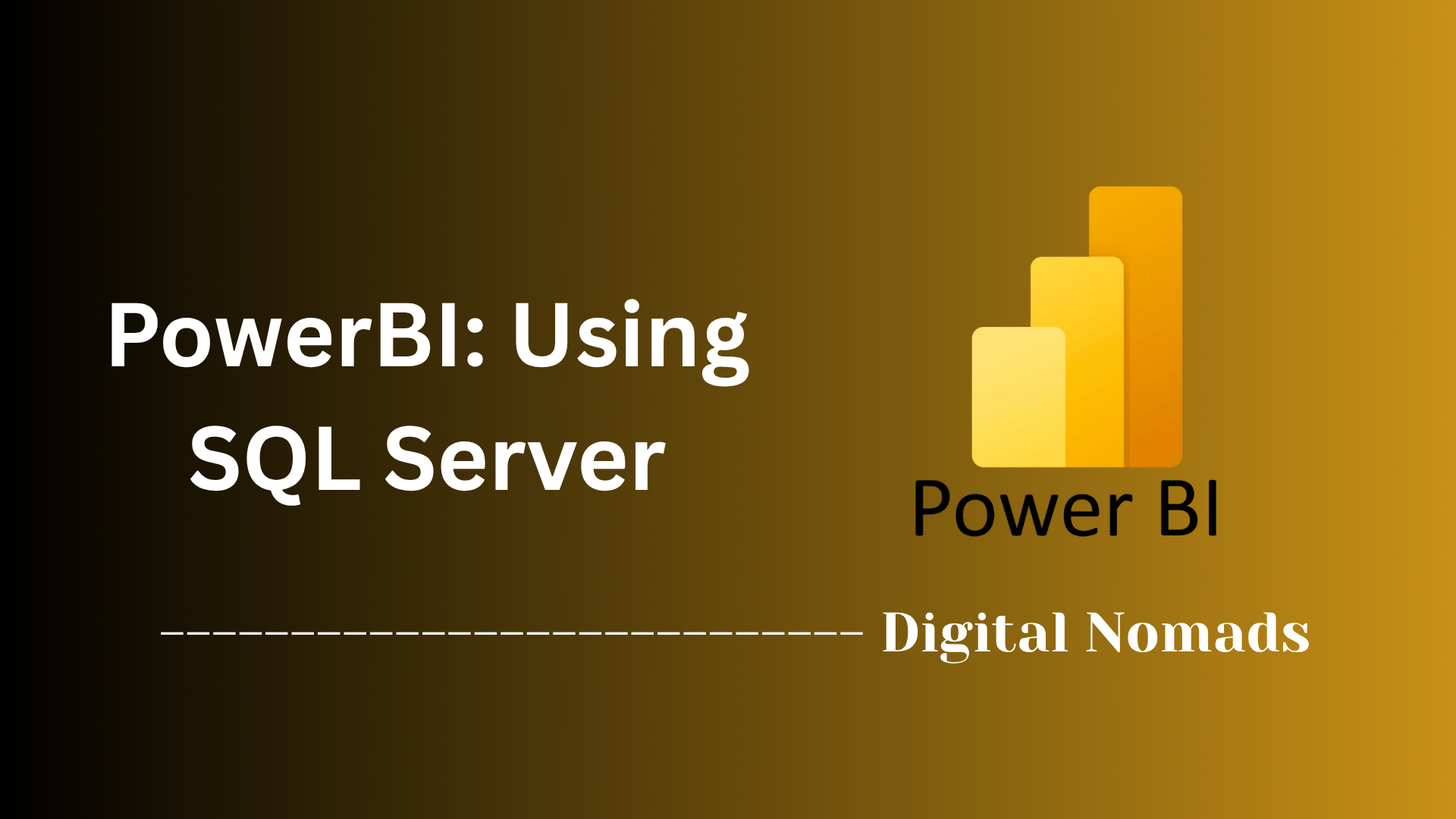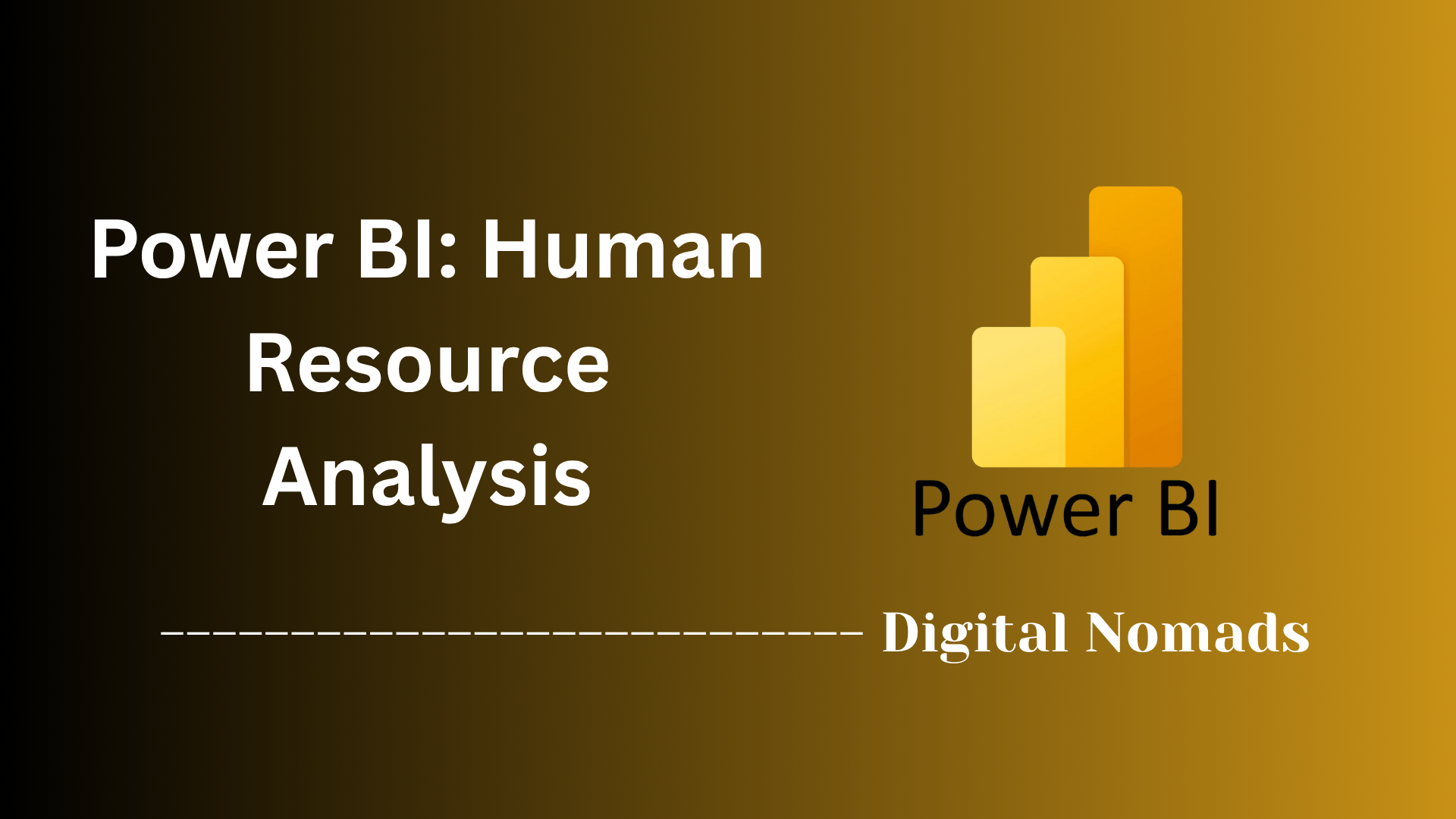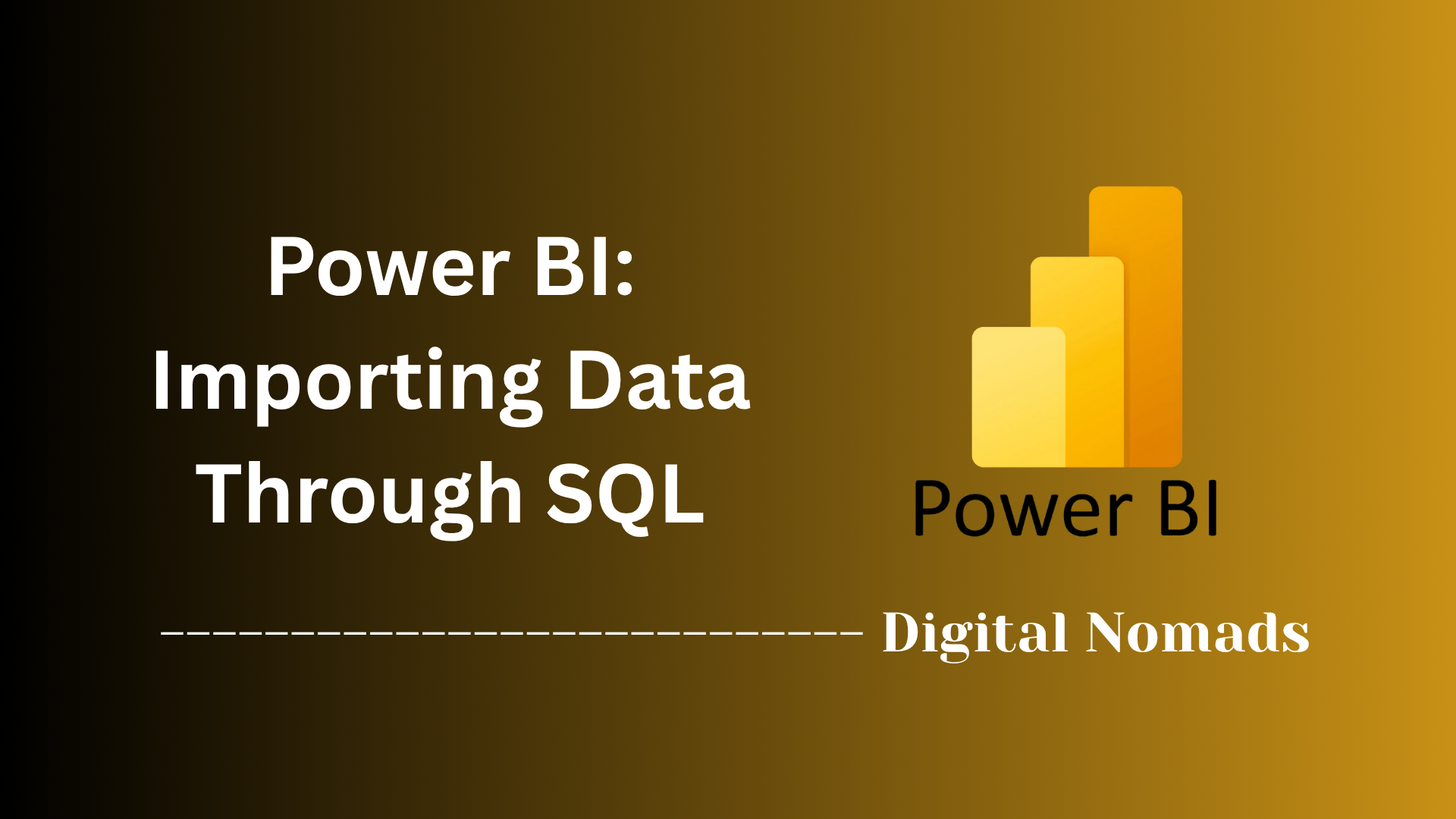Power BI: Sales & Revenue Analysis
Everything You Need to Know
Table of Contents
- Data Sources and Preparation
- Key Measures and DAX Formulas
- Visualizations Included
- Filters and Slicers
- Documentation and Best Practices
- Sample Data and Files
- References to Built-in Samples and Templates
Overview
Sales & Revenue Analysis is the process of examining your organization’s sales data to understand how much you’re selling, where your revenue is coming from, and what factors are driving business growth or decline. This analysis goes beyond simply tracking numbers—it helps you uncover trends, spot opportunities, and make informed decisions to boost profitability.
Why is Sales & Revenue Analysis important?
In today’s competitive business landscape, you can’t afford to rely on guesswork. Sales & Revenue Analysis provides the insights you need to:
- Identify your best-selling products and most profitable customer segments
- Monitor performance against targets and spot underperforming areas
- Forecast future sales and make data-driven decisions about inventory, staffing, and marketing
- Respond quickly to market changes and customer demands
- Justify investments and strategies to stakeholders with clear, evidence-based reporting
How does it work?
Sales & Revenue Analysis typically starts with collecting and preparing sales data from sources like invoices, point-of-sale systems, or CRM platforms.
This data is then organized and cleaned to ensure accuracy. Using tools like Power BI, you create measures (such as total revenue, average sale, or profit margin) and visualize the results with charts, dashboards, and interactive reports. Filters and slicers allow users to drill down into the data—by product, region, time period, or sales channel—making it easy to answer specific business questions.
By following best practices and leveraging sample data or templates, organizations can build powerful, actionable sales & revenue dashboards that drive smarter decisions and business success.
Data Sources and Preparation
A successful sales & revenue analysis in Power BI starts with reliable data and careful preparation. Here’s a step-by-step approach:
- Identify Data Sources: Collect all relevant data such as sales transactions (orders, invoices), product catalogs (SKUs, categories), customer details, regional information, and a calendar table for time-based analysis.
- Import Data into Power BI: Use the “Get Data” feature to connect to your data sources (Excel, SQL Server, cloud services, etc.). Load only the necessary tables and columns to keep your model efficient.
- Clean and Transform Data: In Power Query, remove duplicates, fix errors, standardize formats, and rename columns for clarity. Filter out irrelevant or test records.
- Establish Relationships: Link your sales (fact) table to dimension tables like products, customers, and dates using primary and foreign keys. Make sure relationships are set correctly (one-to-many, many-to-one).
- Create Calculated Columns & Measures: Use DAX to define key metrics such as Total Revenue, Sales Quantity, and Profit Margin. Validate your calculations with sample data to ensure accuracy.
By following these steps, you’ll ensure your data model is accurate, efficient, and ready for insightful sales & revenue analysis in Power BI.
Key Measures and DAX Formulas
To unlock valuable insights in your sales & revenue analysis, you need to define key measures using DAX (Data Analysis Expressions). Here’s a step-by-step approach to creating essential Power BI measures for your dashboard:
-
Total Sales:
Calculates the total sales amount.
Total Sales = SUM(Sales[Amount]) -
Total Revenue:
Computes revenue by multiplying quantity and price for each transaction, then summing the results.
Total Revenue = SUMX(Sales, Sales[Quantity] * Sales[Price]) -
Average Sales:
Finds the average sales amount per transaction.
Average Sales = AVERAGE(Sales[Amount]) -
Projected Sales:
Estimates future sales based on a growth factor (e.g., 6% increase over last year).
Projected Sales = SUM(Sales[Last Year Sales]) * 1.06 -
Profit Margin %:
Calculates profit margin as a percentage of revenue.
Profit Margin % = DIVIDE([Total Revenue] - [Total Cost], [Total Revenue]) -
Sales by Region (using CALCULATE):
Sums sales for a specific region (e.g., "West").
Sales West = CALCULATE(SUM(Sales[Amount]), Sales[Region] = "West") -
Month-over-Month Sales Change:
Measures the percentage change in sales compared to the previous month.
MoM Sales Change % = DIVIDE( [Total Sales] - CALCULATE([Total Sales], DATEADD('Date'[Date], -1, MONTH)), CALCULATE([Total Sales], DATEADD('Date'[Date], -1, MONTH)) )
These measures are dynamic and update automatically based on filters and slicers in your Power BI reports. By building and combining these DAX formulas, you can create a robust and interactive sales & revenue analysis dashboard.
Visualizations Included
Effective sales & revenue analysis in Power BI relies on clear, interactive visuals that reveal trends, performance, and opportunities. Here’s a step-by-step overview of the key visualizations to include:
-
KPI Cards:
Use single number or multi-row cards to highlight essential metrics—such as total sales, revenue, profit margin, and opportunity count—so users can see headline figures at a glance. -
Bar and Column Charts:
Compare sales or revenue across categories like products, regions, or sales reps. Bar charts are ideal for ranking, while column charts show trends over time or between groups. -
Line and Area Charts:
Visualize sales and revenue trends over time. Area charts emphasize the magnitude of change, while line charts are perfect for spotting seasonal patterns or growth rates. -
Donut and Pie Charts:
Show the proportion of sales or revenue contributed by different segments, such as sales channels or product categories. Donut charts allow for a label or icon in the center. -
Treemaps:
Display hierarchical data, such as sales by region and sub-region, using nested rectangles. Treemaps help identify top contributors and spot outliers quickly. -
Funnel Charts:
Illustrate sales pipeline stages, from leads to closed deals, and reveal where drop-offs occur in the process. -
Gauge Charts:
Show progress toward a sales or revenue goal in a visually engaging way, using a radial gauge to represent current performance against a target. -
Maps:
Plot sales or revenue geographically to uncover regional trends and performance differences. Interactive maps enable drill-downs by country, state, or city. -
Decomposition Tree:
Break down sales or revenue by multiple dimensions (such as product, region, and customer segment) to perform root cause analysis and explore data interactively. -
Tables and Matrices:
Present detailed breakdowns of sales and revenue, allowing users to filter, sort, and analyze data at a granular level.
Each visualization type serves a distinct purpose, helping users quickly interpret the data and make informed decisions. Interactive features like tooltips, drill-through, and dynamic filters further enhance the dashboard experience in Power BI.
Filters and Slicers
Filters and slicers are essential for making your Power BI sales & revenue analysis interactive and user-friendly, especially in dark mode dashboards. Here’s a step-by-step approach to implementing them effectively:
-
Add Slicers for Key Fields:
Place slicers directly on your report canvas for important fields such as Date, Region, Product Category, and Sales Channel. This allows users to quickly filter visuals and focus on the data that matters most to them. -
Use Different Slicer Types:
Power BI supports various slicer types, including:- Dropdown or List Slicers for categories and names
- Numeric Range Slicers for filtering by sales amount or quantity
- Date and Relative Date Slicers to filter by time periods
- Hierarchy Slicers to drill down through multiple levels (e.g., country → state → city)
-
Sync Slicers Across Pages:
Use the "Sync Slicers" feature to ensure that selections made on one page apply to other report pages, providing a seamless user experience. -
Filters Pane for Advanced Filtering:
For more detailed filtering, use the Filters pane to apply filters at the visual, page, or report level. This is useful for background filtering that users don’t need to interact with directly. -
Customize Slicer Appearance for Dark Mode:
Adjust slicer backgrounds, font colors, and borders to match your dark mode theme, ensuring readability and visual consistency throughout your dashboard. -
Conditional Formatting with Slicers:
Leverage conditional formatting to dynamically update the color scheme or highlight key metrics based on slicer selections, enhancing the interactivity of your report.
By thoughtfully designing filters and slicers, you empower users to explore sales & revenue data from multiple angles—making your Power BI reports both powerful and intuitive.
Documentation and Best Practices
Clear documentation and adherence to best practices are essential for creating reliable, maintainable, and high-performing Power BI sales & revenue reports. Here’s a step-by-step approach for your workflow:
-
Document Your Data Model:
Maintain a data dictionary describing each table, column, and measure. This helps users and future developers understand the structure and purpose of your dataset. -
Use a Star Schema:
Organize your data model with fact and dimension tables to optimize performance and simplify relationships. Avoid flat tables and unnecessary many-to-many relationships for better efficiency.
(Best Practice: Star schemas improve query speed and report responsiveness.) -
Optimize Relationships:
Define clear, single-direction relationships between tables and cross-check referential integrity. This ensures accurate calculations and prevents errors in your reports.
(Tip: Avoid bi-directional relationships unless absolutely necessary.) -
Leverage DAX Measures Over Calculated Columns:
Use DAX measures for aggregations and calculations to keep your data model lightweight and dynamic.
(Example:Total Sales = SUM(Fact_Sales[Sales_Amount])) -
Implement Row-Level Security (RLS):
Restrict data access based on user roles to protect sensitive information and ensure compliance.
(Best Practice: RLS ensures users only see data relevant to their role.) -
Use Power Query for Data Transformation:
Clean and shape your data before loading it into the model. This improves data quality and report performance. -
Regularly Update and Version Control:
Keep Power BI Desktop and Gateway updated for new features and security. Use version control systems to track changes and collaborate efficiently. -
Optimize Visuals and Interactions:
Limit the number of visuals per page, avoid unnecessary interactions, and sort data logically for clarity and speed.
(Tip: Fewer visuals mean faster load times and a better user experience.) -
Leverage Templates and Standardization:
Use Power BI templates to maintain consistency in layout, design, and branding across reports. -
Monitor Performance and Usage:
Use built-in Power BI metrics to track report usage and performance, and optimize based on findings.
By following these documentation and best practice steps, you’ll ensure your Power BI sales & revenue reports are accurate, secure, and easy to maintain—delivering maximum value to your organization.
Sample Data and Files
Using sample data and files is a practical way to learn, prototype, and demonstrate Power BI sales & revenue analysis. Here’s a step-by-step approach to accessing and using these resources, especially for dark mode dashboards:
-
Explore Built-in Power BI Samples:
Power BI provides several built-in sample datasets and reports, such as Sales & Returns, Revenue Opportunities, Regional Sales, and Sales and Marketing. These samples cover realistic business scenarios and come with pre-built reports for hands-on learning.
(Tip: These are available in both the Power BI service and as downloadable .pbix files.) -
Download Sample .pbix Files:
Visit the official Power BI Samples GitHub repository or the Power BI Learning Center to download .pbix files for each sample. Open these files in Power BI Desktop to explore data models, DAX formulas, and report layouts.
(Example: The Sales & Returns sample demonstrates advanced features like drillthrough, conditional formatting, and custom tooltips.) -
Access Sample Excel Workbooks:
Download sample Excel files, such as the Financial Sample or Sales and Marketing Sample-no-PV.xlsx, to use as data sources. Import these into Power BI Desktop to practice data loading, cleaning, and visualization.
(Tip: Excel workbooks are great for building your own custom reports from scratch.) -
Publish and Experiment:
After exploring or customizing the sample files in Power BI Desktop, publish your reports to the Power BI service. Use these as templates for your own sales & revenue analysis projects.
(Tip: You don’t need a paid license to use these samples in Power BI Desktop.) -
Review Documentation and Tutorials:
Each sample comes with detailed documentation and guided tours. Follow these resources to understand the scenario, data structure, and best practices for analysis.
(Tip: The official Microsoft Learn site and Power BI blog provide walkthroughs for each sample.)
By working with these sample data files, you can accelerate your Power BI learning curve, test new ideas, and showcase sales & revenue insights effectively—even before using your own company data.
References to Built-in Samples and Templates
Built-in samples and templates are invaluable for learning, inspiration, and rapid development of Power BI sales & revenue reports. Here’s a step-by-step approach to using these resources:
- Sales & Returns Sample: Provides a comprehensive scenario featuring sales, returns, and profitability analysis. Explore advanced features like drillthrough, custom tooltips, and conditional formatting to understand best practices in report design.
- Revenue Opportunities Sample: Focuses on identifying and visualizing revenue growth areas. Use this sample to see how opportunity pipelines and conversion rates can be tracked and displayed.
- Store Sales Sample: Demonstrates how to analyze sales performance across different stores and regions. Great for benchmarking and regional comparisons.
- Sales and Marketing Sample: Combines sales data with marketing efforts, helping you understand the relationship between campaigns and revenue outcomes.
- Templates from the Power BI Community: Access a wide range of community-created templates for sales dashboards, revenue tracking, and executive summaries. These templates can be customized to fit your organization’s branding and requirements.
- How to Use: Download .pbix files or install samples directly from the Power BI service. Open them in Power BI Desktop to explore data models, DAX formulas, and visualization layouts. Use these as starting points or reference guides for your own projects.
By leveraging these built-in samples and templates, you can accelerate your Power BI learning, adopt proven design patterns, and deliver impactful sales & revenue analysis faster.
Conclusion
Throughout this blog post, we’ve walked step-by-step through the essential components of building a robust Sales & Revenue Analysis in Power BI. We started by understanding the importance of data sources and preparation, ensuring that your foundation is clean, well-structured, and ready for analysis. Next, we explored key measures and DAX formulas, equipping you with the calculations needed to unlock actionable insights from your data.
We then highlighted the power of visualizations, showing how different chart types and dashboards can bring your numbers to life and make trends and outliers easy to spot. With filters and slicers, we made your reports interactive, empowering users to drill down and find exactly what they need. Our section on documentation and best practices emphasized the importance of clear, maintainable, and secure reports, while sample data and files gave you a head start for learning and experimentation. Finally, we pointed you to built-in samples and templates so you can learn from proven examples and accelerate your Power BI journey.
Key takeaways:
- Start with clean, well-prepared data for reliable analysis.
- Use DAX measures to power dynamic, insightful calculations.
- Choose visualizations that best communicate your story.
- Make your reports interactive and user-friendly with filters and slicers.
- Document your work and follow best practices for sustainability.
- Leverage sample files and templates to learn and iterate faster.
We hope this guide has inspired you to build your own impactful sales & revenue dashboards. Remember, the best insights come from combining great data with thoughtful analysis and clear storytelling.
Thanks for reading, and happy analyzing! 🚀