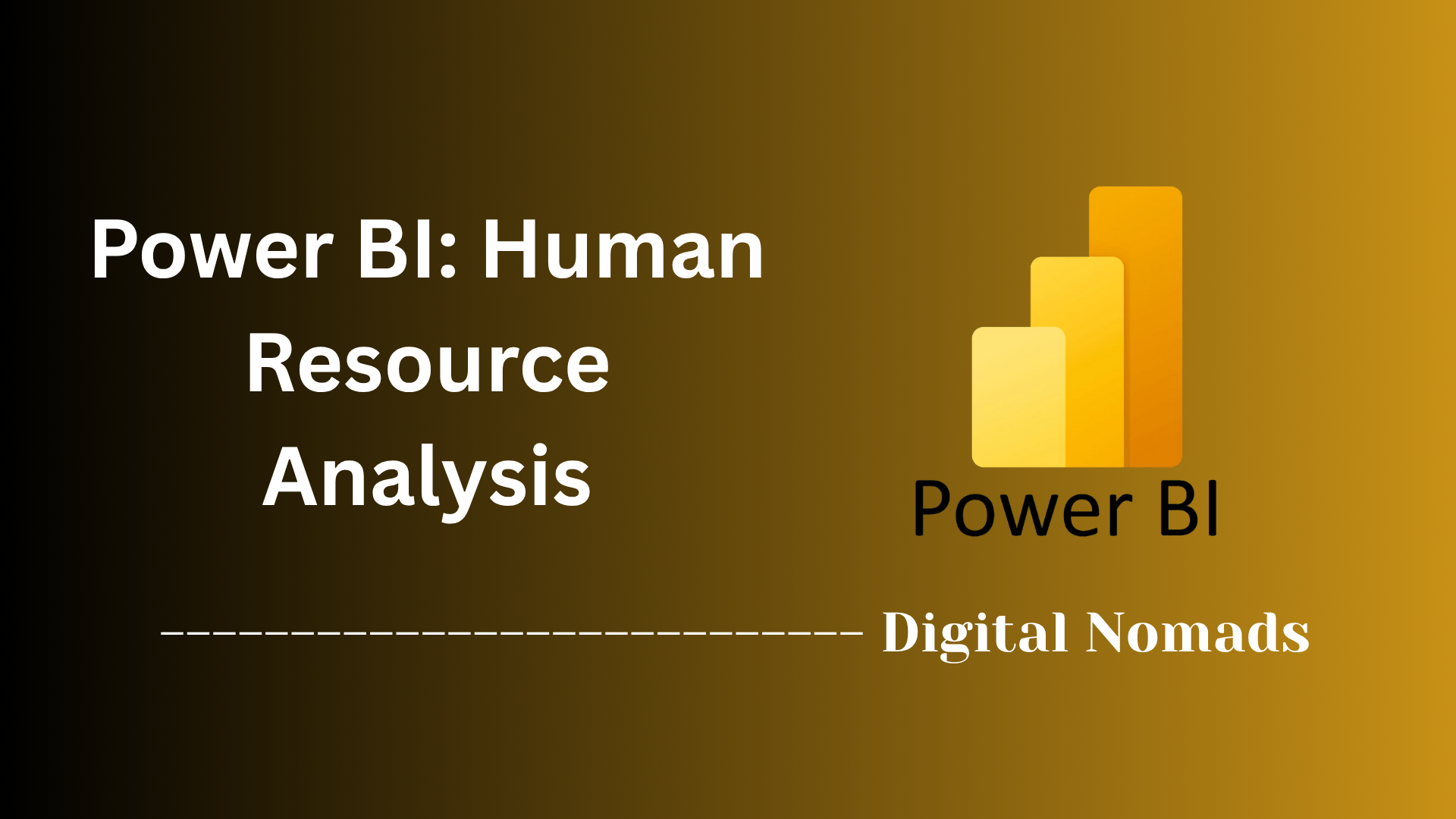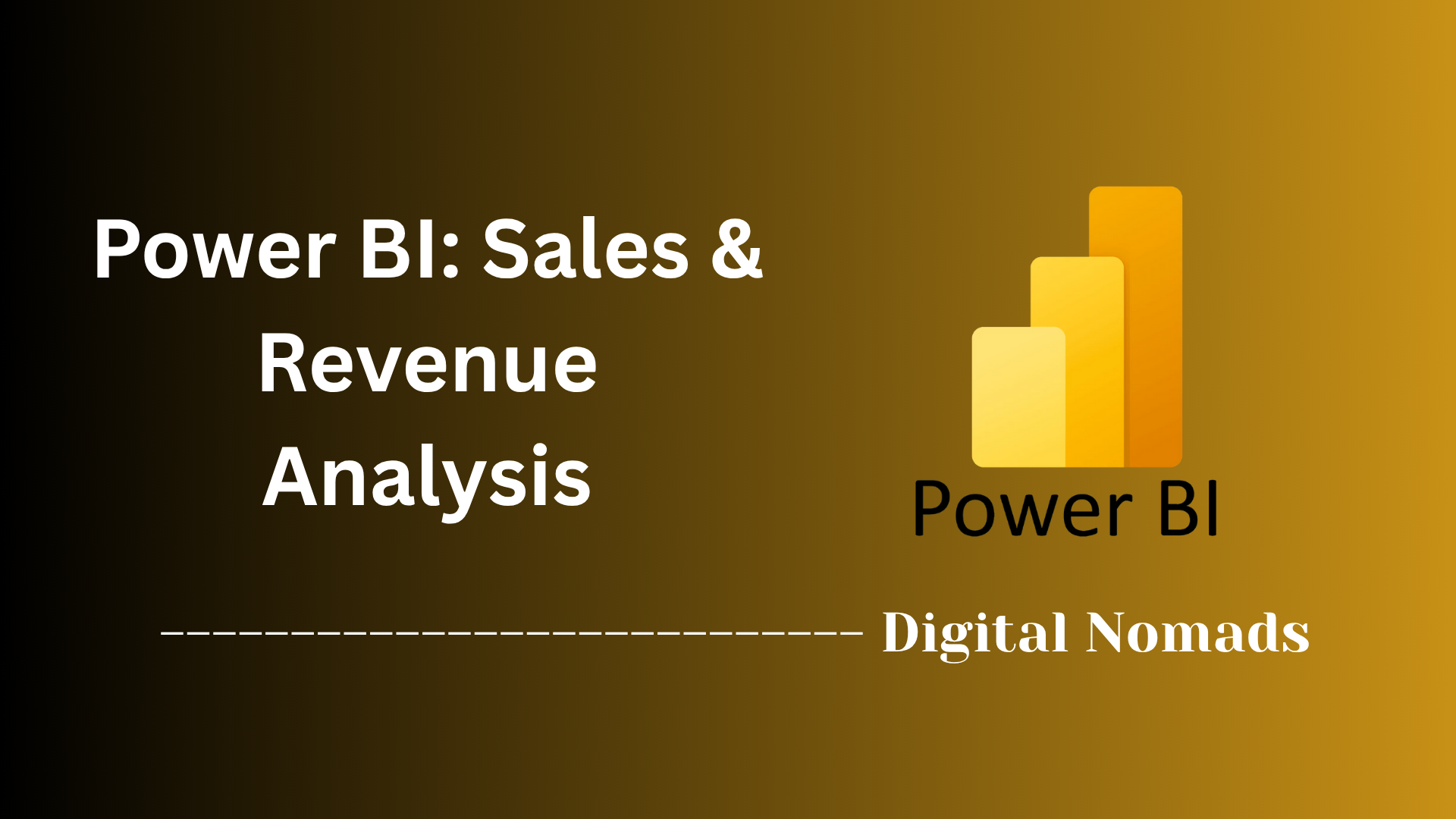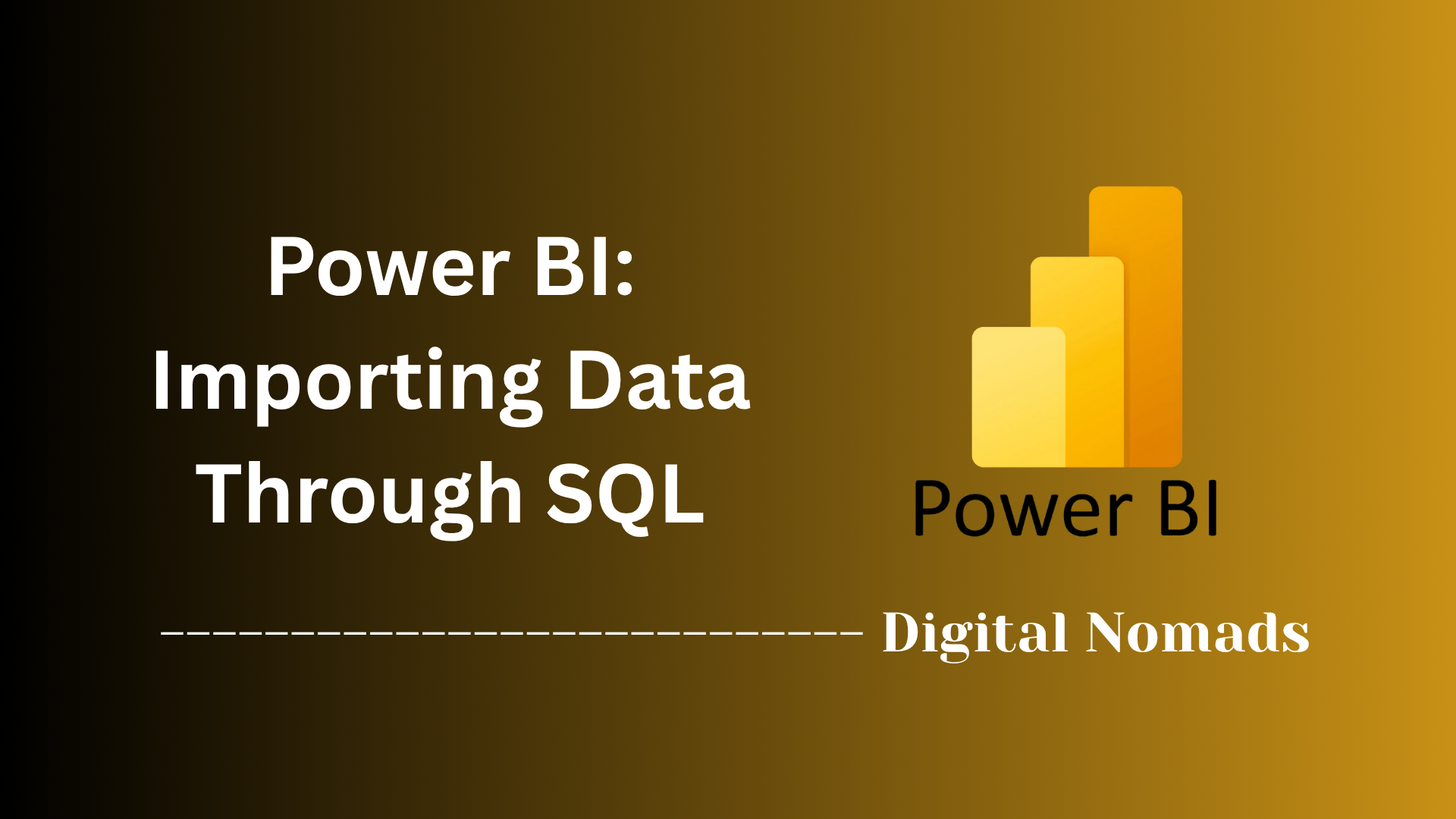Table of Contents
- Overview
- Core Components
- Prerequisites
- Configuration
- Validation
- Troubleshooting
- Conclusion
Overview: Power BI Using an SQL Server
Power BI is a powerful business intelligence and data visualization tool developed by Microsoft, enabling organizations to transform raw data into interactive dashboards and meaningful insights. Integrating Power BI with an SQL Server unlocks advanced analytical capabilities, allowing businesses to leverage their existing database infrastructure for deeper data understanding.
What Is Power BI Using an SQL Server?
Power BI using an SQL Server refers to the process of connecting Power BI to a Microsoft SQL Server database. This integration enables seamless extraction, transformation, and visualization of data stored on-premises or in the cloud (using Azure SQL). Users can pull live data directly from SQL Server tables, views, or queries into Power BI and create reports that update automatically as the data changes.
Why Do You Need to Know About It?
- Centralized Data Analytics: SQL Server often acts as the central repository for enterprise data. Power BI lets you harness this central data store for real-time analytics.
- Enhanced Decision Making: Access to up-to-date, reliable data in Power BI empowers users to make data-driven decisions quickly and confidently.
- Efficient Data Modeling: Power BI's modeling capabilities, combined with SQL Server's robust storage and processing power, offer ideal conditions for analytical workloads.
- Visualization and Reporting: With Power BI, complex data from SQL Server can be transformed into interactive visuals, dashboards, and automated reports tailored for various stakeholders.
How Does It Work?
- Connection: Power BI connects to SQL Server using built-in connectors. Users simply specify the server name, authentication methods, and select the database or tables to import.
- Data Extraction: Once connected, data can be imported (static snapshot) or queried directly (DirectQuery) from SQL Server. DirectQuery ensures that Power BI dashboards reflect the most current data.
- Data Transformation: Power BI features a robust query editor for filtering, shaping, and transforming data before visualization.
- Modeling & Analysis: Users can create relationships, calculated columns, and measures within Power BI for deeper analysis.
- Visualization: Build interactive charts, graphs, maps, and dashboards using Power BI’s drag-and-drop interface.
- Sharing & Collaboration: Reports and dashboards can be published to the Power BI Service, where they can be shared with others in the organization securely.
In essence, integrating Power BI with SQL Server fuses the strengths of a mature relational database platform with cutting-edge reporting and visualization tools—delivering actionable insights at scale.
Core Components of Power BI Using SQL Server
These are the key building blocks for connecting and leveraging data between Power BI and SQL Server, enabling streamlined analytics and reporting:
- SQL Server Database: The foundational source where your organizational data is stored. Power BI connects directly to tables, views, or custom queries within SQL Server to retrieve data for analysis.
- Power BI Desktop: A Windows application for building data models, transforming data, and creating visualizations. It serves as the main tool for authoring and designing reports that use data pulled from SQL Server.
- Data Connector: Built-in Power BI connectors like "SQL Server" enable secure connections. You specify the server name, authentication method (Windows, database, or Azure Active Directory), and select databases and objects to use in your reports.
- Data Gateway (for On-Premises SQL Server): When your SQL Server is hosted on-premises, a Microsoft Data Gateway bridges your secure on-site environment with the Power BI Service in the cloud. This is essential for scheduled data refreshes and real-time reporting.
-
DirectQuery / Import Mode:
- Import Mode: Loads a snapshot of SQL Server data into Power BI for offline analysis. Suitable for smaller datasets or less frequent updates.
- DirectQuery: Keeps queries live—Power BI queries SQL Server each time data is needed, ensuring dashboards always reflect the latest data.
- Power BI Service: The cloud-based platform for publishing, sharing, and collaborating on reports and dashboards built with SQL Server data. Allows for secure sharing across your organization and scheduling data refreshes.
Prerequisites for Power BI Using SQL Server
Before you can connect Power BI to SQL Server and begin building reports, you'll need a few essentials in place. Follow these steps to ensure a smooth setup:
-
Have Access to a SQL Server Database:
You need an existing SQL Server instance (on-premises or cloud-based, such as Azure SQL). Ensure you have the database name, server address, and connectivity details. -
Install Power BI Desktop:
Download and install the Power BI Desktop application on your local Windows machine. -
Obtain Proper Credentials:
To connect Power BI to your SQL Server, you'll need database access credentials (Windows authentication, SQL authentication, or Azure Active Directory credentials as required by your environment). -
Install Microsoft On-premises Data Gateway (if needed):
If your SQL Server is on-premises and you plan to refresh your datasets or use the Power BI Service in the cloud, install and configure the Microsoft Data Gateway on a machine in your network. -
Network Connectivity:
Make sure your machine running Power BI Desktop can reach the SQL Server across your network or via VPN if it is behind a firewall. -
Verify Permissions:
Check that your SQL Server login has at least read access to the relevant tables, views, or stored procedures you need to report on. -
Basic Understanding of Your Data:
Familiarize yourself with the database structure, relevant tables, columns, and potential relationships. This will help you build effective queries and meaningful reports.
Configuration: Power BI Using SQL Server
Follow these steps to configure Power BI to connect with SQL Server and get your analytics environment working smoothly:
-
Open Power BI Desktop:
Launch Power BI Desktop on your computer to begin creating your report. -
Select the Data Source:
Click on Get Data in the Home tab and choose SQL Server as your data source. -
Enter Server & Database Details:
In the dialog box, type your SQL Server name and (optionally) the database name you wish to connect to. -
Choose Data Connectivity Mode:
Decide between:- Import: Data is imported into Power BI for fast report interaction; requires scheduled refreshes for updates.
- DirectQuery: Reports always query the database live, ensuring the latest data (best for large or frequently changing datasets).
-
Provide Authentication Credentials:
Enter your credentials: Windows, SQL Server, or Azure Active Directory authentication, as required by your server setup. -
Select Data to Load:
After connecting, pick the tables, views, or custom queries relevant to your reporting needs and click Load. -
Configure the Data Gateway (for On-Premises SQL Server):
If your SQL Server is on-premises and you plan to publish to the Power BI Service, install & configure the Microsoft Data Gateway on your server or network.
In the Power BI Service (online), add your SQL Server as a data source in the configured gateway, ensuring server and database names match exactly. -
Set Up Scheduled Refresh or DirectQuery Permissions:
For imported data, set up scheduled refresh in the Power BI Service so your reports stay up to date.
For DirectQuery, ensure dataset users are added to the gateway’s data source permissions. -
Test and Publish:
Verify connectivity and data is loading correctly. Publish your .pbix report to the Power BI Service for sharing and collaboration.
Validation: Power BI Using SQL Server
After configuring your Power BI connection to SQL Server, it's essential to validate that everything works as expected. These steps will help you ensure your data connection, refreshes, and report content are accurate and reliable:
-
Test the Initial Data Connection:
Verify successful connection by previewing data in Power BI Desktop. Try refreshing the data to make sure Power BI can communicate with SQL Server without errors. -
Check Data Accuracy:
Compare sample data in your Power BI visuals with values from the SQL Server database (using SQL Server Management Studio or another tool) to confirm data integrity. -
Validate Data Types and Relationships:
Review data types imported into Power BI and ensure they match those in SQL Server (e.g., numeric, date, text). Check table relationships in the data model for correctness and adjust if needed. -
Test Calculations and Measures:
Confirm that DAX measures, calculated columns, and any custom logic produce the expected results by cross-checking with manual calculations or SQL queries. -
Refresh Data:
Trigger a manual data refresh to ensure that updated or new records in SQL Server appear correctly in your Power BI report. -
Validate Scheduled Refresh (if applicable):
If using the Power BI Service, check that scheduled refresh jobs run without errors. Review the refresh history for any failed attempts and resolve any issues reported. -
Test Report in Power BI Service:
After publishing, open your report in the Power BI Service to confirm visuals load correctly and data displays as intended. Test with different user accounts if row-level security is in place. -
Review Error Logs and Alerts:
Monitor for any error messages, connectivity issues, or data refresh failures in both Power BI Desktop and the Service to ensure ongoing reliability.
Troubleshooting: Power BI Using SQL Server
Even after a successful setup, connectivity or data issues can occur when using Power BI with SQL Server. Here’s a step-by-step troubleshooting guide to help you resolve the most common problems:
-
Cannot Connect to SQL Server:
- Double-check the server name, instance, and database credentials entered in Power BI Desktop.
- Ensure SQL Server is running and accessible from your computer/network.
- Verify that the proper ports (default is 1433 for SQL) are open and not blocked by firewalls.
-
Authentication Failures:
- Confirm the authentication method matches your organization’s setup (Windows, SQL Server, Azure AD).
- Check that your user account has the correct permissions to access the database.
- Reset your password if authentication issues persist.
-
Data Not Refreshing or Out-of-Date:
- For Import mode, verify that scheduled refresh is properly configured in Power BI Service.
- For DirectQuery, check for query performance problems in SQL Server.
- If using a Data Gateway, make sure it’s installed, running, and up to date.
-
Query Errors or Timeouts:
- Optimize large queries and avoid importing excessively large tables or datasets.
- Update Power BI Desktop to the latest version for fixes and performance improvements.
- Review SQL Server logs for long-running queries or resource bottlenecks.
-
Mismatched Data Types or Relationship Issues:
- In Power BI, check column data types and convert as necessary in Power Query.
- Validate relationships between tables for accuracy to prevent mismatched or missing data in visuals.
-
Gateway Connection Problems (On-Premises):
- Verify the gateway is online, registered to the correct service account, and matches server/database settings exactly.
- Restart the gateway service if necessary.
-
Row-Level Security Not Working:
- Ensure security roles are defined and assigned in both Power BI Desktop and Service.
- Test with different user accounts to confirm access is restricted appropriately.
-
General Troubleshooting Steps:
- Consult the error messages and details provided by Power BI or Power BI Service for specific guidance.
- Review the official documentation or Microsoft’s Power BI Community forums for your specific error code or message.
- Restart Power BI Desktop or your computer to clear cached connections.
Conclusion: Power BI Using SQL Server
Throughout this blog post, we’ve taken a comprehensive look at how to unleash the full potential of your data by integrating Power BI with SQL Server. From understanding what this integration is and why it matters, to setting it up, validating it, and troubleshooting—each step adds value to your data analytics workflow.
Key Takeaways:
- Power BI + SQL Server = Powerful Combo: Combining the structured, relational power of SQL Server with Power BI’s interactive reporting capabilities gives organizations a scalable and efficient way to analyze, visualize, and share data.
- Core Components Matter: Understanding components like Power BI Desktop, Data Gateway, DirectQuery, and scheduled refreshes is crucial for a successful setup.
- Preparation Is Key: Ensuring prerequisites such as access credentials, network connectivity, and appropriate installation saves time and frustration during configuration.
- Step-by-Step Configuration: Power BI’s intuitive interface, coupled with SQL Server's robust database framework, allows users to quickly connect to and model data effectively.
- Validation Builds Confidence: Validating connections, data accuracy, and report performance ensures users can trust the insights they’re seeing.
- Troubleshooting Resources Exist: Whether it’s a gateway connectivity issue, query timeout, or refresh failure, there are clear steps and support resources to help resolve common problems.
By now, you should feel more confident in setting up and managing a Power BI connection to a SQL Server environment. Whether you’re a business analyst, data professional, or IT specialist, mastering this integration will enhance how you work with data—turning raw numbers into actionable insights.
Thanks for joining us through this walkthrough of Power BI and SQL Server integration. Happy reporting, and may your dashboards always be insightful and your queries lightning fast! 🚀📊