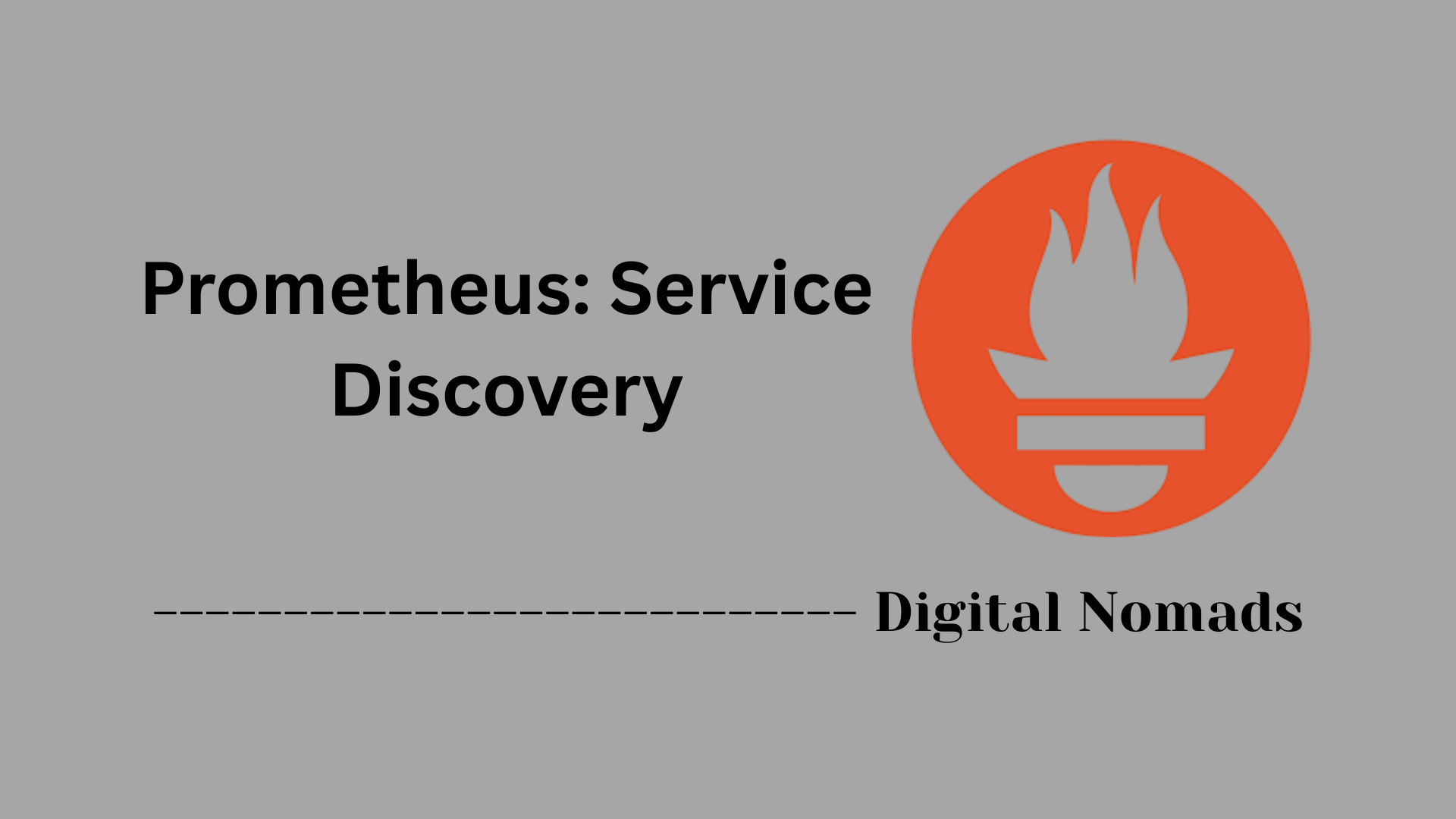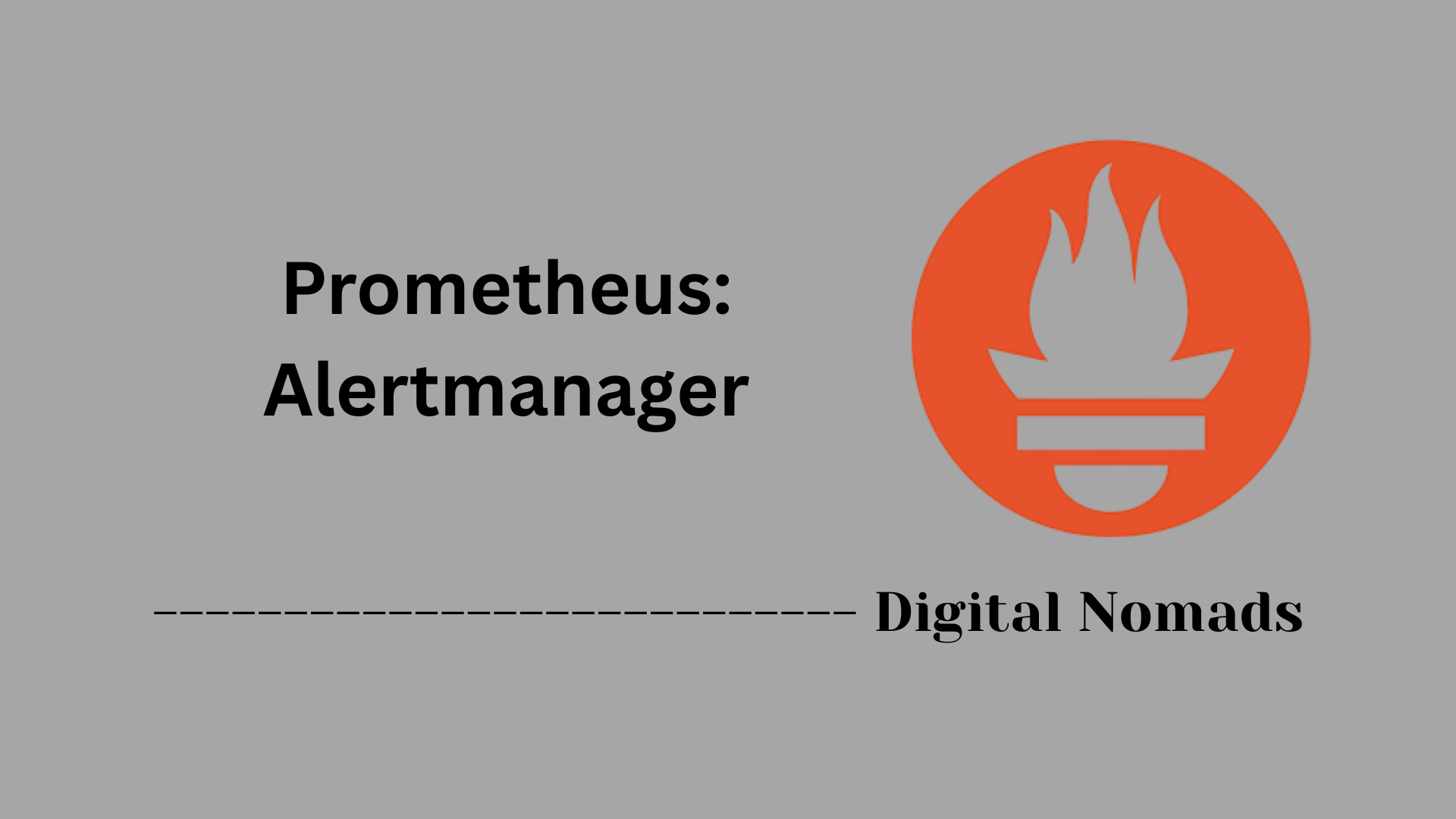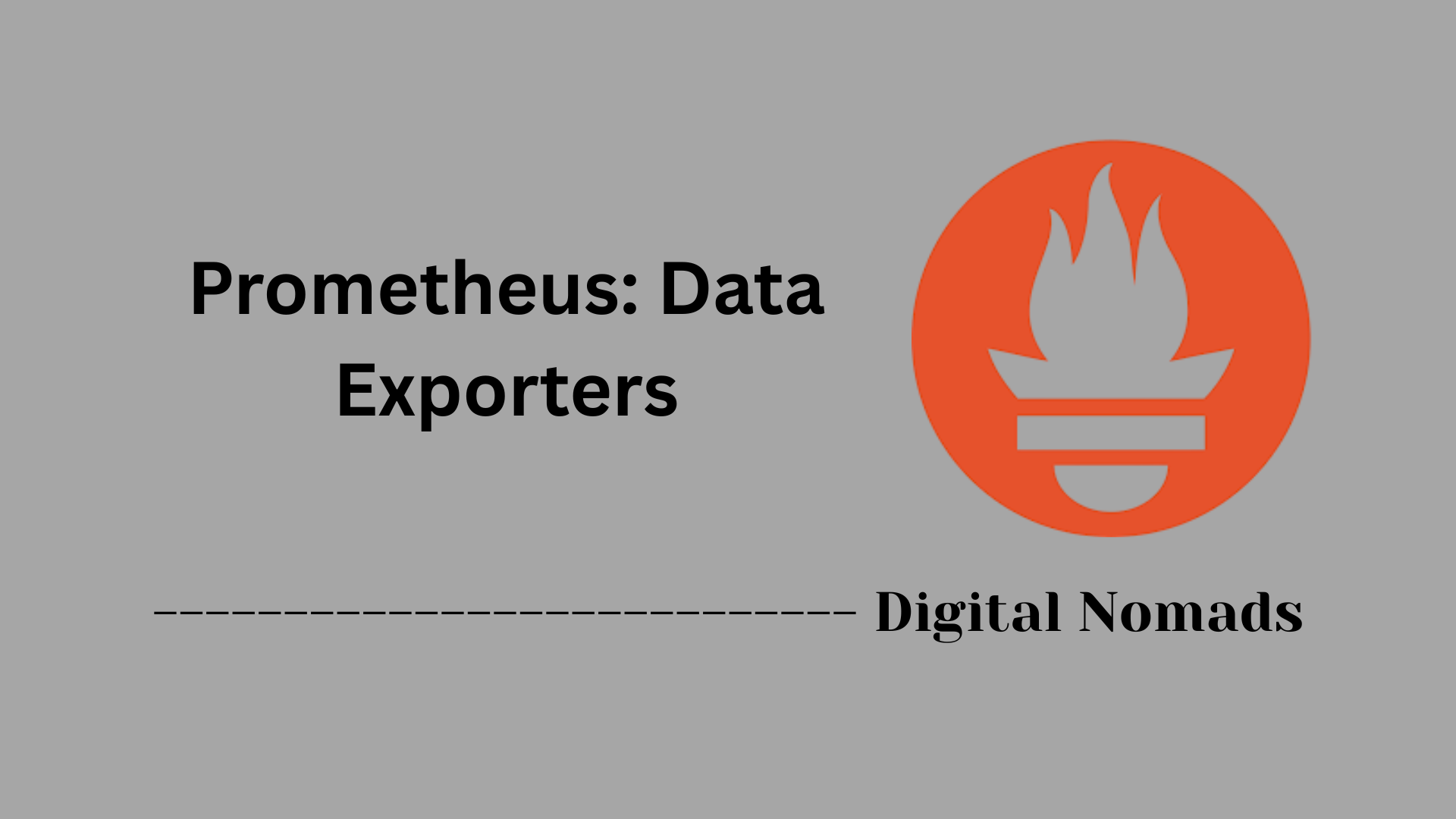Table of Contents
- Overview
- Key Components of the Prometheus Web UI
- Web UI Navigation
- Visualization Features
- Limitations
- Extending Visualization: Grafana Integration
- Typical Use Cases
- Conclusion
Prometheus: Web UI and Visualization – Overview
What Is It?
Prometheus is an open-source monitoring and alerting system designed for collecting and querying time series data. Its Web UI is a lightweight browser interface included by default, providing tools for querying, visualizing, and managing collected metrics in real time.
The Web UI and visualization features are core elements of Prometheus, giving users immediate insight into system health, serving as a quick-access platform for exploring data, and acting as a starting point for more robust monitoring solutions.
Why Do You Need to Know About It?
Understanding the Prometheus Web UI is important because:
- Immediate Access: It offers a fast and straightforward way to inspect metrics and alerts, without installing extra tools or heavy dashboards.
- Troubleshooting: The UI makes it easy to explore what Prometheus is collecting, run ad hoc queries, and diagnose problems as they happen.
- Configuration Validation: You can check the status of scrape targets, alerting rules, service discovery, and runtime configuration changes, all through your browser.
- Learning Curve: For those new to Prometheus or time series monitoring, the UI acts as a gentle introduction before advancing to custom dashboards or deep integrations.
- Essential in All Setups: Whether running Prometheus locally, in staging, or in production, the Web UI is always available, requiring no extra dependencies.
How Does It Work?
- Built-In Web Server: Prometheus starts an HTTP server as part of its normal operation. The Web UI is accessible by navigating to the server's address (e.g.,
http://localhost:9090). - Interactive Querying: Users enter queries in Prometheus’ own query language (PromQL) and instantly see results displayed as tables or time series graphs.
- Real-Time Visualization: The UI presents dynamically updated graphs, tabular views, and live alert statuses directly from the collected data.
- Comprehensive Views: In addition to metric data, it exposes pages to review configuration, scrape target statuses, discovered services, and alerting rules.
- Stateless Visualization: The Web UI does not store dashboards or persistent visualizations. It is intended for on-the-fly data access, with advanced reporting and sharing achieved by integrating Prometheus with external tools like Grafana.
By leveraging the Prometheus Web UI, you can rapidly inspect, debug, and validate the behavior of your monitored environment, forming a foundation for continuous observability and operational insight.
Key Components of the Prometheus Web UI
The Prometheus Web UI provides several essential features for querying metrics, inspecting configurations, and managing targets. Here are its primary components and their functions:
- Expression Browser: Allows users to enter PromQL queries and view results in both table and graph formats. Ideal for quick metric exploration and debugging.
- Graph View: Visualizes time series data for any PromQL query. Users can select time ranges and adjust the resolution for detailed analysis.
- Status Pages: Offer in-depth views of Prometheus' current configuration, runtime flags, service discovery, and loaded alert rules.
- Targets View: Displays the health and scrape status of each configured target. Shows labels, last scrape times, and error statuses if any exist.
- Alerts Page: Provides an overview of active, pending, and inactive alerts—helpful for real-time monitoring and troubleshooting.
- Service Discovery: Lists all discovered endpoints along with their associated labels. Useful for understanding how dynamic environments are being monitored.
Web UI Navigation
The Prometheus Web UI features a straightforward navigation structure, helping users access various monitoring and configuration sections quickly. Here’s a step-by-step guide to the main navigation tabs and what you can do in each:
- Graph: Execute PromQL queries and visualize metrics using graphs or tables. Ideal for exploring time series data and ad hoc troubleshooting. Adjust time range and resolution as needed.
- Alerts: View all current alerting rules and their statuses. Track firing, pending, or inactive alerts and gain quick insight into system health.
-
Status:
Dive into multiple sub-pages for configuration details, runtime flags, service discovery, and loaded alert rules. This section offers in-depth visibility into Prometheus’ operation.
- Targets: Shows the status of each monitored endpoint, including labels, last scrape times, and errors.
- Configuration: Displays the active configuration file, making it easy to verify current settings.
- Service Discovery: Lists discovered services and their associated details, great for understanding dynamic environments.
- Flags/Runtime Info: Review active command-line flags and runtime information about the server.
- Help: Access documentation and usage instructions directly from the UI for convenient troubleshooting and learning.
| Section | Purpose |
|---|---|
| /graph | Query and visualize time series metrics in graph or table format |
| /alerts | Monitor and manage alerting rules and real-time alert status |
| /status | View active configuration, service discovery, targets, and runtime info |
| /targets | Detailed list of monitored endpoints and their scrape statuses |
| /service-discovery | Inspect results and mechanisms of service discovery |
| /flags | Check current runtime command-line flags used by the server |
| /help | Access usage and documentation resources |
Use these navigation features to explore metrics, troubleshoot issues, and manage configuration efficiently within the Prometheus Web UI.
Visualization Features
The Prometheus Web UI comes with built-in tools for inspecting and visualizing your metrics data. Here’s a step-by-step look at the main visualization features and how you can use them in your workflow:
- Instant Graphs and Tables: Enter a PromQL query into the Expression Browser to visualize results as a graph or a table, perfect for quick metric checks and troubleshooting.
- Customizable Time Ranges: Select your desired time window and resolution directly in the Graph view. This makes it easy to zoom in on critical timeframes or take a broader look at historical data.
- Metric and Label Exploration: Browse available metrics and their labels to see what can be queried. Filter and select specific label sets for more granular views.
- Live Data Updates: Enable auto-refresh for real-time visualization. This is helpful when tracking evolving issues or observing alert triggering conditions.
- Tabular Data Export: Switch from charts to tables to view the raw query results, with the option to copy data for deeper analysis elsewhere.
- Basic Styling Controls: Adjust chart appearance by setting ranges, intervals, and output preferences for a more focused exploration of results.
These visualization features are best suited for rapid, on-the-fly exploration and debugging. For robust dashboarding or advanced customization, Prometheus integrates with external tools like Grafana.
Limitations
While the Prometheus Web UI offers essential features for metric exploration and troubleshooting, it has several key limitations to consider before relying on it for full-scale monitoring or visualization needs. Here is a step-by-step look at major constraints:
- Basic Visualization Only: The built-in Web UI is intended for on-the-fly metric queries and quick visual checks. It does not support advanced chart types, interactive dashboards, or persistent visualization configurations.
- No Dashboarding or Layout Customization: There is no drag-and-drop dashboard builder, nor can users save, customize, or share their visualization layouts directly in the interface. For these, integration with external tools like Grafana is required.
- Limited Alerting Integration: Alerting is visible in the UI, but creating or editing alert rules requires manual changes to configuration files—these cannot be managed interactively through the Web UI.
- Scalability Constraints: Prometheus is designed for single-node operation, which means it scales vertically but not horizontally. As data volume and cardinality grow, you may hit memory, performance, and storage limits.
- Short-Term Storage Focus: The local storage backend is efficient for short- to medium-term data retention but lacks features for clustering, high availability, or long-term durability. Extending storage beyond these limits requires external solutions.
- Lack of Access Controls: By default, all metric data and UI features are available to anyone with access. The Web UI does not provide built-in authentication, authorization, or encryption capabilities.
- Manual Querying: To inspect data, users must write and enter PromQL queries by hand; there are no visual query builders or guided tools for beginners.
- Resource Usage: High-cardinality metrics or excessive label combinations can quickly consume large amounts of RAM and storage, impacting performance.
Due to these limitations, for production use cases that demand advanced visualizations, user permissions, or enterprise reliability, it is common to pair Prometheus with a dedicated dashboarding tool.
Extending Visualization: Grafana Integration
While the Prometheus Web UI is excellent for on-the-fly queries, many users need more advanced dashboards, sharing capabilities, and customizable visualizations. Integrating Prometheus with Grafana enables teams to build rich monitoring solutions. Here’s how to get started step by step:
- Understand the Need for Grafana: The built-in Prometheus UI is best for ad hoc queries and troubleshooting. Grafana expands capabilities with persistent dashboards, a gallery of visual widgets, and options for collaboration.
- Install Grafana: Download and install Grafana on your preferred environment. Grafana is open-source and can be run as a service or in a container.
- Add Prometheus as a Data Source: Within the Grafana interface, navigate to Configuration > Data Sources, select Prometheus, and enter the Prometheus server URL. Test the connection to verify integration.
- Create Custom Dashboards: Use Grafana’s dashboard editor to create panels like graphs, heatmaps, tables, and gauges. Each panel can be powered by PromQL queries—just like the Prometheus UI, but with more flexibility.
- Apply Templates and Variables: Increase dashboard reusability by adding template variables. These allow users to filter views by label (e.g., job, service, or region) with drop-down selections.
- Share and Collaborate: Grafana allows dashboards to be saved, exported, and shared with teammates. Built-in user management lets you set access controls and manage who can view or edit dashboards.
- Enable Alerts and Notifications: Create alert rules directly in Grafana dashboards. When thresholds are breached, Grafana can send notifications via email, Slack, PagerDuty, and more.
- Monitor and Iterate: Use your new dashboards for ongoing visibility. Grafana’s extensibility means you can refine and expand your monitoring solution as requirements grow.
Key Benefits of Using Grafana with Prometheus:
- Persistent and interactive dashboards
- Diverse chart and visualization options
- Advanced query building and reusable panels
- User and team collaboration features
- Alerting directly from customized dashboards
This integration unlocks the full potential of your Prometheus data, making observability scalable, shareable, and enterprise-ready.
Typical Use Cases
The Prometheus Web UI is designed to support a variety of daily monitoring and observability tasks. Here’s a step-by-step breakdown of the most common use cases:
- Ad Hoc Metric Exploration: Quickly investigate the current state of your systems by querying metrics and visualizing results in real time—ideal for troubleshooting and routine checks.
- Testing PromQL Queries: Write, modify, and validate PromQL expressions directly in the UI before integrating them into alerting rules or dashboards.
- Inspecting Scrape Targets: Review the health and connectivity status of active scrape targets. Identify down instances or connectivity issues by tracking scrape errors and timings.
- Monitoring Alert State: Observe the firing, pending, or inactive state of each alert, which helps in real-time incident management and understanding ongoing issues.
- Analyzing Historical Data: Adjust time ranges within the UI to view how metrics have changed over hours, days, or weeks. This enables trend analysis and root cause investigations.
- Label-Based Metric Breakdown: Filter and group metrics by labels such as service, job, or region to obtain detailed insights into system performance and behavior.
- Debugging Configuration Changes: View current runtime settings and active targets to confirm successful updates to your configuration file or deployment.
These typical use cases demonstrate how the Prometheus Web UI empowers users to manage, observe, and troubleshoot systems efficiently—especially in dynamic environments or during incidents.
Conclusion
Throughout this blog post, we’ve explored how Prometheus offers powerful tools for monitoring your systems, with a focus on its Web UI and visualization capabilities. Let’s quickly recap what we covered:
- Key Components of the Web UI provide instant access to metrics, active targets, alerts, and runtime configurations. These help users quickly identify issues and validate system health.
- Web UI Navigation makes it simple to scan through key areas like expressions, alerts, service discovery, configuration, and target status—all through a browser interface.
- Visualization Features such as graphs, tables, time range selection, and auto-refresh are great for real-time metric exploration and debugging on the fly.
- Despite its strengths, the Web UI has limitations in advanced visualization, dashboard persistence, and access control—making it more of a troubleshooting and query-testing tool than a full monitoring solution on its own.
- To extend these capabilities, we looked at how Grafana integration provides robust dashboards, flexible visual panel options, user access management, and alerting features built directly into customized dashboards.
- Finally, we explored typical use cases where Prometheus Web UI shines: ad hoc metric exploration, testing queries, inspecting targets, viewing alert states, analyzing historical trends, and validating configurations.
Whether you're just getting started with Prometheus or looking to get more value out of your data, mastering the built-in Web UI is a great first step on your observability journey. And once you're ready for more advanced dashboards, Grafana is there to take your metrics to the next level.
Thanks for following along! 🚀 If you found this guide helpful, stay tuned for more deep dives into monitoring tools, best practices, and real-world examples to power up your operational visibility.
Happy monitoring! 📈