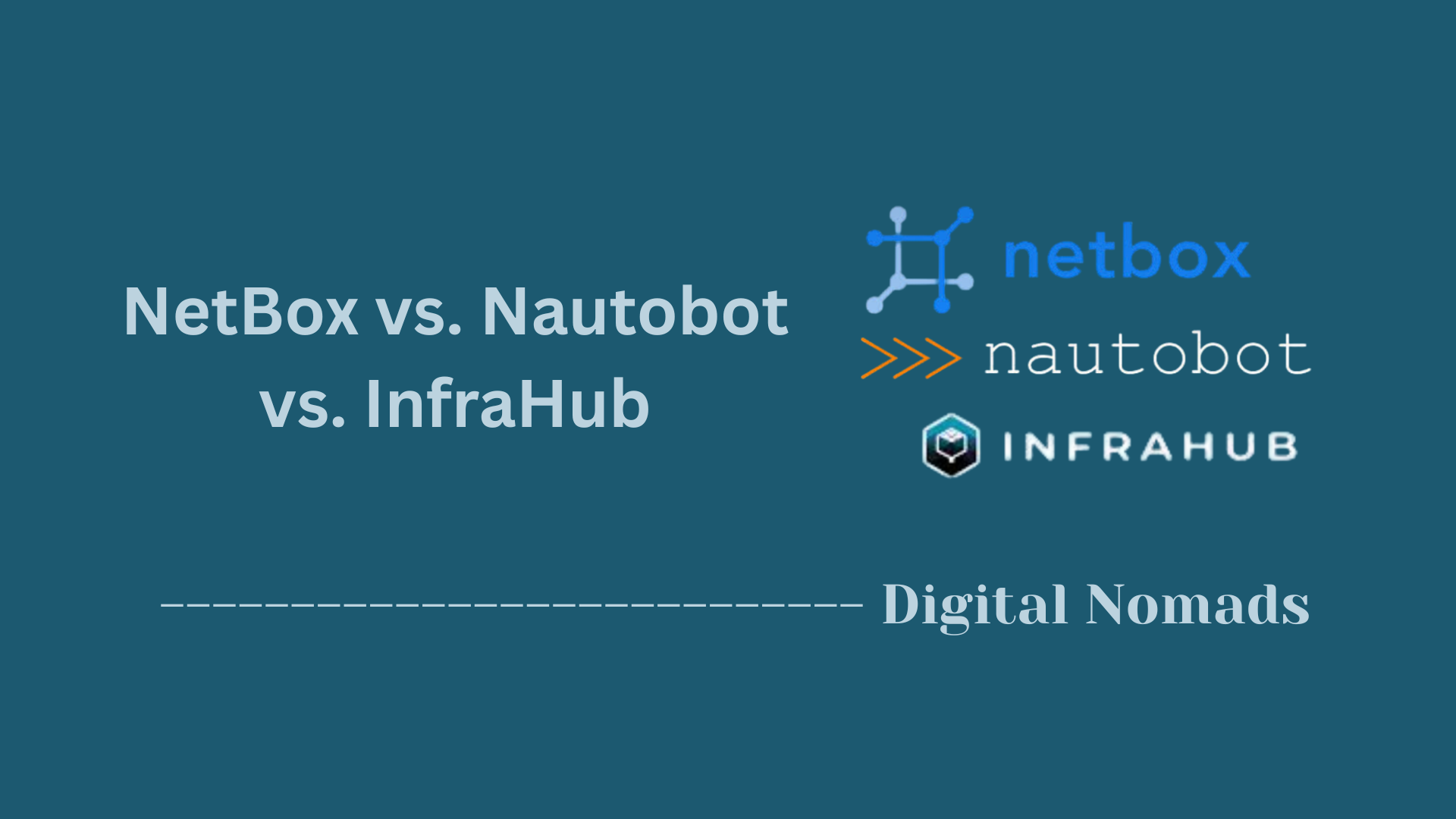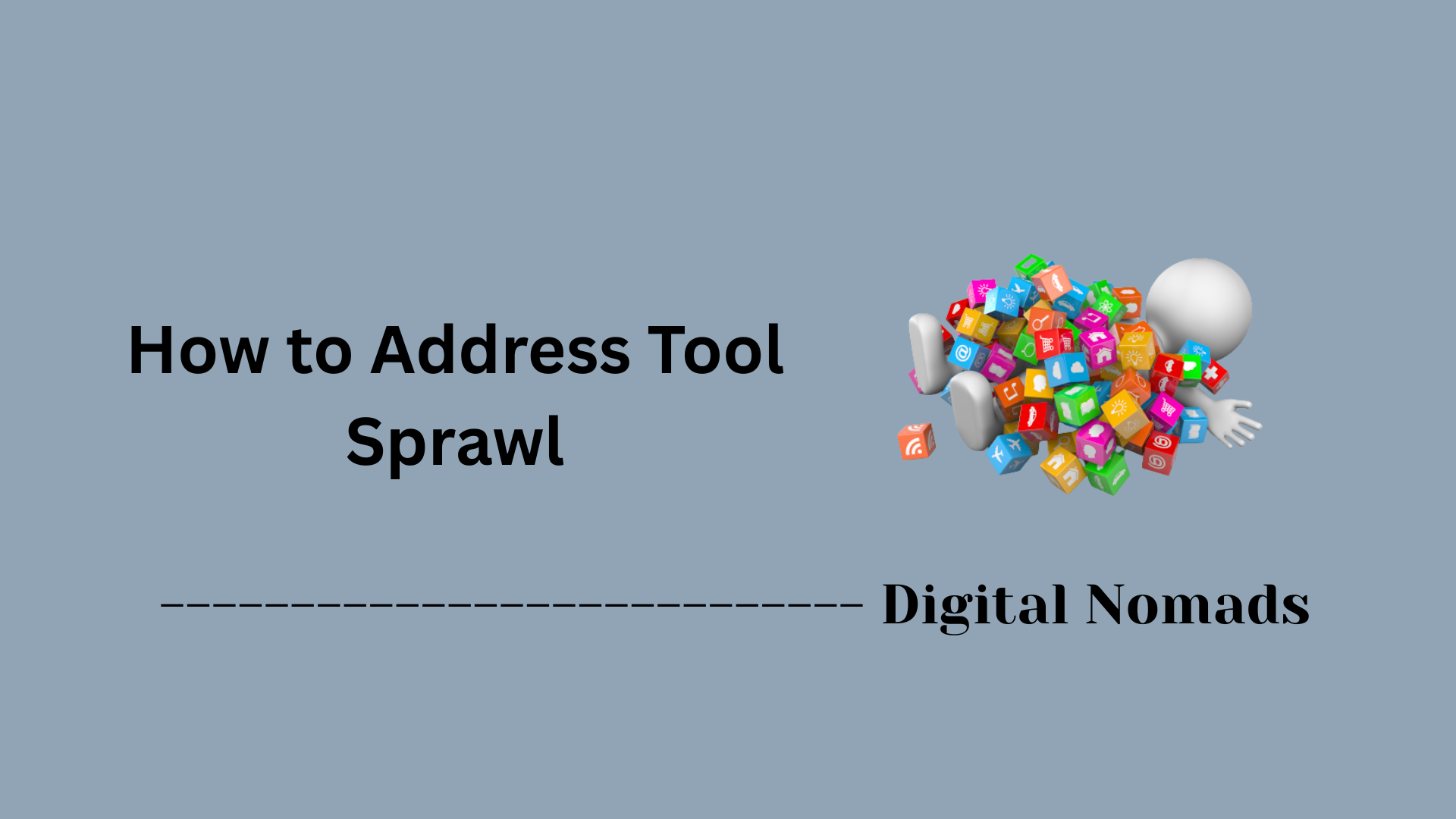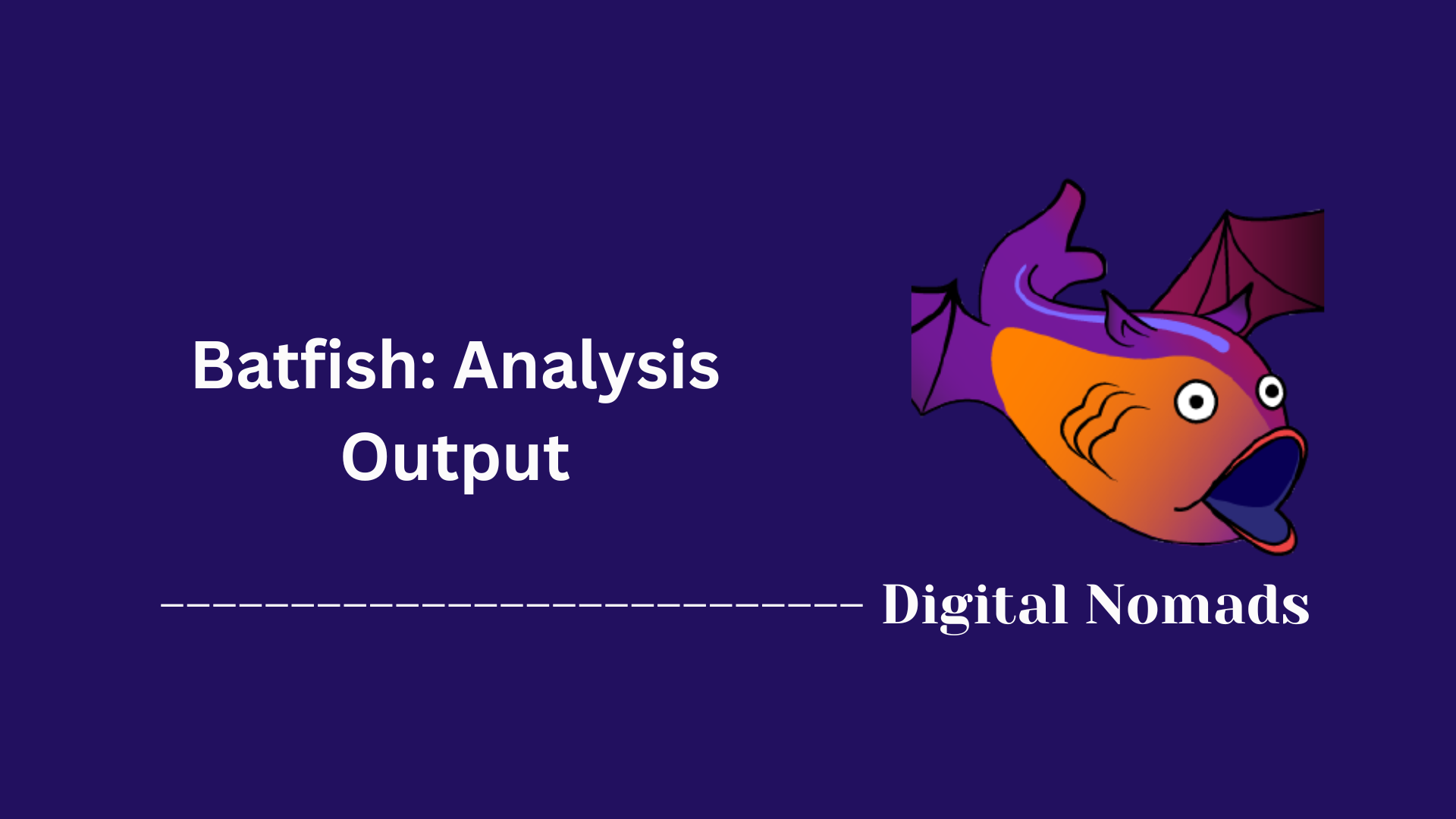Table of Contents
- Overview
- Types of State Backends
- Pulumi Cloud Backend
- Self-Managed (DIY) Backend
- Local Backend
- Configuring a State Backend
- State Files and Directory Structure
- Migration between Backends
- Best Practices for Self-Managed Backends
- Editing and Troubleshooting State
- Security
- Conclusion
Pulumi State Backend: Overview
What Is the Pulumi State Backend?
The Pulumi state backend is the foundation for managing and tracking your infrastructure resources with Pulumi. It’s essentially the storage system where Pulumi keeps the “state” of your deployed resources. The state contains all the metadata about your stacks—what resources exist, their current configuration, any outputs, and relevant secrets—making it possible for Pulumi to orchestrate changes safely and efficiently.
Every time you run a Pulumi operation (like pulumi up or pulumi destroy), the CLI consults the state backend to understand the current infrastructure, what needs updating, and to record changes made.
Why Do You Need to Know About State Backends?
Understanding Pulumi’s state backend is critical for anyone deploying infrastructure as code, because:
- Accurate Resource Management: The state backend enables Pulumi to track each resource’s lifecycle, preventing “drift” between your code and real-world infrastructure.
- Risk-Free Operations: With complete resource metadata on hand, Pulumi can preview changes, prevent accidental deletions, and roll back if needed.
- Collaboration: In team settings, the backend coordinates user access and keeps everybody in sync regarding current stack status.
- Security: Sensitive values and resource details can be encrypted and centrally managed, reducing the risk of exposure.
- Disaster Recovery: With proper backend configuration and backups, you can restore lost or corrupted stacks and minimize downtime.
Skipping backend management or misunderstanding its role can result in state corruption, uncoordinated changes, security risks, or even full loss of control over your infrastructure.
How Does It Work?
The Pulumi CLI interacts with the state backend on every stack operation:
- State Storage: When you deploy or update infrastructure, Pulumi stores a snapshot of your stack’s state in the configured backend—a file, a cloud storage bucket, or the Pulumi Cloud service.
- Change Detection: On each operation, Pulumi compares your project’s code to the stored state, identifies required actions, and records every step for future reference.
- History & Versioning: The backend keeps state version history, so you can audit, roll back, or recover prior configurations if necessary.
- Secrets Handling: Pulumi encrypts sensitive values in the state file, either using built-in mechanisms or by integrating with external KMS/key vault solutions.
- Collaboration & Locking: For team environments, the backend manages access control and, where applicable, prevents concurrent conflicting updates.
This architecture ensures that all infrastructure actions are consistent, predictable, and recoverable—regardless of whether you’re working solo or as part of an enterprise team.
Understanding and correctly configuring your Pulumi state backend is key to achieving reliable, secure, and scalable infrastructure management with Infrastructure as Code.
Types of State Backends
Choosing the right state backend is fundamental to how Pulumi manages your infrastructure's lifecycle, collaboration, and security. Here’s a breakdown of the main types, their characteristics, and who they’re best suited for:
-
Pulumi Cloud Backend:
- Fully managed SaaS solution hosted by Pulumi.
- No infrastructure setup needed—simply sign in to
app.pulumi.comwith the CLI. - Features seamless team collaboration, built-in security, version history, audit logs, and automated checkpointing.
- All secrets encrypted at rest and compliant with security standards.
- Recommended for organizations, teams, and those valuing low operational overhead.
-
Self-Managed (DIY) Backend:
- User-controlled state storage in your preferred object store or local filesystem.
- Supports AWS S3, Azure Blob Storage, Google Cloud Storage, Minio, and other S3-compatible services.
- Greater control over data location, backup, access policies, and encryption (you manage it all).
- Must set up bucket or directory structure, secrets management, and handle concurrency cautions if collaborating in teams.
- Best for regulated industries, advanced users, or when full control is required.
-
Local Filesystem Backend:
- State files stored directly on your machine (with a
file://path). - Very fast and simple—ideal for experimentation and single-user scenarios.
- Not recommended for teams or production due to the risk of local data loss and lack of collaboration.
- State files stored directly on your machine (with a
| Backend Type | Description | Best Use Case | Notable Features |
|---|---|---|---|
| Pulumi Cloud | Managed SaaS by Pulumi | Teams, organizations, collaboration, audit | Built-in versioning, secrets encryption, recovery, audit logs |
| Self-Managed (DIY) | User-provided object stores (S3, Blob, GCS, etc.) | Custom policy, regulated orgs, full control | User-managed security, backup, naming, access |
| Local Filesystem | Local disk, file:// path |
Prototyping, single user, test/dev | Quick setup, not for collaboration, risk of local loss |
Pulumi Cloud Backend
The Pulumi Cloud Backend is the default and easiest way to manage Pulumi state. It is a fully managed SaaS platform hosted by Pulumi that stores your stack state remotely, securely, and with features designed for collaboration, policy enforcement, and disaster recovery.
-
Easy Setup: Get started by simply running
pulumi login. If no URL is specified, the CLI connects to the cloud backend athttps://app.pulumi.com. -
Centralized State Management: Every update you run with
pulumi upis automatically saved and versioned in the cloud. You can view history, diffs, logs, and deployments through the web console. - Collaboration Ready: Share your projects and stacks with your team, enforce RBAC, and review deployment history for better team workflows.
- Built-in Secrets Management: Encrypts config & secrets using per-stack encryption keys. No need to manage your own KMS unless you prefer to.
- Audit and History: Complete audit logs, checkpoint versions, and rollback capabilities ensure traceability and stability.
- No Cloud Credentials Stored: Pulumi Cloud only stores your resource metadata and encrypted secrets—not your cloud provider credentials.
How to Login to Pulumi Cloud:
pulumi loginHow to View Stack State in the Console:
- Visit
https://app.pulumi.com - Select your organization or personal account
- Click into your project and stack
Key Benefits Include:
- Secure, encrypted state storage with no additional configuration
- Versioned checkpoint history for each deployment
- Web-based stack explorer and diff viewer
- Team access controls and stack sharing
- Support for automation APIs and CI/CD integration
This backend is ideal for teams and organizations that want a hassle-free, secure, and collaborative infrastructure automation workflow without managing the backend state infrastructure themselves.
Self-Managed (DIY) Backend
The Self-Managed (DIY) Backend gives you full control over where and how your Pulumi state files are stored. This option lets you choose cloud object storage systems or your local filesystem, allowing you to tailor security, structure, and workflows to your organization's needs.
-
Custom Storage Locations: Store Pulumi state JSON files in your choice of:
- AWS S3:
s3://bucket-name/path - Azure Blob Storage:
azblob://container-name/path - Google Cloud Storage:
gs://bucket-name/path - S3-Compatible: Minio, Ceph, etc. (via S3 APIs)
- Local Filesystem:
file://./directory - PostgreSQL: Community-supported option for advanced use cases
- AWS S3:
-
Your Responsibility:
- Set up and secure storage (IAM roles, policies, encryption-at-rest, etc.).
- Manage backups and versioning for disaster recovery.
- Coordinate safe collaboration—implement file-based locking or team access controls, especially to prevent concurrent state file updates.
- Define naming convention for stacks, ideally namespacing with project identifiers to avoid conflicts.
- Configure secrets encryption provider as desired.
-
When to Use:
- Regulated industries or enterprises with strict compliance needs.
- Hybrid multi-cloud or air-gapped/on-premises deployments.
- Teams desiring full control and willing to handle the operational aspects of state management.
How to Configure a Self-Managed Backend:
- Create and secure your storage backend (e.g., S3 bucket, Azure container, or local directory).
- Authenticate with your storage provider or ensure access permissions are set.
-
Run the appropriate login command, for example:
pulumi login s3://your-bucket/pathpulumi login azblob://your-container/pathpulumi login gs://your-bucket/pathpulumi login file://./your-directory
-
Initialize your stack, following any naming conventions required by your org:
pulumi stack init myproject.prod
DIY Backend Pros and Cons:
| Pro | Con |
|---|---|
| Full control over storage, security, and access | Operational overhead: setup, maintenance, and recovery are manual |
| Meet compliance or custom requirements | You must implement backups, versioning, and safe sharing mechanisms |
| Can be deployed in any environment (air-gapped, multi-cloud, on-premises) | No automatic UI, audit log, or RBAC—must be managed separately |
A Self-Managed Backend is perfect when you want to own your data, integrate with specific enterprise workflows, or require infrastructure not handled by SaaS providers. However, you are responsible for every aspect of state protection and workflow.
Local Backend
The Local Backend allows you to store Pulumi state files directly on your own machine. It is a simple and fast option for experimentation, prototyping, and single-user workflows where collaboration and remote storage are not needed.
-
Local State Storage: All stack state and checkpoint files are written to a specified directory on your local disk, using a
file://path. You control exactly where the data lives. -
Easy Initialization: Log in to the local backend using:
pulumi login --local- or
pulumi login file://./your-state-directory
-
Directory Structure: After logging in and running
pulumi uporpulumi preview, Pulumi creates state files (with.jsonextensions) in your specified directory. Additional metadata files such asmeta.yamlmay also be present. - Single-User Focused: This backend is designed for development, individual experimentation, or local CI/CD pipelines. It is not intended for use in multi-user or collaborative environments, as state sharing, locking, and backup must be managed manually.
- Security and Backups: Since state is stored only on your local machine, make sure to create your own backups and protect the directory appropriately. If your disk is lost or corrupted, your state may not be recoverable.
-
Use Cases: The local backend is ideal for:
- Quick testing and development on a laptop or workstation
- Projects that do not require collaboration
- Simple automation or disposable stacks in CI/CD jobs
How to Use the Local Backend:
-
Create a directory (e.g.,
./state) where your Pulumi state files will be stored. -
Log in using one of the following commands:
pulumi login --localpulumi login file://./state
- Run Pulumi CLI commands as usual; state is managed under your chosen directory.
Pros and Cons of the Local Backend:
| Pro | Con |
|---|---|
| Fast setup, no remote dependencies | Manual backups required |
| Simple for single-user or test/dev projects | No sharing or collaboration tools |
| Works offline and in restricted environments | Risk of state loss if disk fails |
The Local Backend is best when you need a lightweight, easy-to-use backend and don’t require team features, audit logging, or cloud-based recovery. Always consider making regular backups when using this mode to protect your infrastructure state.
Configuring a State Backend
Configuring a state backend in Pulumi determines where your infrastructure state is stored and who can access it. This process is crucial for enabling collaboration, managing security, and supporting your team's workflow. Here’s a step-by-step guide to get your backend configured for your projects.
-
Choose Your Backend Type:
- Pulumi Cloud (default, fully-managed SaaS)
- Self-Managed (DIY): AWS S3, Azure Blob, Google Cloud Storage, S3-compatible, or other supported platforms
- Local Filesystem: Direct storage on your machine
-
Login to the Backend:
-
Run the
pulumi logincommand for your chosen backend. The syntax is:pulumi login→ Pulumi Cloud (default)pulumi login s3://bucket-name/path→ AWS S3pulumi login azblob://container/path→ Azure Blobpulumi login gs://bucket/path→ Google Cloud Storagepulumi login file://./state→ Local directorypulumi login --local→ Default local backend
-
Run the
-
Verify Login:
- The CLI will confirm your login and show which backend is active.
-
Initialize or Select a Stack:
-
To create a new stack:
pulumi stack init myproject.prod -
To use an existing stack:
pulumi stack select myproject.prod
-
To create a new stack:
-
Advanced Configuration (Optional):
-
Set the backend URL in your project’s
Pulumi.yamlfile:backend: url: s3://bucket-name/path -
Or set the
PULUMI_BACKEND_URLenvironment variable for scripts and automation.
-
Set the backend URL in your project’s
Best Practices:
- Choose a backend based on your organization’s ops model, team size, and compliance needs.
- For production use, enable backup and versioning on storage backends.
- Use unique stack names and avoid collisions across teams and environments.
- Ensure proper secrets encryption is configured for all non-Cloud backends.
Once configured, Pulumi will store each stack's state according to your backend selection, keeping your infrastructure state consistent and accessible where you need it.
State Files and Directory Structure
Understanding how Pulumi stores and organizes its state files is essential for managing your infrastructure effectively—especially when using DIY or local backends. This section breaks down what happens behind the scenes and how to navigate the state files and metadata.
-
What Is in a State File?
- A Pulumi state file contains a full snapshot of your current infrastructure, including resource names, types, inputs, outputs, and dependency graphs.
- It also stores encrypted configuration values such as secrets—depending on the secrets provider configured.
- The file format is JSON and is automatically updated on each successful deployment.
-
Default File Locations:
- Pulumi Cloud: State is stored remotely in the managed backend and not written to your local disk.
- Self-Managed / DIY: State is stored in your chosen storage backend (e.g., S3, Blob, GCS), typically under a path like:
s3://your-bucket-name/project-name/stack-name.json- Local Backend: Files are written to a local directory, such as:
./state/myproject.dev.json- or in local default:
~/.pulumi
-
Directory Structure Example (Local Backend):
./state/ ├── Pulumi.dev.yaml ├── myproject.dev.json ├── Pulumi.yaml └── .pulumi/ ├── history/ │ ├── checkpoint-1.json │ ├── checkpoint-2.json ├── meta.yaml └── meta.yaml.attrsPulumi.yaml– Project configurationPulumi.dev.yaml– Stack-specific configurationmyproject.dev.json– The actual state for the stack.pulumi/meta.yaml– Metadata describing the backend and stack settings
-
Automatic Versioning:
- Pulumi automatically saves checkpoints after every update or preview.
- This enables you to recover from failures or roll back to previous states manually if needed (especially in local or DIY setups).
-
When to Manually Export or Import State:
- When migrating between backends
- When debugging corrupted stack files
- When auditing or reviewing structure on disk
pulumi stack export > state.json pulumi stack import < state.json
Key Considerations:
- Avoid manually editing state files unless necessary. Incorrect manual changes can corrupt your stack.
- Back up your state file regularly if you're using a local or DIY backend.
- Use clear naming conventions such as
project.stack.jsonto avoid collisions.
State files are the foundation of Pulumi’s infrastructure-as-code workflow. Knowing where they live and how they work puts you in full control of deployment stability and recovery.
Migration between Backends
Switching from one Pulumi state backend to another—whether it's from Pulumi Cloud to a self-managed S3 bucket or from a local backend to Azure Blob—is fully supported and straightforward with the Pulumi CLI. This section walks you through a safe and controlled migration process, step by step.
-
Export the Current Stack State:
Use the Pulumi CLI to export your current stack state into a local JSON file.
This file contains the full definition of your infrastructure's state.pulumi stack export > stack-state.json -
Login to the New Backend:
Authenticate to the backend where you want to migrate your stack.pulumi login s3://your-bucket/pathpulumi login azblob://your-container/pathpulumi login file://./new-state-dirpulumi login(to use Pulumi Cloud)
-
Initialize or Import Your Stack into the New Backend:
Create a new stack in the destination backend using the same name or a project-scoped version.
Or, if already initialized, just select it:pulumi stack init myproject.devpulumi stack select myproject.dev -
Import the Exported State:
Inject the JSON state file exported earlier.
This restores your complete infrastructure snapshot into the new backend.pulumi stack import < stack-state.json -
Verify and Test:
Run a preview to ensure everything matches your expectations.
Once confirmed, continue managing this stack using your new backend configuration.pulumi preview
Important Tips During Migration:
- Always backup your exported state file in a safe location before continuing with import operations.
- Avoid running
pulumi upduring a backend transition until you’ve confirmed the state was successfully imported. - Migrated stacks may require reconfiguration of secrets providers depending on your backend type.
- After migration, update any automation pipelines or CI jobs to point to the new backend URL.
Stack Naming Note:
- When migrating to self-managed backends, consider using project-scoped stack names (e.g.,
myproject.dev) to prevent naming conflicts across backends. - If you're not already using project-scoped stacks, you can enable it with:
Make sure this is done intentionally, as it permanently modifies the stack structure.pulumi state upgrade
Migrating between backends allows you to adapt Pulumi to your team’s changing infrastructure, compliance, or workflow requirements. With a clean export and import process, it's easy to move and continue where you left off.
Best Practices for Self-Managed Backends
Successfully running Pulumi with a self-managed (DIY) backend lets you keep complete control over how state files are stored, secured, and recovered. Follow these best practices for reliable, secure, and scalable infrastructure management:
- Enable Encryption at Rest: Configure your storage backend (such as S3, Azure Blob, or GCS) to automatically encrypt state files using server-side encryption. For additional protection of secrets, set up and use a dedicated key management service (KMS, Key Vault, etc.).
- Turn on Versioning and Backups: Activate object versioning in your storage bucket or container to keep historical state copies. Regularly back up state files to another secure location to guard against accidental deletion or corruption.
- Harden Access Control: Use strict IAM roles, policies, and access-control lists to restrict who can read, modify, or delete state files. Grant only the minimum permissions necessary for users and automation systems.
-
Adopt Consistent Naming Conventions: Namespace stack names with the project identifier (e.g.,
project-name.stack-name) to prevent collisions, especially when managing multiple projects or environments. - Configure Locking/Concurrency Handling: Ensure only one update can happen to a stack at a time. For team environments, use file locking or serialized deployment pipelines to minimize risks of concurrent updates.
- Secure Secrets with an External Provider: Configure your stacks to use a dedicated secrets provider (like AWS KMS, Azure Key Vault, or GCP KMS) to ensure secrets are encrypted with enterprise-managed keys, not just passphrases.
- Monitor and Audit Usage: Enable audit logging on your storage backend and review access logs regularly. Integrate with SIEM solutions where appropriate.
- Automate Health Checks: Develop scripts or use monitoring solutions to regularly check the integrity and availability of state files and backups.
- Review & Rotate Keys and Credentials: Periodically rotate access keys, secrets, and service account credentials for heightened security and compliance.
- Test Disaster Recovery: Regularly simulate restores from backup to validate your recovery procedures for business continuity.
Summary Table: Essential Best Practices
| Practice | Description |
|---|---|
| Encryption at Rest | Protect state files with storage-level and secrets-provider encryption. |
| Enable Versioning | Keep history of all state changes to enable easy rollbacks. |
| Strong Access Control | Restrict access using least privilege principles and IAM roles. |
| State Backups | Schedule regular backups and store them offsite if possible. |
| Consistency Checks | Automate validation of file integrity and health of your backend. |
| Concurrency Management | Prevent simultaneous updates with locking or pipeline controls. |
| Use Namespaces | Prefix stack names with project names to avoid conflicts. |
| Audit and Monitoring | Track access and changes, and alert on anomalies. |
| Secrets with Provider | Leverage managed key services for secret protection, not just passphrases. |
| Disaster Recovery Drills | Test restoring from backups so you’re always ready for recovery. |
By following these best practices, you'll ensure that your Pulumi self-managed backend is secure, compliant, reliable, and ready for scale or audit at any time.
Editing and Troubleshooting State
At times, you may need to inspect, correct, or recover your Pulumi stack state—especially when dealing with advanced infrastructure changes or troubleshooting deployment errors. Here’s how you can safely approach editing and troubleshooting your stack state:
-
Inspecting State:
-
View the current state via the Pulumi CLI:
Openpulumi stack export > stack.jsonstack.jsonin a text editor to review resources, configuration, and outputs. This helps diagnose unexpected resources or attributes. - For Pulumi Cloud, the web console can be used to inspect recent resource changes, deployments, and history.
-
View the current state via the Pulumi CLI:
-
Safely Editing State Files:
-
Manual edits to the exported
stack.jsonmay be necessary in rare circumstances, such as removing orphaned resources or correcting errors that block updates. - Always make a backup of your state file before editing. Invalid changes can corrupt the stack and prevent future updates.
-
Once changes are made, re-import the state:
pulumi stack import < stack.json - Warning: Editing state files is recommended only for experienced users and as a last resort.
-
Manual edits to the exported
-
Common Troubleshooting Steps:
-
Orphaned or Failed Resources: If a resource shows up in state but no longer physically exists, export and edit the state to remove its entry, then re-import and re-run
pulumi up. - Secret Decryption Errors: Double-check that you are using the correct secrets provider or passphrase. If the secrets provider changed, you may need to migrate or reconfigure it.
- State File Conflicts: For self-managed and local backends, avoid concurrent updates. Use file-based locking or coordinate updates to prevent race conditions that corrupt state files.
- Restore from Backups: If corruption occurs, you can roll back to a previous checkpoint by restoring an earlier state file or using built-in versioning in your storage backend.
-
Orphaned or Failed Resources: If a resource shows up in state but no longer physically exists, export and edit the state to remove its entry, then re-import and re-run
-
Helpful CLI Commands:
-
pulumi state list— View all resources in the current state. -
pulumi state delete urn— Remove a problematic resource by its URN. -
pulumi state replace-provider— Swap the provider for resources in the state.
-
Best Practices When Editing or Troubleshooting State:
- Always review and back up existing state files before making changes.
- Use CLI commands for edits where possible, rather than hand-editing JSON.
- Thoroughly test deployments after any state edit to ensure infrastructure correctness is preserved.
- Document any manual interventions as part of your operations runbook.
If you're ever unsure, consider reaching out to your team or community support—careful state management is key to reliable and safe IaC workflows.
Security
Pulumi is designed with a robust security model to protect your infrastructure state and sensitive information, whether you use the managed Pulumi Cloud or a self-managed backend. This section outlines the key principles and practical actions to keep your projects secure.
- State File Encryption: Pulumi encrypts secrets (such as passwords, tokens, or other sensitive config) within stack state files. With Pulumi Cloud, encryption at rest is enforced by default. For self-managed backends, encryption is available with either passphrases or external KMS solutions (like AWS KMS, Azure Key Vault, or Google Cloud KMS).
- Separation of Credentials: Pulumi never stores your cloud provider credentials in the state backend. Credentials are kept local to your machine or CI environment—outside of exported state and configuration files.
- Secure Communication: All communication between the Pulumi CLI and the backend (whether cloud or DIY) is encrypted in transit using TLS.
-
Secrets Handling:
- Mark any config you want encrypted as a secret (
pulumi config set --secret MyKey MyValue). - Secrets are always encrypted in state and are never written out in plaintext, regardless of backend.
- Additional control is available by integrating Pulumi with enterprise/organizational secret managers (KMS, Key Vault, etc.).
- Mark any config you want encrypted as a secret (
-
Access Control:
- Pulumi Cloud: Offers built-in RBAC, team permissions, and audit logging for strong access governance.
- Self-Managed: You are responsible for securing object storage with IAM, ACLs, buckets, or directory access policies. Limit write access and monitor regularly.
- Compliance and Auditing: Pulumi Cloud undergoes third-party security audits (like SOC 2) and supports audit logging. For self-managed backends, set up backend-specific logging and review access as part of your compliance process.
- Backup and Recovery: Protect state files with versioning and regular automated backups, especially if using local or self-managed backends. Ensure backups are encrypted and stored securely.
Summary Table: Pulumi State Backend Security Features
| Security Aspect | Pulumi Cloud | Self-Managed Backend |
|---|---|---|
| Secrets Encryption | Default, managed HSM key or custom KMS | Passphrase or configurable external KMS |
| Credentials in State | Never stored | Never stored |
| Network Security | Encrypted via TLS | Encrypted via TLS if configured |
| Access Control | Built-in RBAC, team and org policies | DIY via IAM, policies, ACLs, directory permissions |
| Audit & Compliance | SOC 2, audit logs, managed compliance | Requires manual setup—enable backend storage logs |
| Backup & Versioning | Automated, managed by Pulumi | Must configure and manage manually |
Always protect your state backend with strong access controls, secrets management, and routine backups. For regulated or high-security environments, validate settings against your organizational security requirements, and consider periodic audits and testing of recovery procedures.
Conclusion
Over the course of this blog post, we've taken a comprehensive journey through the world of Pulumi State Backends—crucial technology for reliable, collaborative, and secure Infrastructure as Code management. Here’s a quick recap of what we explored and the most important takeaways:
Key Takeaways
- Types of State Backends:
Pulumi supports multiple backend types, including the fully managed Pulumi Cloud, flexible self-managed (DIY) options like S3, Azure Blob, and Google Cloud Storage, and the simple local backend for solo development and rapid prototyping. - Pulumi Cloud Backend:
Delivers a seamless SaaS experience with zero setup, strong security, built-in collaboration, detailed audit logs, and automatic state management—ideal for teams and organizations wanting low operational overhead. - Self-Managed (DIY) Backends:
Offer full control over where state lives and how it’s protected. They’re best for organizations with strict compliance needs or hybrid/on-prem environments, but require you to set up security, backups, and collaboration mechanisms yourself. - Local Backend:
Perfect for experimentation and testing, storing state files right on your machine. While it's lightweight and fast, it offers no collaboration or built-in recovery—manual backup is a must. - Configuring and Managing Backends:
With simple CLI commands, you can switch between backend types, initialize new stacks, and automate workflows. Customization is easy but requires you to follow best practices for naming, security, and disaster recovery when not using the managed cloud. - State Files, Migration, and Recovery:
Understanding state file organization empowers you to audit, migrate, or recover stacks as your needs change. Migration is straightforward using export/import workflows, and checkpointing enables rollbacks when necessary. - Security is Paramount:
Pulumi never stores your provider credentials in the backend. Secrets are always encrypted, and whether you use the cloud or manage it yourself, strong access controls and regular backups are essential for keeping your infrastructure safe. - Best Practices:
For self-managed setups, always enable encryption, versioning, restrict access, automate backups, and test disaster recovery to ensure reliability. - Editing & Troubleshooting:
While Pulumi makes most operations simple, sometimes manual state inspection or correction is needed—always back up first and approach changes carefully to protect your deployments.
Whether you're a solo developer running tests on your laptop or an enterprise security engineer designing compliant, collaborative cloud environments, Pulumi gives you the flexibility to choose the right backend for your workflow. Mastering these backends is key to maintaining safe, reliable, and scalable infrastructure automation.
Thanks for following along! If you found this guide helpful or have your own best practices to share, feel free to reach out or leave a comment below. Happy automating—your next infrastructure deployment is just a command away! 🚀