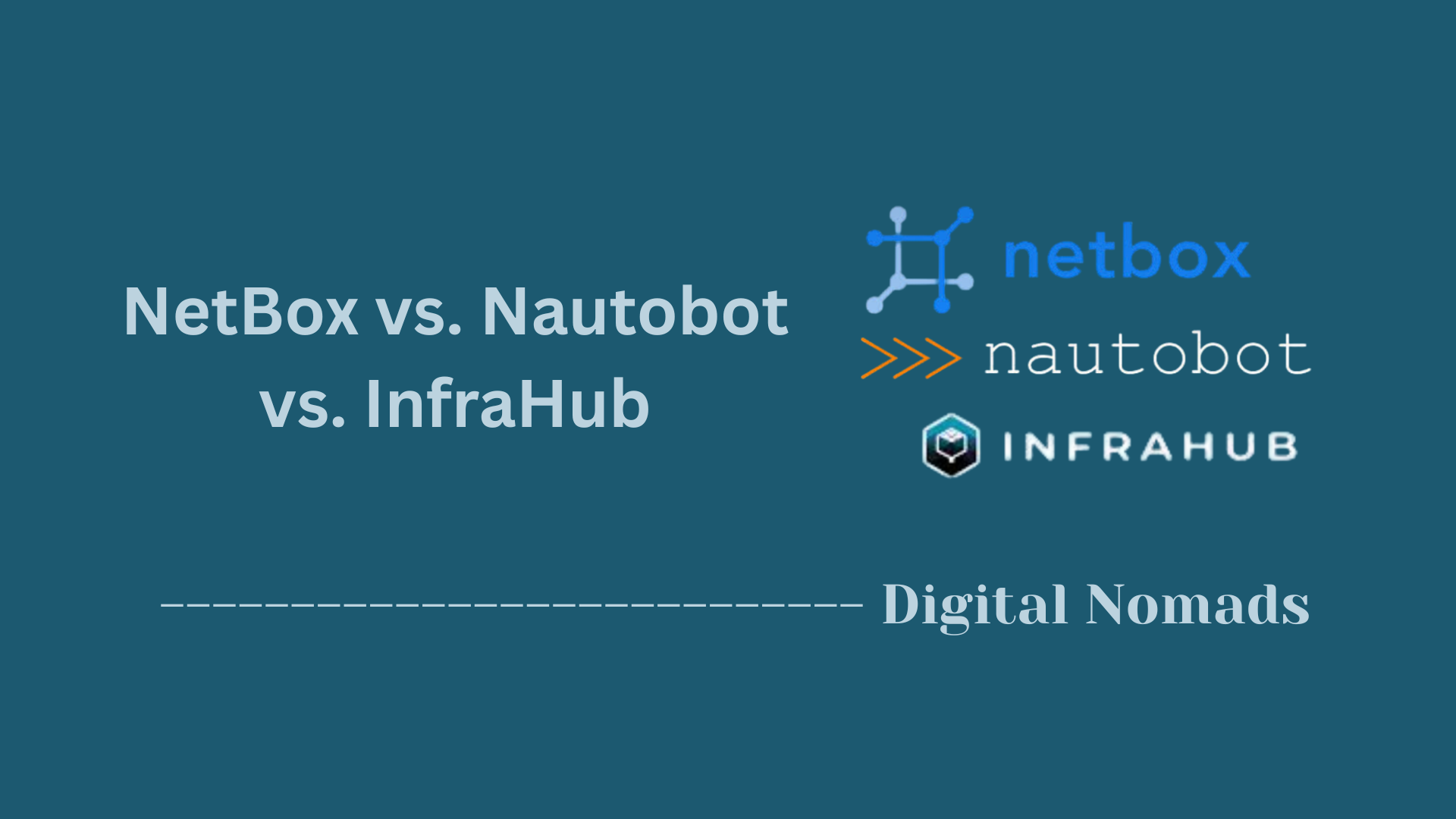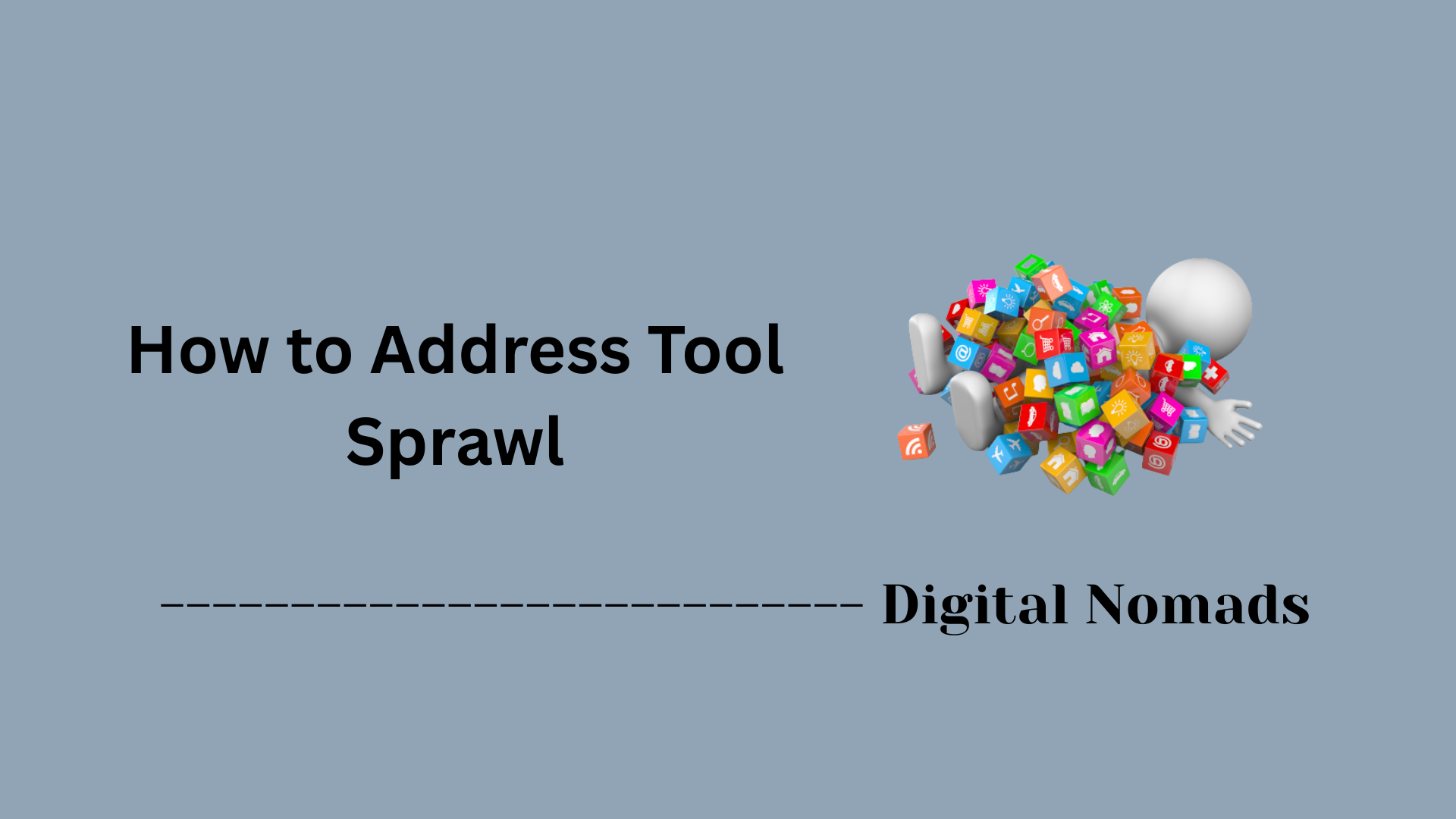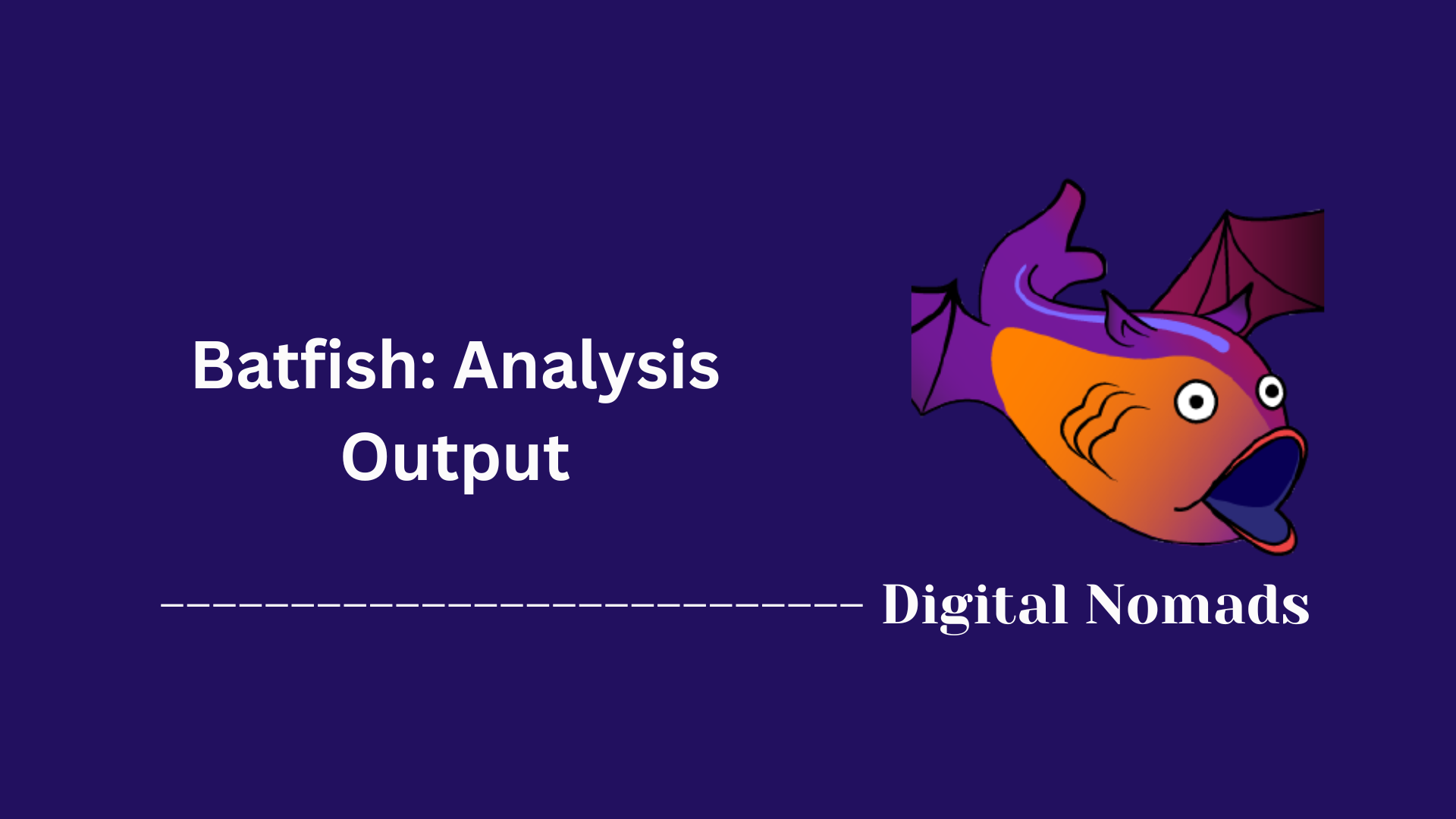Table of Contents
- Overview
- Basic Command Structure
- Core Interface Commands
- Advanced: Interface Assertions
- Historical & Time-Based View
- Output Formats
- Summary Table: Core Interface Verbs & Descriptions
- Best Practices
- Conclusion
SuzieQ Network Observability: Interfaces – Overview
What Is SuzieQ Interface Observability?
SuzieQ is an open-source, multi-vendor network observability platform designed to bring real-time and historical insights into network operations. Within SuzieQ, the “interface” object represents every physical and logical port on supported devices, across routers, switches, firewalls, and more. Observability of interfaces means being able to monitor, analyze, and troubleshoot the operational status, configuration, and history of every network port from a single, unified tool.
Interface observability includes:
- Current state (up/down, errors, protocol status)
- Configuration (speed, MTU, assigned VLANs/IPs, port mode)
- State changes over time (flaps, outages, reconfigurations)
- Error detection (mismatches, disabled ports, misconfigurations)
- Normalized information across vendors and operating systems
Why Should You Care About Interface Observability?
Network interfaces are the building blocks of connectivity—every outage, performance bottleneck, or security gap often traces back to interface state or configuration. Knowing how all interfaces are behaving, at a glance and over time, lets engineers:
- Rapidly pinpoint outages, misconfigurations, or flapping ports
- Validate uniform settings across multi-vendor, multi-site deployments
- Automate health checks and compliance with intended designs
- Capture evidence during audits and forensics investigations
- Reduce troubleshooting time and prevent recurring issues
Consistent, automated observability means you don’t have to manually check each device or guess at the cause of network problems—SuzieQ provides a centralized, normalized, and queryable view so you can focus on higher-value tasks.
How Does SuzieQ Interface Observability Work?
SuzieQ collects interface data from a variety of supported devices using vendor APIs, CLI, or streaming telemetry. It then:
- Normalizes data into a consistent format no matter the device or OS vendor.
- Stores current and historical records, enabling both real-time dashboards and deep forensic analysis.
- Enables querying via the CLI, GUI, or API to inspect, summarize, and analyze interface health and configuration.
- Automates validation checks (assertions) for configuration consistency, such as ensuring both sides of a link match in MTU, speed, VLAN, or subnet.
- Supports time-based views, so engineers can investigate how interface states and properties changed during incidents, audits, or upgrades.
With SuzieQ, interface observability is elevated from basic monitoring to proactive analysis, compliance enforcement, and intelligent automation—allowing network teams to operate at scale with confidence and agility.
Basic Command Structure
The SuzieQ CLI organizes workflow with a predictable, verb-driven syntax. Understanding this structure streamlines daily operations and troubleshooting. Below is a step-by-step overview for getting started with interface monitoring.
-
General Command Format:
<object> <action> [filters]
The object specifies the data table (such asinterface), the action defines what you want to do (likeshoworsummarize), and optional filters refine the results. -
Interface Data Examples:
-
interface show
Displays the full list of interfaces with current status and configuration details. -
interface show hostname=leaf01 ifname=eth0 columns="hostname ifname state speed mtu"
Shows focused details for a single device’s interface.
-
-
Summarizing Interfaces:
-
interface summarize
Returns a concise overview with metrics such as how many interfaces are up, down, or have errors. -
interface summarize namespace=prod
Aggregates stats only within theprodnamespace.
-
-
Filtering and Selecting Columns:
Customize output withcolumns=<field1,field2>for just the information you need, and add filters for namespace, hostname, or interface as needed. -
See All Available Fields:
interface describe
Lists every available field you can query for further customization.
Following these steps makes it easy to adapt SuzieQ’s commands to your monitoring requirements, enabling both broad overviews and detailed investigations.
Core Interface Commands
This section explores the most common actions you can use with SuzieQ's interface object. These commands help you view, summarize, and evaluate the operational state of interfaces across your network.
-
Display Interface Data:
-
interface show
Shows live or historical interface data across all devices. -
interface show namespace=prod
Filters output to interfaces within theprodnamespace. -
interface show hostname=leaf01 ifname=eth0 columns="hostname ifname state speed mtu"
Displays selected fields for a single interface on a given device.
-
-
Summarize Interface State:
-
interface summarize
Provides counts and stats like how many interfaces are up, down, or error-disabled. -
interface summarize namespace=prod
Limits summary to theprodnamespace.
-
-
Show Unique Field Values:
-
interface unique columns=mtu
Lists the distinct MTU values observed across all devices. -
interface unique columns=speed namespace=mgmt
Displays unique interface speeds in themgmtnamespace.
-
-
Inspect Interface Schema:
Use this command to discover which fields are available for querying:
interface describe -
Run Assertions for Consistency:
-
interface assert
Checks interface configurations on each link to validate that parameters like MTU, speed, VLANs, and IP subnets are aligned between connected endpoints.
-
These commands empower engineers to quickly inspect operational interface health, detect configuration drift, and verify consistency at scale across multi-vendor environments.
Advanced: Interface Assertions
SuzieQ offers powerful assertion checks that help validate interface configuration consistency and detect misalignments across links. This process is vital for automated compliance, drift detection, and troubleshooting at scale.
-
Understanding Assertions:
Assertions run a collection of checks on interface pairs, ensuring parameters are aligned between connected devices. Any mismatches or issues are flagged with details about the violation. -
What Interface Assert Checks:
- MTU Match: Confirms that Maximum Transmission Unit is identical on both sides of a link.
- Speed Match: Verifies that interface speed is equal between connected ends.
- Port Mode: Ensures switchport mode (access, trunk, routed) matches.
- Default VLAN (PVID): Checks default VLAN configuration consistency.
- Active VLAN Set: Detects whether the set of VLANs is the same for both endpoints.
- IP Subnet Alignment: Ensures each end of a routed interface shares the same IP subnet, except for unnumbered links.
-
Running Interface Assertions:
Execute the following command to perform comprehensive checks:
interface assert
This scans the network for inconsistencies and highlights any issues. -
Interpreting the Output:
- The results list each interface pair evaluated, with a pass/fail status.
- For failures, a message details the exact parameter that’s misaligned (for example, “MTU mismatch: 1500 vs 9000”).
- Successful checks are marked as passed, confirming proper configuration.
-
Best Practice with Assertions:
Run assertions after configuration changes, network rollouts, or as part of scheduled audits to catch errors automatically before they impact connectivity.
Using interface assertions keeps your environment consistent, reduces troubleshooting time, and supports compliance with intended network design.
Historical & Time-Based View
SuzieQ empowers you to analyze interface data across different moments and intervals, making it simple to track changes, investigate incidents, and audit configurations over time.
-
Snapshot at a Specific Time:
Display the state of interfaces as they were at a certain moment. Specify thestart-timeorend-timefilter in your command.
interface show hostname=leaf01 end-time="2025-07-23 10:00:00"
This shows the interface data as it appeared at the specified timestamp. -
Review State Changes in a Time Window:
See all recorded events and transitions that happened for an interface within a defined period.
interface show hostname=leaf01 start-time="2025-07-23 09:00:00" end-time="2025-07-23 12:00:00" view=all
This reveals every state change that occurred between the provided start and end times. -
Understanding Output:
- If no time is provided, SuzieQ displays the latest state.
-
Use
view=allto view every change within the interval, not just the latest state at each point. -
SuzieQ supports intuitive time expressions, such as
"10 min ago"or"yesterday 18:00".
-
Applications in Daily Practice:
- Troubleshoot outages by pinpointing when interface state shifted.
- Validate the network’s condition before or after maintenance windows.
- Audit for unauthorized changes or configuration drift over days or weeks.
With historical and time-based viewing, SuzieQ lets you reconstruct network events and provides deep insight into how your environment evolves.
Output Formats
SuzieQ makes it easy to export and present interface data in multiple formats to suit different workflows. You can tailor the format of the command output for easy viewing, integration, or documentation.
-
Default Text Table:
Running commands without specifying a format produces human-readable, tabular output.
interface show
Use this for interactive exploration directly in the CLI. -
JSON Output:
For automation scripts or further parsing, output can be formatted as JSON using theformat=jsonoption.
interface show format=json
This is ideal for programmatic use, integrations, or API responses. -
CSV Output:
Easily bring data into spreadsheets or databases by exporting as CSV.
interface show format=csv
Each row represents an interface record; great for bulk analysis or reporting. -
Markdown Format:
Generate tables in Markdown for seamless inclusion in documentation, wikis, or technical blogs.
interface show format=markdown -
How to Choose:
- Text: Best for quick, human-friendly inspection.
- JSON: Use when automating, integrating, or transforming data.
- CSV: Ideal for spreadsheets, analytics, and offline review.
- Markdown: Perfect for publishing structured results in technical documentation.
By selecting the right format, you can efficiently incorporate SuzieQ outputs into analysis tools, dashboards, or your documentation pipeline.
Summary Table: Core Interface Verbs & Descriptions
The following table summarizes the main verbs you can use with the interface command in SuzieQ and describes what each one accomplishes. This reference helps you quickly select the action most suitable for your workflow.
| Verb | Description | Example Usage |
|---|---|---|
| show | Display live or historical interface data with flexible filtering by namespace, hostname, or other fields. | interface show hostname=leaf01 |
| summarize | Produce aggregated statistics about interface states, flaps, errors, and more. | interface summarize namespace=prod |
| unique | List distinct values of a chosen field and their counts, highlighting configuration diversity. | interface unique columns=mtu |
| describe | Show the list of available fields in the interface table for custom queries and reports. | interface describe |
| assert | Run automated checks across links to validate configuration consistency and report mismatches. | interface assert |
Use this summary to guide your SuzieQ CLI usage for rapid troubleshooting, auditing, and analysis of network interfaces.
Best Practices
Applying these best practices ensures you get the most value from SuzieQ for monitoring and maintaining network interfaces. Follow these steps to enhance reliability, catch issues early, and support accurate documentation.
-
Use Assertions Regularly:
Runinterface assertafter configuration changes, during audits, or as part of continuous integration to proactively flag mismatches before they cause connectivity problems. -
Automate Scheduled Snapshots:
Set up automatedinterface showcommands at regular intervals, using time filters to capture a historical record. This helps identify configuration drift and uncover patterns in stability or outages. -
Summarize for Quick Health Checks:
Periodically runinterface summarizeto get a high-level view of your network's interface states, flaps, and errors. This spotlights potential issues needing deeper investigation. -
Check for Unexpected Diversity:
Useinterface uniqueon fields such asmtu,speed, orportmodeto quickly detect unexpected configuration changes or inconsistencies between devices. -
Leverage Output Formats:
Choose JSON for integration and automation, CSV for spreadsheet analysis, Markdown for documentation, and text tables for interactive review to fit each workflow stage. -
Document Changes and Findings:
Copy outputs directly into maintenance records or technical blog posts to maintain a searchable history and improve knowledge sharing within your team.
Consistently following these steps with SuzieQ helps maintain interface consistency, enables fast troubleshooting, and builds a robust network operations process.
Conclusion
Throughout this post, we explored how SuzieQ helps simplify, standardize, and scale interface observability across diverse network infrastructures. Starting with its intuitive command structure, we learned how to:
- Use
interface showto inspect live or historical data. - Quickly generate summarized reports on interface health and stability.
- Identify configuration diversity across platforms using
unique. - Use assertions to validate consistency across links and surface problems early.
- Leverage powerful time-based queries to investigate outages or validate post-change conditions.
- Export output in a variety of formats for automation, reporting, or documentation.
By following the recommended practices and integrating SuzieQ into your daily operations, network engineers can reduce troubleshooting time, maintain clean configuration baselines, and get ahead of issues before they spread.
Thanks for reading — we’ll see you next time as we continue to explore ways to bring automation and transparency to modern network observability. Happy monitoring! 👋