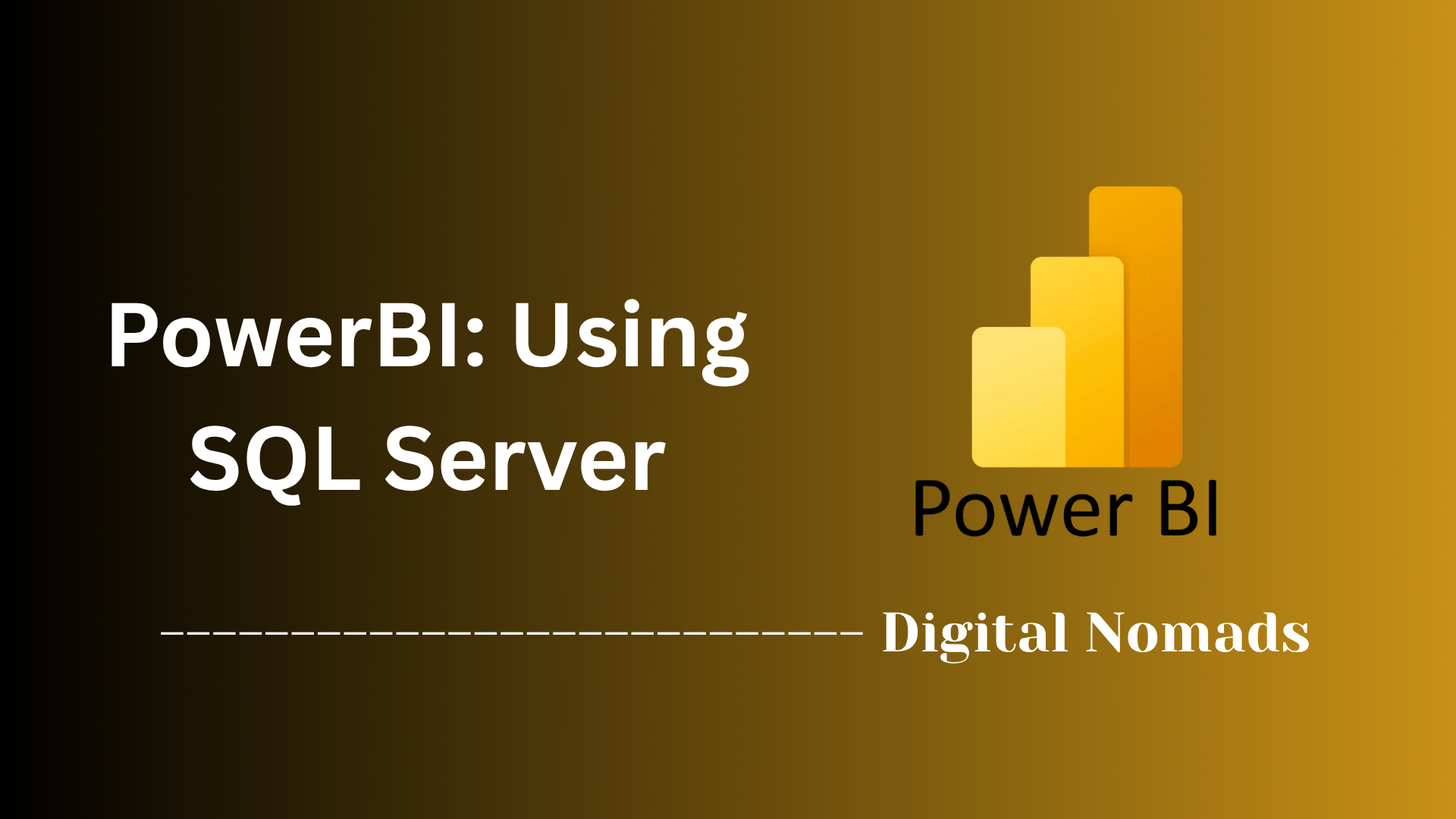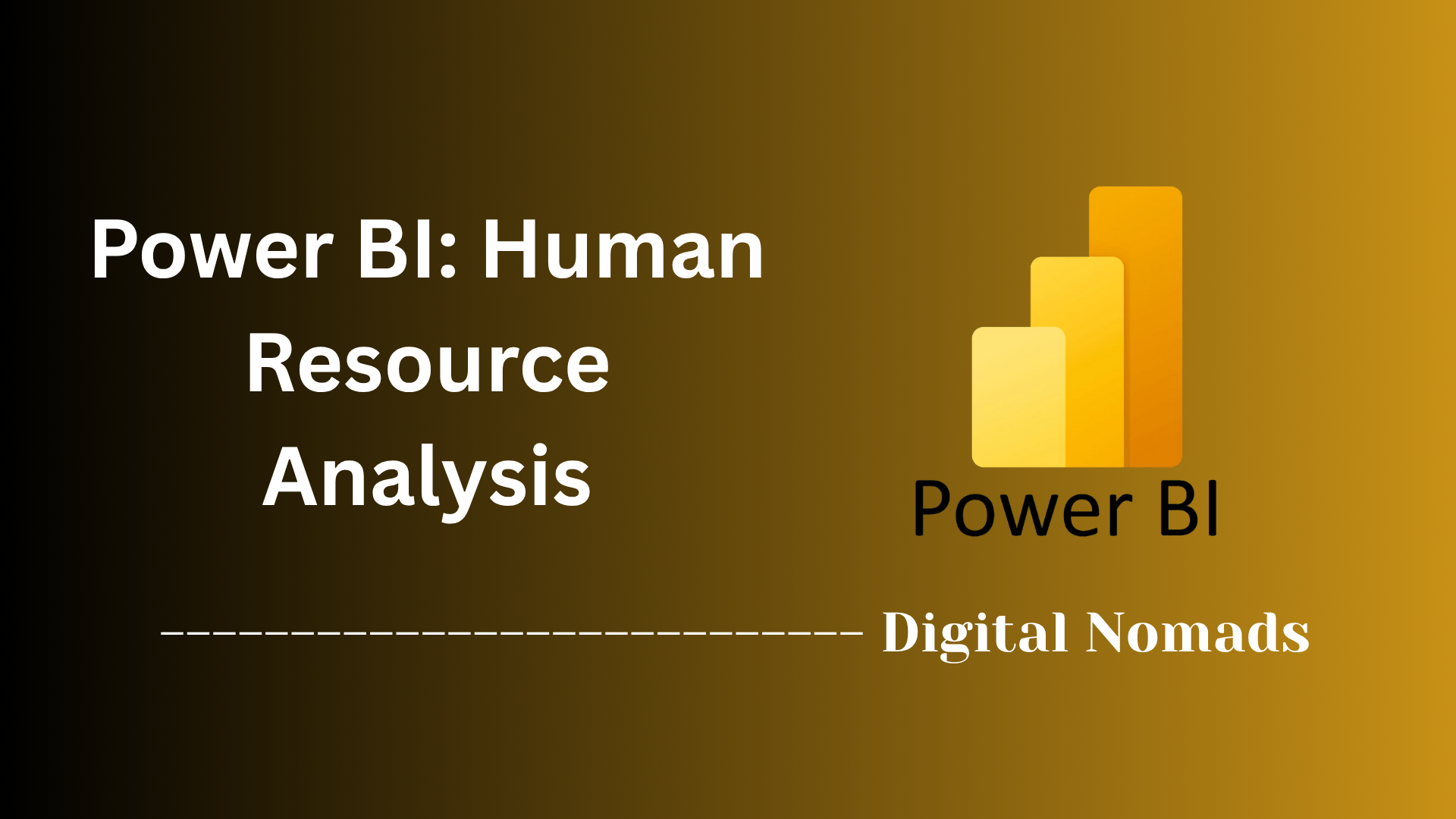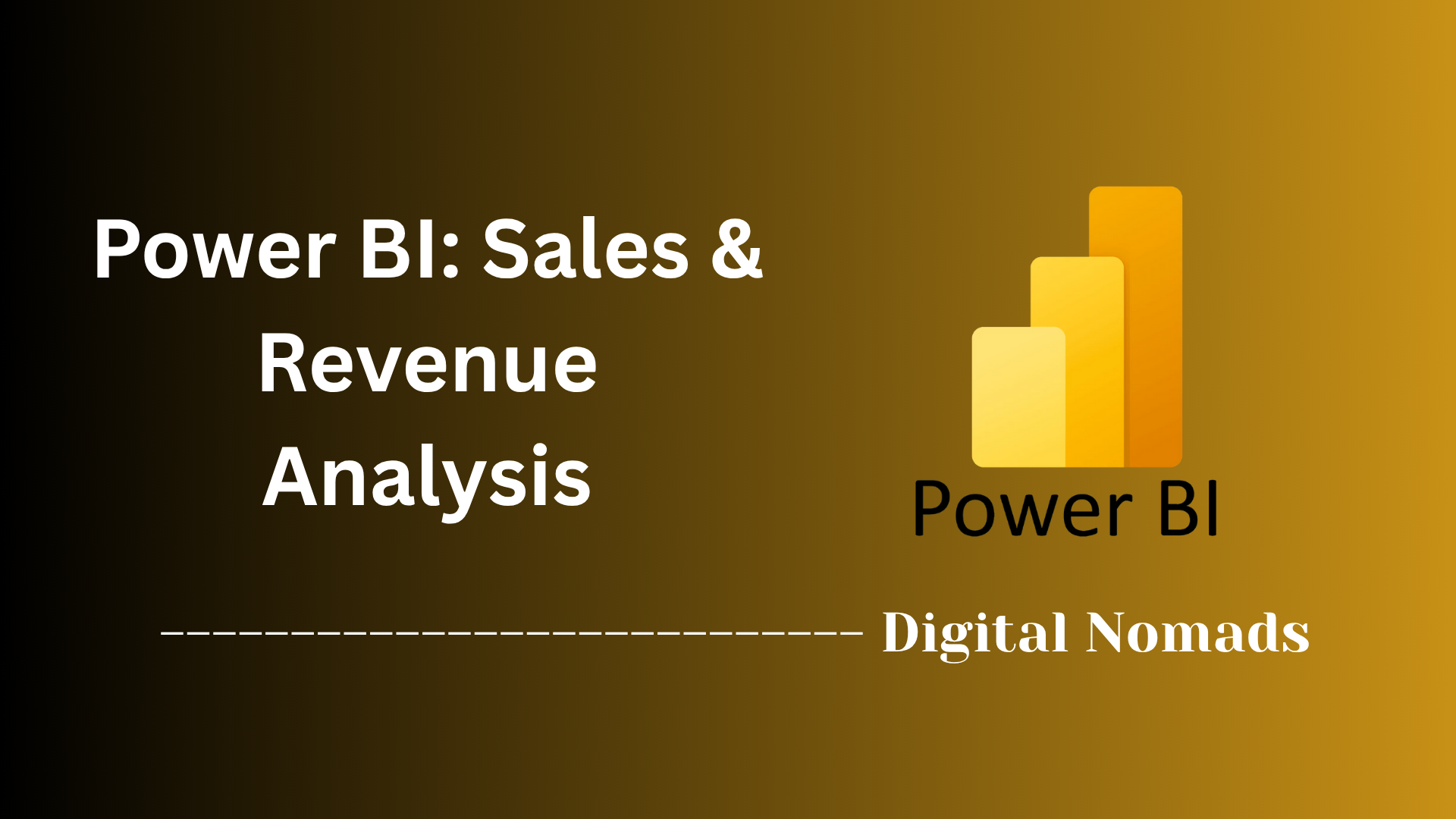Power BI: Importing Data
Everything You Need to Know
Table of Contents
- Overview
- Sample Data Tables
- Step-by-Step: Appending Data Tables in Power BI
- Example: Appending Monthly Sales Data
- Example: Appending Multiple Tables
- Key Notes and Tips
- Troubleshooting
- Additional Resources
Overview: Importing Data in Power BI
What is Importing Data in Power BI?
Importing data in Power BI is the foundational process of bringing external data—such as spreadsheets, databases, cloud services, or flat files—into the Power BI environment. This step enables you to transform raw information into interactive reports and dashboards, unlocking the full potential of your data for analysis and decision-making.
Why Do You Need to Know About It?
Understanding how to import data is essential for anyone working with Power BI, whether you’re a business analyst, data professional, or someone just starting with data visualization. The quality and structure of your imported data directly impact the accuracy, flexibility, and value of your reports. Mastering this process ensures you can:
- Combine data from multiple sources for a holistic view
- Clean and shape data before analysis
- Automate data refreshes and updates
- Troubleshoot common issues that arise with real-world data
How Does It Work?
The process starts by choosing your data source—such as Excel files, SQL databases, or web APIs—and connecting Power BI to it using the built-in “Get Data” feature. Once connected, you can preview, select, and transform the data using Power Query Editor. Power BI allows you to append (stack) tables, merge datasets, filter records, and perform data cleaning before loading the final version into your workspace. From there, you can build visuals, run analyses, and share insights with your team.
In short, importing data is the gateway to everything you do in Power BI. By learning how it works, you set the stage for effective, insightful, and reliable data-driven storytelling.
Sample Data Tables
Before importing data into Power BI, it’s helpful to work with sample data tables. These tables allow you to practice data import, transformation, and visualization techniques without risking your real business data.
-
Choose Your Sample Data Format:
Decide whether you want to use Excel files, CSV files, or other formats. Excel and CSV are the most common and widely supported by Power BI. -
Create or Download Sample Data:
You can create your own sample tables in Excel or download ready-made datasets from trusted sources. Here’s an example of a simple sales table:
OrderID Date Product Amount Channel 1001 2025-01-15 Widget A 250 Online 1002 2025-01-16 Widget B 175 Store 1003 2025-01-17 Widget C 300 Wholesale -
Save Your Sample Data:
Save your sample table as an Excel (.xlsx) or CSV (.csv) file on your computer. Make sure to note the file location for easy access when importing into Power BI. -
Verify Data Structure:
Open your sample file and check that column headers are clear and data is formatted consistently. This ensures a smooth import process. -
Repeat for Additional Tables (Optional):
If you want to practice combining data, create additional sample tables (e.g., separate tables for Online Sales, Store Sales, and Wholesale Sales) with similar or related columns.
Using sample data tables is a safe and effective way to learn Power BI’s import features and experiment with data transformations.
Step-by-Step: Appending Data Tables in Power BI
Appending tables in Power BI allows you to combine data from multiple tables into a single table for unified analysis. This is especially useful when you have similar data split across different files or sources, such as monthly or yearly sales data.
-
Import All Tables into Power BI:
Start by loading all the tables you want to append (e.g., Sales2021 and Sales2022) into your Power BI project. -
Open Power Query Editor:
On the Home tab, click Transform Data to launch the Power Query Editor. -
Access the Append Queries Option:
In the Power Query Editor, go to the Home ribbon and click the Append Queries drop-down. You can choose between:- Append Queries: Combines tables and overwrites the current table.
- Append Queries as New: Creates a new table with the combined data, keeping the originals unchanged.
-
Select Tables to Append:
In the dialog box, choose whether to append Two tables or Three or more tables. Then, select the tables you wish to combine and click OK. -
Review the Appended Table:
Power BI will create a new table with all rows from the selected tables stacked together. If a column exists in one table but not another, the missing values will appear as null in the resulting table. -
Rename and Apply Changes:
Optionally, rename the new table (e.g., Sales Data) for clarity. Click Close & Apply in the Home tab to save your changes and load the appended table into your Power BI model.
Note: Power BI matches columns by name, not by their order. Ensure column names are consistent across tables for accurate results. If you append tables with different structures, all columns from all tables will be included, and missing data will be filled with null values.
Example: Appending Monthly Sales Data
Let’s walk through a practical example of appending two monthly sales tables—Sales_January and Sales_February—in Power BI. This process is helpful when you receive data in separate files each month and want to analyze them together.
-
Prepare Your Monthly Sales Files:
Ensure you have two Excel or CSV files: Sales_January.xlsx and Sales_February.xlsx. Each file should have the same columns, such as OrderID, Date, Product, and Amount. -
Import Both Files into Power BI:
In Power BI Desktop, click Get Data > Excel (or CSV), select Sales_January.xlsx, and load the data. Repeat for Sales_February.xlsx. -
Open Power Query Editor:
Go to the Home tab and click Transform Data to open the Power Query Editor. -
Append the Monthly Tables:
In the Power Query Editor, click Home > Append Queries as New. In the dialog, select Sales_January and Sales_February as the tables to append, then click OK. -
Review the Appended Table:
A new table (e.g., Appended Query) will appear with all rows from both months combined. Check that all columns and data look correct. -
Rename and Load the Combined Table:
Rename the new table to something meaningful, like All_Sales. Click Close & Apply to load the appended data into your Power BI model.
Now you can create visuals and reports using the combined sales data from both months, making it easy to analyze trends and performance over time.
Example: Appending Multiple Tables
Sometimes, you may need to combine more than two tables—such as quarterly sales data from four separate files—into a single table for comprehensive analysis in Power BI. Here’s a step-by-step guide to appending multiple tables at once:
-
Prepare Your Data Files:
Ensure you have all the relevant files ready, for example: Sales_Q1.xlsx, Sales_Q2.xlsx, Sales_Q3.xlsx, and Sales_Q4.xlsx. Each file should have the same column structure. -
Import All Tables into Power BI:
In Power BI Desktop, click Get Data and select Excel (or CSV). Import each quarterly sales file one by one so they appear as separate tables in your Fields pane. -
Open Power Query Editor:
Go to the Home tab and click Transform Data to launch the Power Query Editor. -
Append Multiple Tables:
In the Power Query Editor, click Home > Append Queries as New. In the dialog, select Three or more tables. -
Select All Tables to Combine:
In the list, select Sales_Q1, Sales_Q2, Sales_Q3, and Sales_Q4 (hold Ctrl to select multiple tables). Click OK to append them. -
Review and Rename the Appended Table:
A new table (e.g., Appended Query) will be created with all rows from the selected tables. Review the data to ensure all records are included and columns are aligned. Rename the table to something descriptive, like Annual_Sales. -
Apply and Load the Combined Table:
Click Close & Apply in the Power Query Editor to load the appended table into your Power BI model for analysis.
By appending multiple tables at once, you can efficiently consolidate data from different periods, regions, or sources, making it easier to perform unified reporting and analysis.
Key Notes and Tips
Importing data into Power BI can be straightforward, but following best practices ensures a smoother experience and more reliable results. Here are key notes and practical tips to keep in mind:
-
Choose the Right Data Source:
Power BI supports a wide range of data sources including Excel, CSV, databases, and cloud services. Select the source that best matches your data and reporting needs.
Tip: Use Get Data on the Home tab to browse all available connectors. -
Clean Data Before Importing:
Clean up your source data as much as possible before importing. Remove errors, blanks, and inconsistencies to minimize issues later in Power BI.
Tip: This reduces the need for complex transformations and speeds up the loading process. -
Preview and Validate Data:
Always preview your data in the import dialog. Check for column headers, data types, and unexpected null values.
Tip: Use the View errors or Edit queries options if issues are detected. -
Consistent Column Names and Types:
When appending or combining tables, ensure columns have identical names and compatible data types. Power BI matches columns by name, not by order.
Tip: Inconsistent columns result in null values or import errors. -
Understand File Import Options:
You can import files directly, upload them to a workspace, or connect to them via cloud storage like OneDrive or SharePoint. Each method affects how updates are handled and how data is refreshed.
Tip: Uploading files creates a static copy, while connecting to cloud sources can enable automatic refresh. -
Monitor for Errors and Warnings:
Power BI may ignore blank or error values during analysis, but it’s best to address these proactively. Use the Power Query Editor to identify and fix issues.
Tip: Regularly check the Applied Steps pane for any transformations that might introduce errors. -
Save and Document Your Process:
Keep track of your data import steps and transformations. This helps with troubleshooting and ensures reproducibility for future projects.
Additional Resources
Expanding your Power BI skills is easier with the right resources. Here’s a step-by-step guide to finding and using additional materials for learning about importing data in Power BI:
-
Explore Official Microsoft Documentation:
The Power BI documentation provides comprehensive guides on connecting to data sources, importing files, and understanding semantic models.
Tip: Start with the official “Get data from files for Power BI” and “Connect to data sources in Power BI Desktop” sections for up-to-date, in-depth instructions. -
Practice with Sample Datasets:
Use publicly available sample datasets to practice importing and transforming data. Microsoft offers datasets like the Financial Sample and Retail Analysis Sample. You can also find datasets such as Northwind for more advanced practice.
Tip: Download sample files in Excel or CSV format to simulate real-world scenarios. -
Watch Video Tutorials:
Video guides are a great way to see step-by-step demonstrations. Look for tutorials on importing data, transforming tables, and building reports.
Tip: Channels like DataMites and Microsoft Power BI on YouTube offer beginner to advanced tutorials. -
Read Community Guides and Blog Posts:
Many Power BI practitioners share detailed walkthroughs and tips on their blogs. These often include real-world examples and troubleshooting advice.
Tip: Search for “Power BI importing data step-by-step” to find relevant articles. -
Experiment with Different Data Sources:
Don’t limit yourself to just Excel or CSV files. Try importing data from databases, cloud services, and APIs to broaden your skills.
Tip: The “Get Data” feature in Power BI Desktop lists all available connectors for exploration. -
Join Power BI Forums and Communities:
Engage with the Power BI community on forums like Microsoft Power BI Community and Stack Overflow to ask questions, share experiences, and get help with specific challenges.
By leveraging these resources, you can deepen your understanding of Power BI’s data import capabilities and stay updated with the latest features and best practices.
Conclusion
Throughout this blog post, we’ve taken a comprehensive look at importing data into Power BI—a foundational skill for anyone looking to unlock the power of data-driven insights. Here are the key takeaways:
- Connecting to Data Sources: You learned how to connect Power BI to a wide variety of data sources, from local files to cloud services and databases.
- Working with Sample Data: Using sample tables is a safe and practical way to practice importing and transforming data before working with your organization’s real datasets.
- Appending Data Tables: We walked through step-by-step processes for appending two or more tables, combining monthly or quarterly data into a single, unified view for easier analysis.
- Best Practices: Key notes and tips emphasized the importance of data cleanliness, consistent column names, and validating your data before and after import.
- Further Learning: We provided a range of additional resources—including official documentation, sample datasets, video tutorials, and community forums—to help you keep growing your Power BI skills.
Importing and combining data are just the beginning of your Power BI journey. With these foundational techniques, you’re now ready to explore deeper analytics, create compelling visuals, and share insights with your team.
Thanks for following along! If you have any questions or want to share your own Power BI tips, feel free to leave a comment below. Happy analyzing, and may your data always tell a great story! 🚀