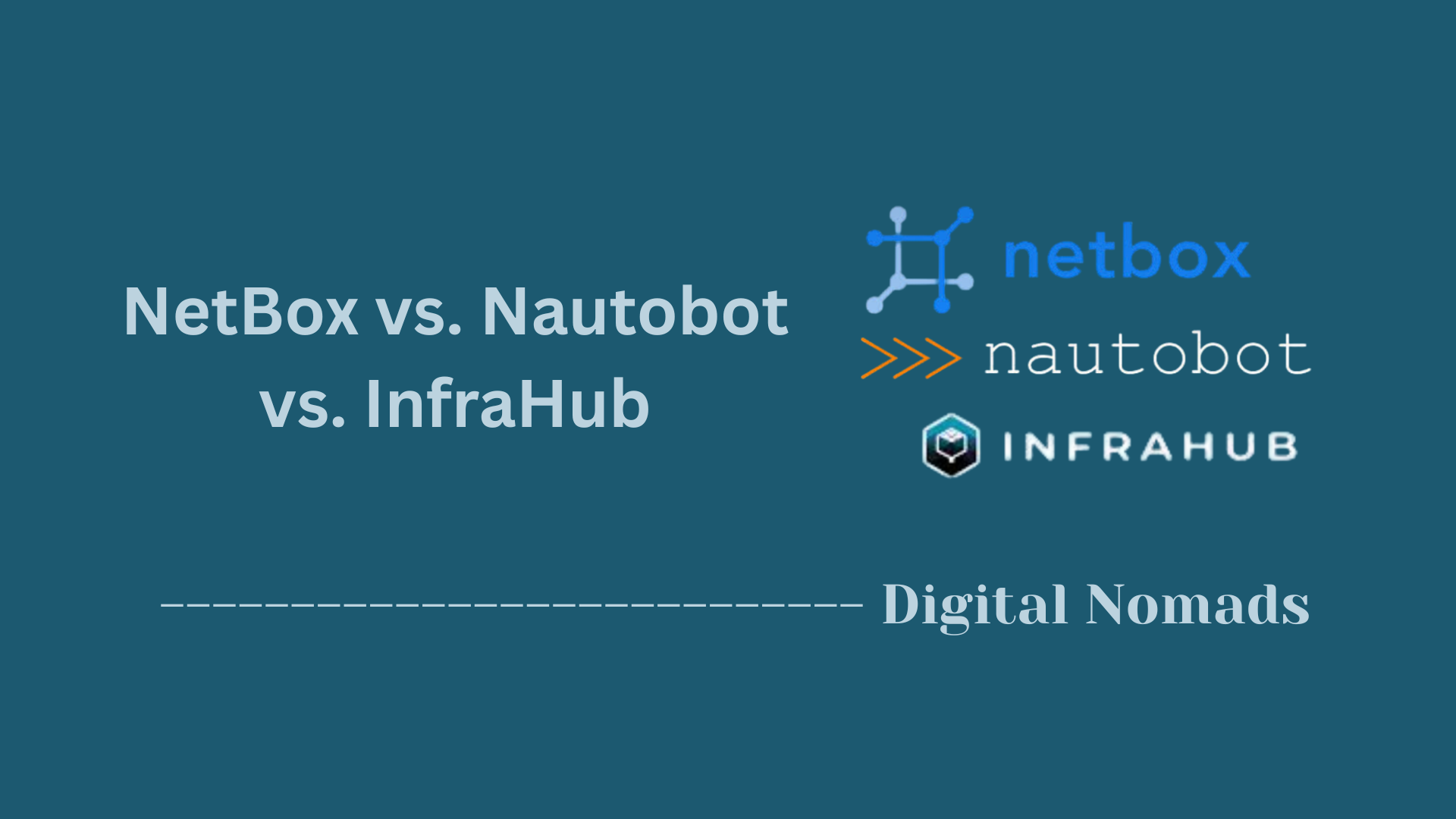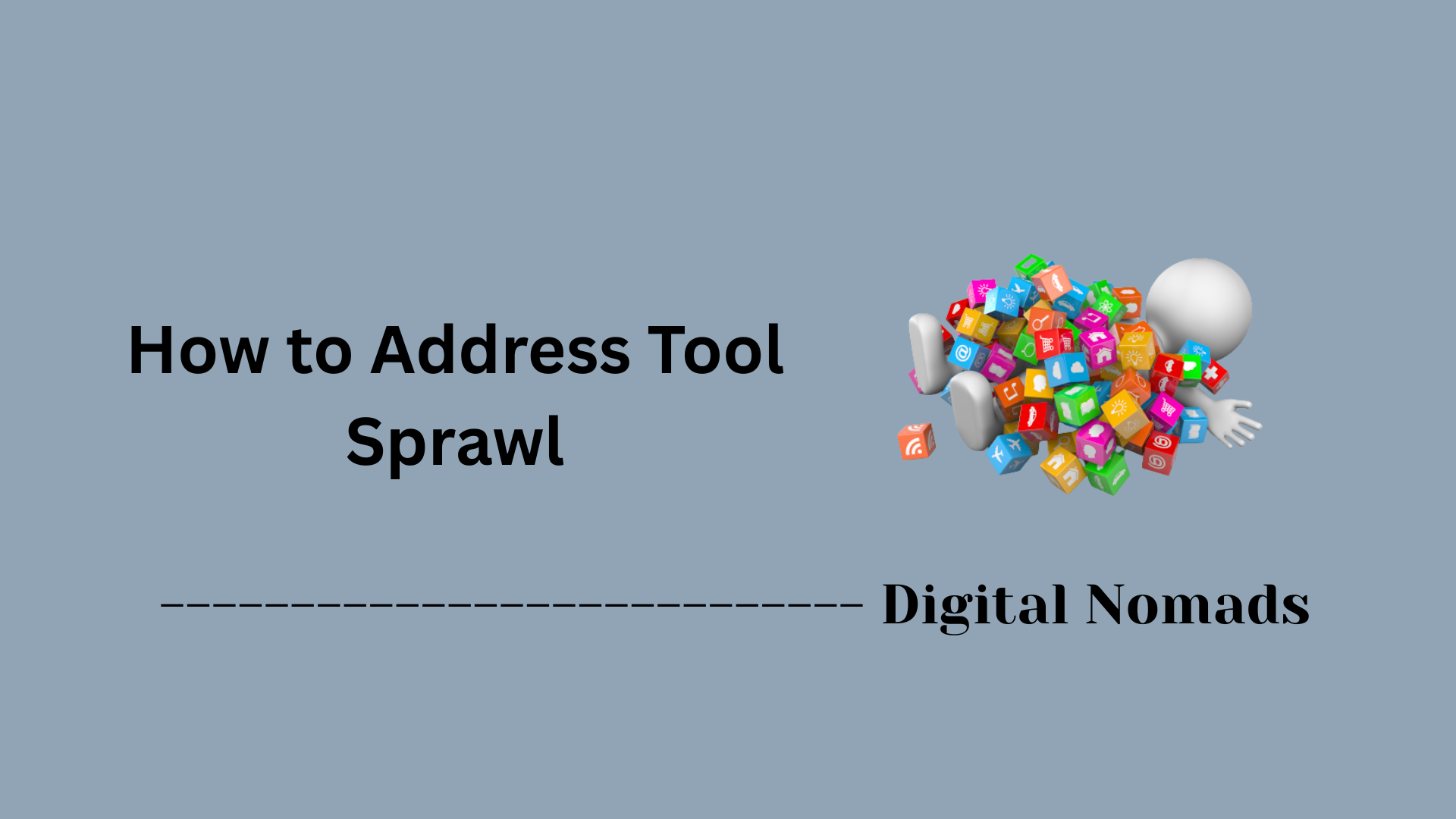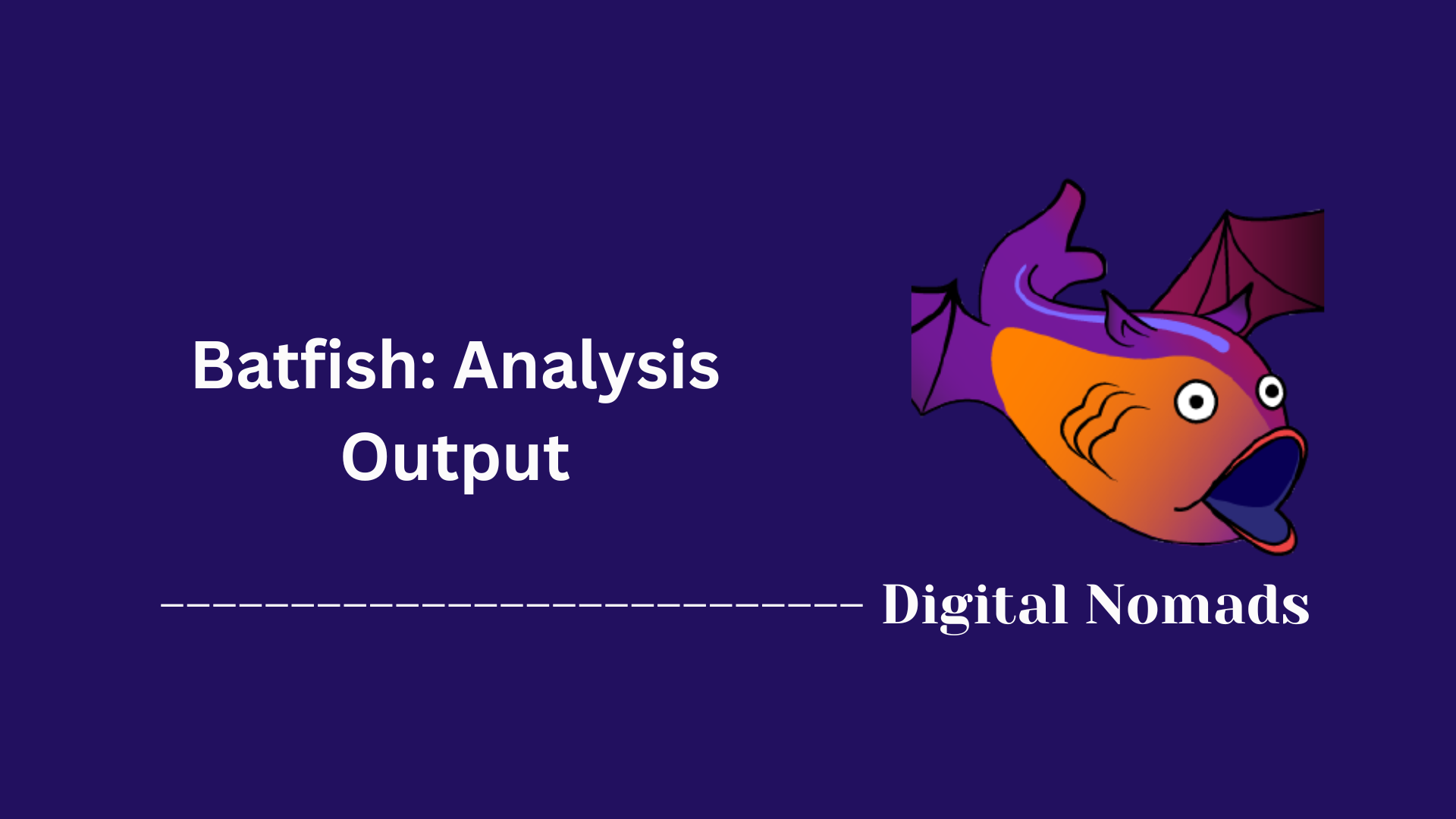Table of Contents
- Overview
- What is the Terraform State File?
- Format
- Best Practices for State File Management
- Inspection and Manipulation
- Migrating State
- Importing External Resources
- Security
- Troubleshooting State Issues
- Conclusion
Terraform State File: Overview
What Is the Terraform State File?
The Terraform state file is a core component at the heart of every Terraform-managed infrastructure deployment. It’s a JSON file used by Terraform to keep a record of the current status of your infrastructure resources—across cloud, on-prem, and mixed environments. The file typically resides as terraform.tfstate in your working directory (or a remote backend), and it acts as the single source of truth about what Terraform thinks exists in your environment.
Why Do You Need to Know About It?
Understanding the Terraform state file is essential for anyone deploying, managing, or automating infrastructure with Terraform—here’s why:
- Change Management: The state file enables Terraform’s “plan and apply” workflow by tracking what resources exist and their current attributes, allowing Terraform to know what to create, change, or destroy.
- Consistency: If you’re collaborating in a team or across environments, the state file ensures everyone’s changes are synchronized, preventing overlap or configuration drift.
- Sensitive Data Awareness: Because the state file can contain secrets, credentials, and sensitive metadata, secure management of this file is critical to avoid compliance or security issues.
- Operational Recovery: Having access to previous state versions allows for rollbacks, troubleshooting, or recreation of resources if needed.
How Does the Terraform State File Work?
- Resource Mapping: When you declare resources in your Terraform configuration and apply changes, Terraform writes details (IDs, attributes, dependencies) into the state file. This linkage allows Terraform to map your code to real-world infrastructure.
- Planning & Execution: Every time you run
terraform planorterraform apply, Terraform compares the actual infrastructure (known through the state file) to your desired configuration, then calculates the minimal changes needed. - Backends & Collaboration: By default, state is kept locally, but for team use, remote backends (such as AWS S3, Azure Blob Storage, Terraform Cloud) store the state centrally, support locking (to avoid race conditions), and enable versioning.
- Sensitive Data: The state may include credentials, output values, or resource secrets, so security best practices—like encryption, access controls, and never committing state files to version control—are vital.
Key takeaway:
The Terraform state file is the authoritative, dynamic snapshot that guides, protects, and tracks all automated infrastructure operations you perform with Terraform. Mastering its function and management is critical for scalable, secure, and dependable infrastructure as code.
What is the Terraform State File?
The Terraform state file is a critical component of Terraform's architecture. It keeps track of the current state of your deployed infrastructure, allowing Terraform to know what resources exist and what changes are required when you apply new configurations.
- Purpose: The state file maps Terraform configurations to real-world infrastructure. Without it, Terraform cannot determine what actions to take.
- Format: The state is stored in JSON format, which includes metadata, resource attributes, dependencies, and backend configurations.
-
Default Storage:
By default, Terraform writes this file locally as
terraform.tfstate. For team environments, it's recommended to use a remote backend such as AWS S3 or Terraform Cloud. - Functionality: It enables Terraform to perform plan, apply, and destroy operations by comparing the current state with the desired state defined in the code.
- Performance: The state file improves performance by caching metadata that would otherwise need to be retrieved from the cloud provider on every operation.
- Sensitive Data Warning: The state file can contain sensitive information (like secrets and credentials), so it must be protected and never committed to version control.
Format
The Terraform state file is stored in JSON format and encapsulates a complete snapshot of the current infrastructure managed by Terraform. Although it is technically human-readable, it’s designed to be machine-consumed and should not be manually edited.
- Structured as JSON: The file is structured in JSON and contains metadata, resource states, outputs, dependencies, and configuration versions.
-
Top-level Keys:
Some key fields include:
version– The format version of the state file.terraform_version– The Terraform version used to generate the state.resources– A map of infrastructure resources with all current state values.outputs– The output values defined in your configuration with their latest values.serial– A counter incremented on each update of the state.
- Machine State Snapshot: The state file is a direct reflection of infrastructure at a specific point in time. It's critical for Terraform's planning and apply phases.
- Do Not Modify Directly: Editing the JSON manually is strongly discouraged—it can corrupt state and break your Terraform workflow.
-
Inspection Tool:
Use
terraform show -jsonto inspect the structured state output in a readable format or for programmatic parsing.
Best Practices for State File Management
Proper management of the Terraform state file is crucial to maintaining infrastructure reliability, consistency, and security. Follow these best practices to avoid common pitfalls in production environments:
- Use a Remote Backend: Always use a remote backend (e.g., S3, Azure Blob Storage, Terraform Cloud) to safely store and share state between team members. This ensures centralized state management across environments.
- Enable State Locking: When using supported backends like AWS S3 with DynamoDB or Terraform Cloud, enable state locking to prevent simultaneous changes that can corrupt the state.
- Do Not Manually Edit the State: Always use Terraform commands to handle states. Manual edits can cause inconsistency between your configuration and deployed resources.
-
Exclude State from Version Control:
Add
*.tfstateand*.tfstate.backupto your.gitignorefile to avoid leaking sensitive data into source repositories. - Encrypt the State File: When stored remotely, ensure the state file is encrypted at rest and during transmission using backend-native encryption like SSE (Server-Side Encryption) or HTTPS.
- Create Regular Backups: Ensure your backend supports versioning or backup policies to recover quickly in case of data loss or human error.
- Monitor and Audit Access: Apply least-privilege IAM policies and log access to the remote backend for traceability and security compliance.
Inspection and Manipulation
Terraform offers several CLI tools to inspect and manipulate the state file without directly editing it. These tools are essential for debugging, restructuring, or importing unmanaged infrastructure into Terraform control.
-
List Resources in State:
Use
terraform state listto display all resource addresses currently tracked in the state file. -
Show Resource Details:
Run
terraform state show <resource_address>to view attributes and metadata for individual resources. -
Remove Resources from State:
Run
terraform state rm <resource_address>to stop managing a resource without destroying it. The resource remains in real infrastructure. -
Move Resources within State:
Use
terraform state mv <source> <destination>to reorganize resources—commonly used when refactoring modules or renaming resources. -
Import Existing Resources:
Use
terraform import <resource_address> <resource_id>to bring existing infrastructure into Terraform management. You'll also need a matching resource block in your code. -
View State as JSON:
Use
terraform show -json terraform.tfstateto export the full state in JSON format for debugging or programmatic inspection.
Migrating State
There are situations where moving Terraform state between backends or reorganizing its structure is necessary—for example, adopting remote backends, transitioning cloud accounts, or splitting project modules. Terraform supports controlled state migration workflows using its CLI.
-
Migrating from Local to Remote:
Update your backend block in
main.tfto define the desired remote backend (e.g., S3, Terraform Cloud). Then runterraform init. Terraform will detect and prompt you to migrate your existing local state to the new backend. - Interactive Migration: Terraform will verify credentials and backend configurations before migrating. Always verify that the state is successfully uploaded and backed up in the new backend location.
-
Splitting or Consolidating State:
You can move resources between different state files using
terraform state mvalong with workspace isolation or backend key management. This is useful when separating dev/test/prod states or converting monolithic infrastructure into modules. - Manual Moves with Caution: While it’s technically possible to export and merge raw JSON state files, this is error-prone and discouraged. Always prefer using supported Terraform commands for any reorganization.
- Make a Backup First: Always back up your original state file before any state migration. If using a remote backend that supports versioning (like S3), verify previous versions are recoverable.
- Lock State During Migration: Enable state locking during migration to prevent concurrent changes. This is especially critical when migrating shared state in team environments.
Importing External Resources
When moving existing infrastructure into Terraform management, you do not need to rebuild those resources. Instead, Terraform provides a straightforward process for importing external (pre-existing) resources into your state file, allowing unified infrastructure management going forward.
-
Preparation:
- Identify all the resources you want to bring under Terraform management.
- Gather the resource IDs used by your provider (such as AWS instance IDs, Azure resource URIs, etc.).
- Ensure you have access and proper permissions set up in your Terraform provider configuration.
-
Add Placeholder Resource Block:
- Create a minimal resource block in your Terraform code for each item to import. Only the resource type and name are required at this stage.
resource "aws_instance" "imported_example" {
# Configuration will be set after import
}
- Create a minimal resource block in your Terraform code for each item to import. Only the resource type and name are required at this stage.
-
Import the Resource:
- Use the
terraform importcommand to associate the existing infrastructure with your Terraform configuration.
Example:
terraform import aws_instance.imported_example i-0abcd1234ef567890 - The format of the resource ID will depend on the provider and resource type.
- For modules, include the full module address:
-
terraform import 'module.network.aws_vpc.main' vpc-0abcd1234ef567890
- Use the
-
Update Resource Configuration:
- After import, run
terraform planto view differences between the minimal block and the imported resource's current state. - Update your resource block to accurately represent the imported infrastructure (using outputs from
terraform showif needed). - Repeat
terraform planand edit until Terraform shows no changes.
- After import, run
-
Verification:
- Run
terraform state listto confirm the resource now appears in your state file. - Use
terraform state show <resource_address>to view details. - You can now manage the imported resource natively with Terraform.
- Run
-
Key Tips & Considerations:
- Import brings only the live resource state into Terraform; it does not auto-generate the full configuration block.
- Always backup your state file prior to imports.
- Avoid importing the same remote resource to multiple addresses to prevent state conflicts.
- Repeat this process for each resource you wish to import.
Security
Securing your Terraform state file is critical because it often contains sensitive information (such as passwords, secrets, connection strings, and infrastructure metadata) in plain text. Poorly managed state files can lead to credential leaks or unauthorized infrastructure access. Follow these best practices:
- Store State Remotely with Encryption: Use a secure, remote backend (like AWS S3, Azure Blob Storage, or Terraform Cloud) that supports encryption at rest. Ensure that all data transmissions are encrypted (e.g., always use HTTPS).
- Apply Least Privilege Access: Restrict state file access using granular IAM policies. Only allow the minimum permissions necessary for users, CI/CD pipelines, and Terraform workspaces.
-
Never Commit State Files to Version Control:
Ensure
*.tfstateand any backup state files are listed in your.gitignore(or VCS equivalent) to prevent accidental exposure in public or shared repositories. - Enable State File Locking: When supported (e.g., S3 with DynamoDB, Terraform Cloud), configure state locking to prevent concurrent changes that could corrupt or expose state data.
- Audit & Monitor Access: Enable access logging and auditing on your backend storage. Regularly review logs for unexpected or unauthorized access to the state file.
- Regular Backups & Versioning: Activate versioning and backup features in your storage backend to quickly recover from accidental deletion, corruption, or compromise.
- Sensitive Data Minimization: Avoid storing secrets directly in your Terraform configuration. Use secrets managers and minimize the amount of sensitive information that ends up in state files.
-
Use Ephemeral or Sensitive Variables:
Where possible, leverage Terraform’s
sensitiveandephemeralvariable types for credentials or secrets to reduce exposure in state. - Follow Secret Management Best Practices: Integrate Terraform with trusted secret management solutions, and never hardcode sensitive values.
Troubleshooting State Issues
Terraform state issues can disrupt infrastructure automation and lead to deployment errors, so swift, safe troubleshooting is vital. This section covers common state-related problems and practical steps to diagnose and resolve them.
-
State File Corruption:
- Restore from the latest backup or version in your remote backend to recover a working state.
- Avoid manual edits—always use the
terraform stateCLI commands. - Enable backend versioning and automate regular state file snapshots.
-
State Lock Issues:
- If a lock persists after a crash or network interruption, use
terraform force-unlock <lock-id>(only when certain no other operation is running). - Clear stale local lock files or manually delete remote lock objects (e.g., from DynamoDB for S3 backends).
- Always use state locking in multi-user environments to prevent concurrent modification.
- If a lock persists after a crash or network interruption, use
-
State Drift (Out-of-Sync State):
- Run
terraform planto detect differences between state and actual infrastructure. - For missing or changed resources, use
terraform importto re-establish control, or update the configuration to match reality. - Use
terraform refreshin older versions to reconcile known/unknown state changes.
- Run
-
Resource or ID Collisions:
- Ensure unique naming for resources, especially across modules or workspaces, to avoid overlap and accidental modifications.
- Rename or mv resources with
terraform state mvwhere needed.
-
Lost or Missing State:
- If the state file is accidentally deleted or lost, restore from backup or previous versions provided by your backend.
- If a resource is destroyed externally, remove it with
terraform state rmand update plans accordingly.
-
Debugging Tips:
- Increase log verbosity with the
TF_LOG=DEBUGenvironment variable to get more context on failures. - Use
terraform showandterraform state listto inspect current state contents. - Always backup state before significant or manual state repairs.
- Increase log verbosity with the
Reminder: Always communicate with your team before repairing or force-unlocking shared state files to prevent clashes and potential data loss.
Conclusion
Throughout this blog post, we explored the critical role of the Terraform state file in managing infrastructure as code. Here's a quick summary of what we learned:
- The Terraform state file tracks the current state of your infrastructure and is essential for Terraform to plan and apply changes accurately.
- The file is stored in JSON format, containing resource attributes, outputs, metadata, and more—it's machine-readable but not meant for manual edits.
- Using remote backends with encryption and versioning is a best practice for state management in team environments.
- Terraform offers a variety of CLI tools (e.g.,
state list,state show,import,state mv) to safely inspect and manipulate state without corruption. - You can migrate state between backends or split it across modules using
terraform initand supported move commands. - Importing existing infrastructure into Terraform is completely possible with
terraform import, allowing you to gradually bring resources under IAC control. - Maintaining security of your state file is critical due to the presence of sensitive data—commit exclusions, access controls, and encryption are non-negotiable.
- For troubleshooting state issues like drift, locking, or data loss, Terraform provides several safe recovery and debugging strategies to avoid risky manual fixes.
Whether you're just getting started with Terraform or managing complex multi-account cloud environments, understanding and mastering your state file is essential to scaling with confidence.
Thanks for joining us on this deep dive into Terraform state management!
Happy provisioning, and may your plans always be clean and your state never be locked unexpectedly! 🚀