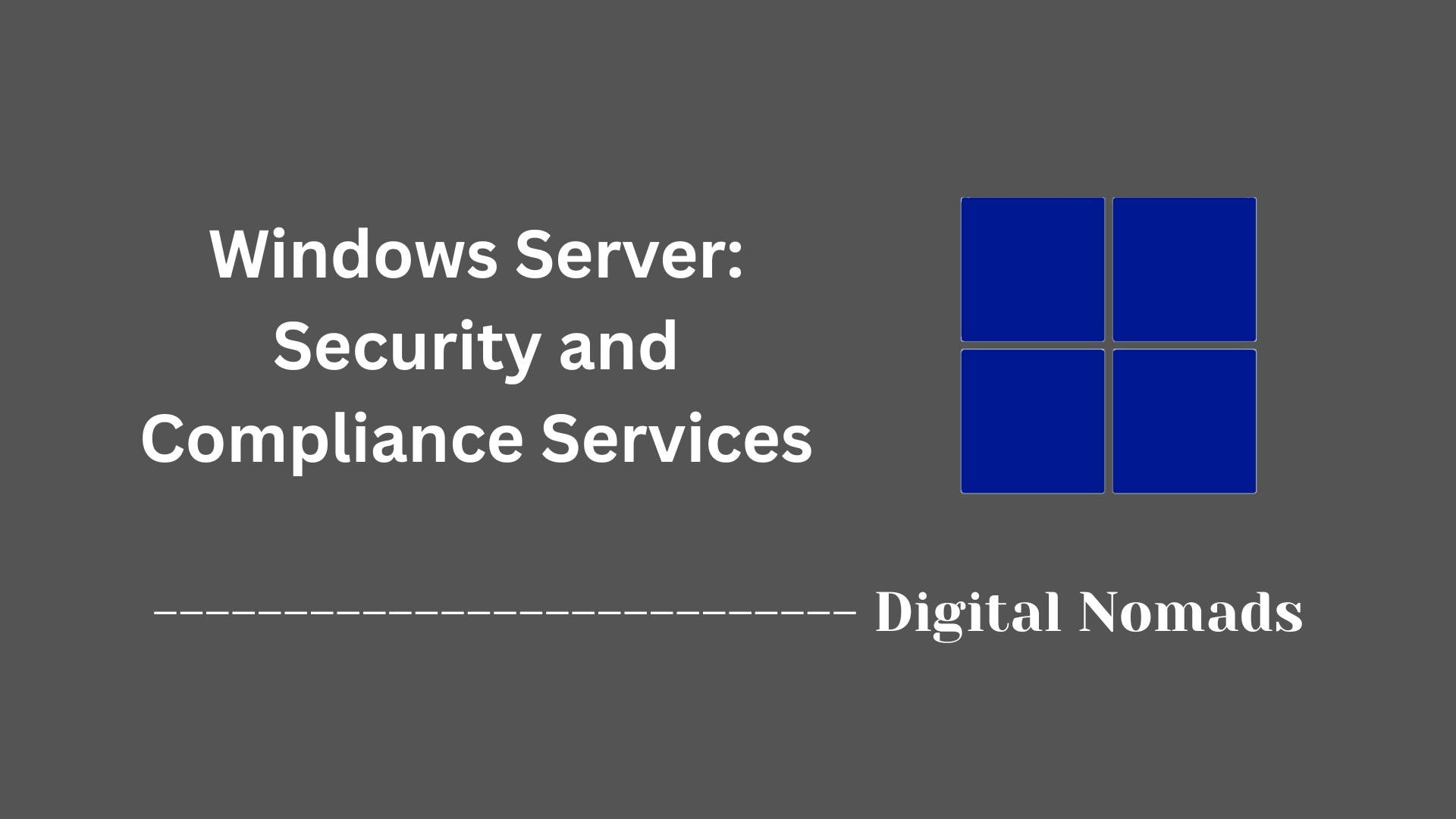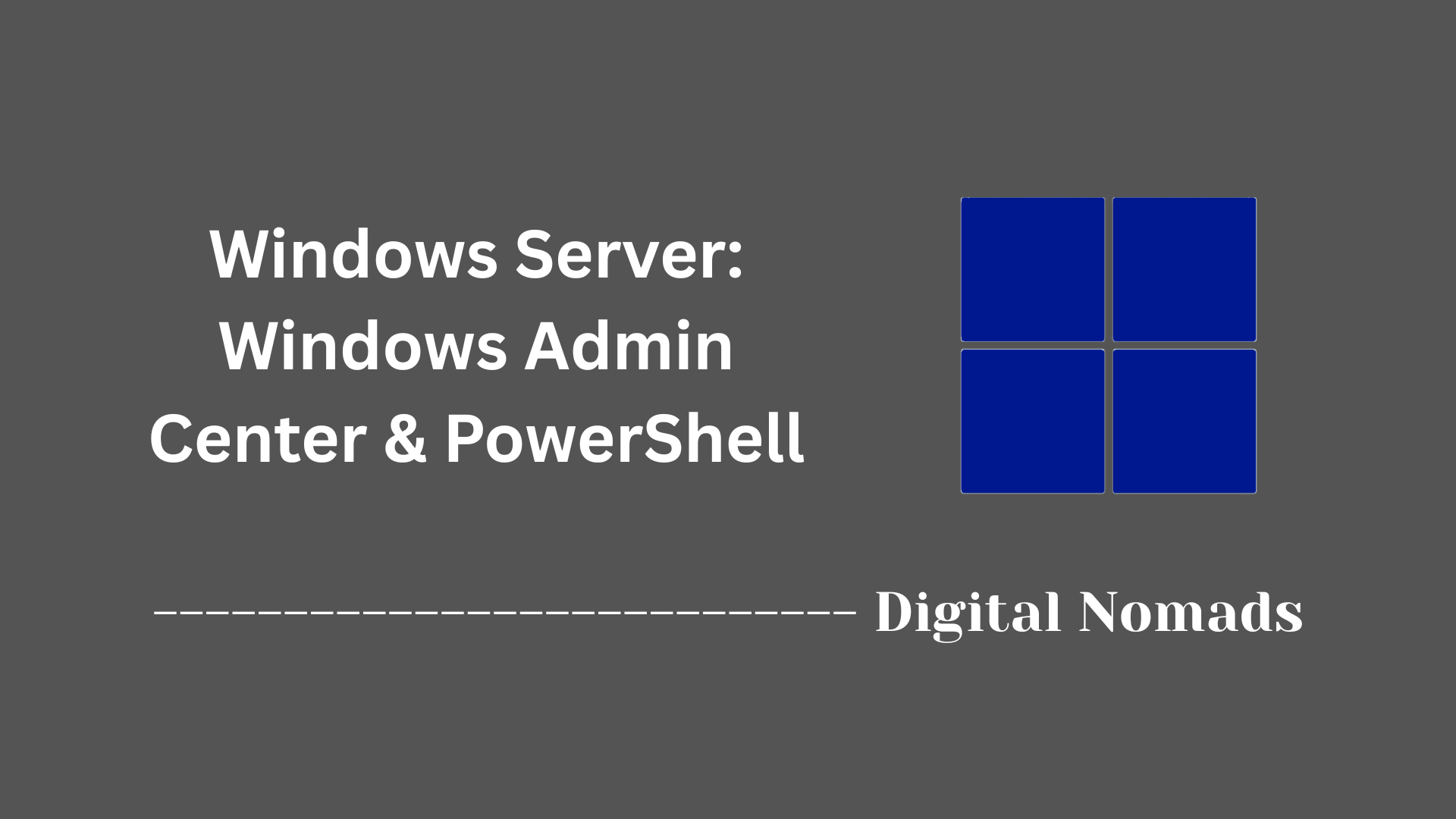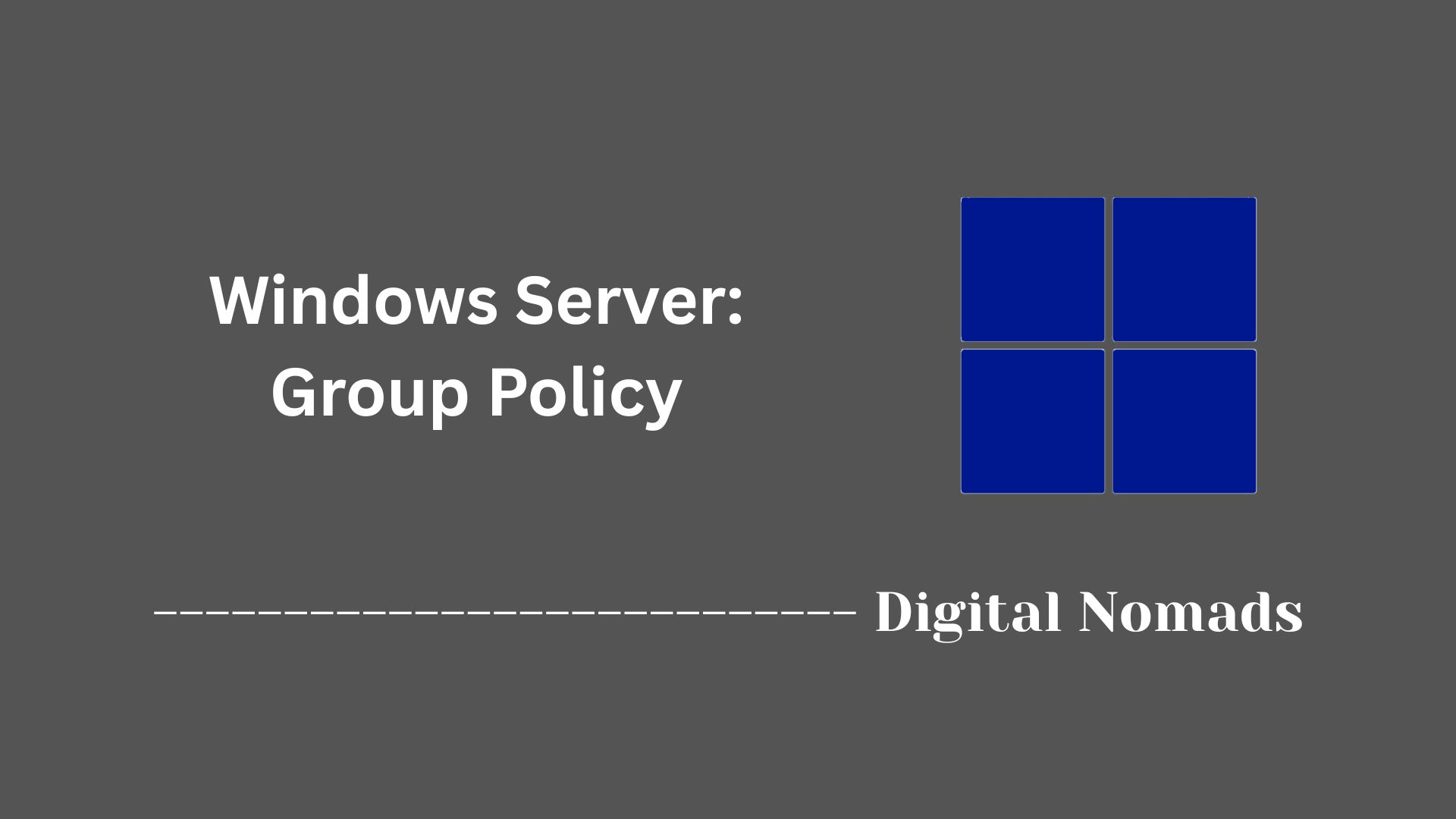Table of Contents
- Overview
- Core Components
- Prerequisites
- Configuration
- Validation
- Troubleshooting
- Conclusion
Windows Server: Deep Dive Overview
What Is Windows Server?
Windows Server is Microsoft’s flagship operating system built to power data centers, networked IT environments, and hybrid cloud infrastructures. Unlike consumer Windows editions, it is designed specifically for scalability, security, and centralized management within organizations. Windows Server supports a wide array of roles including network domain control, file and storage services, web hosting, application platforms, virtualization, and identity management.
Why Should You Know About Windows Server?
- Industry Standard for Enterprise IT: Windows Server is a foundational element in most enterprise environments—used for everything from authenticating staff to hosting business-critical databases and applications.
- Centralized Management: It provides tools and frameworks to manage users, groups, devices, security policies, and resources efficiently from a single location.
- Security and Compliance: The platform integrates features like Active Directory, Group Policy, encryption, and advanced auditing, making it vital for ensuring both operational security and regulatory compliance.
- Cloud and Hybrid Integration: Modern versions are designed to bridge on-premises infrastructure with cloud services, facilitating seamless migrations, backups, and remote management via platforms like Microsoft Azure.
- Support for Modern Workloads: Windows Server is engineered to host the latest applications, containers, and virtualization workloads, providing flexible deployment options.
How Does Windows Server Work?
Core Roles and Services
- Active Directory Domain Services: Enables centralized authentication and authorization across a network, supporting single sign-on and user management.
- DNS and DHCP: Delivers name resolution and IP address assignment throughout the network, ensuring seamless device connectivity and resource discovery.
- File and Storage Services: Offers robust network file sharing, storage pooling, deduplication, and high-availability solutions.
- Internet Information Services (IIS): Provides a secure and high-performance platform for hosting websites, APIs, and web-based applications.
- Hyper-V Virtualization: Microsoft’s native hypervisor for running multiple virtual machines and containers, enabling efficient hardware resource use.
- Management Tools: Includes both graphical tools (Server Manager, Windows Admin Center) and command-line/scripting utilities (PowerShell) for flexible administration.
Architecture and Deployment Models
- On-Premises: Typically deployed on physical or virtualized hardware within an organization's own data center.
- Cloud and Hybrid Deployments: Windows Server can be extended or fully hosted in cloud environments, supporting hybrid workloads and cloud-first strategies.
- Installation Options: Offers both full-featured graphical installs and lightweight Server Core options for improved security and reduced attack surface.
Management and Automation
- Graphical Management: Tools like Windows Admin Center provide a web-based interface to manage multiple servers and services centrally.
- Command-Line Automation: PowerShell scripts automate routine tasks, configuration, and compliance checks, optimizing large-scale environments.
Windows Server remains a foundational platform for modern IT, enabling organizations to build, secure, and scale business applications and services with confidence. Mastery of this technology is essential for network security engineers and IT professionals managing today’s dynamic infrastructure environments.
Core Components
These are the fundamental elements that form the backbone of Windows Server’s infrastructure and functionality:
- Active Directory Domain Services (AD DS): Provides directory services for authentication, authorization, and centralized management of users, computers, and other networked resources. AD DS supports Group Policy management and is essential for building domain structures, enforcing security policies, and organizing network assets.
- Domain Name System (DNS): Facilitates name resolution by translating hostnames into IP addresses, enabling seamless communication across devices on the network. DNS integration is vital for locating resources and supporting Active Directory operations.
- Dynamic Host Configuration Protocol (DHCP): Automatically assigns IP addresses and configuration parameters to devices on the network, reducing manual configuration and ensuring efficient address management across networked devices.
- File and Storage Services: Offers network file sharing capabilities and storage management features. This includes support for SMB and NFS protocols, data deduplication, volume management, and integrated solutions for scalable file services.
- Hyper-V: Provides virtualization technology, allowing the deployment and management of virtual machines on a physical server. Hyper-V supports efficient hardware utilization and flexible resource provisioning within data centers and hybrid environments.
- Internet Information Services (IIS): Serves as the integrated web server and hosting platform for web applications and services. IIS supports a variety of protocols and frameworks, providing a robust environment for everything from enterprise applications to internal portals.
- Group Policy: Enables centralized management and configuration of operating systems, applications, and user settings within an Active Directory environment. Group Policy streamlines deployment of security configurations, software updates, and compliance settings.
- Windows Admin Center & PowerShell: Provides both graphical and command-line tools for remote and automated server management. Windows Admin Center offers a unified web-based console, while PowerShell facilitates advanced scripting and automation throughout server environments.
- Security and Compliance Services: Includes features such as Windows Defender, BitLocker, and advanced auditing to protect systems against threats, ensure data integrity, and support regulatory compliance.
Prerequisites
To ensure a successful Windows Server installation and deployment, prepare the following requirements and steps in advance:
-
Hardware Compatibility:
Confirm that your device meets the minimum hardware requirements:
- 64-bit processor with at least 1.4 GHz speed, compatible with x64 instructions and required security features (NX, DEP, CMPXCHG16b, LAHF/SAHF, PrefetchW, Second Level Address Translation).
- RAM: 512 MB minimum for Server Core, 2 GB for installations using the Desktop Experience. ECC RAM is recommended for physical servers.
- Available Storage: At least 32 GB for core installation; additional space is needed when using Desktop Experience or for further server roles and features.
- Network: Ethernet adapter supporting at least 1 Gbps throughput, compliant with PCI Express architecture.
- Graphics device and monitor capable of 1024 × 768 resolution or higher for desktop installations.
- Software Compatibility: Determine your required Windows Server edition and installation type (Server Core or Desktop Experience). Ensure your environment supports the software, and that any necessary drivers or firmware are up to date.
- Installation Media: Obtain valid installation media—either a bootable USB (8 GB or larger), dual-layer DVD, or appropriate ISO file for virtual deployments. Ensure your system can boot from the selected media.
- Licensing and Activation: Have your product key, subscription license, or activation credentials ready according to your distribution channel (OEM, Retail, Volume Licensing, etc.).
- Network Planning: Plan your network configuration, including static IP assignments, DNS, and DHCP roles if applicable.
- Backup and Data Safety: Back up any critical data on target hardware before install. Verify recovery procedures for existing services or files.
- Role and Feature Planning: Decide which server roles and features you intend to enable (such as Active Directory, DNS, DHCP, File Services, Hyper-V). Plan any required resource allocations for these roles.
- Remote Management Considerations: Determine administrative access methods (such as Windows Admin Center or PowerShell) to streamline configuration and management after deployment.
- Review Latest Documentation: Consult the latest Microsoft documentation and compatibility lists for up-to-date requirements and any additional version-specific considerations.
Configuration
After installation, Windows Server requires structured setup to ensure stability, security, and suitability for its intended roles. Follow these foundational configuration steps for a successful deployment:
- Initial Login and Password Setup: Upon first boot, set and confirm a strong administrator password to start the configuration process. This account will have full privileges on the server.
- System Date, Time, and Time Zone: Ensure system date, time, and time zone match your region. Accurate settings help with logging, authentication, and time-sensitive applications.
- Rename Computer: Assign a descriptive and unique computer name that fits your organizational naming convention. Avoid using default names to simplify management and identification.
-
Network Configuration:
- Configure a static IP address to maintain server accessibility and facilitate services such as Active Directory, DNS, or DHCP.
- Set proper subnet mask, default gateway, and DNS server addresses.
- Verify network connectivity and test domain communication if joining an existing domain.
- Windows Updates: Run Windows Update to install the latest patches, security fixes, and feature updates before proceeding with additional roles or applications.
- Configure Roles and Features: Use Server Manager or PowerShell to add server roles and features (e.g., Active Directory Domain Services, DNS Server, File and Storage Services, or Hyper-V) required for your environment.
- Enable Remote Management: Activate remote management options such as Windows Admin Center, Remote Desktop, or PowerShell remoting to simplify future administration.
- Firewall and Security Settings: Review firewall settings to ensure only required ports are open. Configure BitLocker for drive encryption and enable Windows Defender or endpoint protection.
- Group Policy and User Accounts: Set up baseline Group Policy Objects (GPOs) to enforce security, audit policies, update deployments, and user/computer configuration standards.
- Configure Backups and Recovery: Schedule and verify server backups. Test restoration procedures to minimize downtime and data loss in case of failures.
- Validation and Documentation: Document all configuration changes, IP notes, admin credentials (securely), and installation details. Validate server functionality, connectivity, and readiness for production.
Validation
After configuration, it is essential to validate your Windows Server deployment to ensure the environment is secure, operational, and ready for production workloads. Follow these validation steps:
- Confirm Successful Installation and Activation: Verify that Windows Server is activated and all product licenses are valid using the Activation settings in the system menu.
- Verify Network Connectivity: Test server reachability on the network by pinging from other devices and confirming static IP, gateway, and DNS settings function as expected.
- Validate Role and Feature Functionality: For each installed server role (such as Active Directory, DNS, DHCP, File Services), confirm the service is running. For example, check Active Directory replication, use DNS tools to resolve names, verify DHCP assignments, and test access to shared files or folders.
- Check Event Logs: Use Event Viewer to examine System, Application, and relevant role-specific logs for errors or warnings that could indicate misconfiguration or hardware issues.
-
Group Policy Application:
Run policy update commands (such as
gpupdate /force) and use resultant set of policy tools to ensure the intended configurations are applied to users and computers. - Security Validation: Ensure Windows Defender or endpoint protection is enabled, firewalls are correctly configured, and that all recent security updates are installed. Verify BitLocker or storage encryption if required.
- Backup and Recovery Test: Test server backup tasks for successful completion and perform a test restore of selected data to confirm operational recoverability.
- Performance and Resource Monitoring: Monitor CPU, memory, disk, and network usage using built-in tools to confirm the server operates within expected parameters.
- Remote Administration Validation: Confirm remote management tools (such as Windows Admin Center, PowerShell remoting, or Remote Desktop) are accessible and can be used to control the server.
- Document Validation Results: Record validation activities, results, issues discovered, and resolutions for reference and compliance reporting.
Troubleshooting
Troubleshooting Windows Server environments involves a structured approach to identifying, diagnosing, and resolving issues affecting server availability, performance, and functionality. Follow these steps and methods to maintain operational reliability:
- Gather Initial Information: Document the issue, including error messages, affected systems, and recent changes or updates to the environment.
- Check Physical and Hardware Status: Confirm power, hardware health indicators, proper cabling, and network connectivity. Inspect event logs and hardware vendor utilities for hardware-specific alerts.
- Analyze Logs and Event Viewer: Open Event Viewer to investigate Application, System, and role-specific logs (such as DNS, Directory Services, etc.). Review recent errors, warnings, or critical alerts that align with the problem timeframe.
-
Validate Networking Configuration:
Use command-line tools to test server reachability and connectivity:
ping– Checks basic network communication.tracert– Analyzes the route packets take to remote systems.ipconfig– Reviews network adapter settings and IP configuration.nslookup– Troubleshoots DNS name resolution issues.netstat– Identifies active TCP connections and port usage.
- Review Server Roles and Services: Validate that essential server roles (such as Active Directory, DNS, DHCP, File Services) are running and healthy. Use built-in tools or PowerShell to test role status and service dependencies.
-
Address Common Update and Patch Issues:
Check Windows Update history and logs for failed installations. Use the update troubleshooter and the
DISMor System Update Readiness Tool to resolve update failures when needed. - Performance Analysis: Use Resource Monitor, Performance Monitor, and Task Manager to analyze CPU, memory, disk, and network resource usage. Identify bottlenecks, hung processes, or abnormal resource consumption.
- Leverage Advanced Utilities: Utilize Microsoft Sysinternals Suite tools (such as Process Explorer, Autoruns, and others) for deep analysis of running processes, startup configuration, and advanced troubleshooting.
- Test and Restore Critical Services: Restart affected services or roles if necessary. Validate impact using test accounts or pilot groups before applying remedial steps to production environments.
- Document Resolution Steps: Record the diagnosis process, actions taken, and final resolution for future reference and to streamline response to similar incidents.
Conclusion
Throughout this deep dive into Windows Server, we have explored the fundamental aspects that make it a cornerstone of enterprise IT infrastructure. Starting with an overview, we understood what Windows Server is, why it remains essential for network environments, and how its architecture supports modern hybrid cloud and on-premises deployments. We then examined the core components that form its backbone—such as Active Directory, DNS, DHCP, Hyper-V, and powerful management tools like PowerShell and Windows Admin Center—that enable centralized control, security, and scalability.
Moving forward, the discussion on prerequisites emphasized the importance of thorough preparation, from hardware and software compatibility to licensing and network planning, all crucial for a smooth installation experience. The configuration section detailed the vital initial steps to set up the server properly, ensuring that roles, features, security policies, and remote management options are correctly established.
The validation process focused on ensuring everything functions as intended—confirming activation, testing network communication, verifying roles and services, reviewing security postures, and validating backup and recovery mechanisms. Lastly, the troubleshooting guidance offered a strategic approach to resolving issues by gathering information, analyzing logs, checking network and service health, using performance tools, and documenting resolutions for ongoing reliability.
Windows Server's versatility and robustness make it an invaluable platform for IT professionals responsible for maintaining secure, efficient, and resilient infrastructure. Mastery of its deployment, configuration, and operational principles equips you to build and manage environments that support your organization’s mission-critical applications and services with confidence.
Thank you for joining this in-depth exploration of Windows Server. May your journey with Windows Server be productive and empowering as you continue to build strong, secure, and scalable networks. Keep exploring and innovating!