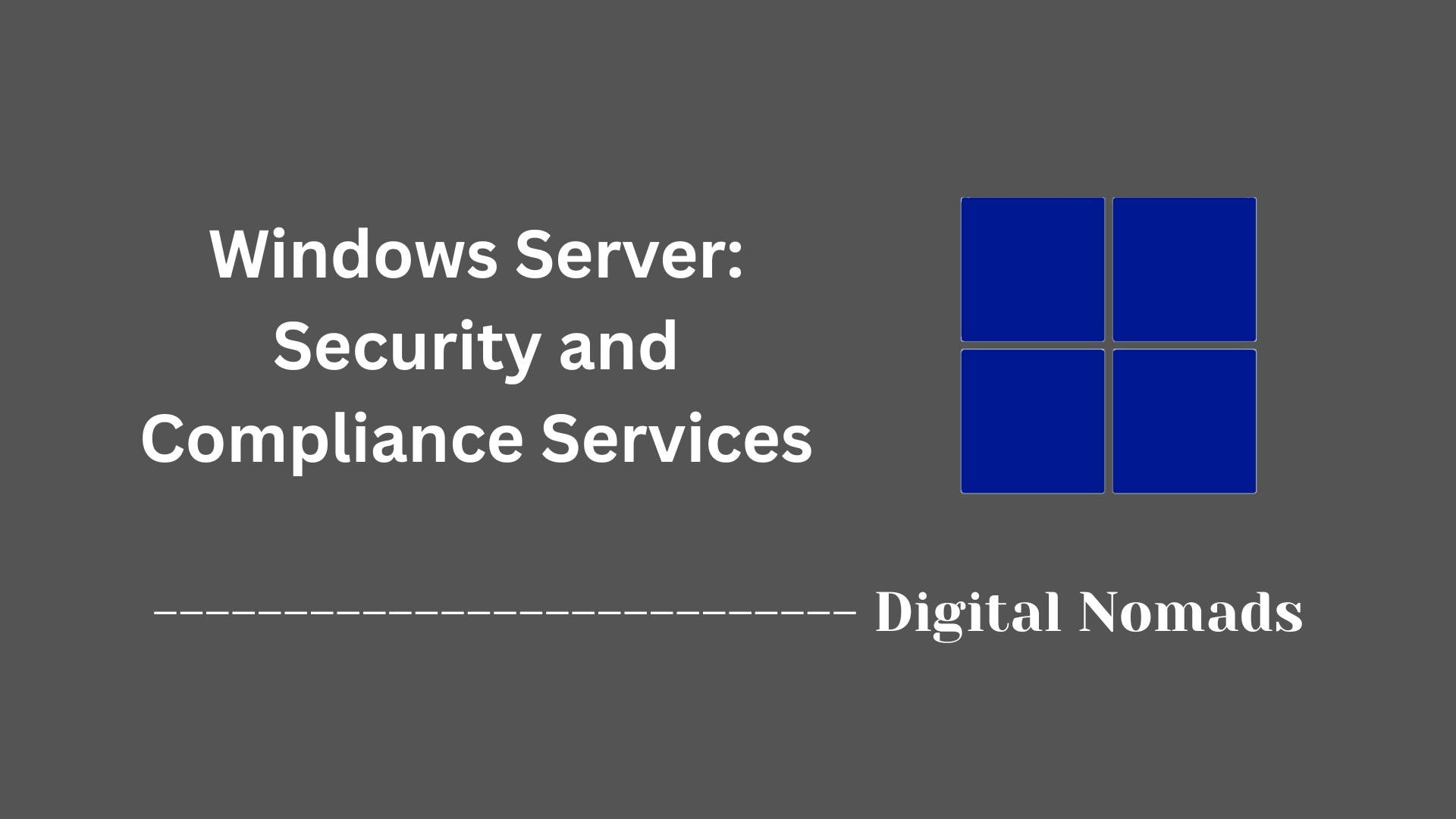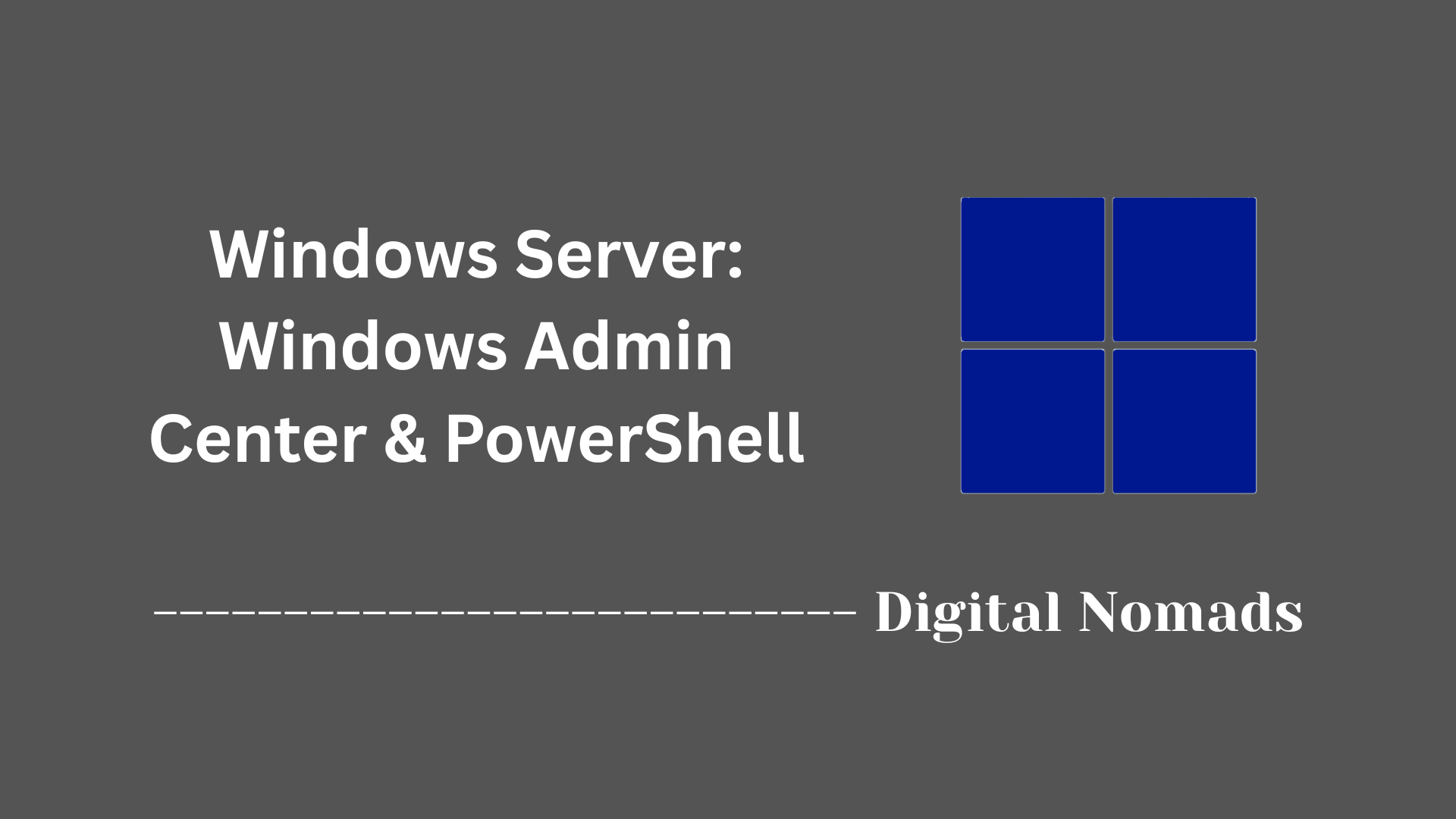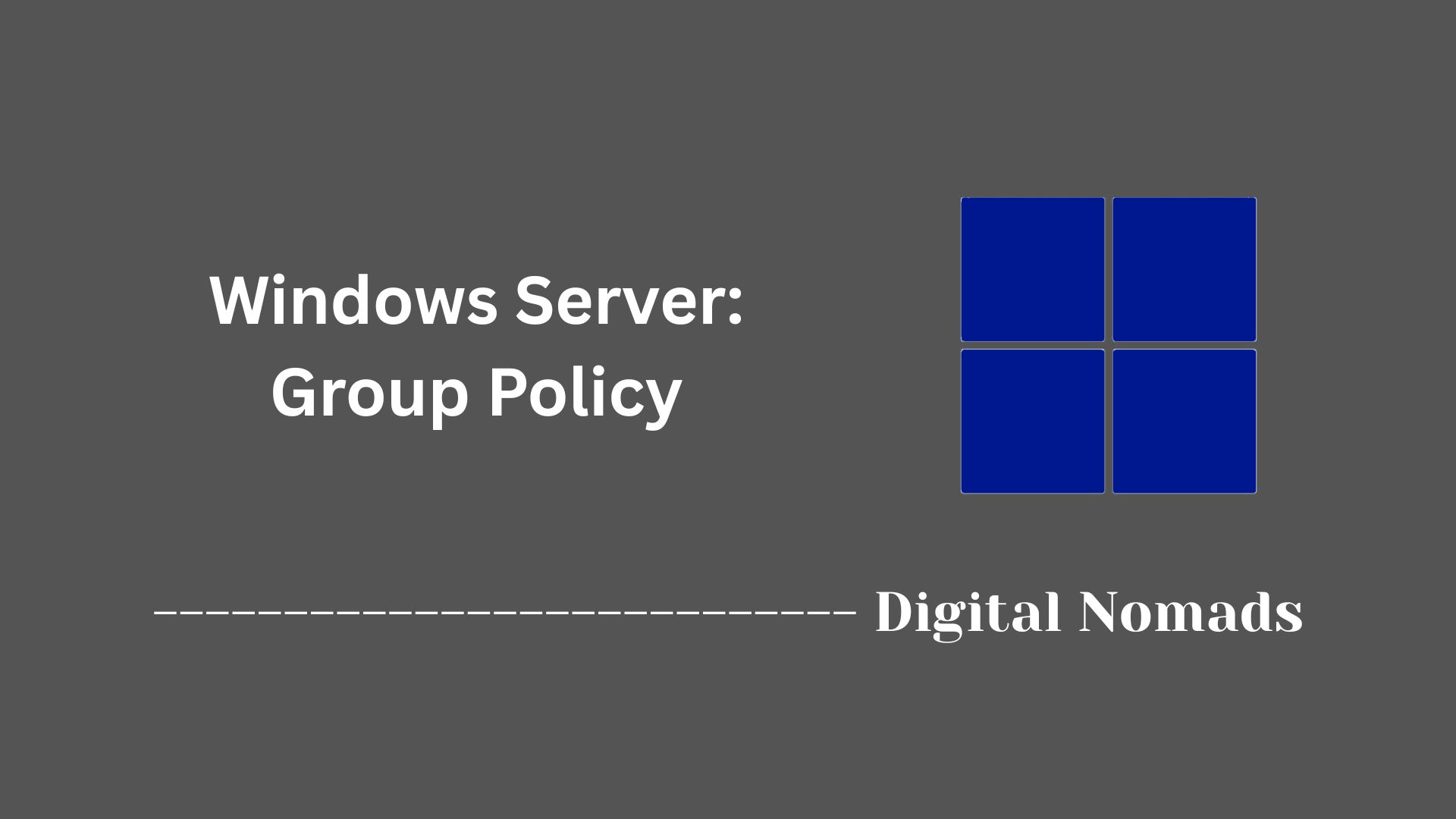Table of Contents
- Overview
- Core Components
- Windows Server DNS Roles
- DNS Setup & Configuration Steps
- DNS Security Best Practices
- DNS Troubleshooting
- Example: PowerShell Commands
- Integration with Network Automation
- Conclusion
Overview: Windows Server Domain Name System (DNS)
What Is Windows Server DNS?
Windows Server DNS is a service that enables computers and devices in a network to resolve user-friendly domain names (like server01.corp.local or www.example.com) to the corresponding numerical IP addresses required for network communication. It acts as the foundation for name resolution, bridging the gap between human-readable addresses and machine-readable addresses.
Why Is DNS Important?
- Foundational for Network Communication: Almost every enterprise, hybrid, or cloud environment relies on DNS to route traffic, authenticate users, and reach both internal and external resources.
- Essential for Active Directory: DNS is critical for Microsoft Active Directory, which depends on DNS for service location, authentication, and domain controller discovery.
- Efficiency and Productivity: Without DNS, users would need to remember complicated IP addresses to access resources, significantly reducing usability and manageability.
- Availability and Redundancy: DNS provides mechanisms for redundancy and failover, ensuring users can always resolve and reach essential services.
How Does Windows Server DNS Work?
- Name Resolution:
- When a user or application tries to access a network resource using its domain name, the DNS client sends a query to a DNS server.
- The DNS server checks its local database for a matching record.
- If the record is found, the DNS server returns the corresponding IP address to the client.
- Forward and Reverse Lookup:
- Forward Lookup: Resolves a hostname to an IP address.
- Reverse Lookup: Resolves an IP address back to a hostname, useful for troubleshooting and security auditing.
- Resource Records and Zones:
- DNS servers maintain zones (databases of DNS records) for domains they are authoritative for. Records include A (IPv4), AAAA (IPv6), CNAME (aliases), MX (mail servers), and others.
- These records can be dynamically updated and replicated when integrated with Active Directory.
- Query Resolution Paths:
- If the DNS server cannot resolve the query locally, it can:
- Forward the request to an upstream DNS server (forwarder).
- Use root hints to commence an iterative query across the public DNS infrastructure until a result is found.
- If the DNS server cannot resolve the query locally, it can:
- Caching and Performance:
- Windows DNS servers and clients cache recent query results to reduce response times and network traffic.
- Cached entries include a Time-To-Live (TTL) value that defines how long they can be reused before being refreshed.
Why You Should Know About It
- Network Security and Reliability: Understanding DNS is vital for maintaining the stability and integrity of IT environments.
- Troubleshooting: Many network issues originate from DNS misconfigurations or failures.
- Automation and Scalability: DNS can be automated and orchestrated as part of larger infrastructure management and DevOps workflows.
- Compliance and Auditing: Managing DNS appropriately assists with regulatory compliance and network monitoring objectives.
Whether in small businesses or global enterprises, efficient DNS management is a cornerstone of smooth, secure, and reliable network operations.
Core Components
Here are the essential software components that enable Windows Server DNS to provide name resolution services across networks:
- DNS Server Service: This Windows service stores and manages the DNS zones and records database. It processes both forward and reverse lookup queries, handles updates, replication, and ensures clients and network resources can be resolved reliably.
- DNS Zones: Logical containers that hold DNS resource records for a particular portion of the DNS namespace. Types include forward lookup zones (name-to-IP resolution) and reverse lookup zones (IP-to-name resolution). Zones can be integrated with Active Directory for secure, automated updates and replication.
- DNS Records: Data entries within each zone that map names to IP addresses or provide other information about resources. Record types include A (IPv4), AAAA (IPv6), CNAME, MX, PTR, and SRV, among others.
- DNS Client Service: Runs on all Windows systems and sends DNS queries to configured servers. It caches previously resolved names to improve performance and reduce external queries.
- Forwarders and Root Hints: The DNS server can forward queries it cannot resolve to designated external servers (forwarders) or use a built-in list of root hint servers to start recursive queries outside the local namespace.
- Resource Resolver and Caching: The DNS server resolves client queries either from its own database, from previously cached answers, or by forwarding the query. Caching improves efficiency and reduces external network traffic.
- Active Directory Integration: Enables secure, automated updates and replication of DNS zones and records when running in Active Directory environments. This ties DNS directly to domain authentication and network resource discovery.
Windows Server DNS Roles
Windows Server offers different DNS server roles to support a range of network configurations and name resolution requirements:
- Primary Zone: Holds the original read/write copy of the DNS database for a domain. Administrators use the primary zone to add, modify, or remove DNS records as needed.
- Secondary Zone: Contains a read-only copy of the DNS records, transferred from another DNS server hosting the primary zone. Secondary zones provide load balancing and redundancy.
- Stub Zone: Stores only the essential records (such as NS and SOA) to identify authoritative servers for a different zone. Stub zones help maintain up-to-date server references, streamline name resolution, and support delegated namespaces.
- Forwarder: Refers to a DNS server designated to handle queries the local server cannot resolve. By forwarding requests to upstream servers, the local DNS server reduces recursive traffic and can optimize performance.
- Conditional Forwarder: Allows configuration of DNS forwarding rules for specific domain names, directing queries to designated DNS servers based on the query's target domain. This feature is useful for hybrid or federated environments.
- Active Directory-Integrated Zone: Integrates the DNS zone database directly with Active Directory. This allows secure, multi-master replication of zone data and automates updates within the directory environment.
Each DNS server role serves a unique purpose and can be combined as needed within an environment to provide resilient, efficient, and secure name resolution.
DNS Setup & Configuration Steps
Follow these steps to install and configure the DNS Server role in Windows Server environments:
-
Prepare the Server Environment:
- Ensure the server has a static IP address assigned.
- Verify you are signed in with administrative privileges.
-
Install the DNS Server Role:
- Open Server Manager on Windows Server.
- Click on Add Roles and Features.
- Choose Role-based or feature-based installation and select the server.
- Select DNS Server, then proceed through the prompts to complete installation.
- Alternatively, run this PowerShell command:
Install-WindowsFeature -Name DNS -IncludeManagementTools
-
Configure DNS Zones:
- Open DNS Manager from the administrative tools menu.
- Right-click Forward Lookup Zones and select New Zone to create a zone for your domain (e.g., corp.local).
- Follow the wizard to define the zone type (Primary, Secondary, Stub, or Active Directory-Integrated) and set the zone name.
- Create a Reverse Lookup Zone if you want to enable IP-to-name resolution.
-
Add DNS Records:
- Within the appropriate zone, right-click to add records as needed:
- A (Host) records for host-to-IP mapping
- CNAME records for aliases
- MX records for mail servers
- Optionally, use PowerShell to add a host record:
Add-DnsServerResourceRecordA -Name "web01" -ZoneName "corp.local" -IPv4Address "192.0.2.10"
- Within the appropriate zone, right-click to add records as needed:
-
Configure Forwarders or Root Hints:
- To forward queries the DNS server cannot resolve, set the IP of upstream DNS servers as forwarders in DNS Manager under Properties > Forwarders tab.
- Alternatively, use the PowerShell command:
Set-DnsServerForwarder -IPAddress "8.8.8.8","8.8.4.4" - If forwarders are not used, root hints are used for recursive resolution.
-
Verify and Test DNS Configuration:
- Use the nslookup utility or PowerShell commands to test name resolution.
- Review the DNS event logs for errors or configuration issues.
-
Maintain and Monitor:
- Regularly review DNS records and zones for accuracy.
- Monitor server performance and resolve any issues promptly for optimal operation.
DNS Security Best Practices
Implement these steps to strengthen the security of Windows Server DNS and protect your network infrastructure:
-
Harden the DNS Server:
- Run Windows Server and the DNS role only on dedicated infrastructure without additional applications.
- Regularly apply security updates and patches to address known vulnerabilities.
- Use only the services required for DNS; disable or remove any unneeded features.
- Limit the number of users with administrative access to DNS servers using strong authentication and the principle of least privilege.
-
Enable DNS Security Extensions (DNSSEC):
- Digitally sign DNS zones to protect against spoofing and cache poisoning.
- Ensure DNSSEC validation is enabled for zones and clients relying on your DNS.
-
Use DNS-over-HTTPS (DoH):
- Enable encrypted DNS query transport in Windows Server 2022 and later, which prevents eavesdropping and manipulation of DNS data in transit.
- Configure clients and DNS servers to use DoH-capable resolvers where possible.
-
Manage Zone Transfers Securely:
- Restrict DNS zone transfers to specific, authorized IP addresses.
- Use Active Directory-integrated zones when possible for secure multi-master replication.
- Disable zone transfers if not required for your environment.
-
Restrict DNS Recursion and Access:
- Disable recursion for DNS servers exposed to the public internet to reduce vulnerability to amplification attacks.
- Restrict access to DNS server consoles and management interfaces to authorized personnel or subnets only.
- Configure firewall rules to allow DNS traffic only from trusted networks.
-
Harden and Monitor DNS Cache:
- Enable cache locking to prevent cache poisoning.
- Use source port randomization (DNS socket pool) to make poisoning more difficult.
- Set appropriate cache size and limit Time-To-Live (TTL) to reduce risk from outdated data.
- Regularly review cache and clear if suspicious entries are discovered.
-
Audit, Monitor, and Log Events:
- Enable logging of DNS queries, updates, and administrative actions.
- Review DNS logs routinely for unusual patterns or unauthorized activity.
- Utilize alerting tools for real-time detection of attacks or misconfigurations.
-
Segment and Protect DNS Infrastructure:
- Apply network segmentation to isolate DNS hosts from the rest of your infrastructure.
- Limit information leakage by masking DNS server details and minimizing public exposure of internal hostnames or configuration data.
-
Redundancy and Disaster Recovery:
- Deploy multiple DNS servers for high availability and failover.
- Back up DNS configurations and zone data regularly as part of your disaster recovery plan.
DNS Troubleshooting
Follow these steps to diagnose and resolve common DNS issues in Windows Server environments:
-
Verify Basic Connectivity:
- Ensure the server and clients can reach each other using ping or Test-Connection PowerShell cmdlets.
- Check firewall settings to confirm DNS (UDP/TCP port 53) is open between clients and servers.
-
Use DNS Troubleshooting Tools:
- nslookup: Test specific DNS queries to verify responses from DNS servers.
- Resolve-DnsName: Use this PowerShell cmdlet for advanced diagnostics and to test different record types.
- ipconfig /displaydns and ipconfig /flushdns: Check and clear the DNS client cache when stale or incorrect records might be causing issues.
- dnscmd: Use for advanced DNS management and diagnostics directly on the DNS server.
-
Check DNS Records and Zones:
- Review that all required resource records (A, CNAME, MX, PTR, etc.) are present and correct in each zone.
- Use DNS Manager to inspect zone configuration, replication status, and aging/scavenging settings.
- Verify that reverse lookup zones exist for relevant address spaces if reverse resolution is needed.
-
Monitor DNS Server Health:
- Review the Windows Event Viewer DNS logs for errors and warnings related to resolution failures or replication issues.
- Monitor server performance metrics to identify resource constraints (CPU, memory, network latency).
- Enable and review DNS debug logging for in-depth troubleshooting if intermittent or complex issues occur.
-
Zone Transfer and Replication Troubleshooting:
- Verify that zone transfers are allowed between relevant DNS servers and that settings are correctly configured.
- For Active Directory-integrated zones, check AD replication health and troubleshoot AD connectivity issues as needed.
-
Cache and Forwarder Checks:
- Test and clear DNS cache if there are symptoms of outdated records or stale data.
- Confirm that any configured forwarders are reachable and functioning as intended.
-
Review Updates and Patches:
- Ensure the DNS server is running the latest security and reliability updates to address known bugs and vulnerabilities.
-
Document and Escalate:
- Record troubleshooting steps and findings. If unresolved, escalate with detailed logs and error messages to the appropriate support channel.
Example: PowerShell Commands
These examples demonstrate how to automate and manage common DNS tasks on Windows Server using PowerShell.
-
Install the DNS Server Role
Install-WindowsFeature -Name DNS -IncludeManagementToolsInstalls the DNS Server role and relevant management tools on the server.
-
Create a New Forward Lookup Zone
Add-DnsServerPrimaryZone -Name "example.com" -ZoneFile "example.com.dns"Creates a new DNS forward lookup zone with the specified zone file.
-
Create a Reverse Lookup Zone
Add-DnsServerPrimaryZone -NetworkId "192.168.1.0/24" -ZoneFile "1.168.192.in-addr.arpa.dns" -ZoneType ReverseLookupConfigures a reverse lookup zone used for IP-to-name resolution.
-
Add an A (Host) Record
Add-DnsServerResourceRecordA -Name "web" -ZoneName "example.com" -IPv4Address "192.168.1.100"Adds a new host (A) record to the example.com zone.
-
Add a CNAME Record
Add-DnsServerResourceRecordCName -Name "alias" -HostNameAlias "web.example.com" -ZoneName "example.com"Creates a CNAME (alias) record in the specified zone.
-
Add an MX Record
Add-DnsServerResourceRecordMX -ZoneName "example.com" -MailExchange "mail.example.com" -Preference 10Adds an MX record for mail services with a preference value.
-
List All DNS Zones
Get-DnsServerZoneDisplays all DNS zones configured on the server.
-
View Records in a Zone
Get-DnsServerResourceRecord -ZoneName "example.com"Lists all resource records in the specified DNS zone.
-
Set DNS Forwarders
Set-DnsServerForwarder -IPAddress "8.8.8.8","8.8.4.4"Configures the server to forward unresolved queries to specified upstream DNS servers.
-
Clear DNS Server Cache
Clear-DnsServerCacheRemoves all cached DNS entries to force fresh lookups.
-
Test Name Resolution
Resolve-DnsName example.comPerforms a DNS query and returns detailed information about the result.
Integration with Network Automation
Windows Server DNS can be efficiently integrated into automated network infrastructure workflows to streamline deployment, management, and scalability. Use these steps to leverage DNS in network automation:
-
Automate DNS Provisioning with PowerShell:
- Incorporate DNS PowerShell cmdlets into automation scripts to create, update, or remove zones and records during provisioning and lifecycle events.
- Example: Deploy DNS records automatically when new virtual machines or services are created.
-
Leverage Infrastructure-as-Code (IaC):
- Integrate DNS configuration into IaC tools such as Ansible, Desired State Configuration (DSC), or other deployment frameworks to maintain consistent DNS settings across environments.
- Define DNS elements (zones, records, forwarders) as code for repeatable and version-controlled changes.
-
Use REST APIs for Advanced Integration:
- On supported platforms, utilize RESTful interfaces to interact with DNS server objects programmatically, enabling integration with cloud and DevOps platforms.
-
Monitor and Alert via Automation:
- Set up automated monitoring using toolsets like Windows Management Instrumentation (WMI), event subscriptions, or third-party monitoring frameworks.
- Trigger workflows to alert, remediate, or escalate when DNS health or security issues are detected.
-
Automate Backups and Auditing:
- Configure regular, automated backups of DNS configurations and zone data as part of disaster recovery practices.
- Automate auditing of DNS changes and generate compliance reports for operational oversight.
Integrating Windows Server DNS with automation platforms significantly reduces manual intervention, increases agility, and improves network reliability.
Conclusion
Throughout this blog post, we explored the fundamental components and roles that make Windows Server DNS an essential backbone for network name resolution. We examined the various DNS server roles available to tailor deployments to different needs, and walked through detailed setup and configuration steps to get DNS up and running effectively in your environment.
Security considerations were addressed extensively, emphasizing the importance of hardening DNS servers, implementing DNSSEC, and managing zone transfers and access controls to protect against common threats and attacks. Troubleshooting techniques were outlined to help quickly identify and resolve DNS issues that may arise day-to-day.
PowerShell examples demonstrated how automation can simplify management and integrate DNS tasks into broader infrastructure workflows using scripting and infrastructure-as-code strategies. Finally, we discussed ways to integrate DNS with network automation frameworks to boost operational efficiency and consistency.
By building a solid understanding and applying these principles, you can ensure your Windows Server DNS infrastructure is robust, secure, and ready to support your network’s name resolution needs reliably.
Thanks for reading! Feel free to share your thoughts, questions, or experiences with DNS in the comments below. Happy configuring and automating!