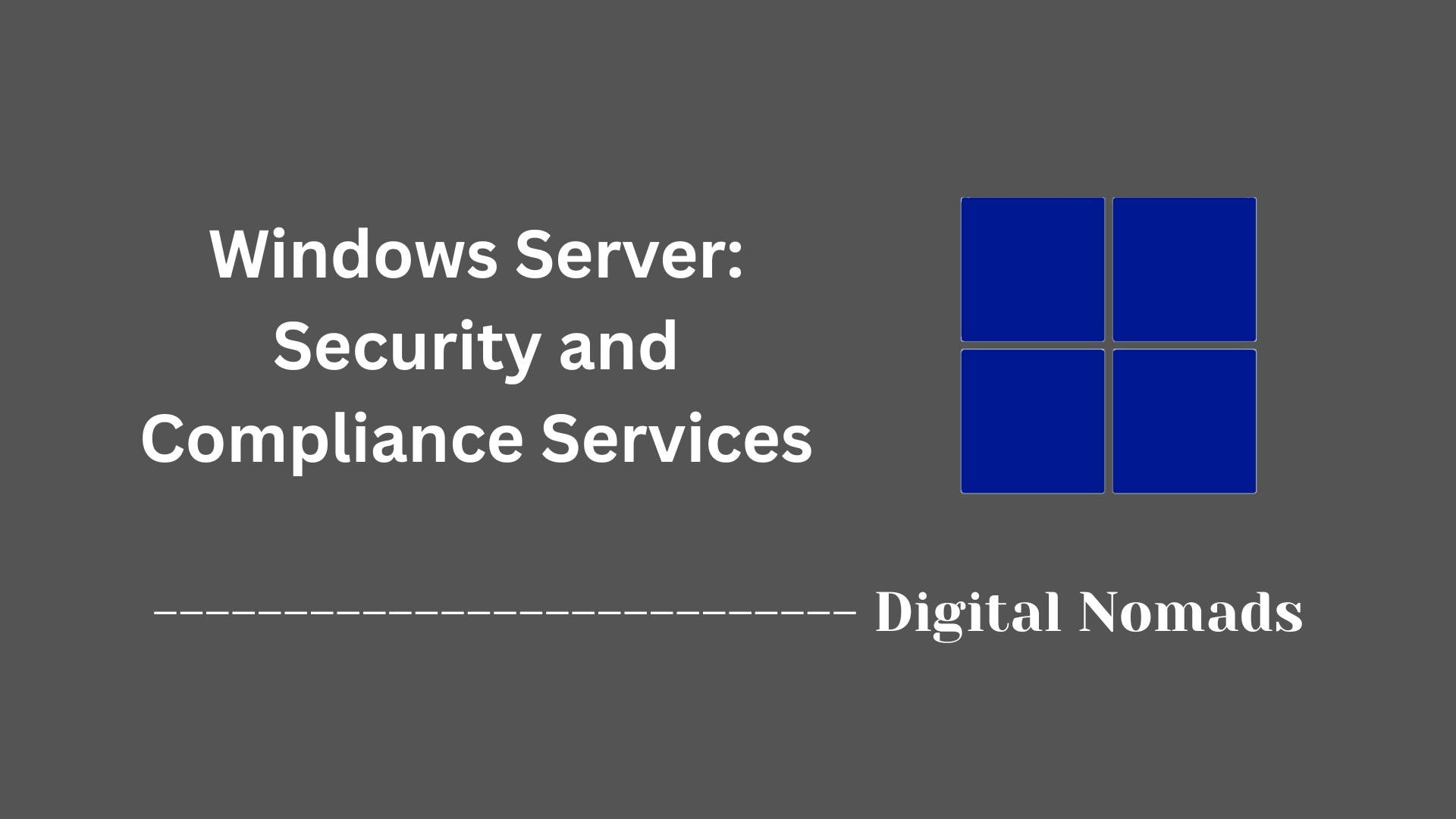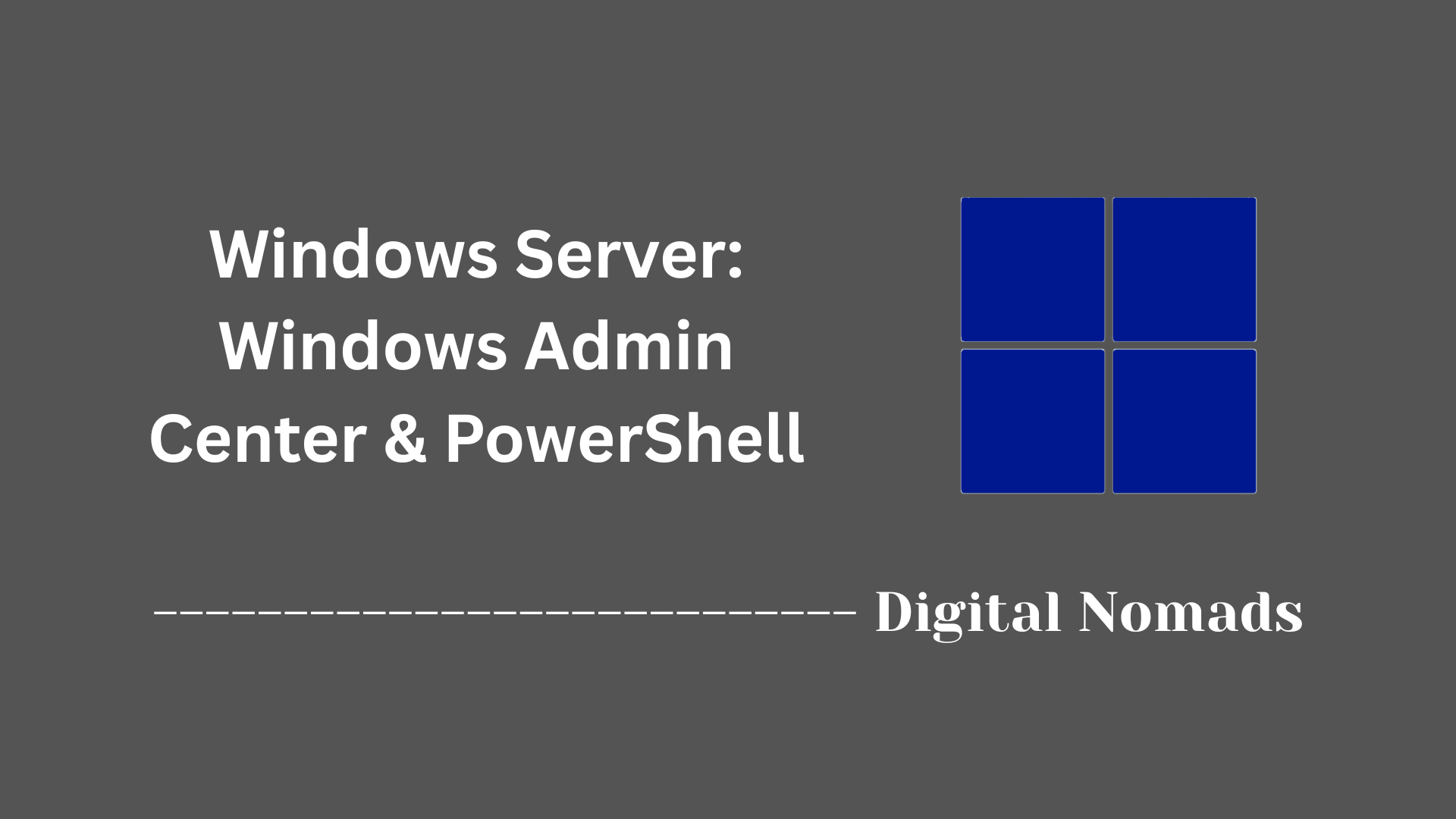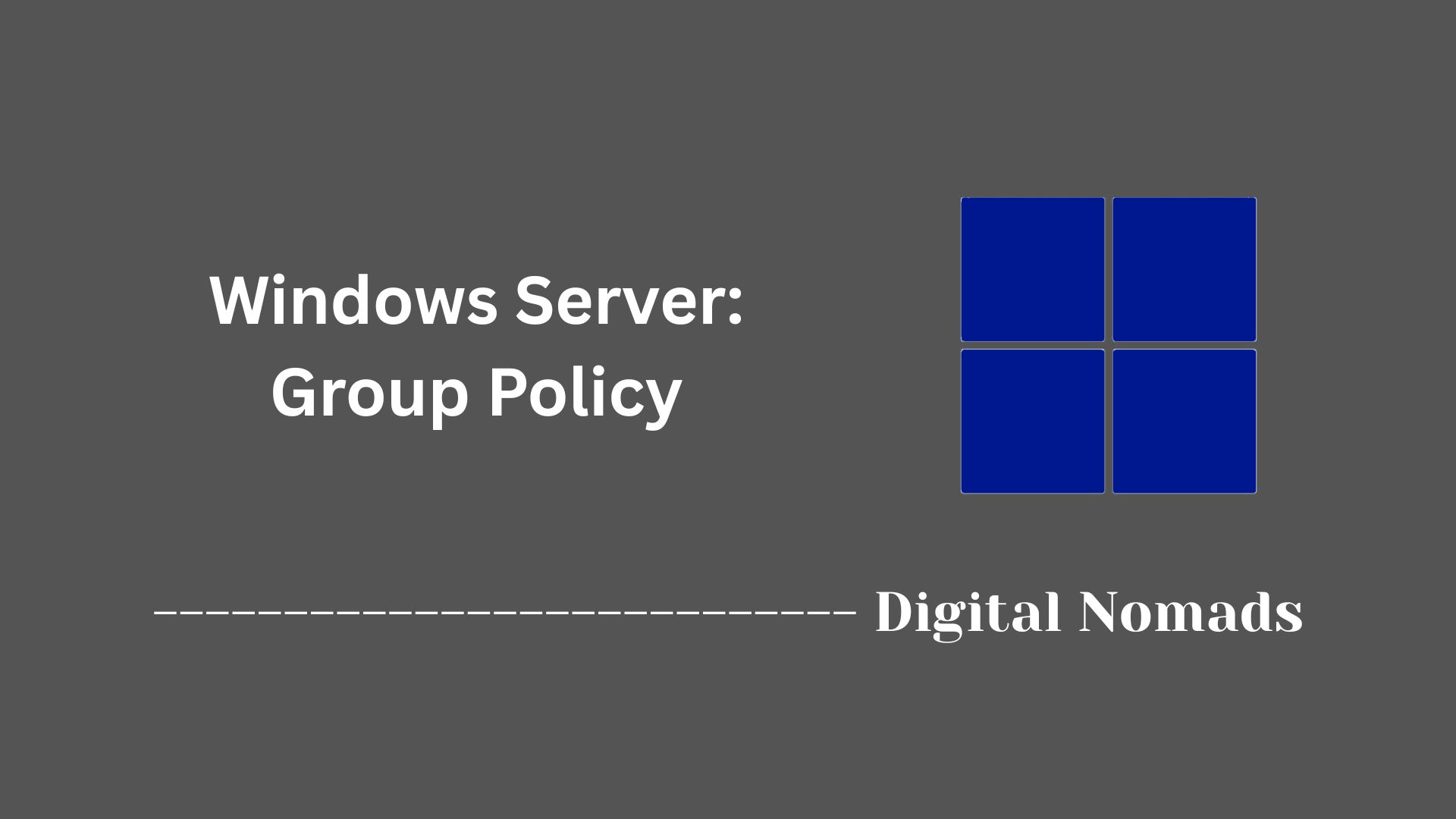Table of Contents
- Overview
- Core Components
- Deployment on Windows Server
- Troubleshooting Tips
- Common PowerShell Cmdlets
- Conclusion
Windows Server DHCP: Overview
What is Windows Server DHCP?
Windows Server DHCP (Dynamic Host Configuration Protocol) is a core networking service provided by Microsoft that automatically assigns IP addresses and essential network configuration options (such as default gateway and DNS servers) to computers and devices on a network. By centralizing network address management, DHCP streamlines connectivity and reduces configuration errors across both simple and complex environments.
Why You Should Know About Windows Server DHCP
- Eliminates Manual IP Assignment: DHCP removes the need to manually configure IP settings for every device, drastically reducing administrative effort and the risk of duplicate or conflicting addresses.
- Supports Network Scalability: As environments grow or change—whether adding virtual machines, IoT devices, or new workstations—DHCP enables seamless integration and management of networked devices.
- Improves Reliability: Automated IP management minimizes human error, helping to avoid network downtime due to misconfigurations or exhaustion of available addresses.
- Centralizes Control: Network administrators maintain precise control over which devices join the network, how addresses are issued, and manage lease durations and reservations for critical infrastructure.
How Windows Server DHCP Works
- Listening for Requests: A Windows Server with the DHCP role installed monitors the network for devices (clients) requesting IP addresses when they connect.
- Dynamic Assignment Process:
- A device sends out a DHCPDISCOVER broadcast when it needs an address.
- The DHCP server responds with a DHCPOFFER, proposing IP configuration details.
- The device accepts the offer (DHCPREQUEST), and the server confirms the assignment (DHCPACK).
- Leases: Each IP assignment (lease) is temporary for a defined period, after which the client must renew or obtain a new address. This approach helps recycle unused addresses for new devices.
- Network Options Delivery: Along with an IP, the server provides additional details (options) like subnet mask, gateway, DNS servers, and domain name to ensure the device communicates correctly on the network.
- Reservations and Options: Administrators can configure reservations for devices that must always use the same IP (such as printers or servers), as well as customize specific options for particular scopes or clients.
Windows Server DHCP provides the backbone for automatic, reliable, and scalable address assignment, forming the foundation of most modern Windows-based network environments.
Core Components
These are the fundamental elements that enable DHCP operation on Windows Server for automatic IP addressing and network parameter distribution:
- DHCP Server Service: The background process that listens for client requests and allocates IP addresses and configuration data according to defined settings. It handles all requests and lease renewals from DHCP clients.
- DHCP Scopes: Logical ranges of IP addresses that are available for assignment on a given subnet. Scopes also define subnet mask, lease duration, and any excluded IP addresses.
- Leases: Temporary assignments of IP addresses and associated settings to DHCP clients for a specified duration. The server manages lease times and renewals automatically.
- Reservations: Permanent mapping of a specific IP address to a particular device based on its MAC address, ensuring that essential devices always receive the same IP address.
- DHCP Options: Additional configuration details sent to clients, such as default gateway, DNS server addresses, domain name, and other network parameters necessary for communication.
- Authorization: A security measure that permits only domain-authorized DHCP servers to operate in Active Directory environments, preventing deployment of unauthorized servers.
- DHCP Database: The backend repository where all scope details, lease information, and configuration data are stored. It ensures persistence and recoverability of DHCP settings.
- DHCP Relay Agent (Optional): A component used to forward DHCP requests from clients in remote subnets to a central DHCP server, supporting complex, segmented networks.
Deployment on Windows Server
Follow these steps to deploy and configure a DHCP server on Windows Server:
-
Prepare the server:
- Assign a static IPv4 address to the server network interface.
- Ensure you are signed in with an account that is a member of the Administrators group.
-
Install the DHCP Server role:
- Open Server Manager.
- Click Manage → Add Roles and Features.
- Choose Role-based or feature-based installation and select the target server.
- Select DHCP Server from the list of roles and proceed.
- Confirm any additional required features and click Next until you reach the confirmation page.
- Click Install. Installation progress and completion will display in Server Manager.
-
Complete post-installation configuration:
- In Server Manager, click the flag notification and select Complete DHCP configuration.
- Launch the post-installation wizard and follow the prompts.
- If operating in a domain, provide appropriate credentials to authorize the DHCP server in Active Directory.
- Finish the wizard to finalize deployment.
-
Create and configure a DHCP scope:
- Open the DHCP Management Console (under Windows Administrative Tools).
- Right-click IPv4 and select New Scope.
- Provide a name and description for the scope.
- Define the IP address range, subnet mask, and any excluded addresses.
- Set the lease duration and configure additional options like default gateway (router), DNS servers, and domain name as needed.
- Complete the wizard and activate the scope for client use.
-
Verify DHCP functionality:
- Ensure client devices receive valid IP addresses from the configured scope.
- Check DHCP server event logs for any errors or issues.
Troubleshooting Tips
Use these steps to identify and resolve common issues encountered with DHCP on Windows Server:
| Issue | Possible Cause | Resolution |
|---|---|---|
| No IP Assigned | DHCP service stopped or scope is exhausted |
|
| Rogue IP Addresses on Network | Unauthorized DHCP servers operating on the network |
|
| IP Address Conflicts | Duplicate IP assignments or reservations |
|
| Leases Not Renewing | Firewall or network connectivity issues blocking DHCP traffic |
|
Common PowerShell Cmdlets
Use these common PowerShell commands to manage and troubleshoot DHCP servers efficiently:
-
List all DHCP scopes:
Get-DhcpServerv4Scope -
Create a new DHCP scope:
Add-DhcpServerv4Scope -Name "ScopeName" -StartRange 192.168.1.100 -EndRange 192.168.1.200 -SubnetMask 255.255.255.0 -
View statistics of the DHCP server:
Get-DhcpServerv4Statistics -
Add a reservation to a scope:
Add-DhcpServerv4Reservation -ScopeId 192.168.1.0 -IPAddress 192.168.1.150 -ClientId "00-11-22-33-44-55" -Description "Printer Reservation" -
Export DHCP server configuration and leases:
Export-DhcpServer -ComputerName "DHCPServer" -Leases -File "C:\Backup\dhcp_backup.xml" -
Import DHCP server configuration:
Import-DhcpServer -ComputerName "DHCPServer" -File "C:\Backup\dhcp_backup.xml" -Leases -
Authorize a DHCP server in Active Directory:
Add-DhcpServerInDC -DnsName "servername.domain" -IpAddress "server_ip" -
Unauthorize a DHCP server in Active Directory:
Remove-DhcpServerInDC -DnsName "servername.domain" -
Remove a DHCP reservation:
Remove-DhcpServerv4Reservation -ScopeId 192.168.1.0 -IPAddress 192.168.1.150
Conclusion
Throughout this blog post, we've explored the essential aspects of deploying and managing the Dynamic Host Configuration Protocol on Windows Server. Starting with an understanding of the fundamental components that power DHCP, you learned how to install and configure the service effectively. We discussed how to define scopes, manage leases and reservations, and maintain network stability by authorizing servers and using relay agents when necessary.
The troubleshooting section equipped you with practical methods to identify and resolve common challenges, ensuring your DHCP infrastructure remains reliable and efficient. Additionally, familiarity with PowerShell commands allows you to automate tasks and perform advanced management with ease.
By following these practices, you can streamline network operations and offer seamless IP address management within your organization’s environment.
Thank you for following along! If you have any questions or want to dive deeper into specific aspects of Windows Server DHCP, feel free to reach out or leave a comment. Happy networking!