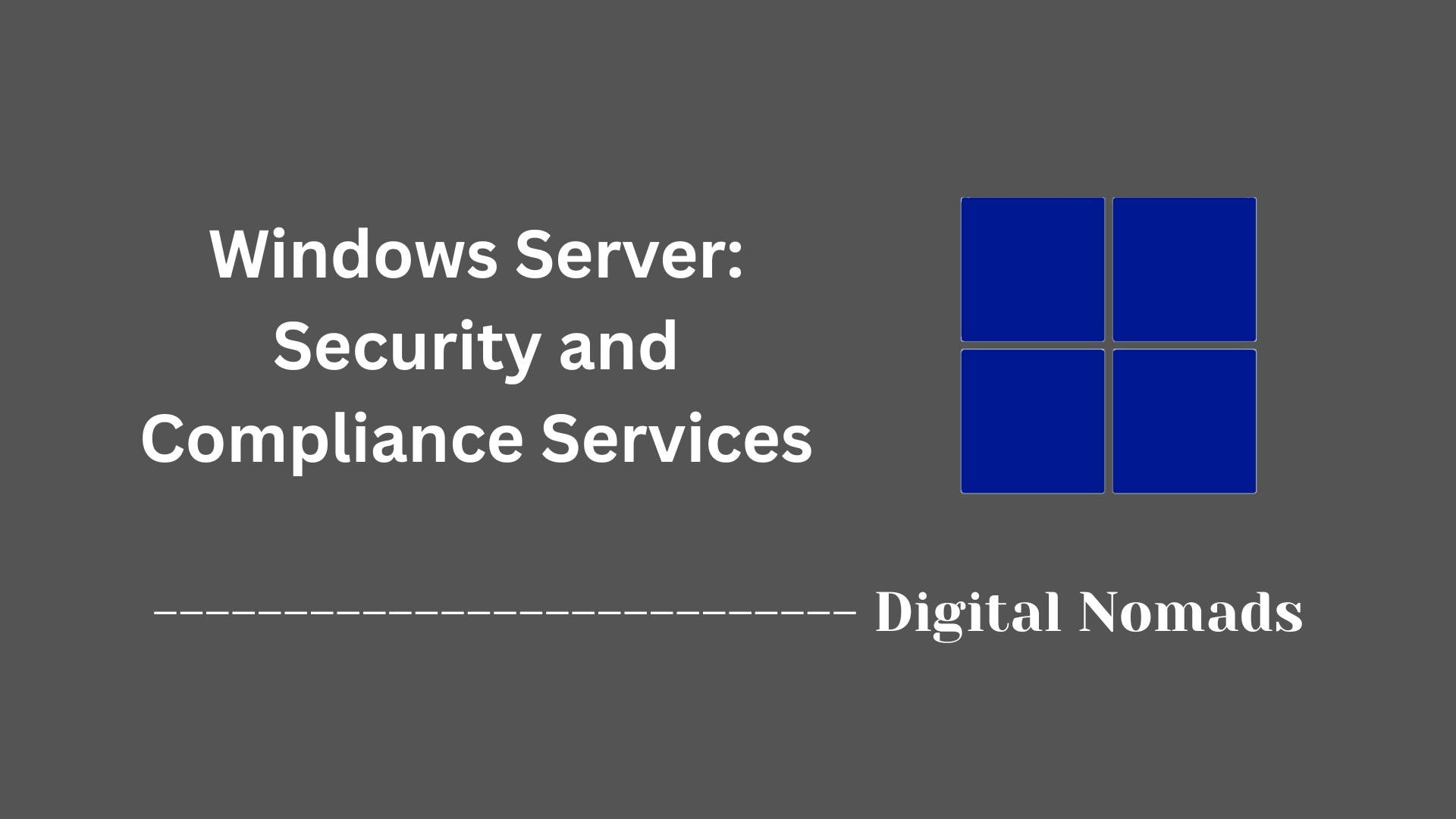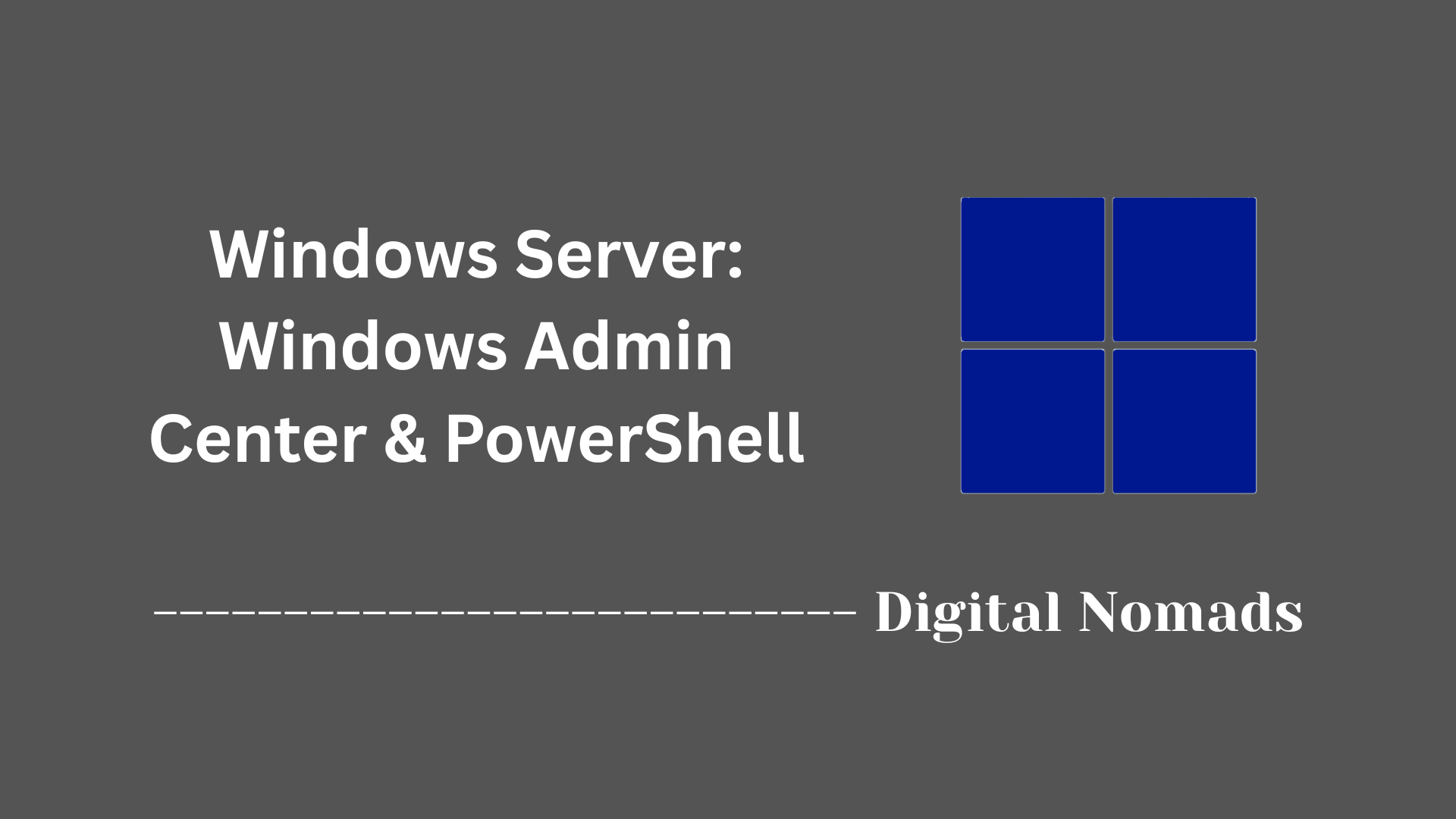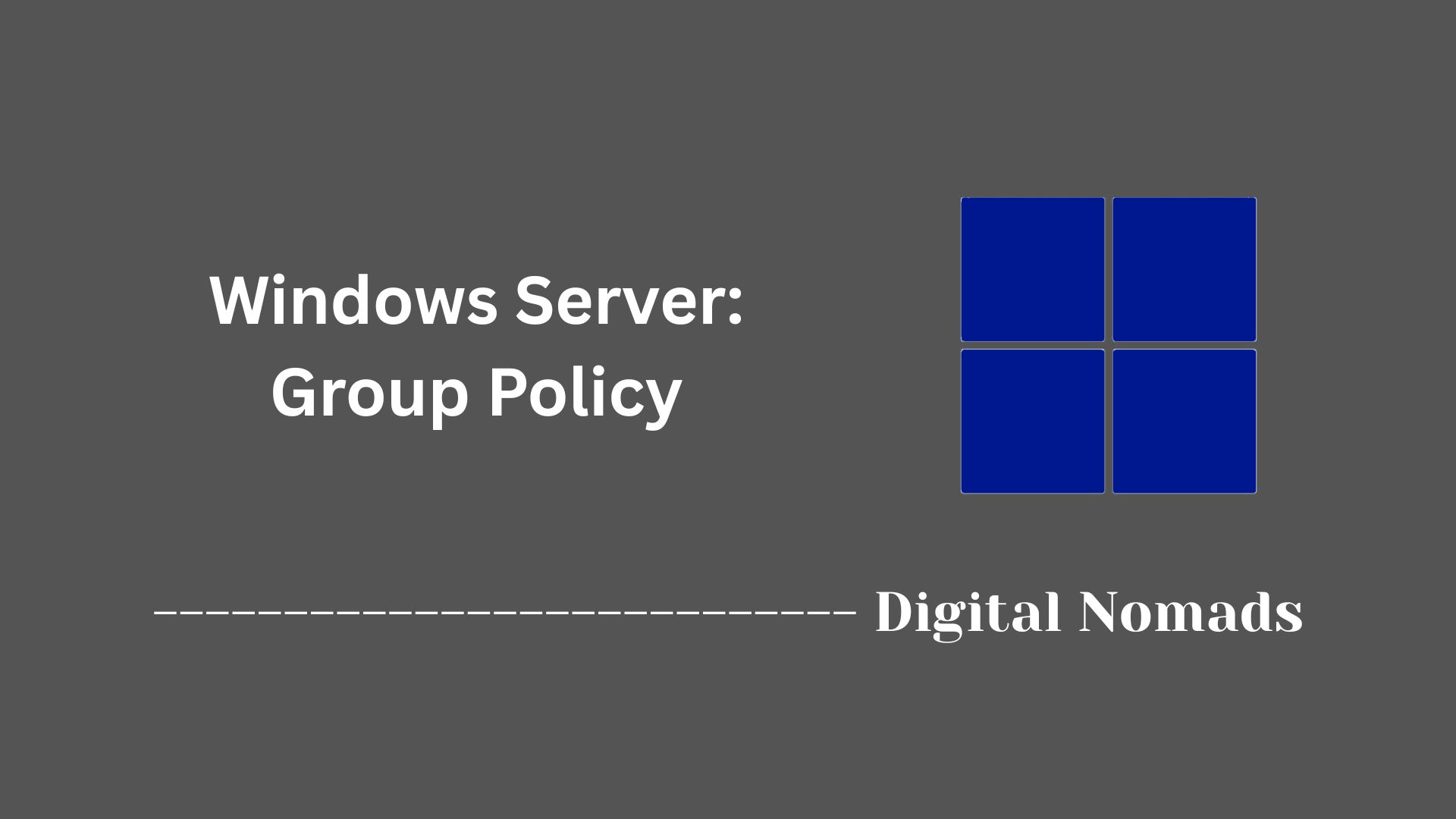Table of Contents
- Overview
- Core Components
- Feature Table
- Common Architecture Patterns
- Deployment and Management
- Security Best Practices
- Considerations for Modern Environments
- Useful PowerShell Examples
- Troubleshooting Tips
- Conclusion
Overview of Windows Server: File and Storage Services
What Is Windows Server: File and Storage Services?
Windows Server: File and Storage Services is a suite of roles, features, and technologies within Windows Server that are designed to enable reliable, scalable, and secure storage and sharing of data across networked environments. It provides the building blocks for managing files, folders, user access, and block-level storage on servers running Windows Server operating systems.
Why You Need to Know About File and Storage Services
- Centralized File Management: It offers a secure and manageable framework to centralize the storage and sharing of files for users, applications, and services across your organization.
- Interoperability: Supports a variety of protocols, such as SMB for Windows and NFS for UNIX/Linux, enabling seamless file sharing in mixed environments.
- Compliance and Access Control: Provides tools for setting access permissions, auditing usage, and meeting regulatory requirements, making data governance more effective.
- Performance and Resilience: Features like Storage Spaces, Storage Replica, and Data Deduplication help enhance storage performance, add redundancy, and optimize space usage.
- Business Continuity: Provides mechanisms for high availability, disaster recovery, and backup, ensuring your files and data remain accessible and safe in case of failures.
- Cloud Integration: Integrates with Azure services for hybrid storage, cloud backups, and disaster recovery, supporting modern IT environments.
How File and Storage Services Work
- File Services: Handle the sharing and management of files over the network using protocols like SMB and NFS. Administrators can define shared folders, set quotas, monitor usage, and apply file screening policies.
- Storage Services: Manage physical and virtual disks. With Storage Spaces, multiple disks can be grouped and virtualized for redundancy and scalability. Features like Data Deduplication minimize wasted storage, while Storage Replica provides volume replication for disaster recovery.
- Namespace and Replication: Services like DFS let you aggregate folders from different servers under a unified namespace and replicate them for load balancing and fault tolerance.
- Management Tools: Tasks can be managed through graphical interfaces (like Server Manager and Windows Admin Center) or automated with PowerShell scripts for efficient deployment, maintenance, and troubleshooting.
- Security: Security is enforced at multiple layers—permissions control access; encryption protects data in transit and at rest; and auditing tracks file operations for compliance.
In essence, Windows Server: File and Storage Services delivers a comprehensive solution for storing, protecting, sharing, and managing data in modern enterprise and hybrid cloud infrastructures, making it a foundational component for organizations of any size.
Core Components
These are the essential building blocks that enable Windows Server to deliver modern file and storage capabilities for enterprise environments:
- SMB (Server Message Block): Provides robust, secure file sharing and network communication for Windows and other platforms. Enables features such as access control, encryption, and file versioning.
- NFS (Network File System): Facilitates cross-platform file sharing by allowing UNIX and Linux clients to access shared folders on Windows servers using the industry-standard NFS protocol.
- DFS (Distributed File System): Organizes shared folders from multiple servers into a unified namespace, enabling simplified access and high availability through replication and fault tolerance.
- File Server Resource Manager (FSRM): Offers tools for quota management, file screening, and storage reporting, assisting administrators in optimizing storage resources and meeting compliance needs.
- Storage Spaces: Virtualizes physical disks into storage pools and spaces, delivering flexible, resilient, and easily expandable storage for dynamic data environments.
- Data Deduplication: Minimizes storage consumption by eliminating duplicate copies of data blocks on storage volumes while maintaining full data fidelity for users and applications.
- iSCSI Target Server: Provides block-level storage to network clients through the iSCSI protocol, supporting scenarios such as virtualization, clustered solutions, and database hosting.
- BranchCache for Network Files: Caches files at branch office locations, improving access speed and reducing WAN traffic by serving files locally when possible.
- DFS Replication: Synchronizes data between servers, enhancing data availability and enabling business continuity by minimizing the risk of data loss.
- Volume Shadow Copy Service (VSS): Creates consistent snapshot backups of data on file servers without interrupting ongoing access or operations.
Feature Table
This table provides a concise overview of the principal components available in Windows Server File and Storage Services, describing each feature’s function and intended use:
| Feature | Description | Purpose / Use Case | Availability |
|---|---|---|---|
| SMB (Server Message Block) | Protocol providing secure, fast, and reliable file and printer sharing over the network. | Sharing files, folders, and printers between computers and devices in both Windows and mixed environments. | Server 2012 and later |
| NFS (Network File System) | File sharing protocol compatible with UNIX/Linux systems, enabling file access from non-Windows clients. | Cross-platform file sharing in heterogeneous environments | Server 2012 and later |
| DFS Namespaces | Allows multiple file shares on different servers to be unified into a single logical namespace. | Simplified user access and fault-tolerant, location-transparent data storage | Server 2012 and later |
| DFS Replication | Replicates files and folders across multiple servers for redundancy and availability. | Data synchronization, redundancy, branch office support | Server 2012 and later |
| File Server Resource Manager (FSRM) | Suite of management tools for quotas, file screening, and detailed storage usage reports. | Enforcing storage limits, monitoring usage, compliance reporting | Server 2012 and later |
| Storage Spaces | Virtualizes physical disks into storage pools and spaces, offering flexible and resilient storage. | Scalable, redundant storage using commodity hardware | Server 2012 and later |
| Data Deduplication | Reduces storage usage by eliminating duplicate data blocks, improving efficiency. | Optimizing storage consumption, especially for volumes with redundant data | Server 2012 and later |
| iSCSI Target Server | Provides block-level storage using the iSCSI protocol, turning a server into a storage device for other hosts. | SAN deployments, virtual machine storage, cluster storage | Server 2012 and later |
| BranchCache for Network Files | Enables caching of network files at branch locations to speed up file access and reduce network load. | Improved performance and efficiency for distributed branch offices | Server 2012 and later |
| Storage Replica | Performs synchronous and asynchronous block-level replication for disaster recovery and business continuity. | Site-to-site replication, stretch clusters, failover disaster recovery | Server 2016 and later |
| Volume Shadow Copy Service (VSS) | Creates snapshot backups of data, enabling consistent backups without service interruption. | Data protection and recovery of previous file versions | Server 2012 and later |
Common Architecture Patterns
These architecture patterns represent widely adopted approaches to deploying and scaling file and storage services in enterprise environments:
- File Server Clusters: Implements Failover Clustering to provide highly available file shares. Multiple nodes share storage resources and automatically failover in case of hardware or software issues, ensuring uninterrupted access.
- Scale-Out File Server (SOFS): Delivers continuously available, scalable file shares optimized for application workloads such as Hyper-V and SQL Server. SOFS distributes file shares across cluster nodes to improve performance and load balancing.
- Tiered Storage Pools: Combines SSDs and HDDs within Storage Spaces to optimize storage performance and cost. Frequently accessed data is stored on faster SSD tiers, while less active data resides on larger, cheaper HDD tiers.
- BranchCache: Enables branch office locations to locally cache files from central file servers. Reduces WAN traffic and improves file access speed by serving cached copies closer to users.
Deployment and Management
A straightforward deployment and management workflow enables administrators to efficiently set up, configure, and maintain File and Storage Services in Windows Server environments. The following step-by-step approach reflects current best practices:
- Install Server Operating System: Begin by installing Windows Server on your physical or virtual machine and completing essential configurations such as network settings and initial security baselines.
- Add the File and Storage Services Role: - Launch Server Manager from the Start menu. - Click “Manage” > “Add Roles and Features”. - Select File and Storage Services and expand the node to install the required role services such as File Server, DFS, FSRM, NFS, and iSCSI as needed. - Complete the wizard and perform a server restart if prompted.
- Configure Storage: - Use Server Manager or Windows Admin Center to create and manage storage pools, virtual disks, and volumes, if leveraging Storage Spaces. - Set up quotas, file screens, and classification policies with File Server Resource Manager as required.
- Create and Manage Shares: - In “File and Storage Services” > “Shares,” create new SMB or NFS file shares by following the share creation wizard. - Assign NTFS permissions and share-level permissions to secure data according to organizational policy. - Configure advanced share options such as caching, access-based enumeration, and quota enforcement if necessary.
- Implement Advanced Features: - Enable Data Deduplication on suitable volumes to improve storage efficiency. - Set up DFS Namespaces and DFS Replication to unify and synchronize multiple file shares. - Configure iSCSI Target Server to provide block storage for applications or virtualization workloads. - Enable BranchCache if supporting branch offices to optimize bandwidth and user experience.
- Automate and Monitor Management: - Use Windows PowerShell cmdlets to automate routine tasks such as role deployment, share creation, and storage configuration. - Monitor health and performance using Server Manager, Performance Monitor, and built-in reporting features. - Utilize tools like Best Practices Analyzer to validate current configuration against recommended guidelines.
- Backup and Recovery: - Use Volume Shadow Copy Service (VSS) to create consistent backups of file shares. - Schedule regular backups and periodically test restore procedures to ensure business continuity.
- Ongoing Maintenance: - Apply updates and patches using Windows Update or a centralized management tool. - Regularly review access permissions, quotas, and storage usage. - Document configurations and maintain an inventory of shares, storage pools, and assigned permissions.
Administrators can perform most deployment and management tasks remotely using Server Manager, Windows Admin Center, or Windows PowerShell, providing centralized and streamlined server control in diverse environments.
Security Best Practices
Securing file and storage environments in Windows Server protects sensitive data, ensures compliance, and maintains uptime. Follow these practical steps to reinforce your server configuration:
- Use Strong Access Controls: - Restrict access to files and shares using NTFS permissions and Share permissions. - Grant users and groups only the level of access required for their roles. - Utilize Active Directory integration for centralized authentication and authorization.
- Enable Encryption: - Use SMB encryption for data in transit between clients and file servers to help prevent interception. - Protect data at rest with BitLocker Drive Encryption on storage volumes. - Leverage file-level encryption tools where appropriate for highly sensitive documents.
- Audit File and Folder Activities: - Enable auditing policies to track access and changes to critical files and folders. - Use File Server Resource Manager (FSRM) for classification and reporting on data access patterns. - Regularly review audit logs for suspicious behavior or unauthorized access.
- Enforce Strong Authentication: - Require complex passwords and implement account lockout policies. - Deploy Multi-Factor Authentication (MFA) where supported for administrative access. - Limit sign-ins to secure management workstations when administering file and storage roles.
- Harden Protocols and Network Access: - Disable legacy protocols such as SMBv1 that are no longer considered secure. - Restrict inbound connections using Windows Defender Firewall, allowing only necessary ports and trusted hosts. - Isolate administrative interfaces on separate networks whenever feasible.
- Keep Systems Updated: - Apply security updates and critical patches regularly using Windows Update or a managed update solution. - Monitor for newly disclosed vulnerabilities relevant to file and storage services.
- Implement Backup and Recovery: - Schedule regular backups using Volume Shadow Copy Service (VSS) or compatible backup solutions. - Store backup copies in separate, secure locations and routinely test recovery procedures.
- Educate Users and Administrators: - Provide security awareness training for users on safe file handling and data sharing practices. - Regularly review policy compliance and update documentation as your infrastructure evolves.
Regular review and proactive management of these settings help to maintain a robust security profile for Windows Server file and storage environments.
Considerations for Modern Environments
Modern IT environments require solutions that meet evolving demands for scalability, flexibility, and integration across cloud and on-premises infrastructures. Here are essential considerations when deploying Windows Server File and Storage Services in contemporary scenarios:
- Hybrid File Services with Cloud Integration: - Use Azure File Sync to extend on-premises file servers to the cloud, enabling cloud-based backup, centralized management, and seamless disaster recovery. - Implement tiering to store frequently accessed files locally while centralizing older or less-used data in the cloud for cost efficiency.
- Support for Containerized and Virtualized Workloads: - Expose SMB and NFS shares as persistent storage for Windows or Linux containers and virtual machines, supporting DevOps pipelines and rapid deployment models. - Utilize Windows Admin Center for streamlined management across hybrid cloud and virtual platforms.
- Performance Optimization: - Enable SMB Multichannel for increased throughput and fault tolerance across multiple network interfaces. - Leverage Storage Spaces Direct to build highly available, scalable storage clusters using commodity hardware. - Regularly review and tune performance settings, such as caching and tiering policies, for specific workload requirements.
- Automation and Orchestration: - Manage deployment and maintenance with PowerShell scripting, Desired State Configuration (DSC), or third-party automation platforms to ensure consistency and efficiency. - Integrate monitoring and alerting with existing IT operations tools to proactively address performance or availability concerns.
- Security and Compliance in Hybrid Deployments: - Consistently enforce access controls and audit policies across on-premises and cloud-based file services. - Utilize encrypted communication protocols, such as SMB encryption, and monitor compliance with industry standards.
- Disaster Recovery and Business Continuity: - Implement Storage Replica for synchronous or asynchronous volume replication between sites. - Test failover and recovery procedures regularly to ensure minimal data loss and service interruption in all environments.
Adapting Windows Server File and Storage Services to modern deployment models enables enterprises to respond to shifting business needs while maximizing security, efficiency, and scalability.
Useful PowerShell Examples
Use these PowerShell commands to automate and manage file and storage services efficiently in modern Windows Server deployments:
-
Install File and Storage Services Role:
Install-WindowsFeature -Name FS-FileServer -IncludeAllSubFeature -IncludeManagementTools -
Create a New SMB File Share:
New-SmbShare -Name "SharedDocs" -Path "D:\SharedDocs" -FullAccess "DOMAIN\FileAdmins" -
Get All File Shares on the Local Server:
Get-FileShare -
Enable Data Deduplication on a Volume:
Install-WindowsFeature -Name FS-Data-Deduplication Enable-DedupVolume -Volume "E:" -UsageType Default -
Create a New Storage Pool Using All Available Disks:
New-StoragePool -FriendlyName "DataPool1" -StorageSubsystemFriendlyName "Windows Storage*" -PhysicalDisks (Get-PhysicalDisk -CanPool $True) -
Create a Mirrored Virtual Disk in a Storage Pool:
New-VirtualDisk -StoragePoolFriendlyName "DataPool1" -FriendlyName "MirrorDisk" -ResiliencySettingName Mirror -Size 500GB -
Set a Quota on a Folder (FSRM must be installed):
New-FsrmQuota -Path "D:\Users" -Size 100GB -QuotaType Hard -
Monitor Free Disk Space on All Drives:
$drives = Get-WmiObject Win32_LogicalDisk -Filter "DriveType=3" foreach ($drive in $drives) { if ($drive.FreeSpace / $drive.Size -lt 0.1) { Write-Host "Warning: Low disk space on drive $($drive.DeviceID)" } } -
Enable Volume Shadow Copy on a Volume:
Enable-ComputerRestore -Drive "C:\" vssadmin create shadow /for=C:
These examples represent common administrative operations for configuring, optimizing, and protecting storage resources on Windows Server.
Troubleshooting Tips
Effective troubleshooting ensures smooth operation and rapid resolution of issues within Windows Server file and storage environments. Use these step-by-step techniques to identify and resolve common problems:
-
Check Service Status:
- Ensure essential services such as Server, Workstation, DFS, FSRM, and iSCSI Target are running.
- Use PowerShell
Get-Serviceto verify and restart any stopped services. -
Verify Network Connectivity:
- Test connectivity between clients, servers, and storage nodes with
ping,Test-NetConnection, orTest-SmbConnection. - Confirm correct DNS resolution and firewall configuration for all endpoints. -
Validate Share and NTFS Permissions:
- Ensure both NTFS and share-level permissions grant appropriate access for intended users and groups.
- Use the “Effective Access” tab or
icaclsto audit current permissions. - Review Event Logs: - Check Event Viewer for warnings or errors related to File Services, Storage Spaces, DFS, or FSRM. - Pay close attention to events involving authentication failures, disk errors, or replication issues.
- Monitor Resource Utilization: - Use Task Manager and Performance Monitor to track CPU, memory, disk, and network usage for bottlenecks. - Investigate high resource usage that may impact file service responsiveness.
-
Test Storage Health:
- Run
Get-StoragePool,Get-PhysicalDisk, andGet-VirtualDiskto check storage pool, disk, and virtual disk health. - Review for degraded disks, insufficient redundancy, or failed storage jobs. -
Diagnose DFS and Replication:
- Use
dfsrdiagandGet-DfsrBacklogto check DFS replication status and backlog. - Confirm namespace configuration and validate targets are online and healthy. - Analyze Deduplication and Quotas: - Check deduplication and quota reports via FSRM for errors or warnings about processing and enforcement. - Ensure quotas are not set too restrictively, causing write failures.
- Resolve SMB/CIFS Issues: - Confirm clients use supported SMB protocol versions. - Ensure no latency or dropouts over network paths affecting SMB file sharing.
- Engage Backup and Recovery Tools: - Test backups and Volume Shadow Copy Service periodically for integrity and restore capability. - Address any issues immediately to prevent potential data loss in case of failure.
Adopting a methodical approach and using built-in diagnostic tools help quickly identify root causes and restore normal service operation in Windows Server file and storage environments.
Conclusion
Throughout this blog post, we have explored the comprehensive capabilities of Windows Server: File and Storage Services, covering its core components, features, and architecture patterns that enable efficient, scalable, and secure data management. We saw how services like SMB and NFS facilitate seamless file sharing across diverse environments, while tools such as File Server Resource Manager and Storage Spaces help optimize storage utilization and enforce organizational policies.
We also discussed practical deployment and management approaches, emphasizing the importance of automation and monitoring to streamline operations. The security best practices provide essential steps to protect your data and ensure compliance, while modern considerations illustrate how integrating cloud services, container support, and performance tuning can future-proof your infrastructure.
By leveraging the included PowerShell examples and troubleshooting tips, IT professionals can accelerate their administrative tasks and confidently resolve common challenges, ensuring robust and reliable file and storage environments.
Thank you for following along in this deep dive into Windows Server: File and Storage Services. Whether you’re deploying a new file server or enhancing an existing infrastructure, these insights and practices will help you build a resilient, high-performing storage solution tailored to your enterprise needs. Happy managing!