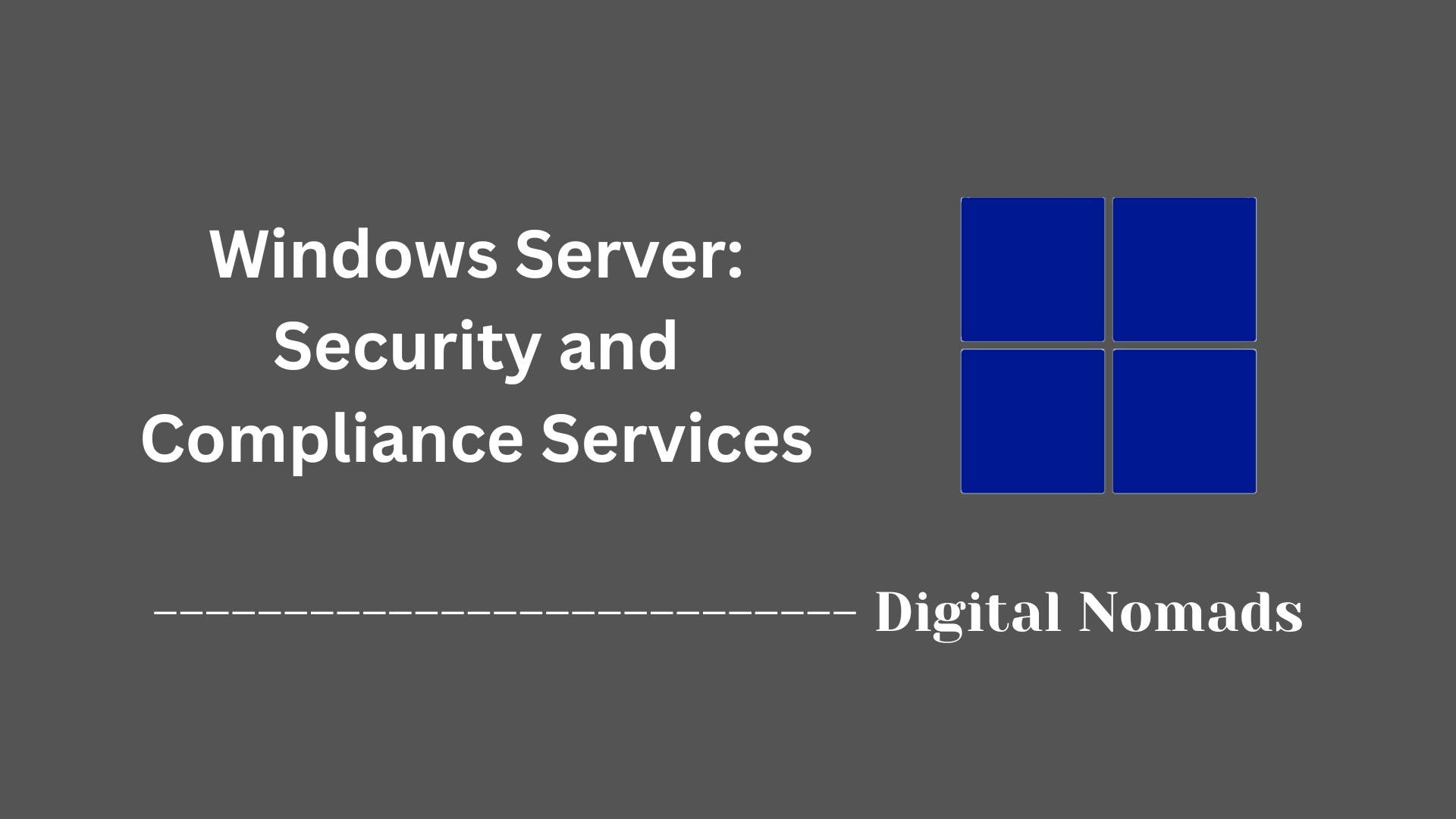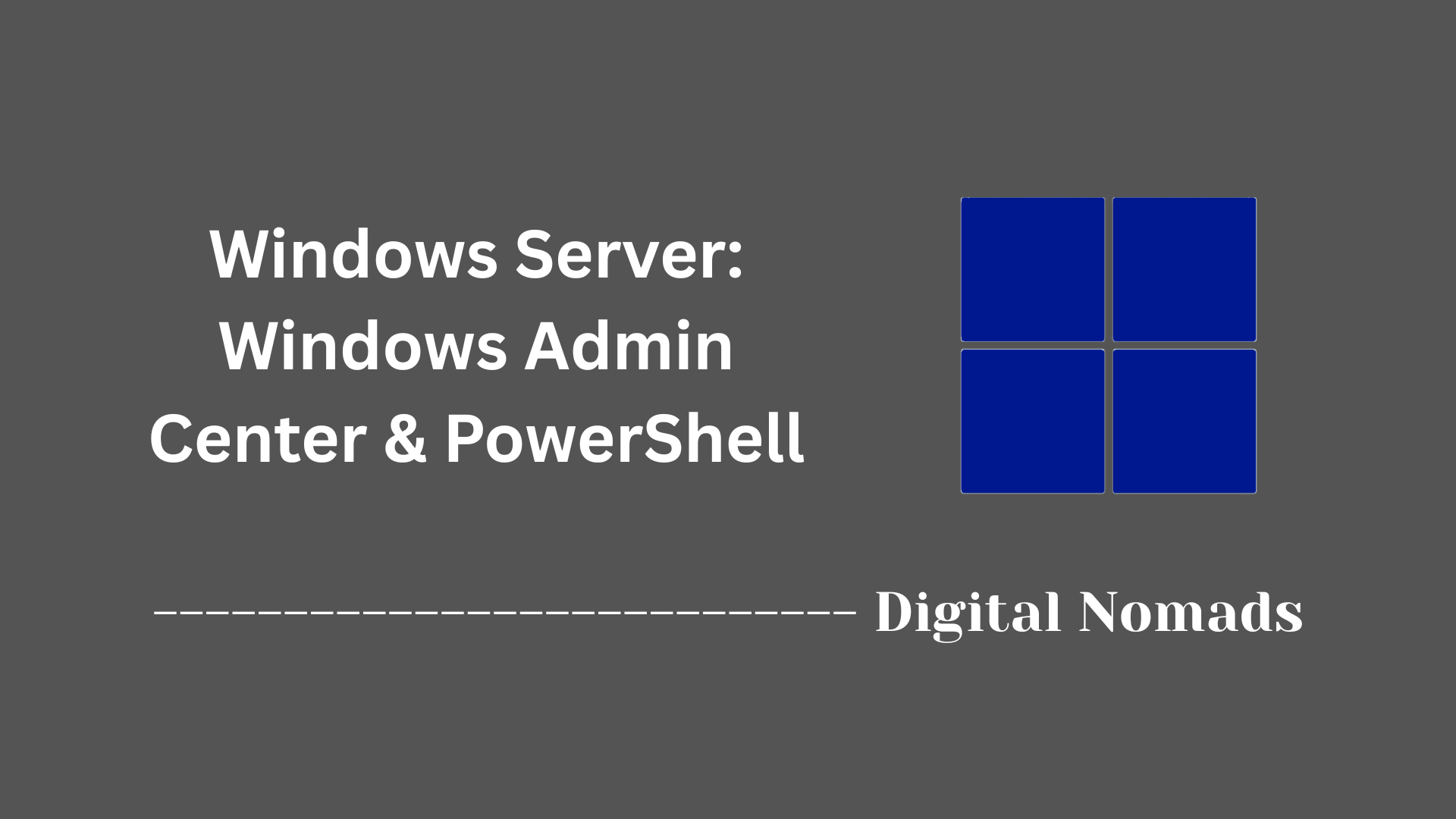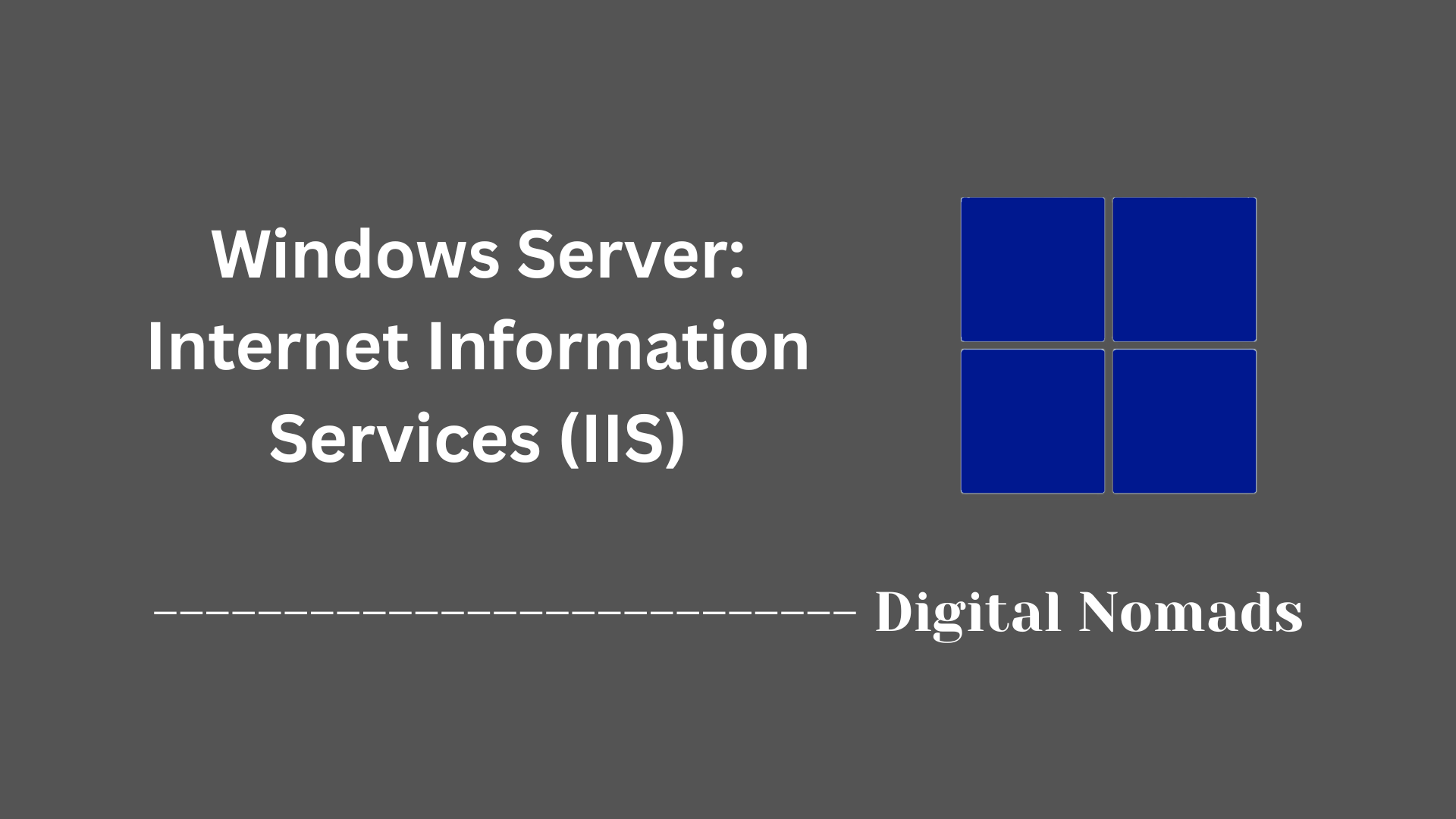Table of Contents
- Overview
- Core Components
- Main Administrative Tools
- Common Administrative Tasks
- Troubleshooting & Best Practices
- Conclusion
Windows Server: Group Policy Overview
What Is Group Policy?
Group Policy is a core feature of Windows Server environments, designed to provide centralized management and configuration of operating systems, applications, and user settings within an Active Directory (AD) domain. With Group Policy, administrators can create rules (policies) that govern countless aspects of user and computer behavior across large enterprise networks.
Why You Need to Know About Group Policy
- Centralized Management: Group Policy allows IT teams to control configurations for all users and computers from a single location, improving efficiency and reducing manual setup.
- Security Enforcement: Policies can strengthen security through standardized settings—like password requirements, software restrictions, or network access controls—across every system in the domain.
- Consistency: Group Policy ensures a uniform environment, reducing configuration drift and minimizing errors or unexpected behavior.
- Automation: Administrators can automate software deployments, updates, and routine maintenance, freeing up time for higher-value tasks.
- Compliance: By enforcing standardized settings and audit requirements, Group Policy helps organizations meet regulatory and security compliance goals.
How Group Policy Works
Group Policy operates by linking Group Policy Objects (GPOs) to containers in the Active Directory hierarchy (sites, domains, or organizational units). Each GPO contains a collection of settings that get applied to users and computers within its scope.
Here's how Group Policy functions in practice:
- Policy Creation: Administrators create GPOs and define desired settings using management tools like the Group Policy Management Console (GPMC).
- Scope Assignment: GPOs are linked to AD containers (domain, site, or OU), determining which users or machines receive which policies.
- Policy Application: Windows devices regularly check with the domain to download and apply the latest settings relevant to them. This ensures that any changes made centrally are reflected across the network.
- Processing Order: Policies are applied following a specific order—local, site, domain, then OU—with the most granular setting (closest to the user or computer object) usually taking precedence.
- Dynamic Updates: Most Group Policy changes are applied automatically at login or at scheduled refresh intervals, ensuring settings stay current with minimal manual intervention.
In summary, Group Policy is a vital component for orchestrating a secure, compliant, and efficiently managed Windows infrastructure. Understanding and leveraging Group Policy empowers IT professionals to automate complex tasks, enforce organizational standards, and respond rapidly to evolving requirements.
Core Components
These are the main building blocks that allow Group Policy to deliver configuration management and policy enforcement within an Active Directory environment:
- Group Policy Objects (GPOs): GPOs are containers for one or more policy settings. They determine the precise configuration that will be applied to user and computer objects within the scope of Active Directory.
- Group Policy Management Console (GPMC): GPMC is the centralized interface for creating, managing, backing up, and restoring GPOs. It provides administrators with advanced controls and reporting capabilities.
- Group Policy Client: The client-side service on Windows devices that processes and applies Group Policy settings based on their assigned GPOs.
- Active Directory: The directory service that stores references to GPOs and determines which users and computers each GPO applies to by providing the structure for sites, domains, and organizational units.
- SYSVOL: A shared folder on domain controllers that replicates GPO templates and scripts, ensuring consistent distribution of Group Policy resources across the network.
- Administrative Templates: A collection of policy definitions that allow management of registry-based settings across computers and users, using .admx and .adml files.
- Security Filtering and WMI Filtering: Mechanisms that refine the scope of a GPO, allowing policies to target specific users, groups, computers, or conditions based on Windows Management Instrumentation queries.
Main Administrative Tools
These tools provide administrators with the ability to create, modify, analyze, and enforce Group Policy settings within an Active Directory environment:
- Group Policy Management Console (GPMC): A unified console that allows administrators to create, link, back up, restore, and delete Group Policy Objects. It also offers reporting and delegation features to streamline Group Policy management.
- Group Policy Object Editor (gpedit.msc): A snap-in used to edit individual Group Policy Objects. It provides access to configure settings for both User Configuration and Computer Configuration within a GPO.
- Resultant Set of Policy (RSoP): A Microsoft Management Console snap-in and command-line tool that simulates and reports on the cumulative effect of Group Policy settings applied to a user or computer.
- Gpupdate.exe: A command-line utility used to immediately refresh Group Policy settings on a target computer, forcing the system to reapply policies without waiting for the next scheduled refresh.
- Gpresult.exe: A command-line tool that displays detailed information about Group Policy applied to a user or computer, including filtered policies and their source GPOs.
Common Administrative Tasks
These are the essential tasks administrators perform to manage, configure, and maintain Group Policy in Windows Server environments:
-
Create a New Group Policy Object (GPO):
- Open the Group Policy Management Console (GPMC) on a domain controller or admin workstation.
- Expand the domain node and right-click the "Group Policy Objects" container.
- Select "New," provide a descriptive name for the GPO, and click "OK."
-
Edit and Configure GPO Settings:
- Right-click the newly created GPO and select "Edit."
- Use the Group Policy Management Editor to configure computer or user settings under the appropriate sections (such as security policies, software installation, or folder redirection).
-
Link GPO to Domain, Site, or Organizational Unit (OU):
- In the GPMC, right-click the target domain, site, or OU where you want the GPO to apply.
- Select "Link an Existing GPO" and choose the desired GPO from the list.
-
Update and Refresh Policies:
- Use the command
gpupdate /forceon client devices to immediately process updated policies. - Policies are also refreshed automatically at regular system intervals.
- Use the command
-
Review Applied Policies:
- Run
gpresult /ror use the Resultant Set of Policy (RSoP) tool to view the policies currently applied to a user or computer.
- Run
-
Delegate GPO Management:
- In the GPMC, assign specific permissions to users or groups to allow them to manage designated GPOs or organizational units.
-
Backup and Restore GPOs:
- Right-click a GPO in the GPMC and use the "Back Up" or "Restore" options to create copies or recover previous configurations.
-
Remove Unused or Outdated GPOs:
- Review linked GPOs regularly and delete or unlink those that are no longer necessary to keep the environment organized and efficient.
Troubleshooting & Best Practices
Follow these steps and recommendations to ensure effective resolution of Group Policy issues and to maintain an efficient, secure environment:
Troubleshooting Steps
-
Verify Policy Application Order:
- Ensure policies are applied in the expected order: Local, Site, Domain, then Organizational Unit (OU).
-
Check Group Policy Client Service Status:
- Confirm the "Group Policy Client" service is running on affected devices.
-
Update and Refresh Policies:
- Run
gpupdate /forceto apply the newest policies immediately.
- Run
-
Diagnose with gpresult and RSoP:
- Use
gpresult /ror the Resultant Set of Policy (RSoP) tool to examine which policies are applied and troubleshoot conflicts or missing settings.
- Use
-
Review SYSVOL Replication:
- Ensure the SYSVOL folder is replicating correctly across domain controllers, so all devices receive updated GPOs and scripts.
-
Inspect Event Logs:
- Examine the Event Viewer (System and Application logs) for error messages related to Group Policy processing.
-
Validate Network Connectivity:
- Ensure client devices have network access to domain controllers and can resolve necessary DNS records.
Best Practices
- Maintain clear, descriptive naming conventions for Group Policy Objects and document their intent and scope.
- Limit the number of linked GPOs on each OU, domain, or site to improve processing speed.
- Use security filtering and Windows Management Instrumentation (WMI) filters to narrowly target policies to only the intended users or computers.
- Regularly review and remove outdated or unused GPOs to reduce clutter and potential conflicts.
- Test new or modified GPOs in a controlled environment before deploying them into production.
- Schedule routine backups of GPOs using tools in the Group Policy Management Console to safeguard configurations.
- Delegate GPO management to responsible IT staff following the principle of least privilege.
Conclusion
Throughout this blog post, we explored the essential aspects of Windows Server Group Policy that help administrators efficiently manage and secure their Active Directory environments. We started by understanding the foundational components such as Group Policy Objects, the Group Policy Management Console, and how policies are distributed and applied. Then, we reviewed the main administrative tools available for creating, editing, and analyzing policies, including the use of command-line utilities to refresh and troubleshoot settings.
We also walked through common administrative tasks — from creating and linking GPOs to delegating control and maintaining a clean policy environment — ensuring that Group Policy remains agile and effective for organizational needs. Finally, we covered practical troubleshooting steps and general practices that empower administrators to resolve issues quickly and maintain a reliable, optimized Group Policy infrastructure.
By mastering these concepts and tools, you can streamline configuration management, enhance security, and enable consistent policy enforcement across your networked Windows systems.
Thanks for following along, and best of luck leveraging Group Policy to keep your environments well-managed and secure! Stay curious and keep exploring new ways to make infrastructure management smarter and more automated.