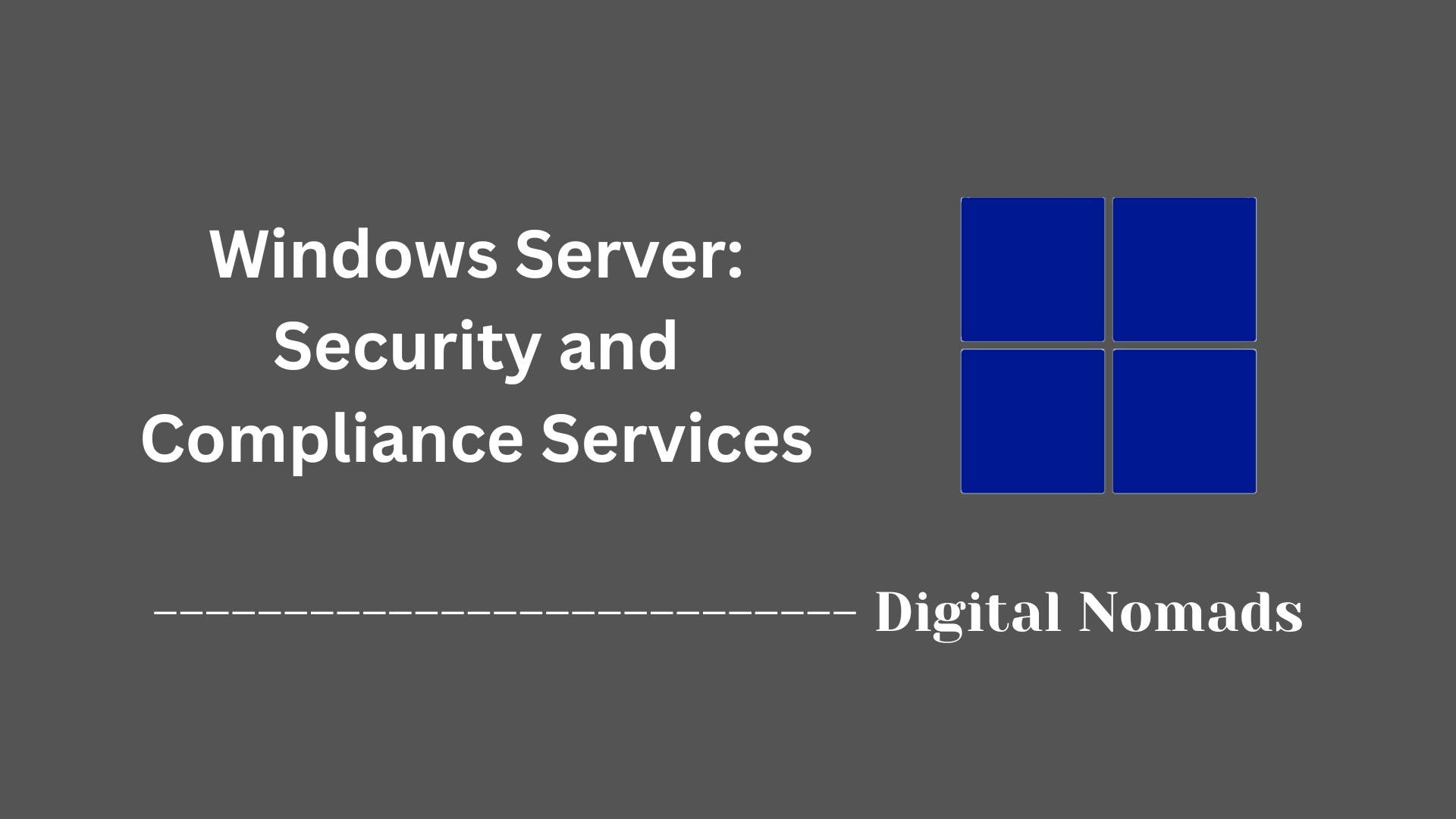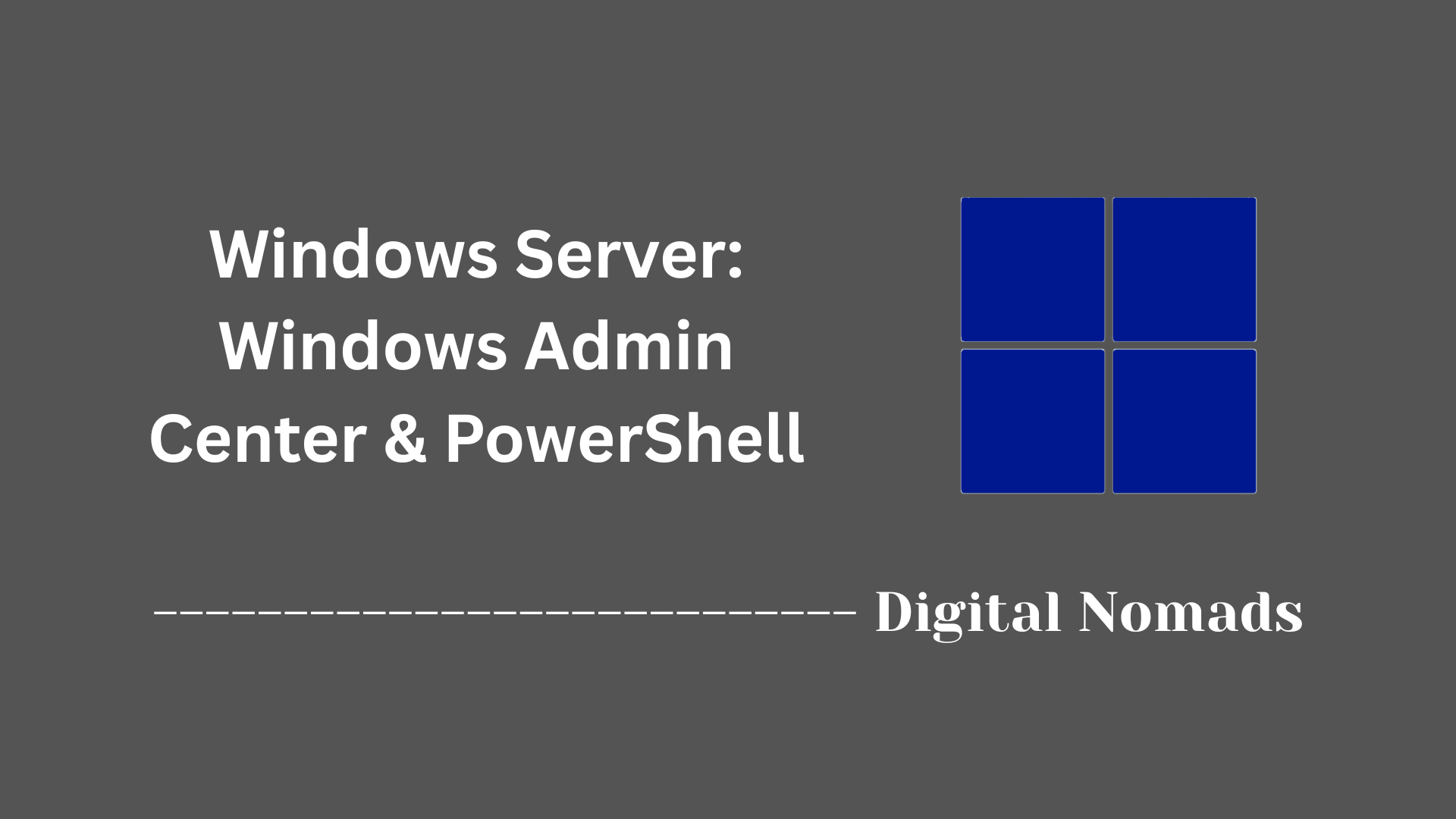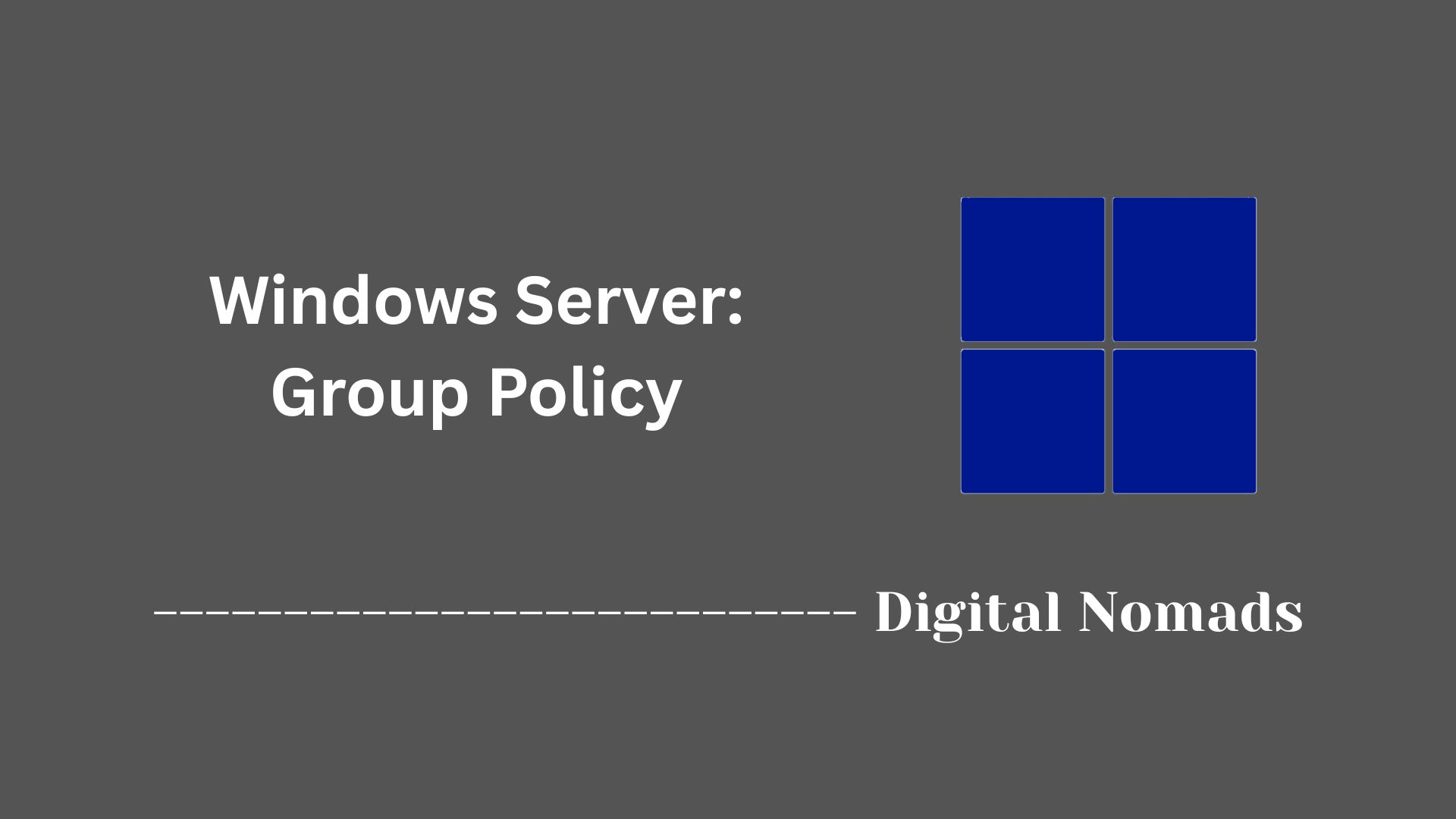Table of Contents
- Overview
- Installing Hyper-V Role
- Creating a Virtual Network
- Creating a Virtual Machine
- Managing VM Templates (for Automated Deployment)
- Common Post-Deployment Tasks
- Cluster and High Availability Support
- Automation and Scripting (Advanced)
- Troubleshooting
- Conclusion
Windows Server: Hyper-V Overview
What Is Hyper-V?
Hyper-V is Microsoft’s virtualization platform, built into Windows Server, that allows you to create, manage, and run multiple virtual machines (VMs) on a single physical host. Each VM runs its own operating system and applications, using the hardware resources of the host server, but isolated from each other. With Hyper-V, you can virtualize infrastructure components such as servers, storage, and networking within your data center or test lab.
Why Should You Know About Hyper-V?
Understanding and using Hyper-V offers several significant advantages, especially for network, security, and infrastructure professionals:
- Cost Efficiency: Consolidating workloads onto fewer physical servers reduces hardware expenditure, power use, and management overhead.
- Resource Optimization: Dynamic allocation of compute, memory, and storage lets you fine-tune resource use according to actual workload demands.
- Rapid Provisioning: Easily deploy, clone, and configure VMs for new projects, testing, or disaster recovery scenarios without acquiring new hardware.
- Isolation and Security: VMs are isolated at the hardware and software level, helping improve system security and containment.
- High Availability and Resilience: With features like clustering and live migration, workloads can move seamlessly between hosts, minimizing downtime.
- Automation Readiness: Comprehensive PowerShell and management API support enables full automation, making Hyper-V ideal for DevOps tasks and large-scale infrastructure management.
How Does Hyper-V Work?
Hyper-V employs a type-1 hypervisor architecture, running directly on the host machine’s hardware. Here’s a simplified breakdown of how it functions:
- Hypervisor Core: Interacts directly with physical resources, handling CPU, memory, I/O, and networking assignments.
- Virtual Machines: Each VM runs its own guest OS (Windows, Linux, etc.), configured with virtual CPUs, memory, disks, and network adapters managed by Hyper-V.
- Resource Pooling: Hardware resources of the host are logically partitioned and shared among VMs, with dynamic adjustments possible as needs change.
- Management Tools: Admins use tools like Hyper-V Manager, PowerShell, and System Center to create, monitor, and automate VMs and associated network/storage resources.
- Virtual Networking and Storage: Hyper-V enables creation of virtual switches, VLANs, and storage pools, offering granular control over connectivity and data placement.
- Advanced Capabilities: Features such as live migration (moving running VMs between hosts without downtime), replication (for disaster recovery), and secure boot are built in for enterprise reliability and security.
Hyper-V continues to evolve with each Windows Server release, enhancing performance, integration, and ease of management—making it a vital platform for modern IT infrastructure.
Installing Hyper-V Role
Follow these steps to add the Hyper-V role on Windows Server:
- Launch Server Manager: Open Server Manager from the Start menu on your Windows Server.
- Start Add Roles and Features Wizard: Click Add roles and features to open the setup wizard.
- Choose Installation Type: Select Role-based or feature-based installation and click Next.
- Select Destination Server: Choose the local server from the server pool, then click Next.
- Select Server Roles: On the Server Roles page, check Hyper-V. A dialog will ask you to add required features—click Add Features.
- Configure Hyper-V: Continue following the wizard. Configure virtual switches if prompted, or add them later.
- Confirm Selections and Install: Review your selections and click Install. Installation may require the server to restart.
- Complete Post-Installation Tasks: After rebooting (if required), log back in. Open Server Manager to confirm installation and perform any post-installation setup, such as creating virtual networks.
Creating a Virtual Network
Follow these steps to create a virtual network in Hyper-V using Virtual Switch Manager:
- Open Hyper-V Manager: Launch Hyper-V Manager from the Start menu on your Windows Server.
- Access Virtual Switch Manager: In the Actions pane, select Virtual Switch Manager.
-
Select Switch Type:
Choose the preferred type of virtual switch:
- External: Connects VMs to the physical network and permits communication with network resources outside the host.
- Internal: Allows communication between VMs and the host only. The VMs cannot access the physical network.
- Private: Restricts communication to only the VMs connected to this switch. The host and external network are not accessible.
- Create the Virtual Switch: With the desired switch type selected, click Create Virtual Switch.
- Name and Configure: Enter a name for the new virtual switch. For External switches, select the physical network adapter to bind with. You may also opt to allow the management operating system to share the network adapter, if needed.
- Advanced Options: Optionally configure additional settings such as VLAN ID by checking Enable virtual LAN identification and specifying a VLAN number if required for your setup.
- Apply Changes: Click OK to save and apply your configuration. A brief loss of network connectivity may occur while settings are updated.
- Assign Virtual Network: When creating or configuring a virtual machine, select this new virtual switch to enable VM networking as needed.
Creating a Virtual Machine
Use these steps to create a new virtual machine in Hyper-V Manager on Windows Server:
- Open Hyper-V Manager: Start Hyper-V Manager from the Start menu.
- Begin New Virtual Machine Wizard: In the Actions pane, select New and then Virtual Machine to launch the wizard.
- Provide Name and Location: Enter a name for your virtual machine. Optionally, select a different location for its files.
- Select Generation: Choose Generation 1 or Generation 2. Generation 2 supports features such as Secure Boot and requires a supported guest OS.
- Assign Memory: Specify the amount of startup memory (for example, 4096 MB). You may also enable Dynamic Memory if your workloads require it.
- Configure Networking: Select the virtual switch that the virtual machine will use for network connectivity.
- Create Virtual Hard Disk: Either create a new virtual hard disk (define name, location, and size) or select an existing one to attach.
- Choose Installation Media: Pick the installation media for the operating system, such as an ISO file, bootable DVD, or network installation service.
- Review and Finish: Review your configuration on the summary page and select Finish to create the virtual machine.
- Start the Virtual Machine: Right-click on the new virtual machine and select Connect, then click Start in the Virtual Machine Connection window to launch it.
- Install Operating System: Follow the prompts in the VM console to complete OS installation on your new virtual machine.
Managing VM Templates (for Automated Deployment)
Use these steps to prepare and deploy VM templates in Hyper-V for quick and consistent virtual machine provisioning:
- Create a Reference Virtual Machine: Build a new virtual machine with the desired operating system and configure all required software, updates, and settings.
-
Generalize the Operating System:
Inside the reference VM, open a command prompt as an administrator and run
sysprep /generalize /oobe /shutdownto remove device-specific data and prepare the image for duplication. - Export the Virtual Machine or Disk: After shutdown, export the VM or copy its virtual hard disk (VHD/VHDX) to a central location for use as a template.
- Deploy from the Template: When a new VM is required, copy the template VHD/VHDX to a new folder or use the import feature to create a new virtual machine from the exported template.
- Customize and Start the New VM: Assign resources (CPU, memory), connect to the appropriate virtual network, and boot the new VM. Complete the out-of-box experience wizard prompted after sysprep.
-
Automation (Optional):
For repeated deployments, use PowerShell commands like
Export-VM,Import-VM, andSet-VMto script and automate the process.
This workflow helps ensure all deployed VMs are consistent, secure, and up to date. Templates can be periodically refreshed by updating the reference VM and repeating the generalization and export steps.
Common Post-Deployment Tasks
After deploying virtual machines in Hyper-V, complete these common tasks for a secure and functional environment:
-
Change Computer Name:
Assign a unique and descriptive name to your VM. On Windows Server Core, use
sconfigor the System Properties dialog for GUI installations. -
Configure Network Settings:
Assign a static IP address if required, set DNS settings, and ensure network connectivity matches your organizational needs. Update these settings through
sconfigor via network adapters in the GUI. -
Join the Domain:
Add the virtual machine to your Active Directory domain using the
Domain/Workgrouptool or the System dialog on GUI. -
Enable Remote Desktop:
Activate Remote Desktop for management. On Server Core, use
sconfig; on the GUI, enable it via System Properties. - Install Updates: Check for the latest system updates and patches and apply them to protect your VM from vulnerabilities.
- Configure Baseline Security: Ensure Windows Defender, firewalls, and recommended security policies are enabled. This may involve running security baselines or group policy updates.
- Allocate Resources: Fine-tune CPU, memory, and disk allocation based on workload requirements. Consider using Dynamic Memory for flexible usage.
- Back Up Configuration and Data: Set up regular backup jobs for VM data and configurations using a trusted backup solution.
- Enable Monitoring: Deploy monitoring tools to track VM performance, resource consumption, and system health.
- Test Networking and Connectivity: Confirm that application ports are open and that the VM can reach internal and external resources as needed.
Completing these post-deployment steps ensures your Hyper-V virtual machines are secure, managed, and ready for production workloads.
Cluster and High Availability Support
Implement high availability for Hyper-V virtual machines by configuring a failover cluster. Follow these steps to set up cluster support for Hyper-V on Windows Server:
-
Prepare Cluster Nodes:
Ensure all servers are running the same Windows Server edition and have the latest updates and drivers installed. Install the Hyper-V and Failover Clustering features on each node using PowerShell:
Install-WindowsFeature -Name Failover-Clustering, Hyper-V -IncludeManagementTools -Restart - Configure Networking and Storage: Connect cluster nodes using reliable, low-latency network links. Recommended practice is to use at least two networks—one for management and one for cluster communication. Set up shared storage accessible to all nodes (such as iSCSI, SMB share, or Cluster Shared Volumes).
- Validate Cluster Configuration: Open Failover Cluster Manager on one node and select Validate Configuration. Run the cluster validation wizard to verify hardware and settings meet cluster requirements. Resolve any issues found before proceeding.
- Create the Cluster: In Failover Cluster Manager, choose Create Cluster. Add the servers that will be cluster members. Assign a name and static IP for the cluster. Complete the wizard to finalize cluster creation.
- Configure Cluster Shared Volumes (CSV): From the storage section, add disks as Cluster Shared Volumes. CSV enables multiple nodes to access the same storage concurrently, allowing virtual machines to move between nodes as needed.
-
Enable Live Migration:
Allow virtual machines to move with no downtime by enabling Live Migration. In Hyper-V Manager, go to Hyper-V Settings and configure Live Migration settings, or use:
Enable-VMMigration
Configure authentication type and network for migration as appropriate for your environment. - Create and Configure Highly Available VMs: In Failover Cluster Manager, right-click on Roles and add a virtual machine. Follow the wizard to create or use an existing VM and assign it to the cluster for automatic failover support.
- Monitor and Manage the Cluster: Use Failover Cluster Manager to monitor node health, manage roles, handle failovers, and update cluster settings. Regularly review cluster validation reports and event logs to ensure continued availability.
With cluster support enabled, if one host fails, workloads will seamlessly transfer to another host in the cluster, providing resilient service for virtual machines.
Automation and Scripting (Advanced)
Automating Hyper-V tasks with PowerShell enables efficient management and deployment of virtual environments. Use these advanced scripting steps to streamline common and complex operations on Windows Server Hyper-V:
-
Access Hyper-V PowerShell Module:
Open a PowerShell session as an administrator and verify module commands with:
Get-Command -Module Hyper-V -
List Existing Virtual Machines:
Retrieve all VMs or filter by status:
Get-VM
Get-VM | Where-Object { $_.State -eq "Running" } -
Create and Start a New Virtual Machine from a Template:
Use scripts to deploy VMs based on preset templates and custom resource allocation. Example:
$vmName = "NewVM"
$memory = 4GB
$vhdTemplate = "C:\templates\BaseImage.vhdx"
$destVHD = "C:\VMs\$vmName\$vmName.vhdx"
Copy-Item -Path $vhdTemplate -Destination $destVHD
New-VM -Name $vmName -MemoryStartupBytes $memory -VHDPath $destVHD -Generation 2
Start-VM -Name $vmName -
Automate Network Configuration:
Configure VM network adapters and assign them to virtual switches with:
Add-VMNetworkAdapter -VMName "NewVM" -SwitchName "Lab_Network" -
Automate VM Customization with PowerShell Direct:
Run scripts inside a running Windows VM directly from the host:
Invoke-Command -VMName "NewVM" -ScriptBlock {
Rename-Computer -NewName "AppServer1" -Restart
} -
Snapshot, Export, and Delete VMs via Script:
Take a checkpoint and export a VM for backup or template reuse:
Checkpoint-VM -Name "NewVM" -SnapshotName "PreUpdate"
Export-VM -Name "NewVM" -Path "C:\Exports"
Remove-VM -Name "OldVM" -Force -
Batch Operations and Scheduling:
Use
ForEach-Objectloops to automate actions across multiple VMs and schedule scripts with Windows Task Scheduler for recurring tasks. -
Monitor and Report:
Gather status and performance data for auditing and compliance:
Get-VM | Select-Object Name, State, CPUUsage, MemoryAssigned -
Script Management Best Practices:
Save advanced scripts as
.ps1files, using comments and parameterization for maintainability. Test scripts in a lab before use in production.
Leveraging PowerShell for advanced Hyper-V automation streamlines deployments, ensures consistency, and enhances scalability in virtualized environments.
Troubleshooting
Troubleshooting Hyper-V in Windows Server environments involves a targeted, systematic approach. Follow these steps to identify and resolve common issues with Hyper-V, hosts, and virtual machines:
- Check Host Hardware and BIOS Settings: Confirm virtualization features (such as Intel VT-x or AMD-V and Data Execution Prevention) are enabled in the BIOS. Update the BIOS and firmware if required. Ensure the server meets requirements for features like Second Level Address Translation (SLAT) and hardware support for SR-IOV or other advanced functions.
- Verify Hyper-V Services: Ensure essential services like Hyper-V Virtual Machine Management and related services are running. Restart these services if VMs cannot be managed or started.
- Review Event Viewer Logs: Open Event Viewer and navigate to Applications and Services Logs > Microsoft > Windows > Hyper-V* logs. Check for warnings, errors, or specific event IDs that correspond to the issue at hand.
- Resource Availability: Confirm the host has sufficient CPU, memory, and storage to start and run all configured virtual machines. Free up or allocate more resources if VMs are failing to start or are running slowly.
- Resolve Network Issues: Validate the configuration of virtual switches. Check that network adapters are enabled and assigned correctly. If VMs have connectivity issues, review firewall rules on both the host and VMs, and adjust as needed.
- Address Storage and Disk Issues: Ensure storage paths are correct and that virtual hard disks (VHD/VHDX) are accessible. Check for orphaned or old virtual disk files taking up space. Verify that the host's disks meet performance and free space requirements.
- Fix VM Import/Export Errors: When importing or exporting VMs, use unique identifiers to avoid conflicts. Be certain to select new locations for configuration and disk files if previous exports still exist.
-
Check Hyper-V Manager and Management Connectivity:
If Hyper-V Manager cannot connect to the host, confirm required services are running, and network/credentials are correct. Restart the management services or use tools like
Set-ProcessMitigationin PowerShell if encountering access errors. - Update and Patch Regularly: Apply the latest updates to Windows Server, Hyper-V, hardware drivers, and firmware. New patches often resolve known stability, security, and compatibility issues.
- Special Cases (VM Freezing, Backup Failures): For freezing or backup problems, confirm guest services are installed and up to date within VMs. Review cluster permissions and the service account rights for backup applications.
-
Leverage PowerShell for Diagnostics:
Use Hyper-V PowerShell cmdlets (
Get-VM,Get-VMHost,Get-VMReplication) to collect health and state information, and automate bulk troubleshooting or reporting across multiple hosts. - Consult Vendor Resources: Refer to official documentation and known issues lists for the most current troubleshooting guides and solutions for specific error codes and event IDs.
Following these troubleshooting steps helps maintain a stable and resilient Hyper-V platform, aiding in rapid resolution of both routine and advanced issues.
Conclusion
Throughout this blog post, we’ve explored how Windows Server’s Hyper-V role empowers IT professionals to create and manage virtualized environments effectively. From installing Hyper-V and creating virtual networks to deploying virtual machines and using VM templates for automation, each step plays a crucial role in building a resilient and scalable infrastructure.
We also discussed how to perform common post-deployment tasks to ensure your virtual machines are secure, updated, and well-configured for production workloads. For demanding environments, implementing clustering and high availability ensures continuous service uptime by allowing seamless failover across hosts.
Leveraging PowerShell scripting and automation further enhances efficiency, making Hyper-V management more consistent and reducing manual effort. Finally, understanding systematic troubleshooting approaches helps maintain a healthy virtual environment and quickly resolve issues as they arise.
Whether you’re just beginning your journey with Hyper-V or looking to deepen your expertise, these fundamentals provide a solid foundation to build upon. Happy virtualizing, and don’t hesitate to explore more advanced features and tools to suit your organization's needs!