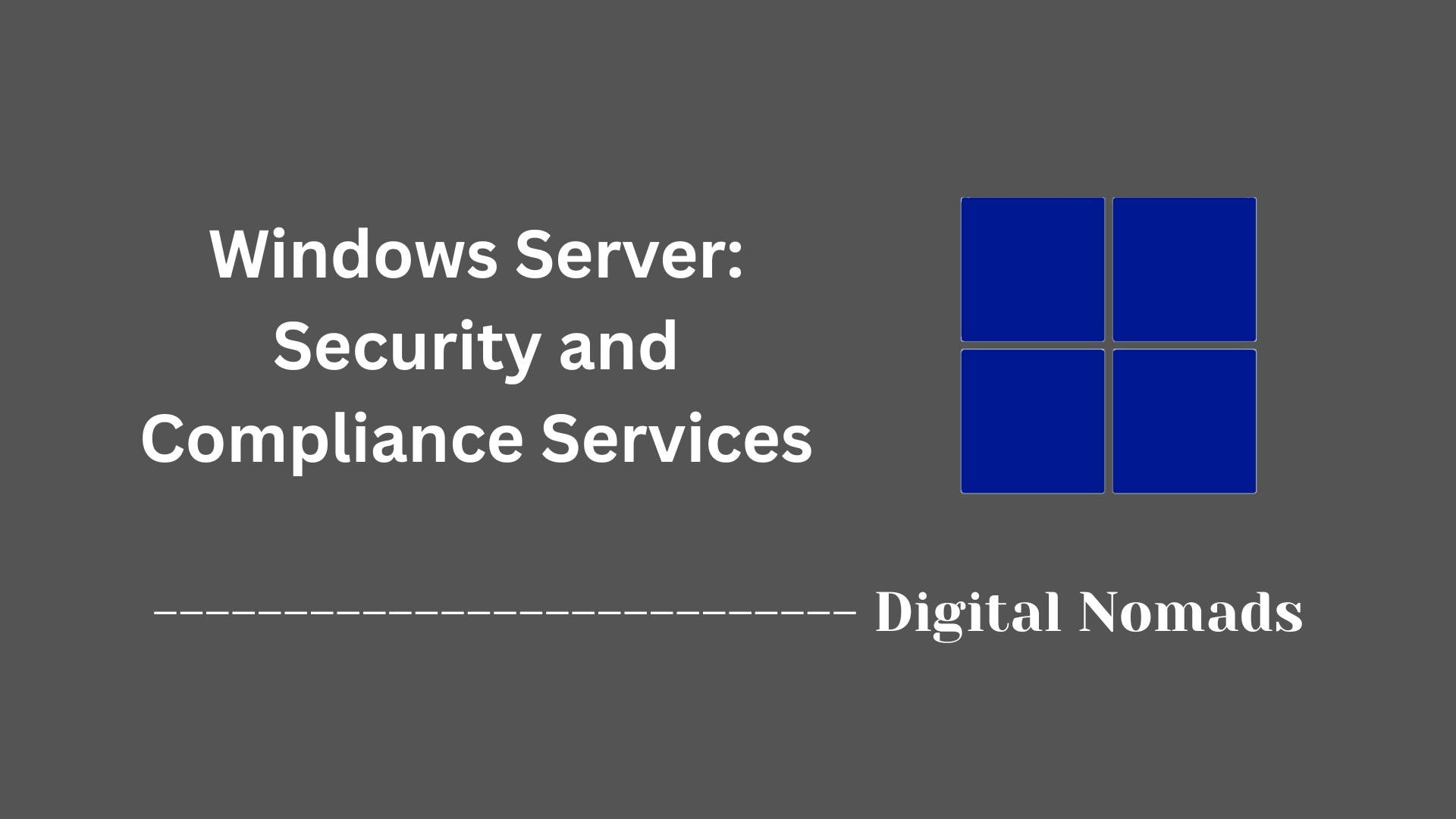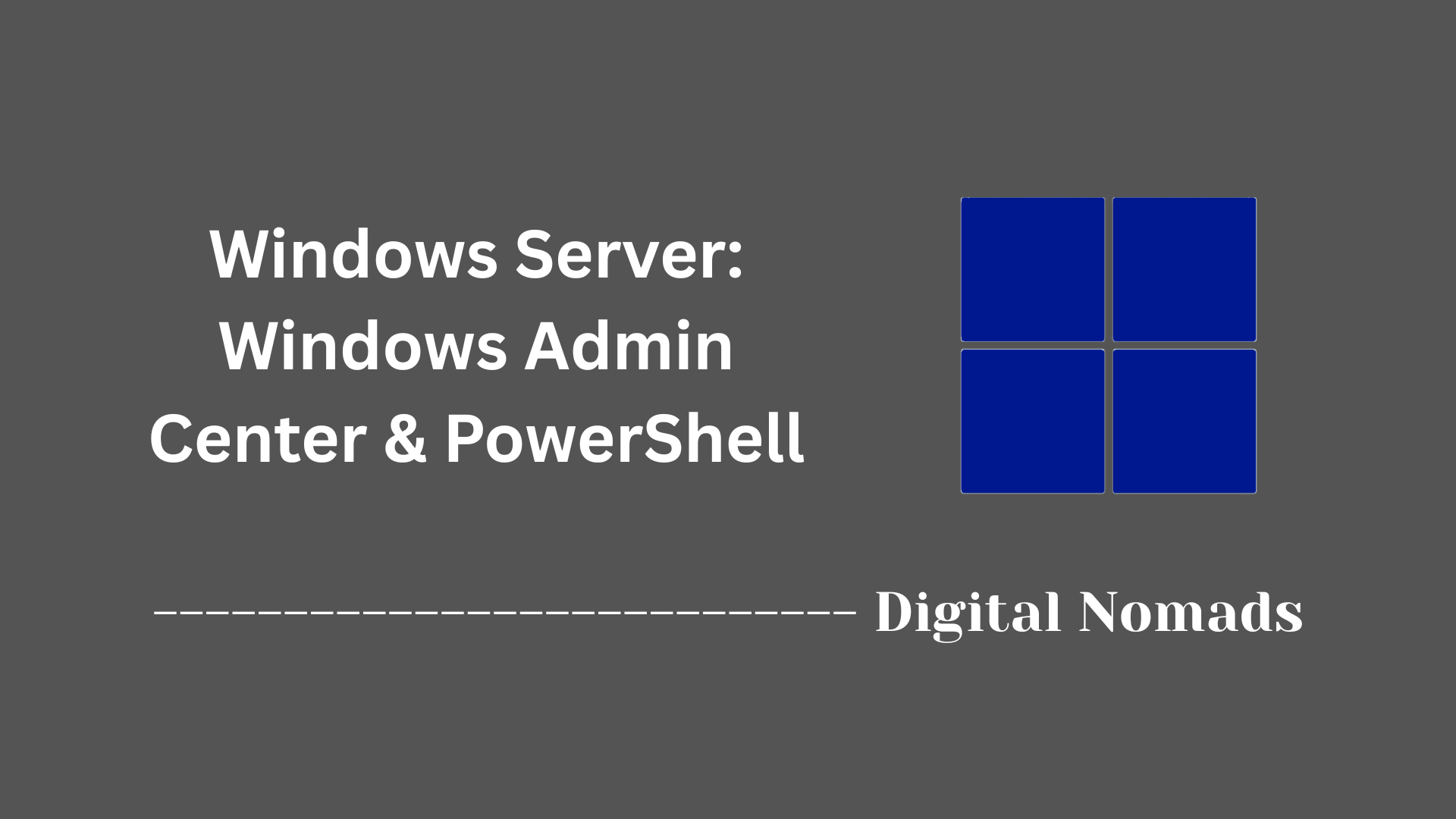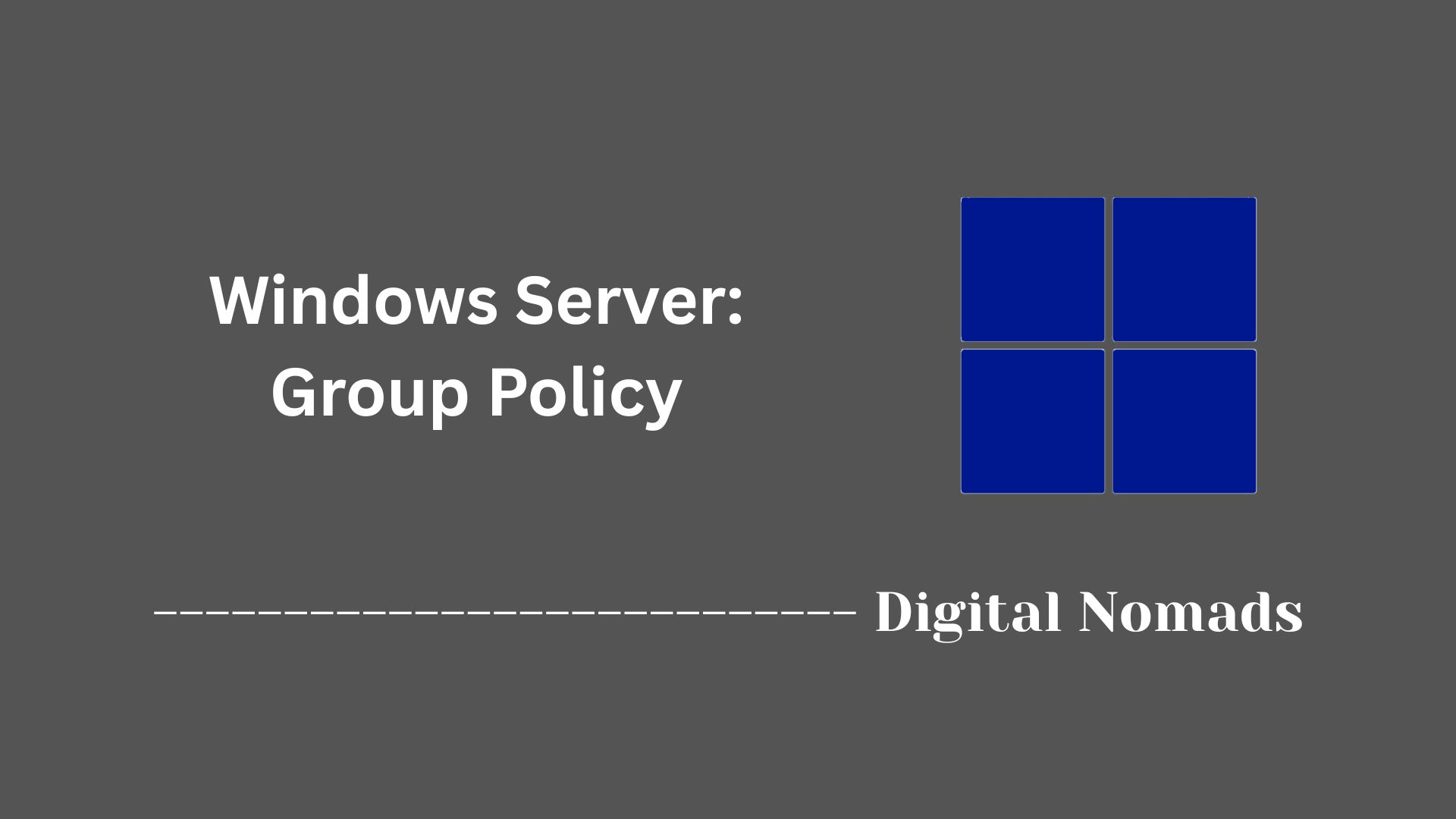Table of Contents
- Overview
- Core Components
- Common Use Cases
- IIS Architecture
- Typical Deployment and Management Tasks
- Basic PowerShell Tasks
- Security Best Practices
- Documentation & Logging
- Conclusion
Overview of Windows Server: Internet Information Services (IIS)
What Is IIS?
Internet Information Services (IIS) is Microsoft’s dedicated web server platform, built for the Windows Server family. It provides a robust, flexible, and secure framework for hosting a wide range of web content—including static websites, dynamic web applications, RESTful APIs, media streams, and secure file transfers—directly on Windows infrastructure. IIS is fully integrated into the Windows ecosystem, allowing seamless interaction with tools like PowerShell, Active Directory, and .NET.
Why You Need to Know About IIS
IIS remains a core technology in enterprise environments for several reasons:
- Ubiquity in Windows Environments: As the default web server for Windows Server, IIS underpins numerous critical business systems, from intranet applications to public-facing websites.
- Enterprise-Grade Security & Compliance: With extensive built-in features for authentication, access control, request filtering, auditing, and encrypted communications, IIS supports compliance and high-security requirements.
- Scalability and Management: IIS is engineered to efficiently handle anything from low-traffic sites to high-availability, large-scale web farms with load balancing, application isolation, and automation capabilities.
- Broad Application Support: IIS can host a variety of technologies, including ASP.NET, PHP, Java, and legacy applications, enabling teams to unify diverse workloads under a single management plane.
- Integration with Microsoft Ecosystem: If you’re leveraging Windows authentication, group policy, or network management tools, IIS provides first-class integration for a streamlined operational experience.
How IIS Works
IIS operates as a layered, modular web server:
- Request Reception:
- Incoming HTTP and HTTPS traffic is intercepted at the kernel level by HTTP.sys, the component responsible for efficiently handling connection queuing and initial filtering before data ever reaches user-mode services.
- Processing and Routing:
- HTTP.sys relays requests to the IIS web server engine in user mode, which coordinates with modules responsible for tasks like authentication, URL rewriting, compression, and logging.
- Application pools—dedicated containers running specific web apps—provide process isolation. Each pool uses its own worker process, ensuring that issues in one site or app don’t affect others.
- Response Generation:
- IIS passes requests to application components (e.g., ASP.NET, PHP executables), executes code, retrieves static or dynamic content, and generates a response for the client.
- Logs and diagnostics are produced throughout, supporting real-time monitoring and troubleshooting.
- Control and Automation:
- Administrators can manage IIS with a graphical interface (IIS Manager), command line tools (AppCmd.exe), and advanced automation via Windows PowerShell, making it adaptable to everything from interactive management to DevOps pipelines.
By understanding IIS – its architecture, security features, and operational model – network and systems professionals can efficiently deploy, manage, and secure web workloads at any scale within Windows Server environments.
Core Components
These are the essential components that form the foundation of IIS for hosting web applications and services on Windows Server:
- HTTP.SYS: Serves as the kernel-mode driver that listens for HTTP requests and routes them to IIS for processing. It efficiently handles request queuing and traffic management before delivery to user-mode services.
- Web Server Engine: Core service responsible for handling web requests and managing communication between clients and hosted applications, supporting various protocols such as HTTP, HTTPS, and FTP.
- Sites and Virtual Directories: Logical containers that organize websites, applications, and resources. A virtual directory points to the physical storage of content, enabling flexible site structure and content management.
- Application Pools: Isolated containers for running web applications. Each pool can run under a separate process and identity, providing enhanced security, reliability, and resource management.
- Worker Process (w3wp.exe): Handles execution of web applications. Each application pool starts one or more worker processes to process incoming requests, execute application code, and return responses.
- ISAPI Extensions and Filters: Components that extend and customize the web server’s capabilities. Extensions execute custom application logic, while filters process and modify requests or responses as they pass through IIS.
- Management Tools: Includes IIS Manager (graphical interface), command-line utilities, and PowerShell modules for configuring, monitoring, and administering the web server.
- Logging and Diagnostics: Built-in tools for capturing request activity, error information, and performance data to support troubleshooting and fine-tuning hosted applications.
- Security Components: Integrates authentication mechanisms, access controls, request filtering, and SSL/TLS support to protect hosted resources and data in transit.
Common Use Cases
Internet Information Services (IIS) supports a broad range of scenarios for hosting content, delivering services, and supporting business operations in Windows environments. Common use cases include:
- Website Hosting: Delivers static and dynamic websites for intranet or internet users, supporting technologies like HTML, ASP.NET, PHP, and Python. Ideal for both public websites and internal portals.
- Web Application Delivery: Hosts enterprise-grade web applications, including line-of-business apps built with .NET and other frameworks, providing application isolation and resource management.
- API and Web Service Hosting: Publishes RESTful APIs, SOAP services, and backend endpoints for mobile, desktop, and IoT integration. IIS manages security, authentication, and protocol support for consistent API delivery.
- Media Streaming: Distributes audio and video content using built-in media services and extensions, offering scalable streaming experiences for on-demand or live media delivery.
- File Transfer and Sharing: Acts as an FTP or FTPS server for secure file exchange and deployment of web content or resources across distributed teams.
- Email Delivery (SMTP): Sends notification and transactional emails by supporting Simple Mail Transfer Protocol for application-driven communications.
- Load Balancing and Traffic Management: Improves reliability and scalability by distributing requests across multiple servers, leveraging Application Request Routing (ARR) and web farm support.
- Reverse Proxy Services: Protects backend applications and optimizes performance by routing requests through IIS as a reverse proxy.
- Logging and Diagnostics: Captures detailed logs and diagnostic data for monitoring server health, troubleshooting issues, and improving application performance.
IIS Architecture
The architecture of Internet Information Services (IIS) is designed to deliver flexible, high-performance web hosting and application delivery. The structure of IIS is modular, allowing administrators to enable only the features they need for their environment. Below is an outline of the core architectural elements that make up modern IIS deployments:
- Protocol Listeners: IIS uses protocol listeners to receive and process incoming network requests. HTTP.sys is the kernel-mode listener for HTTP and HTTPS traffic, managing initial connection handling, basic filtering, and kernel-level queuing for efficient processing.
- Web Server Engine: The web server engine is the user-mode component that manages request passing, module orchestration, and the integration of static and dynamic content processing.
- Modules: IIS operates with a modular architecture where each module provides specific functionality—such as authentication, URL rewriting, caching, compression, and logging. Administrators can add, remove, or configure modules to customize behavior and improve security and performance.
- Windows Process Activation Service (WAS): WAS enables support for application protocols beyond HTTP/S and handles process activation and recycling for worker processes, ensuring application availability and reliability.
- Application Pools: Application pools isolate web applications into separate worker processes. This separation improves reliability and security by preventing issues in one application from affecting others.
- Worker Processes (w3wp.exe): These dedicated processes run application code, retrieve content, and generate responses that are returned to clients. Each application pool is served by one or more worker processes.
- Request Processing Pipeline: IIS and ASP.NET share an integrated request processing pipeline. Requests are routed through an ordered set of native and managed modules, allowing all content types to leverage advanced features such as authentication or URL authorization.
- Configuration System: IIS uses a hierarchical, XML-based configuration system (applicationHost.config and web.config files), allowing settings to be managed centrally or delegated at the site or application level.
- Management Tools: The architecture provides graphical management via IIS Manager, scripting support through PowerShell, and command-line control with tools such as AppCmd.exe for flexible administration.
| Component | Role in IIS Architecture |
|---|---|
| HTTP.sys | Kernel-mode listener for HTTP/HTTPS, handles requests and queuing at the OS level |
| Web Server Engine | Manages web requests, integrates modules, and processes static/dynamic content |
| Modules | Plug-ins for functionality like authentication, compression, logging, etc. |
| WAS | Manages process activation for HTTP and additional protocols |
| Application Pools | Isolate applications for greater security and stability |
| Worker Process (w3wp.exe) | Executes application code, handles processing and responses |
| Configuration System | Hierarchical XML files manage server/site/app settings |
| Management Tools | Provide graphical, scripting, and command-line management options |
Typical Deployment and Management Tasks
Internet Information Services (IIS) provides numerous features to streamline deployment and management of web applications on Windows Server. Below is a step-by-step overview of common deployment and management tasks:
- Install IIS Role: Add the IIS role using the Server Manager or PowerShell. This sets up the core web server components and management tools.
- Configure Sites and Application Pools: Create the website, set up application pools for process isolation, and define bindings for protocols, IP addresses, and ports.
- Deploy Application Files: Publish web application code and content to the target site’s root folder, either manually, via automated deployment tools, or by using packages such as Web Deploy (msdeploy).
- Set Security and Permissions: Establish proper NTFS permissions for application folders. Configure authentication methods, SSL certificates for secure communications, and, if needed, apply IP restrictions.
- Configure Virtual Directories: Create and manage virtual directories to map application folders outside the main site root, enabling organized content delivery.
- Monitor and Maintain Application Pools: Use IIS Manager, command-line tools, or PowerShell to start, stop, recycle, or configure application pools for optimal stability and performance.
- Enable Logging and Diagnostics: Set up request and error logging. Enable health monitoring features, such as Failed Request Tracing, to facilitate troubleshooting and operational insights.
- Automate Backups and Recovery: Use IIS Manager or PowerShell to export and backup site and application configurations to support disaster recovery.
- Keep Server and IIS Updated: Regularly apply updates and patches to Windows Server and IIS to ensure security and stability.
- Leverage Automation Tools: Utilize PowerShell scripts, command-line tools (such as AppCmd.exe), and integration with configuration management platforms to automate repetitive tasks and enforce standard configurations.
- Monitor Health and Performance: Use built-in tools to collect performance counters and site metrics. Configure alerts for uptime and automatic responses to issues.
These steps support scalable, secure, and efficient deployment and ongoing management of web applications in a modern Windows Server environment.
Basic PowerShell Tasks
PowerShell provides robust command-line tools for automating and managing Internet Information Services (IIS) on Windows Server. Here is a step-by-step example of common administration actions using the latest cmdlets:
-
Install IIS:
Installs the IIS role with management features.Install-WindowsFeature -Name Web-Server -IncludeManagementTools -
Import IIS PowerShell Module:
Loads management cmdlets into the session.Import-Module WebAdministration -
Create a New Website:
Deploys a new site and registers it in IIS.New-Website -Name "MySite" -Port 80 -PhysicalPath "C:\inetpub\mysite" -ApplicationPool "DefaultAppPool" -
Create an Application Pool:
New-Item -Path "IIS:\AppPools\MyAppPool" -Type AppPool
Establishes a new application pool with the .NET runtime set.Set-ItemProperty -Path "IIS:\AppPools\MyAppPool" -Name "managedRuntimeVersion" -Value "v4.0" -
Configure Site Bindings:
Adds HTTPS binding and associates an SSL certificate.New-WebBinding -Name "MySite" -Protocol "https" -Port 443 -CertificateThumbprint "" -CertificateStore "My" -
List All Websites:
Displays currently configured sites.Get-Website -
Start or Stop a Website:
Start-Website -Name "MySite"
Controls the operational state of the website.Stop-Website -Name "MySite" -
Recycle an Application Pool:
Refreshes the application pool, which can resolve application issues or memory leaks.Restart-WebAppPool -Name "MyAppPool" -
Enable Logging:
Customizes log storage for better monitoring and analysis.Set-ItemProperty -Path "IIS:\Sites\MySite" -Name logFile.directory -Value "D:\IISLogs\MySite" -
Remove a Website:
Deletes an obsolete website from the configuration.Remove-Website -Name "MyOldSite"
These PowerShell tasks streamline deployment, configuration, and management of IIS, supporting both interactive administration and automation workflows.
Security Best Practices
Ensuring the security of Internet Information Services (IIS) involves a methodical process encompassing configuration, hardening, and ongoing management. Here is a step-by-step overview based on current vendor-trusted recommendations:
- Install the Latest Updates: Keep Windows Server and IIS fully updated with the most recent patches to address known vulnerabilities and reduce risk from emerging threats.
- Minimize Installed Components: Remove unnecessary IIS modules, features, and services to reduce the attack surface. Only enable what is required for your workloads.
- Configure Authentication and Authorization: Choose secure authentication methods (prefer Windows Authentication for internal sites), disable anonymous access unless explicitly needed, and restrict permissions to follow “least privilege.” Regularly review site and folder NTFS permissions.
- Enable SSL/TLS Encryption: Require HTTPS by obtaining and applying SSL/TLS certificates from trusted authorities. Disable outdated protocols and cipher suites; enable only strong encryption methods such as TLS 1.2 or above.
- Use Request Filtering: Apply built-in request filtering to block unwanted URLs, HTTP verbs, file types, and disallowed query/string patterns. Limit the length of URLs and headers to deter certain attacks.
- Set Up Logging and Review Logs: Enable detailed logging for all sites and regularly review logs for suspicious access patterns or anomalies. Store log files securely, preferably on a non-system partition, and limit access to them.
- Allot Proper Application Pool Isolation: Create separate application pools per site or app to prevent one from affecting others. Use the lowest possible privileges for each pool’s identity.
- Disable Directory Browsing and Unneeded Features: Prevent attackers from seeing the contents of site directories. Turn off features like WebDAV, detailed error pages, and unused handlers or extensions.
- Strengthen Firewall and Network Layer: Allow only required ports for access (such as 80 and 443), and restrict administrative management to trusted networks or hosts.
- Implement Additional Protection: Deploy a Web Application Firewall (WAF) for application-layer traffic inspection, and periodically conduct vulnerability assessments and penetration tests to identify and fix new issues.
- Perform Regular Backups and Recovery Drills: Export IIS configuration and ensure website files are backed up securely; periodically test restoration steps to ensure availability after incidents.
- Monitor for Configuration Drift: Regularly compare current settings to baseline security templates and remediate any divergence.
Applying these practices helps ensure a hardened IIS deployment that resists unauthorized access and attack methods, while preserving site uptime and performance.
Documentation & Logging
Maintaining effective documentation and logging practices is essential for the smooth operation, auditing, and recovery of Internet Information Services (IIS) environments. Here is a step-by-step outline to ensure proper documentation and comprehensive logging management:
- Create and Maintain Server Documentation: Record informational details such as server role, website configuration, application pools, bindings, SSL certificates, scheduled tasks, service dependencies, and contact points for support. Update documentation whenever changes are made.
-
Enable and Configure IIS Logging:
- Open IIS Manager, select the website or server, and access the Logging feature.
- Choose the log file format (W3C is recommended for flexibility and detail).
- Specify log fields such as date, time, client IP, URI stem, status code, user agent, and more to capture actionable data.
- Configure log rollover options based on schedule (daily/weekly), file size, or custom criteria.
- Set logs to use the local server time if preferred for easier reference.
-
Manage Log Storage and Retention:
- Store log files on a non-system partition to prevent disk space issues.
- Establish a log retention policy in line with compliance and business needs. Automate log file cleanup based on age or space limits.
- Compress, archive, or move old logs to centralized storage for long-term retention and incident response.
-
Centralize and Aggregate Logs:
- Forward logs to Security Information and Event Management (SIEM) solutions or log management platforms for real-time analysis and threat detection.
- Use log parsing and analytics tools to monitor trends, access patterns, and system health across multiple servers.
-
Regularly Review and Audit Logs:
- Schedule routine reviews for signs of anomalies, unauthorized access, or operational issues.
- Audit log configuration and content periodically to ensure completeness and adherence to policies.
-
Backup and Restore IIS Configuration:
- Use IIS Manager, AppCmd, PowerShell, or Web Deploy to create configuration backups before making changes.
- Store configuration backups securely and document backup/restore procedures.
- Test restoration steps to verify recovery of sites, settings, and security information.
-
Automate Documentation and Logging Processes:
- Leverage scripts or configuration management tools to regularly export server settings, installed features, and log configurations for reference and compliance audits.
- Automate backup scheduling and log maintenance to reduce manual errors.
Consistent documentation and proactive logging allow for effective troubleshooting, forensic analysis, and business continuity in Windows Server IIS environments.
Conclusion
Throughout this exploration of Windows Server: Internet Information Services (IIS), we've built a solid understanding of its practical role within modern IT environments. Here’s a recap of the most valuable insights from the series:
- Foundational Architecture: IIS is structured with components like HTTP.sys, worker processes, modules, and a hierarchical configuration system, supporting flexible and efficient web hosting.
- Core Functionality: The platform enables reliable delivery of websites, web applications, APIs, streaming media, and secure file transfers—all managed with scalability and isolation in mind.
- Deployment and Management: Whether you’re adding roles via PowerShell, deploying applications with Web Deploy, or automating configuration and monitoring, IIS offers robust tools for every phase of your web server lifecycle.
- Security and Resilience: Implementing vendor-recommended measures—such as module minimization, strong authentication, encrypted communications, and diligent log and configuration management—helps protect both your infrastructure and your data.
- Automation and Documentation: Leveraging PowerShell and proper documentation ensures repeatable, compliant, and efficient management. Regular reviews, centralized logging, and configuration backups equip teams for both proactive and reactive workflows.
Armed with these practices and insights, you're well-positioned to take on real-world deployments, maintenance, and scaling of IIS-powered web platforms.
Thanks for following along—may your servers be secure, your deployments seamless, and your logs ever insightful! If you have additional topics or scenarios you’d like explored in future posts, drop a comment or reach out. Happy hosting!