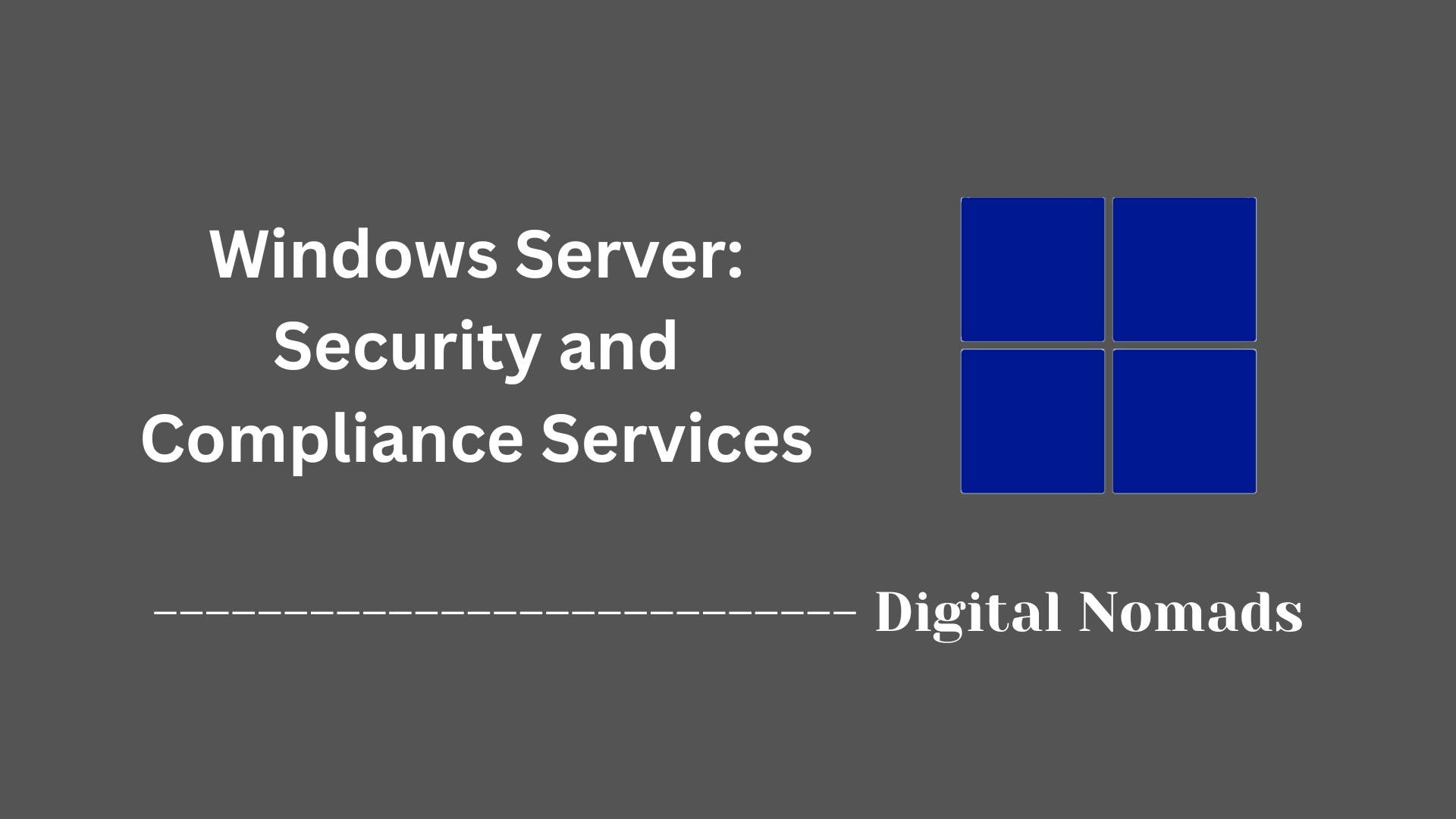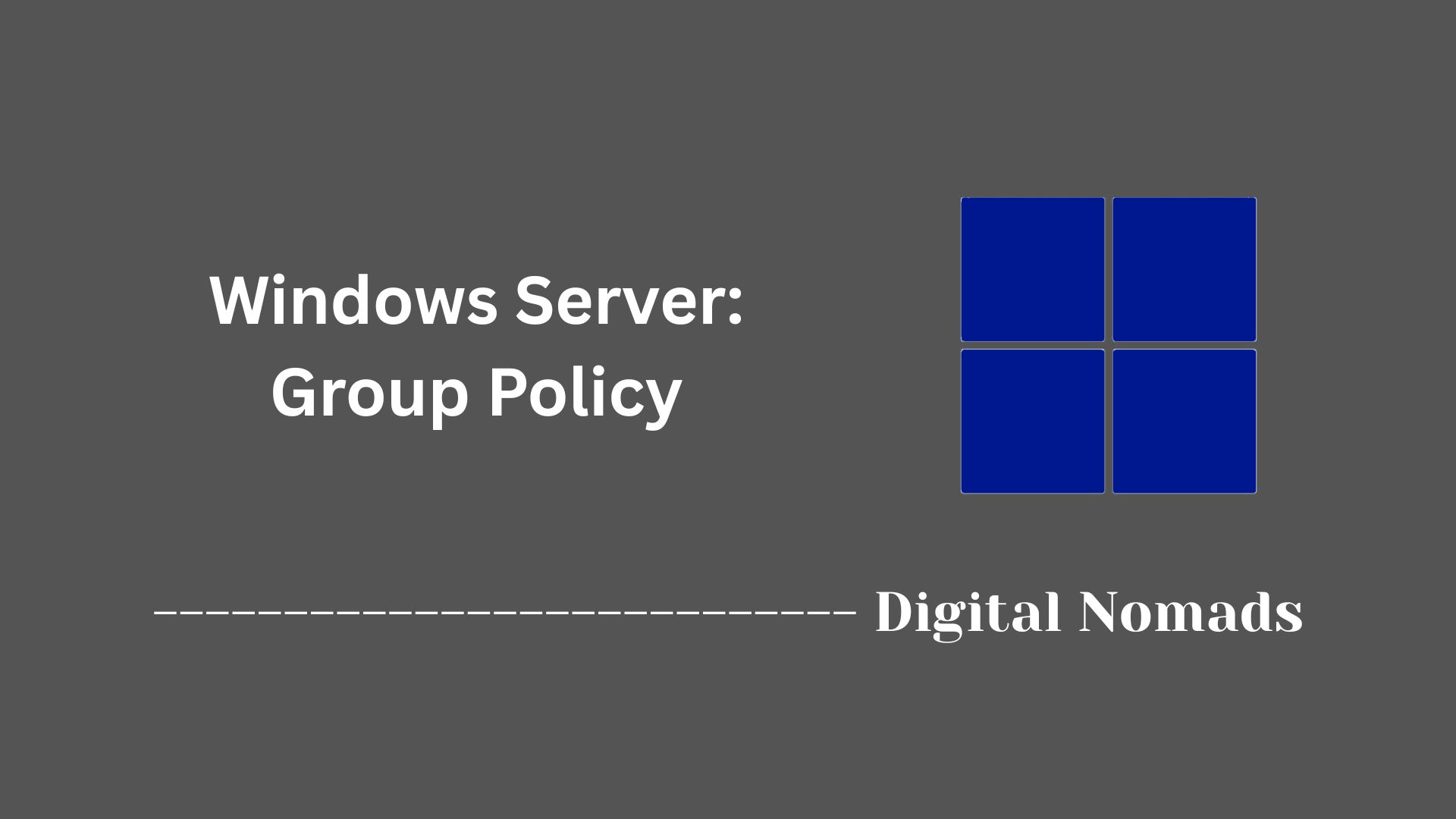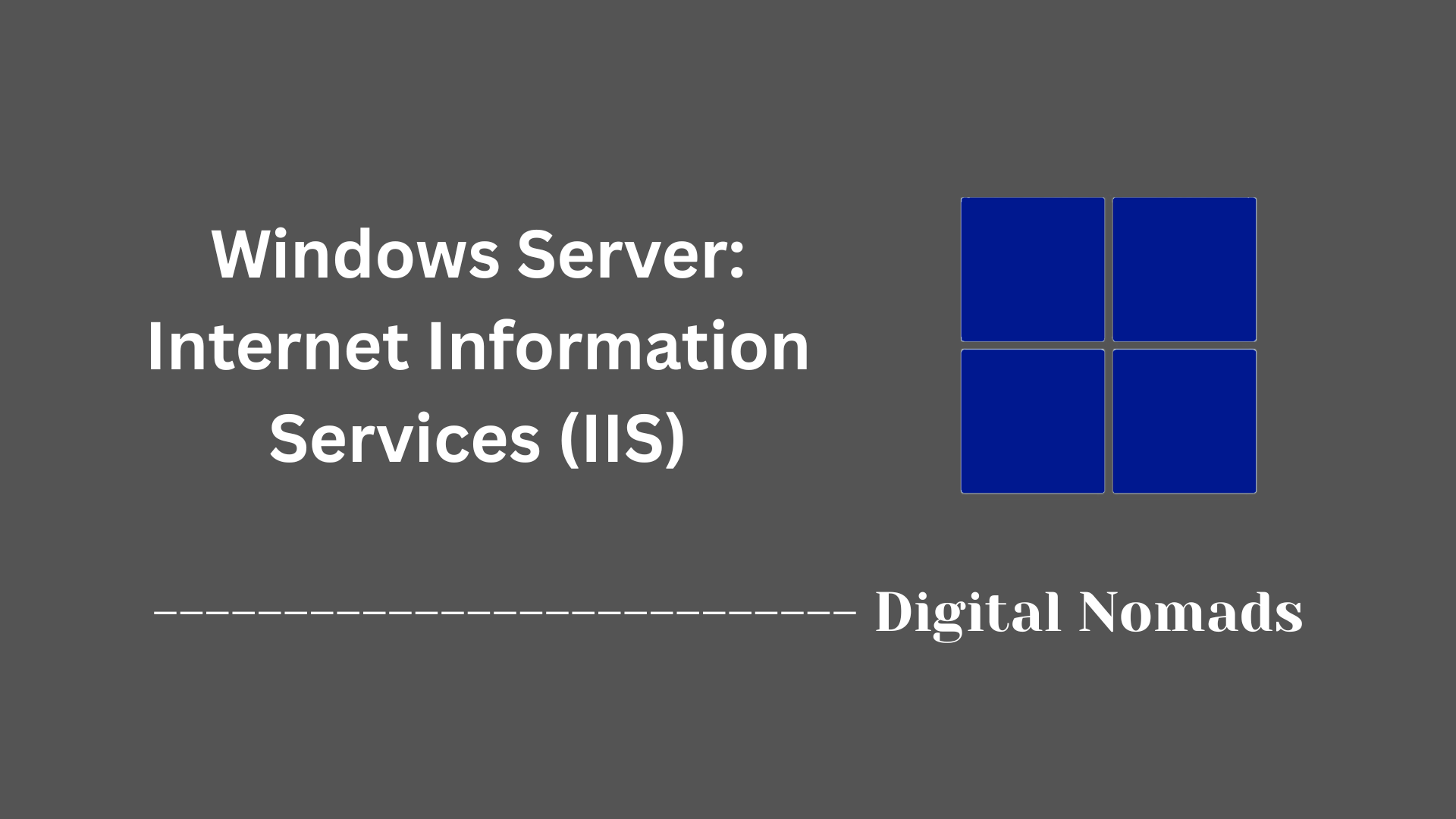Table of Contents
- Overview
- Core Components
- PowerShell for Windows Server
- Integration: WAC & PowerShell
- Quick Reference Table
- Conclusion
Overview of Windows Admin Center & PowerShell
Windows Admin Center (WAC) and PowerShell form Microsoft’s modern management duo for Windows Server. WAC is a lightweight, browser-based that connects to servers and clusters through an on-premises gateway, surfacing health, configuration, and lifecycle operations in a single dashboard. PowerShell, meanwhile, is a .NET-based command-line and scripting environment that exposes every Windows management API as consistent verb-noun cmdlets.
Together they strike a balance between point-and-click convenience and full-fidelity automation. You log in to the WAC web UI for quick inventory, patching, or certificate tasks; you drop into the built-in PowerShell pane—or your own terminal—for loops, conditionals, and bulk changes that the UI can’t express. Every WAC action is transparently driven by PowerShell under the hood, so you can capture the generated script and adapt it for larger workflows or CI/CD pipelines.
Why You Should Care
- Unified toolset – Instead of juggling MMC snap-ins, Remote Desktop, and disparate consoles, administrators gain a single portal that speaks to Windows Server, failover clusters, Azure Stack HCI, and even Windows 10/11 endpoints.
- Security & governance – Role-based access, Just-Enough-Administration endpoints, and native TLS ensure tasks are delegated safely whether you click through WAC or push scripts over PowerShell Remoting.
- Automation at scale – Reusable scripts, Desired State Configuration, and PowerShell modules let you enforce drift-free configurations and speed up routine maintenance across hundreds of hosts.
- Hybrid readiness – Extensions and modules surface Azure Backup, Arc-enabled monitoring, and cloud‐based update management without leaving the console or script.
- Future proofing – Microsoft ships new functionality first as WAC extensions or PowerShell modules, so adopting them keeps your environment aligned with the latest Windows Server innovations.
How the Pieces Work
- Gateway Service
- Installed on Windows Server or Windows 11, the gateway runs under a service account and listens on HTTPS.
- It proxies your browser session to target nodes over WinRM (for PowerShell), WMI, CIFS, or cluster APIs, aggregating telemetry and actions.
- Web UI
- A single-page Angular application delivered by the gateway.
- Each tool (Certificates, Hyper-V, Storage, etc.) is an extension that can be updated independently.
- Integrated PowerShell Console
- Opens an interactive shell in the context of the selected server or cluster.
- Supports transcript logging, credential passthrough, and clipboard integration for script snippets.
- PowerShell Engine
- Executes cmdlets, modules, and scripts locally or remotely via WinRM or OpenSSH.
- Can be invoked directly (e.g.,
pwsh.exe) or indirectly when WAC calls its APIs.
- Modules & Extensions
- PowerShell modules (e.g.,
Az,ServerManager) expand cmdlet coverage. - WAC extensions wrap those modules with visualization layers and REST calls, letting clicks generate the same commands.
- PowerShell modules (e.g.,
- Remoting Fabric
- WinRM (HTTP 5985 / HTTPS 5986) or SSH transports serialized PowerShell objects between the admin workstation and servers.
- Session configuration files and Just-Enough-Administration limit which cmdlets a remote user may run.
By adopting Windows Admin Center for day-to-day visibility and PowerShell for repeatable automation, you gain a cohesive, future-ready framework that scales from a single lab VM to multi-site hybrid estates—all while using tools that ship in-box and remain fully supported by Microsoft.
Core Components
These are the fundamental parts that enable Windows Admin Center and PowerShell to deliver centralized and automated Windows Server management:
- Windows Admin Center Gateway: Acts as the management hub, allowing users to connect through a browser and orchestrate server tasks. The gateway establishes secure communication with managed servers and aggregates their status and controls.
- Supported Managed Nodes: Servers, clusters, and workstations that can be added as endpoints in Windows Admin Center. These nodes interact with the gateway for inventory, health checks, and administrative actions.
- Role-Based Access Control: Mechanism for delegating operational permissions. Administrators can assign roles to users or groups, restricting or granting certain capabilities and ensuring secure, audit-ready management.
- Extension Framework: Modular system for expanding Windows Admin Center’s functionality. Extensions offer additional management tools or third-party integrations for features like storage, networking, or cloud connectivity.
- Integrated PowerShell Console: Built-in command-line interface, accessible directly from the Windows Admin Center dashboard. Allows administrators to perform custom scripting and automation on connected endpoints without leaving the web UI.
-
PowerShell Modules:
Collections of cmdlets and functions, such as
ServerManagerandActiveDirectory, that provide purpose-specific automation and configuration for different Windows Server roles and features. - PowerShell Remoting: Enables secure remote command execution and script deployment across multiple Windows Servers. Facilitates administrative consistency and bulk operations from a single management station.
- Azure Integration (Optional): Built-in options for connecting on-premises servers to Azure services such as backup, monitoring, and hybrid identity. Available as both extensions and PowerShell modules, extending capabilities and disaster recovery scenarios.
PowerShell for Windows Server
PowerShell is a powerful scripting and automation platform designed to simplify the management of Windows Server environments. It combines a command-line shell with a scripting language built on .NET.
- Cmdlets: Specialized commands that perform administrative tasks, such as managing processes, services, and system settings. Cmdlets follow a consistent verb-noun naming pattern to improve usability.
- Pipelines: Allows the output of one cmdlet to be passed as input to another, enabling complex operations to be chained efficiently within a single command line.
-
Scripts:
Files with the extension
.ps1that contain sequences of cmdlets and logic to automate repetitive or complex tasks across one or many servers. -
Remoting:
Securely execute commands on remote servers using features like
Invoke-CommandandEnter-PSSession, facilitating centralized control and management. - Modules: Packages of cmdlets and functions grouped by functionality, such as Active Directory, Hyper-V, or Storage. Modules allow administrators to easily load and use relevant command sets tailored to server roles.
- Desired State Configuration (DSC): A declarative management platform that ensures systems are configured consistently, automatically correcting any deviations in the environment.
- Security Practices: Implement least privilege for PowerShell scripts, enable transcript logging, use signed scripts, and configure execution policies to prevent unauthorized or malicious code execution.
Administrators can use PowerShell interactively or run scripts to handle tasks such as user account management, service control, system monitoring, and bulk updates across many servers.
Here is an example of common PowerShell commands on Windows Server:
# List all running services
Get-Service | Where-Object { $_.Status -eq 'Running' }
# Restart a server remotely
Restart-Computer -ComputerName "Server01" -Force
# Install a Windows feature on multiple servers
Invoke-Command -ComputerName "Server01","Server02" -ScriptBlock {
Install-WindowsFeature -Name Web-Server
}
Integration: WAC & PowerShell
Windows Admin Center and PowerShell are tightly integrated to provide administrators with both graphical and command-line management capabilities for Windows Server environments. Here’s how the integration enhances workflow and automation:
- PowerShell Console Access: Windows Admin Center includes a built-in PowerShell console for each managed node or cluster. Administrators can launch interactive PowerShell sessions directly from the web portal, executing scripts or commands without leaving the interface.
- View PowerShell Code Behind Actions: For many administrative tasks performed via the Windows Admin Center UI, users can view the underlying PowerShell commands. This transparency aids in understanding and reusing automation scripts for consistent management.
- Automation of Gateway Configuration: PowerShell modules shipped with Windows Admin Center allow for management and automation of gateway settings, connections, and extensions. Administrators can import or export server connection lists, manage extension feeds, install or update extensions, and apply configuration changes systematically.
- Managing Extensions with PowerShell: Extensions that add new functionality to Windows Admin Center can also be managed via PowerShell. Cmdlets are available for listing, installing, updating, and removing extensions directly from the command line.
- Role-Based Access and Scripting: Integration with role-based access control enables just enough administration endpoints for PowerShell, ensuring that only authorized actions are scripted and executed.
- Remote and Bulk Operations: PowerShell remoting is supported through the Windows Admin Center interface, allowing administrators to execute commands or deploy scripts across multiple servers from a single web-based console.
Example scenarios include exporting and importing server connections, configuring extensions, or viewing the exact script triggered by a UI action. This integration provides a seamless bridge between interactive management and full automation.
# Export server connections from Windows Admin Center
Export-Connection "https://your-gateway" -fileName "connections.csv"
# Install an extension using PowerShell
Install-Extension -GatewayEndpoint "https://your-gateway" "msft.sme.certificate-manager"
# View PowerShell actions initiated by the UI
# In WAC, select the PowerShell icon within a tool to view corresponding scripts.
Quick Reference Table
This table provides a side-by-side comparison of essential features between Windows Admin Center and PowerShell, highlighting how each tool assists in managing Windows Server environments.
| Feature | Windows Admin Center | PowerShell |
|---|---|---|
| Management Interface | Web-based graphical dashboard | Command-line shell and scripting language |
| Remote Administration | Yes, via browser and gateway | Yes, using PowerShell Remoting |
| Automation Capability | Limited, through UI and extensions | Extensive, script-driven and modular |
| Customization & Extensibility | Extension framework for added tools and integrations | Modules and scripts support broad customization |
| Azure Integration | Available through extensions for hybrid management | Available by installing Azure-related modules |
| Role-Based Access | Role-based access control and delegation | Fine-grained, script-controlled permissions |
| Skill Level | Accessible to beginners and intermediate admins | Favors experienced users familiar with scripting |
| Use Cases | Day-to-day management, monitoring, configuration | Automation, large-scale changes, custom workflows |
Conclusion
Throughout this blog post, we explored how Windows Admin Center and PowerShell work together to streamline the management of Windows Server environments. Windows Admin Center provides administrators with an intuitive, browser-based graphical interface that simplifies day-to-day monitoring, configuration, and remote administration. On the other hand, PowerShell offers a powerful and flexible scripting platform for automation, bulk operations, and complex management tasks.
We reviewed the core components that make these tools effective, including the Windows Admin Center gateway, role-based access control, and modular extension framework, along with essential PowerShell features such as cmdlets, remoting, modules, and Desired State Configuration. Their seamless integration enables administrators to leverage both graphical management and script-driven automation—maximizing operational efficiency and consistency across multiple servers.
By combining these tools, IT professionals can improve their workflow, reduce manual effort, and elevate security through controlled permissions and scripted configurations. Whether managing a small server environment or large-scale infrastructure, Windows Admin Center and PowerShell together present a comprehensive solution tailored to modern Windows Server administration.
Thank you for following along this journey. I hope these insights empower you to confidently adopt these technologies in your own environments, simplify server management, and unlock new possibilities through automation. If you have questions or want to share your experiences, feel free to leave a comment or connect through the blog. Happy managing!