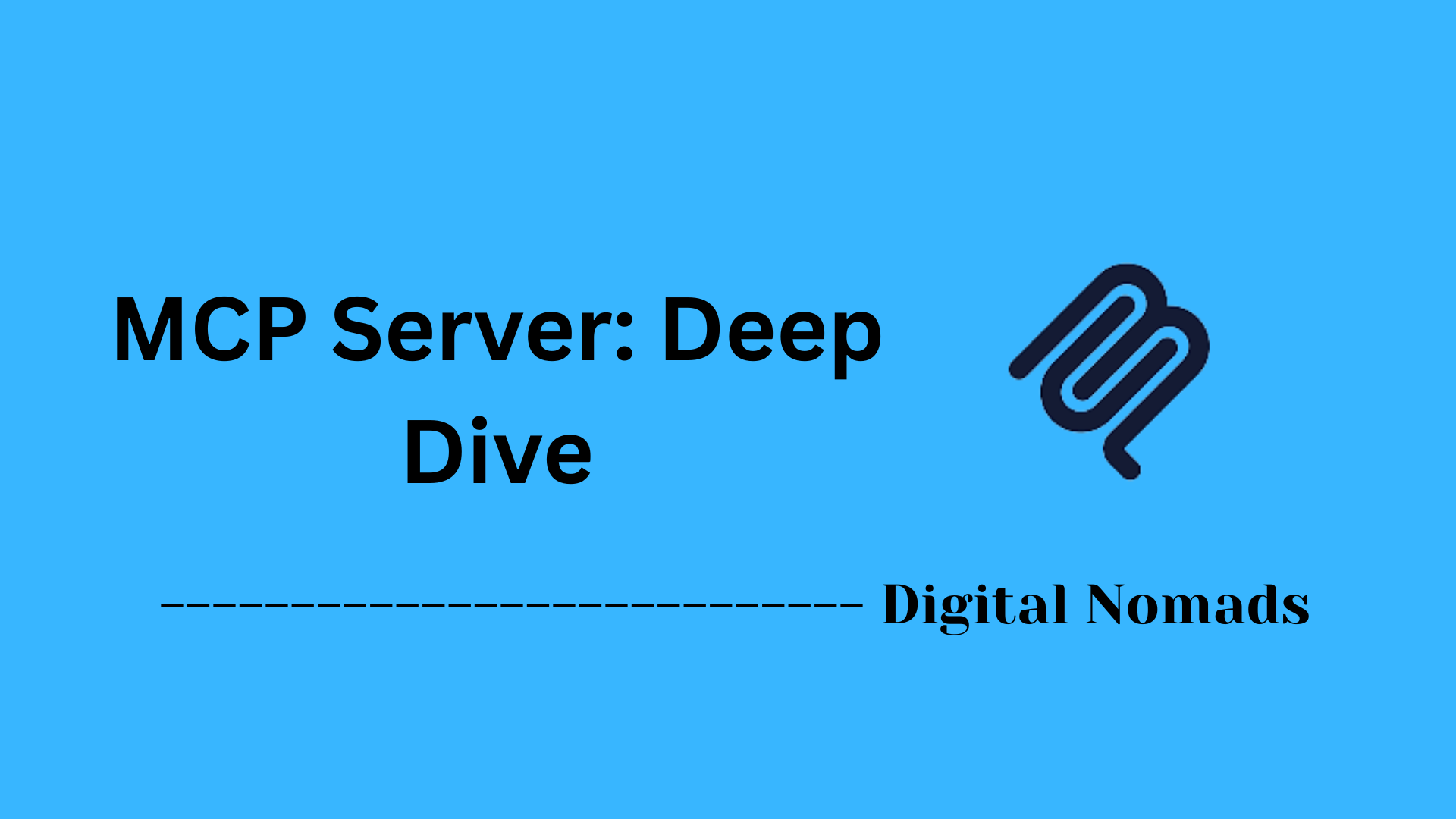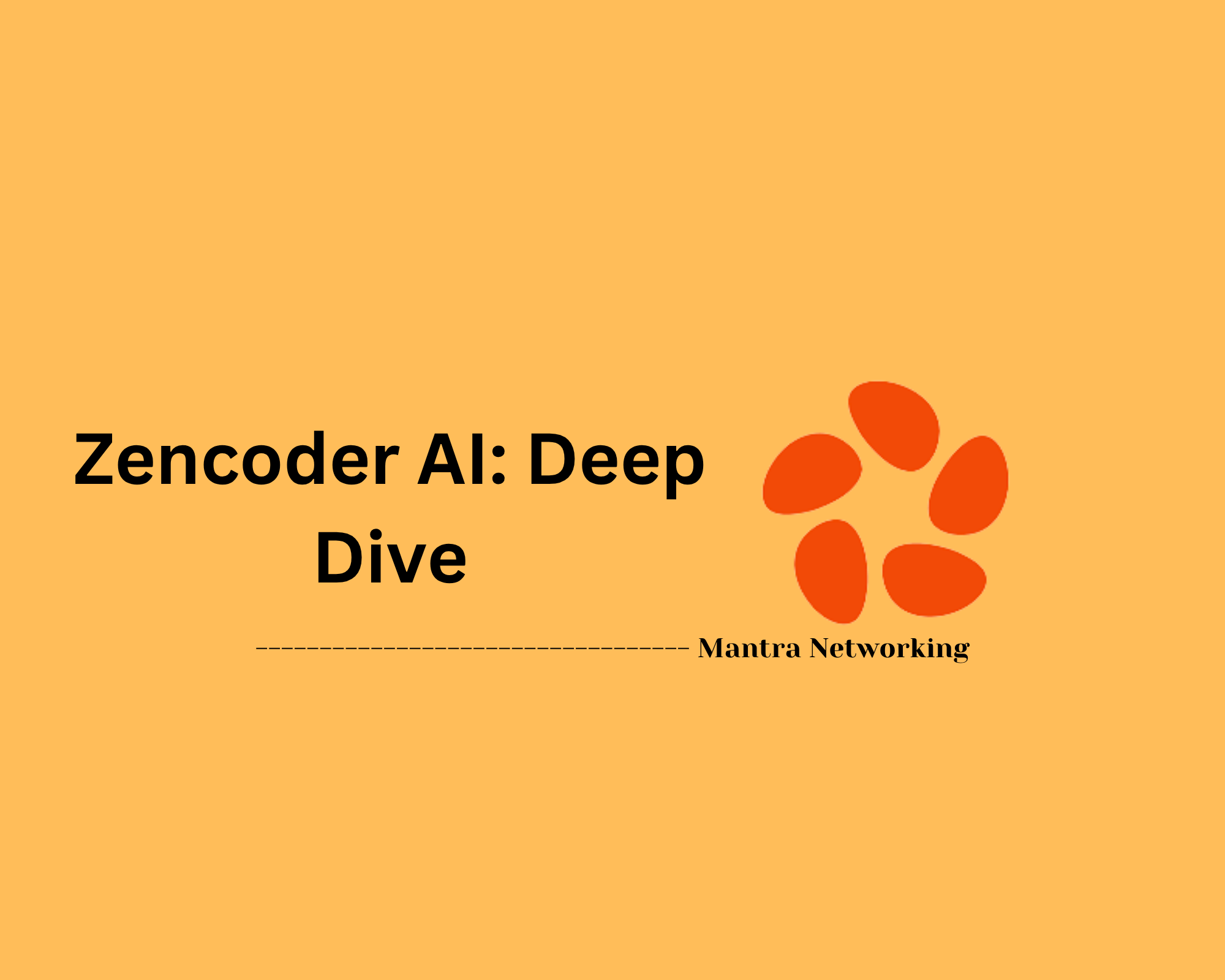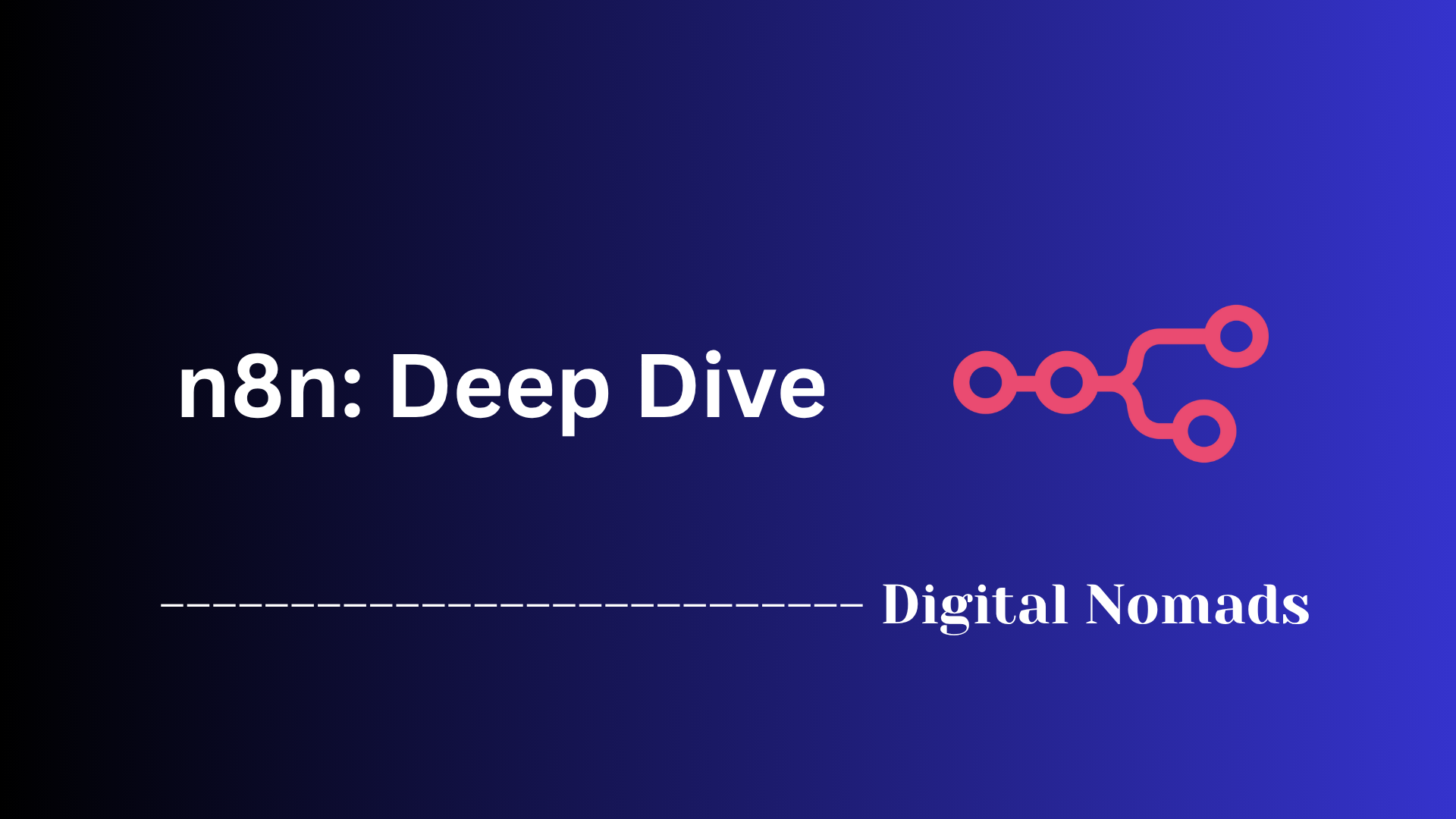Table of Contents
- Overview
- Core Components
- Prerequisites
- Configuration
- Validation
- Troubleshooting
- Conclusion
Windsurf AI: Overview, Importance, and How It Works
What Is Windsurf AI?
Windsurf AI is a next-generation, AI-driven code editor and integrated development environment (IDE) created to redefine developer productivity. Unlike traditional coding tools that add AI as a plugin or extension, Windsurf AI is architected from the ground up to leverage intelligent agents at every stage of software development. Its platform is designed to deeply understand your entire codebase, track active development context, and provide context-aware automation. Windsurf AI supports tasks ranging from code generation and editing to real-time debugging and deployment, all within a single collaborative environment.
Why You Should Know About Windsurf AI
- Boosts Developer Efficiency: Windsurf AI automates repetitive tasks, reduces manual errors, and minimizes context switching, allowing you to focus on creative and challenging aspects of software engineering.
- Contextual Awareness: It analyzes your entire codebase, active files, and even terminal history, letting it suggest multi-file edits, refactorings, or fixes that are aware of project-wide dependencies.
- Natural Language Workflow: Developers can use plain English commands (like "add JWT authentication" or "deploy to the cloud") to trigger complex actions, making advanced workflows accessible even without deep familiarity with every tool or stack.
- Integrated DevOps and Deployment: Built-in tools for live previews, version control, and one-click deployment help streamline the journey from idea to production, reducing time spent on peripheral tasks.
- Ideal for Teams and Individuals: With collaborative features and persistent context memory, Windsurf AI is suitable for both enterprise teams seeking codebase consistency and solo developers looking to ship faster.
How Windsurf AI Works
Cascade Core Engine
Windsurf’s core, known as Cascade, serves as an autonomous agent observing everything that happens inside the IDE. It tracks your edits, command history, clipboard, and interactions with documentation to continuously update its understanding of your project. This lets Windsurf AI:
- Anticipate your intent and proactively suggest or execute code changes.
- Handle refactoring or bug fixes across multiple files and modules.
- Run code iteratively, applying self-correction until desired outcomes are achieved.
Main Features
- Supercomplete: Goes beyond standard autocomplete to generate entire functions or code segments based on your intent and project context.
- Inline AI Editing: Allows precise, block-level editing that affects only the lines or sections you choose.
- Flows (Collaborative AI Mode): AI works with users in real time, suggesting, executing, or automating coding tasks in sync with your workflow.
- Multi-File Understanding: Recognizes and manages dependencies, so changes remain consistent across the codebase.
- Image-to-Code: Generates UI code (HTML, CSS, JavaScript) directly from screenshots or design mockups, accelerating frontend development.
- Integrated Deployment: Supports direct deployment and live previewing within the IDE, eliminating the need to switch between different tools.
Workflow Example
- Describe Your Goal: Use natural language to tell the AI what you want.
- AI Generates & Previews: Cascade drafts new code, configuration files, or refactors existing modules, always previewing changes before application.
- Iterative Execution: The AI can test, debug, and adjust code automatically, learning from errors and user feedback.
- Deploy: Quickly deploy or export your project with built-in tools, letting Windsurf handle CI/CD and infrastructure setup.
Who Should Consider Windsurf AI
- Developers wanting to automate repetitive coding and deployment tasks.
- Teams looking for consistent, context-aware collaboration across large projects.
- Product engineers and solo makers who need to quickly prototype, validate, and ship features.
- Anyone eager to experiment with advanced AI-assisted development tools that extend beyond passive code completion.
Windsurf AI represents a significant leap forward in AI-powered development, blending an intelligent, agentic IDE with features that adapt to your workflow, streamline complex tasks, and free you to focus on innovation and problem-solving.
Core Components
These are the essential building blocks that power Windsurf AI’s agent-driven code editor and collaborative workflows:
- Cascade: The central agent that orchestrates project-wide code generation, modifications, and automation. Cascade enables multi-step code edits, real-time collaboration between humans and AI, and deep awareness of the entire codebase and development activities. It adapts continuously to a developer's actions for a seamless workflow.
- Supercomplete: An advanced intent-based completion engine that generates complete functions, docstrings, and context-aware suggestions. It goes beyond traditional autocompletion by understanding what a developer is aiming to achieve, generating multi-line and even multi-file solutions.
- Inline AI Editor: Allows focused code or documentation changes to specific lines or blocks, ensuring only the intended areas are modified while preserving the rest of the project.
- Flows: A collaborative mode where AI works alongside developers, understanding context in real time, proposing changes, and executing commands. Flows can automate related updates—such as code, documentation, and tests—by maintaining awareness of project structure and dependencies.
- AI Terminal: An integrated terminal where AI can run commands, troubleshoot issues, and automate testing or deployment steps, tightly woven into the coding experience.
- Image-to-Code: Enables uploading of images or design mockups, with the AI generating matching UI code (HTML, CSS, JavaScript) to accelerate prototyping and front-end development.
- Local Index Engine: A powerful indexing engine that keeps track of all files in a project. It provides rich context for suggestions, multi-file editing capabilities, and accurate search, regardless of the project’s size.
- Memories: A persistent memory system that saves project context, user preferences, rules, and past interactions. This ensures the AI remains context-aware and continues improving from previous sessions, enabling consistent progress throughout entire workflows.
- AI Rules: Custom instructions for the AI, allowing developers to guide responses, enforce project standards, and automate repetitive or compliance-driven behaviors within the editor.
- Integrated Deployment & Live Previews: Built-in tools that allow previewing web projects and deploying them directly from within the IDE, minimizing context-switching and accelerating project delivery.
Prerequisites
Before installing and using Windsurf AI, ensure your system and account are ready by following these steps:
-
Check System Requirements:
- Windows: Windows 10/11 (x64 or Arm64), at least 8 GB RAM (16 GB recommended), and 2 GB free disk space.
- Mac: macOS 11 (Big Sur) or later, at least 8 GB RAM (16 GB recommended), and 2 GB free disk space.
- Linux: Ubuntu 20.04 or newer, at least 8 GB RAM (16 GB recommended), and 2 GB free disk space.
- Internet: Stable internet connection for downloads, updates, and AI model access.
-
Download the Installer:
- Visit the Windsurf website and select the correct installer for your operating system.
-
Run the Installation Process:
- For Windows: Launch the downloaded .exe installer and follow prompts.
- For Mac: Drag the application into your Applications folder.
- For Linux: Extract the downloaded archive and run the included install script.
-
Initial Launch and Configuration:
- Start Windsurf AI after installation.
- Choose to import settings from VS Code or start with default options.
- Select your preferred color theme and editor keybindings (VS Code or Vim).
-
Create and Authenticate Your Account:
- Sign up for a Windsurf account if you don’t have one, or log in with existing credentials.
- Authenticate your session to access AI-powered features and receive free usage credits.
-
Optional Development Tools:
- For advanced projects, install Node.js and npm (recommended for JavaScript/TypeScript workflow).
- Add Windsurf to your system PATH for command line access if desired.
-
Connectivity for Extensions and APIs:
- Prepare any necessary API keys or authentication tokens if planning to use features that integrate with third-party AI services or APIs.
Configuration
Once you’ve installed Windsurf AI, follow these steps to configure the environment to best fit your workflow and maximize productivity:
-
Launch Windsurf AI:
- Open the application after installation completes.
-
Initial Setup Flow:
- Choose to start fresh or import settings from editors like VS Code or Cursor.
- If importing, your existing themes, keyboard shortcuts, and compatible extensions will carry over.
-
Customize Editor Preferences:
- Select your preferred theme (dark, light, or custom options).
- Choose editor bindings such as VS Code or Vim style.
- Configure font size, tab width, and layout options to your liking.
-
Configure AI Features:
- Access the settings panel to adjust AI assistance level and choose which models to use, such as GPT-4o, Claude, or Gemini.
- Enable or disable features like Supercomplete, Inline AI editing, or Flows based on your workflow.
- Set up custom AI rules or import
.windsurfrulesfiles to guide coding standards and automation.
-
Environment & Extensions:
- Install any additional extensions or plugins needed for your stack from the in-app marketplace.
- Review and modify language-specific settings as needed (types, linters, formatters).
- Configure the local index engine to scan your entire project for smarter context and search.
-
Project & API Configuration:
- Add API keys and authentication tokens if integrating with external services or custom models.
- Connect to model provider endpoints or specify local LLM paths for private code contexts.
- Access curated MCP servers in settings to expand agent capabilities for deployment, infrastructure, or third-party tool integration.
-
Personalization and Memories:
- Enable Memories to persist project context, preferences, and rules across sessions.
-
Deployment & Live Preview Setup:
- Connect your workspace to services like Netlify or configure the built-in deployment tool for seamless testing and production deployment.
- Enable live previews for instant feedback on code changes within the editor.
-
Save and Start Coding:
- Once all settings are configured, save your preferences and open your project folder to begin coding with AI-powered assistance.
You can always revisit the settings panel to fine-tune any preferences, change your model selection, or update integrations as your workflow evolves.
Validation
After setup and configuration, the validation process ensures that your coding environment, code quality, and workflows are fully functional and secure with Windsurf AI. Follow these steps to validate your installation and maximize the benefits:
-
Verify Editor Functionality:
- Open a new project and ensure code navigation, editing, and multi-file management work seamlessly.
- Test context-aware suggestions by coding across different files and reviewing AI-generated completions.
-
Validate AI Features:
- Use the Cascade agent to generate code, refactor modules, and run scripts within your project.
- Try Supercomplete and Inline AI to create and modify code—confirm that edits apply only to intended locations.
- Leverage Flows and the AI Terminal to execute commands, automate tasks, and resolve suggested improvements interactively.
-
Run Debugging and Testing:
- Initiate automated test generation and self-debugging routines on new or existing code to identify and fix issues.
- Verify multi-file debugging, step-through troubleshooting, and direct execution of scripts.
-
Audit and History Review:
- Access the history or audit trails of code changes and AI-assisted operations.
- Confirm that suggestions, automations, and terminal actions are properly logged—especially important for teams or enterprise deployments.
-
Security and Compliance Checks:
- Ensure files containing sensitive data (such as API tokens) are excluded using configuration files recognized by the editor.
- Review model selection and server communication settings to confirm that data privacy and compliance requirements are met.
-
Continuous Feedback Loop:
- Request improvements from the AI and supply feedback to refine future suggestions and automate preferred coding patterns.
Thorough validation not only confirms that Windsurf AI is fully integrated but also helps you tailor the development experience to your workflow, boost productivity, and ensure the security and quality of your codebase.
Troubleshooting
If you encounter issues with Windsurf AI, use this step-by-step troubleshooting process to resolve common problems and restore full functionality:
-
Application Startup Problems:
- Ensure Windsurf is located in the correct directory (such as
/Applicationson Mac) and launched from there. - Double check that your processor type and OS match the system requirements.
- Try restarting your computer after installation or running the updater if the application fails to start.
- Ensure Windsurf is located in the correct directory (such as
-
Login and Authentication Issues:
- Temporarily disable VPNs or proxies, as these can block authentication servers.
- If login is stuck, try using the manual authentication flow provided in the login screen.
- If you encounter repeated failures, create a new account with a different email address.
- Check logs for details by opening the debug log feature within the application.
-
AI Feature Malfunction:
- Reload Windsurf or restart your machine to refresh all agent processes.
- If features are unavailable, ensure your subscription or usage credits are active.
- Update Windsurf to the latest version to access updated models and bug fixes.
- For plugin-related errors, reinstall the affected plugins or review their configuration.
-
Code Generation or Editing Errors:
- If generated code is incorrect, use the chat or Cascade panel to provide detailed prompts for better results.
- If edits apply in the wrong places, use Undo, review the AI output, or lock files you don’t want changed.
- When complex refactoring fails, break down tasks into smaller actions and retry.
-
Network and Connectivity Concerns:
- Confirm internet access is stable for AI requests and model downloads.
- If using third-party APIs, re-enter API credentials and test integration from the project settings.
- If server communication errors occur, try again after a short wait or switch networks.
-
Debugging and Console Issues:
- Open the integrated terminal to run commands and view logs.
- Send stack traces or error messages directly to Cascade for suggested fixes.
- For persistent errors, generate a support log and submit it via the Windsurf help portal.
-
Extension and Plugin Conflicts:
- Disable or remove extensions that may conflict with Windsurf, and reinstall plugins if features stop working.
- Verify that all third-party extensions are compatible with your current IDE version.
-
General Best Practices:
- Always review AI-generated code before deploying.
- Update regularly to receive bug fixes and feature improvements.
- Divide complex prompts into clear, incremental steps for better results.
-
Getting Help:
- Consult Windsurf’s documentation or help center for fixes to frequent problems.
- Contact support with logs and specific error details if you cannot resolve the issue with self-serve steps.
Following this troubleshooting guide helps resolve most problems and ensures you get the most from Windsurf AI’s features.
Conclusion
Throughout this blog post, we've explored Windsurf AI in detail, uncovering how this innovative, agent-driven code editor reimagines the development experience. We learned how Windsurf AI's unique architecture, centered around its Cascade engine, offers a deep understanding of your entire codebase and development context to supercharge productivity. Its natural language-driven interface enables developers to create, refactor, and deploy code efficiently without getting bogged down in repetitive tasks or context switching.
We also examined the core components that make Windsurf AI tick—from the intelligent Supercomplete system that anticipates your programming intent, to collaborative features like Flows and AI Terminal that bring automation and interactivity directly into your workflow. The prerequisite steps and configuration instructions help ensure a smooth setup tailored to your preferred development style and environment. Following the validation steps guarantees that the environment operates as intended, and the troubleshooting guidance arms you with practical steps to tackle any bumps along your coding journey.
Windsurf AI stands out because it is designed not just as an assistant for small code snippets, but as an immersive partner that collaborates on complex projects, learns from your preferences, and empowers you to bring your ideas to life faster. Whether you are an individual developer, a team aiming for consistency, or a product innovator looking to iterate quickly, Windsurf AI adapts to your needs and workflow.
Thank you for joining me in this deep dive into Windsurf AI. I hope this journey helps you harness the potential of intelligent, AI-driven development environments and inspires you to explore how this technology can transform your coding practices. Happy coding!